The user interface of Google Docs offers a variety of functions to help you create and manage documents easily and efficiently. Whether you are writing a simple text document or a complex project, Google Docs has the necessary tools to bring your ideas to life in the best possible way. In this guide, we will explore the different aspects of the user interface and how you can leverage them to your advantage.
Key Takeaways
- Google Docs automatically saves changes in the cloud.
- The user interface is similar to other word processing programs, but offers additional online benefits.
- There are numerous tools for text editing, formatting, and organization.
Understanding Google Docs User Interface
When you first open Google Docs, you will find yourself in a blank document. To keep track, you can give this document a name. To do this, go to the top left and click on "Unknown Document" and enter something like "Text Document #1". The document is automatically saved, meaning that with every keystroke, you get an update in the Google Cloud.
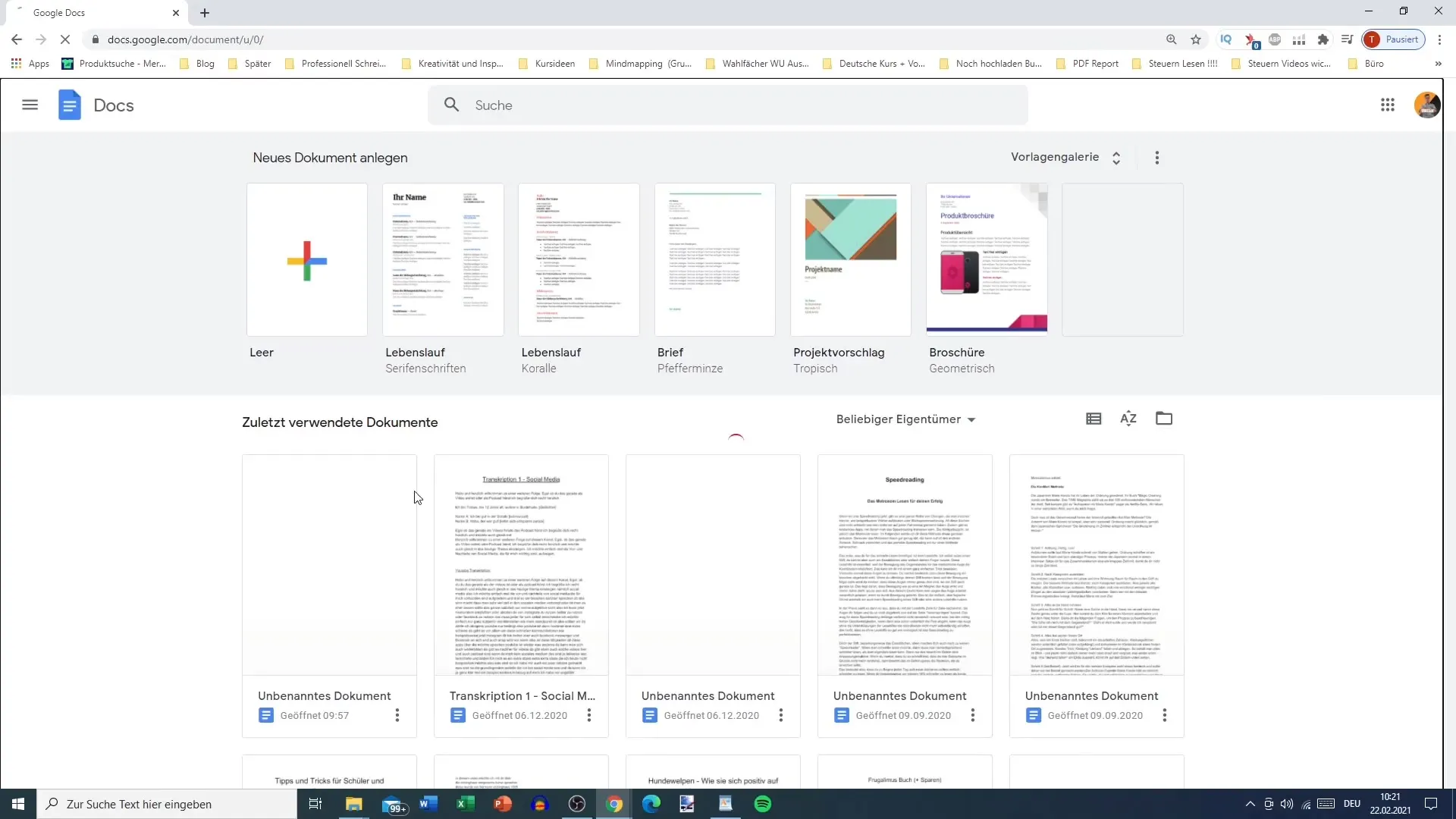
Another important feature is the ability to change the document view selection. This allows you to adjust the document's zoom. This is particularly useful when you need the document in a larger or smaller view. Click on the zoom area at the top of the toolbar and choose the desired value—from 50% to 200%. For most users, the 100% view is optimal, while for this guide, you may set it to 125% to see the content more clearly.
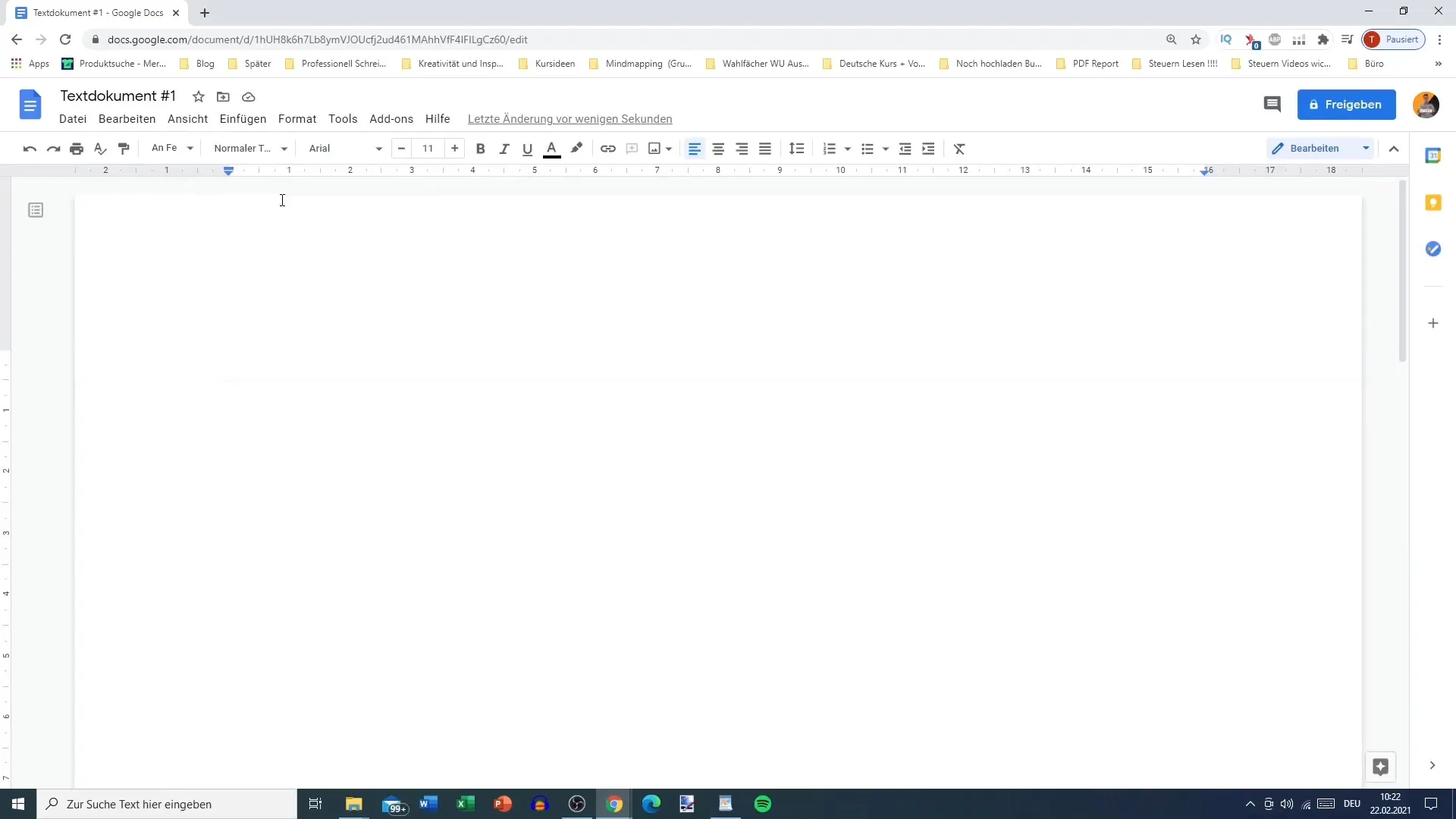
Exploring Tools and Features
Looking at the menu bar, you will see a range of options. Here, you can access files, edits, views, and inserts. They are all arranged for quick access to common functions, such as undoing, printing, or checking spelling and grammar.
Additionally, there is a sidebar on the right that gives you access to other Google applications like Google Calendar, Google Notes, and Google Tasks. This is especially convenient because you can take notes or create tasks while writing without losing focus on your document.
Editing and Organizing Documents
You have the option to edit the document in different modes. In addition to the normal editing mode, you can also switch to suggestion mode to make suggestions for changes. This feature is particularly useful for collaborative projects as it facilitates collaboration by allowing you to give feedback that other users can then accept or reject.
If you focus on the top menus, you will see a star next to the document name. This indicates that the document is favorited. This is particularly useful if you have many documents and want quick access to important ones.
Working Offline and File Management
Another useful feature is the ability to edit documents offline. Activate this feature to work on your document even without an internet connection. Your changes will be automatically saved once you are back online.
Managing your documents also happens here in the main menu. You can move, delete, or organize documents into folders to ensure everything is well-structured.
Summary
In conclusion, the user interface of Google Docs offers numerous ways to design and manage documents simply but effectively. The automatic saving mechanism, versatile editing options, and integration of other Google services make this tool a great choice for anyone looking to work efficiently.
Frequently Asked Questions
How does Google Docs save my changes?Google Docs saves all changes automatically in the Google Cloud, ensuring no data is lost.
Can I use Google Docs offline?Yes, you can enable offline editing and work without an internet connection.
How do I format text in Google Docs?You can adjust the format in the top menu bar where options for font, size, and other formatting are available.
Is it possible to have multiple people working on a document simultaneously?Yes, Google Docs supports simultaneous editing by multiple users, allowing you to collaborate closely.
How do I access Google Notes?Google Notes are accessible through the right-hand sidebar, where you can create notes while writing.


