A little tip: How can you actually generate these barcodes or EAN codes?
These barcodes are necessary if you want to sell products so that they can be scanned automatically. If you have applied for an ISBN, it looks like this, but that's not enough, you also need the barcode.
You can buy the barcode from the authority where you register it, but it costs around 30 dollars. You don't even need that, because you can generate the barcode yourself.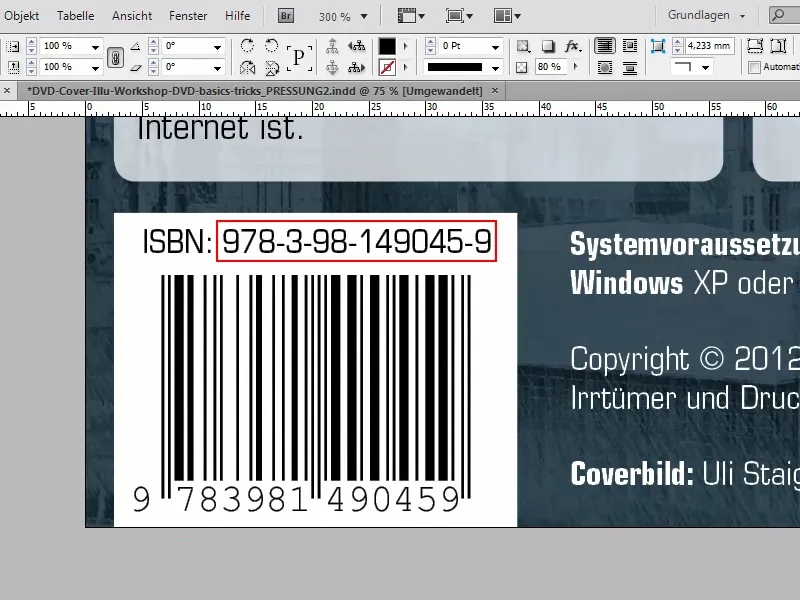
I have two tips for you on how to generate the barcode yourself.
Tip 1 - Step 1
I copy the ISBN and go to a great website: Here you can generate these barcodes, ISBN codes or barcodes free of charge.
You can select various things from Symbology - we need ISDN. The easiest way to select this is to move the mouse pointer into the field and press the i button. Then I am immediately at ISDN.
Under Contents, some number is suggested directly, but I overwrite it with my own. This should now be generated.
At the moment, Options still says includetext guardwhitespace. But since I want it to be transparent, I delete guardwhitespace.
Then I can click on Make Barcode at the bottom.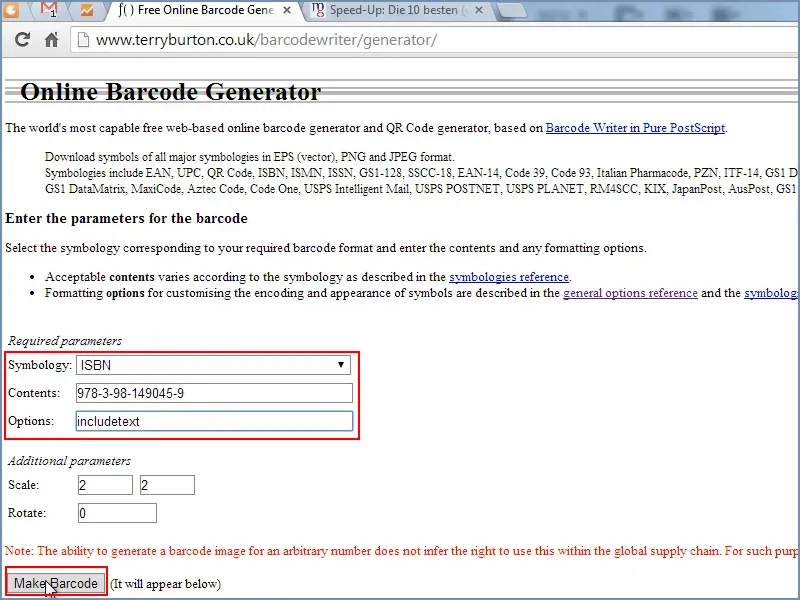
Tip 1 - Step 2
Then I have the preview down here. It's best to save this as an EPS file, i.e. a vector file. You can simply download it.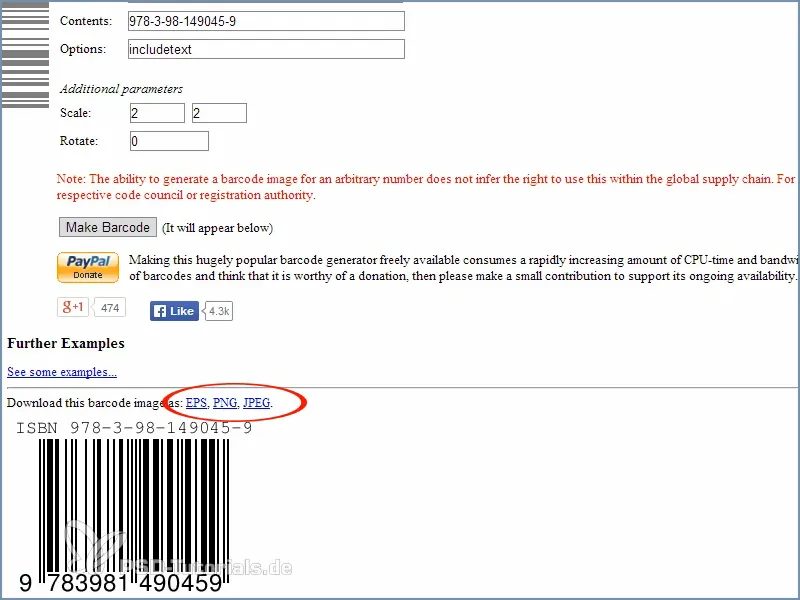
Tip 1 - Step 3
Then I have the barcode here on my mouse pointer and can drag it directly here. Then it is already in the document, and transparent.
I drag it to the size I want it to be. Holding down the Alt keyincreases the size from all sides at the same time.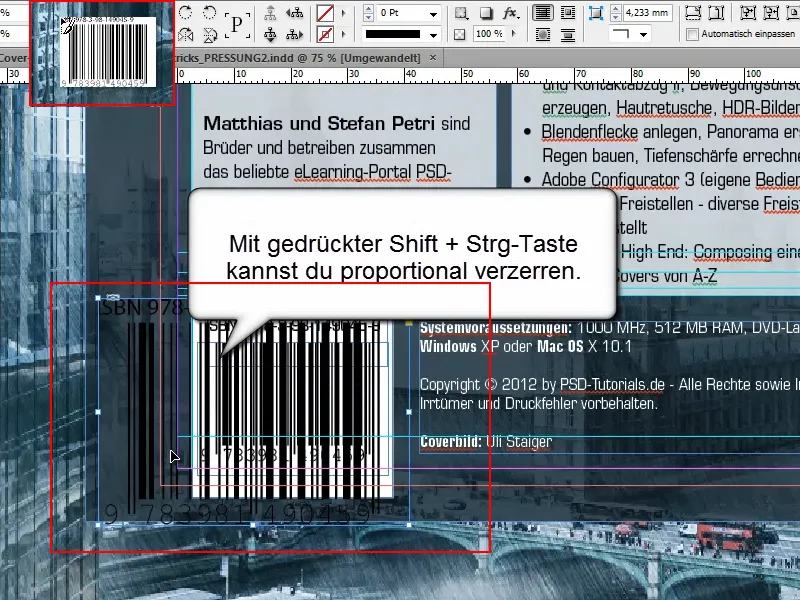
Tip 1 - Step 4
In our example, we have made the area color white. This works if I select the color paper via Color field.
I adjust the size a little, I can also cut off the white edges a little until it fits.
And as you can see: It's the same code as the original barcode on the left.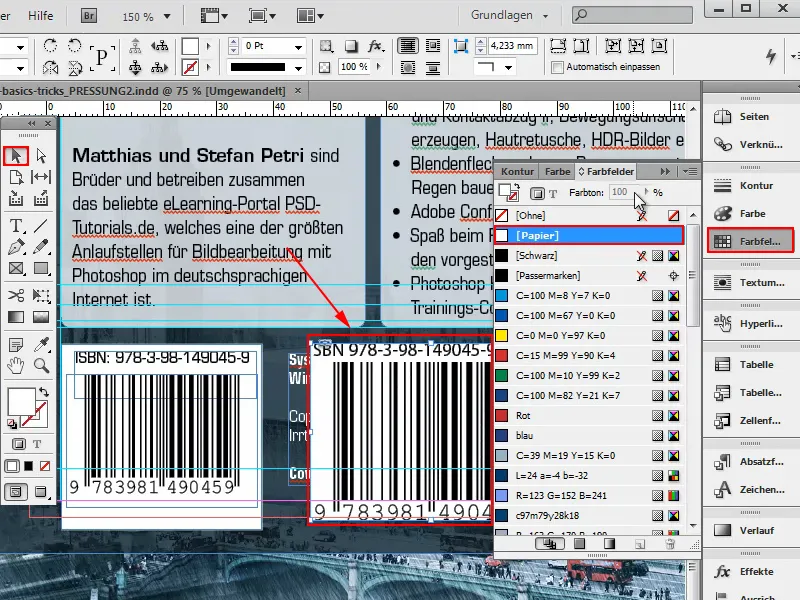
Tip 2 - Step 1
For tip no. 2, I zoom out with Ctrl+-.
Here on this page by Sacha Heck at the "10 best InDesign scripts" is shown under point 6 how to download an ISDN script. Free of charge.
Attention: If I click on this link, I get to the revised script. However, if I want to download it, it costs money. Here, if I want the Pro version, it costs 39 dollars.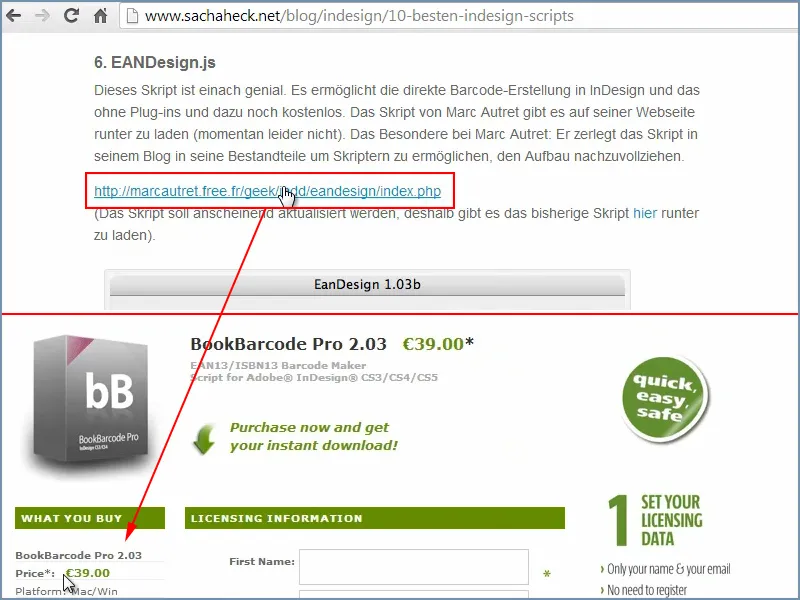
But that doesn't have to be the case ...
... because the old script, which is directly linked here, also does its job very well. I will download it into my "Download" folder.
There you will find the file "EANDesign.jsx".
I just have to copy this script into the InDesign script folder. For me it is here:.webp?tutkfid=86001)
You can perhaps shorten this and simply search for files with .jsx or the "Scripts Panel" folder.
Tip 2 - Step 2
If I now go into the scripts panelin InDesign, you can see the script here.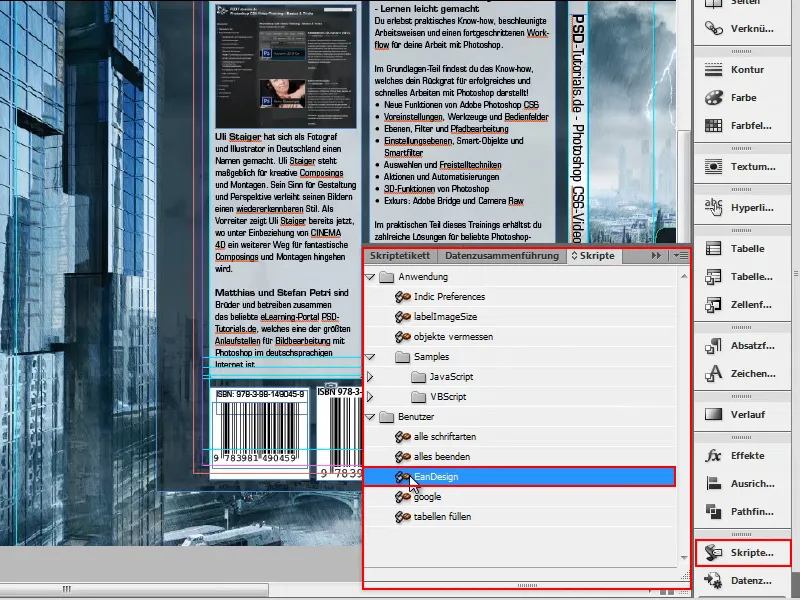
Tip 2 - Step 3
Then I can activate the script by double-clicking on the file name.
Now I insert the ISBN at the top with Ctrl+V.
You could also set various other things here, but the default setting is already optimal. I click on OK...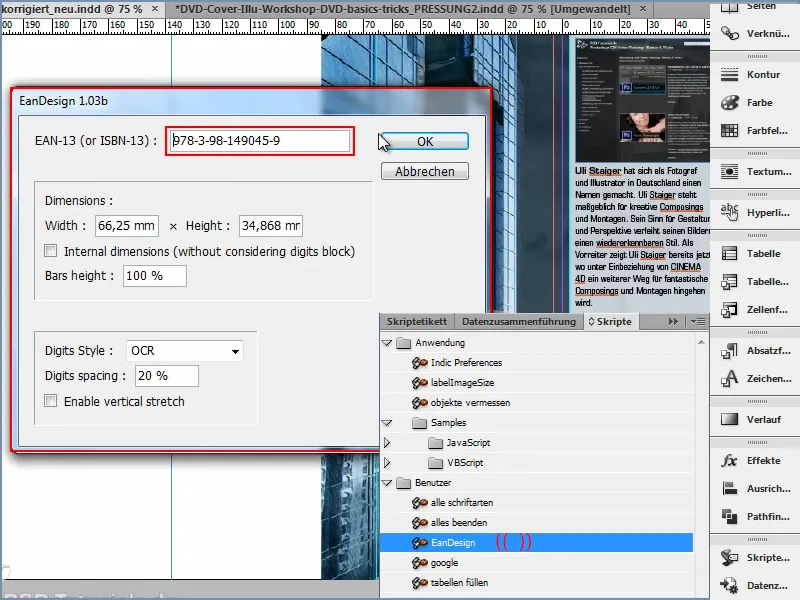
... and my ISBN with barcode is generated as if by magic.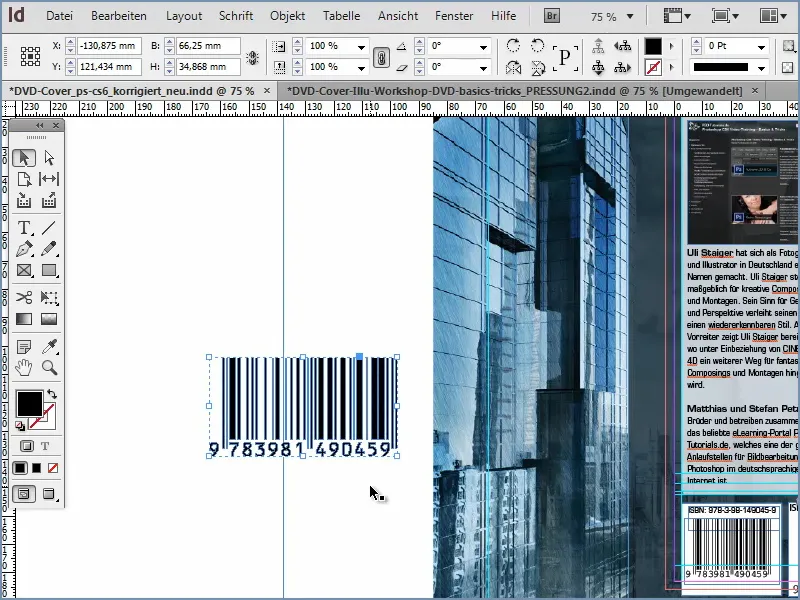
Tip 2 - Step 4
I compare the barcodes by moving the new one next to the other two and adjusting its size.
Again, I need the area color white, but that doesn't work here. That's why I have to create a new rectangle with the rectangle tool and then give it the area color white. I don't need an outline.
I can place the rectangle in the background with Ctrl+O.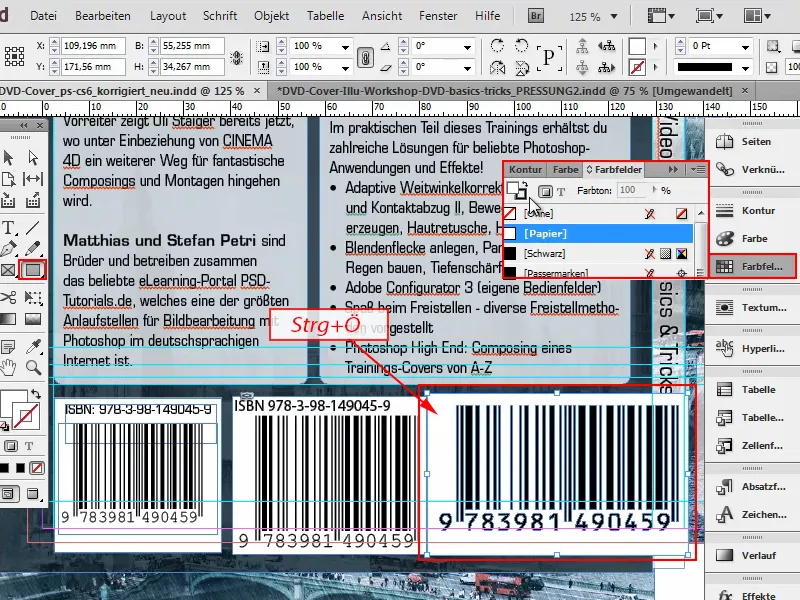
Then I can position and cut the background rectangle as I want it.
If you look very closely, these strokes that were generated are exactly the same for all codes. The script did exactly what I wanted it to do. And with just a few clicks.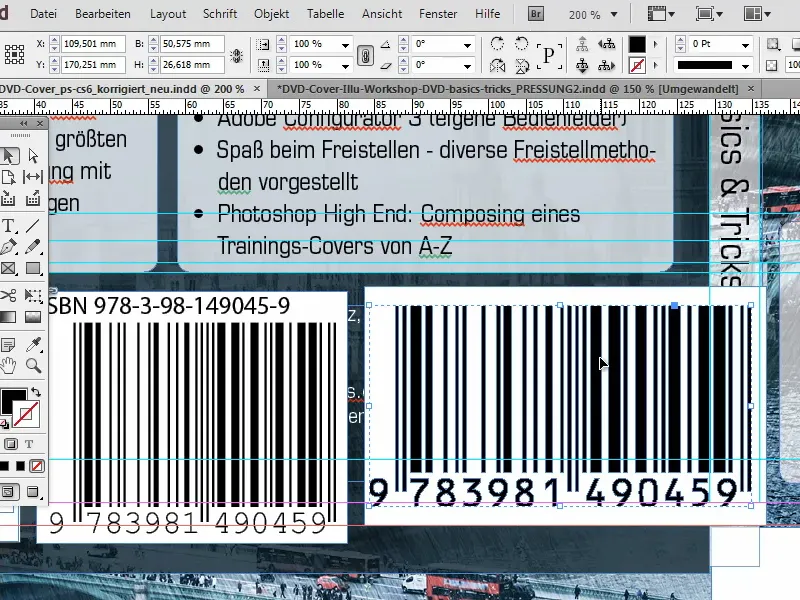
If you ever publish a product yourself, a DVD or a book, then this is very useful and you don't have to use paid services or buy expensive plug-ins. So I hope you enjoyed this tip.
Have fun with it.


