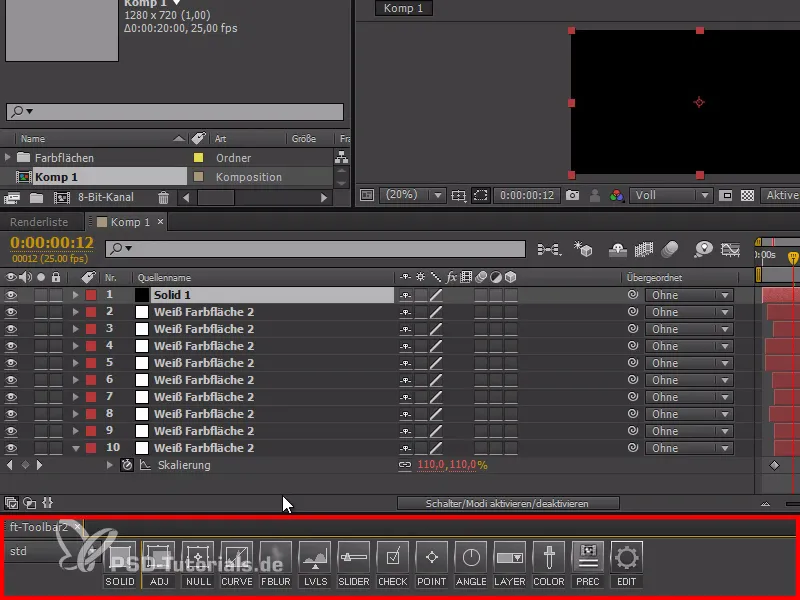I'm not really a fan of advertising. I hate it when people try to force me to buy products or plug-ins just to recreate a tutorial so that the developer can make money.
That's why I only use standard functions in my After Effects tutorials.
In the quick tips, however, I want to show you everything that makes up my work - and scripts are an essential part of that.
That's why I have to give you a few script tips, some of which are chargeable. However, these scripts are really very practical and make working with After Effects much easier!
Ease and wizz
A great script for quick things! It makes it easier for us to animate using our Disney rules. With nice slow-in, slow-out, bounce and wobble back and forth, there are many ways to animate without having to touch curves.
In the example, we animate a white square moving from left to right. When we play it, it's very boring - and that's where the script comes in. We can use the script to make the animation more exciting.
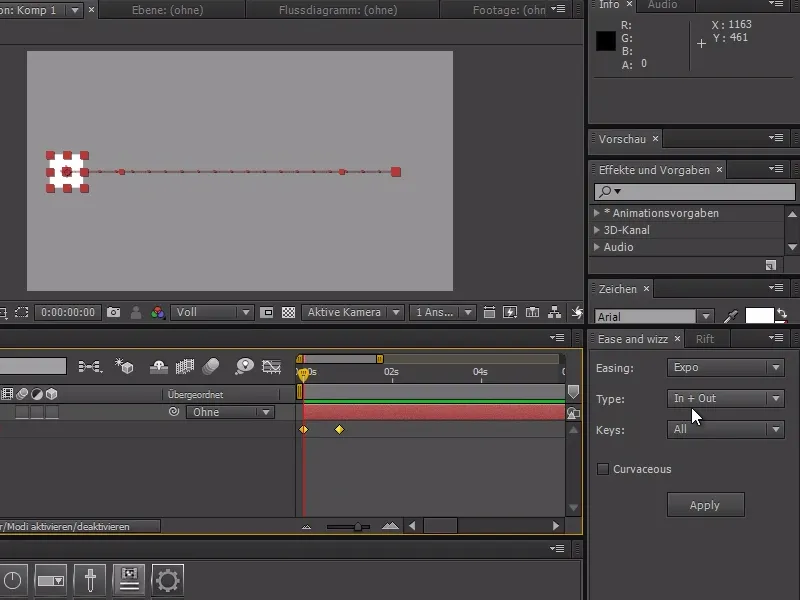
One click on Apply and the whole thing is connected with a nice slow-in and slow-out. If we activate the expression curve, we can see how the script creates beautiful curves. We can also use Easing to set the type of curve.
If we set Easing to Back, the square shoots beyond the line and returns to the end point. Here I can also use Type to set whether it shoots beyond the start or the end (or both).
Of course, this also works great with other functions such as scaling or sometimes even with masks! So if I create a large color area and move something within this mask, I can also select the mask points, move them and animate everything better with the script.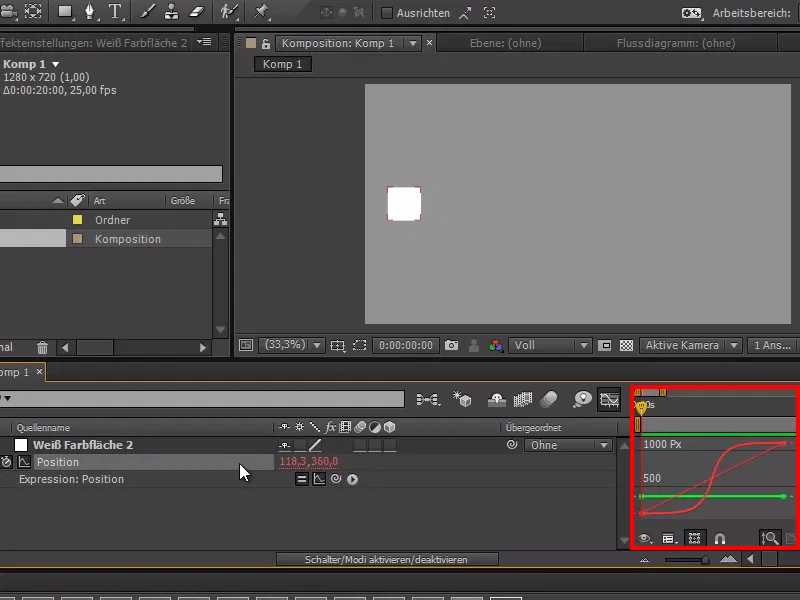
Rift
A second nice-to-have is Rift. This tool allows us to arrange things differently. For example, if we create a grid of squares, we can make them pop up one after the other.
All I have to do is select all the layers and I can use the stagger to set how far they should all pop up one after the other.
I can also make them all pop up randomly by setting a maximum value for Randomize. A very nice tool if I want things to pop up at different speeds.
It works with keys, with markers, with layer inpoints etc. - Very practical.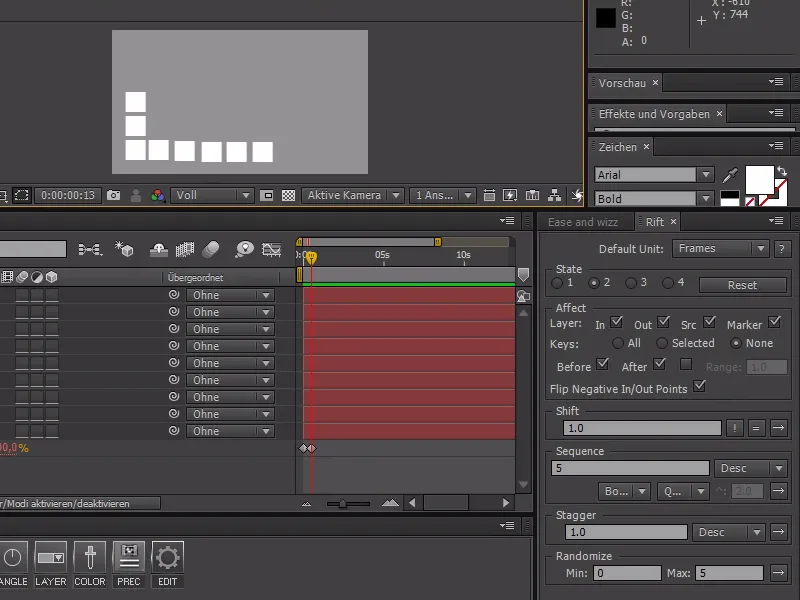
ft-Toolbar
And the last script I would like to introduce to you is the ft-Toolbar. You can use it to create buttons for all sorts of things - whether solid, null objects, etc. You can also call up further settings by holding down the Shift key.
You can also add your own buttons with your own functions to Expression - you know how much I like working with Expressions - which makes your work much easier.
You can also execute a menu command, execute a JavaScript, i.e. a script line, or execute a complete script file via Script Launcher. It would even be possible to work with the corresponding operating system.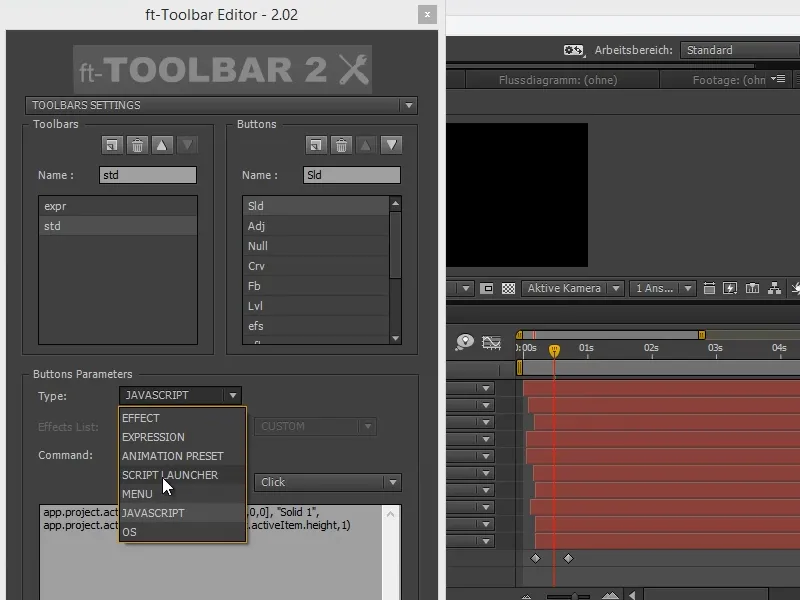
Under Edit, we can also add our own functions according to our wishes. A very useful tool that I work with every time.
And these were my top three scripts that I work with every day.
- Ease and wizz for simple, fast, uncomplicated animation of many objects.
- Rift to avoid "twisting" and move everything around a bit.
- And the ft-Toolbar for almost every work step.
All three available at www.aescripts.com
We recommend the video training, where you can see all the advantages of the scripts mentioned.