There is nothing worse than having to rely on boring standard designs when creating your Twitch or YouTube alerts. Fortunately, there are exciting ways to enhance your alerts. In this guide, you will learn how to download high-quality GIFs for your alerts for free on the gifi platform. These GIFs will give your stream that special touch and leave your viewers amazed. Let's get started!
Key Takeaways You can download GIFs for personal use for your Twitch or YouTube alerts from gifi for free. Make sure not to use the GIFs for commercial purposes.
Step-by-Step Guide
Accessing the gifi website
First, you need to visit the gifi website. Open your web browser and enter the URL. Once the page loads, you will be greeted with an extensive collection of GIFs. There are many categories here that cater to every taste.
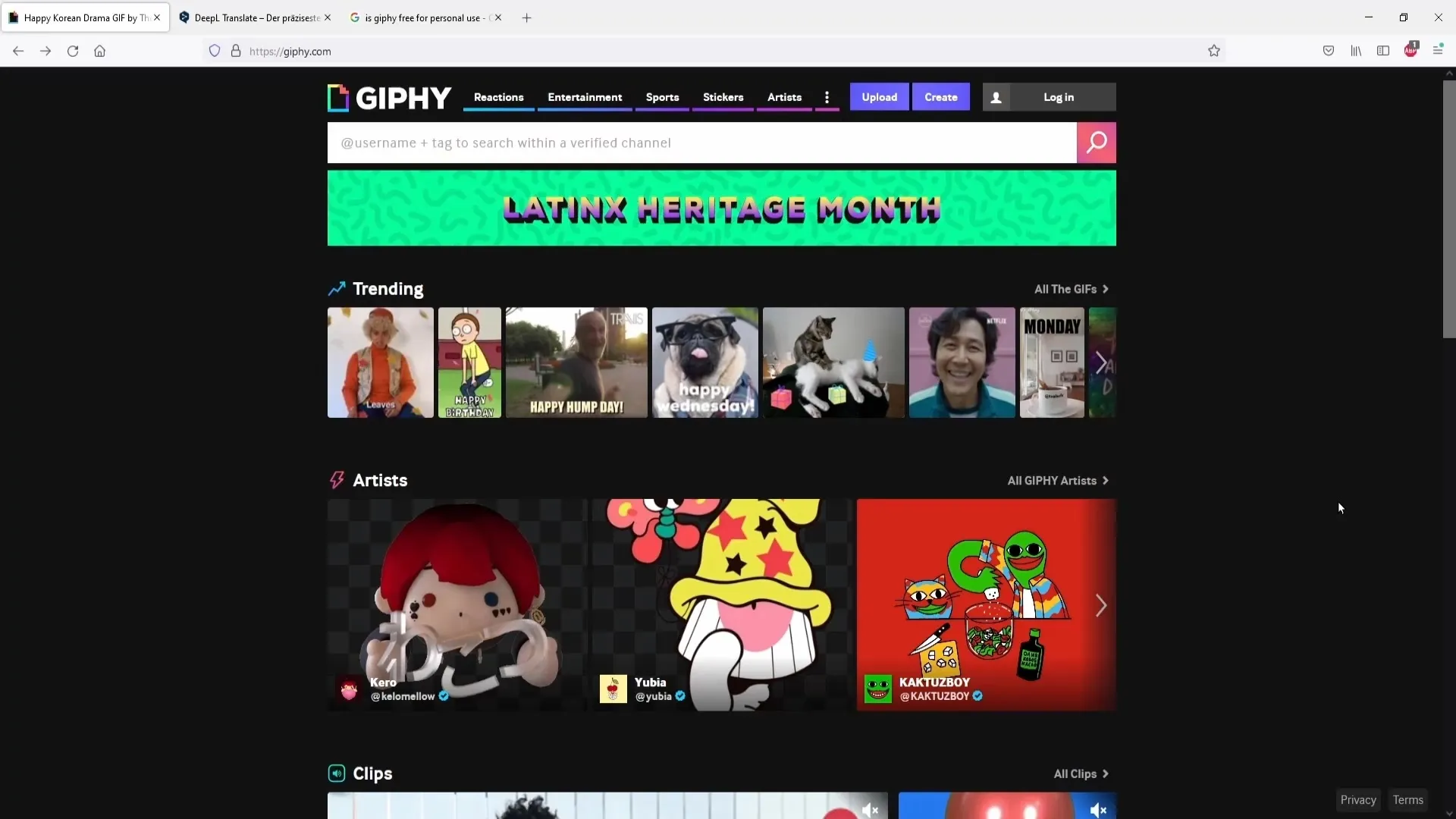
Using the search function and choosing categories
To find the best GIFs for your alerts, you can click on the three dots at the top. There, you have the option to choose different categories such as Gaming, Anime, or Animals. Depending on your theme, you can select the appropriate category.
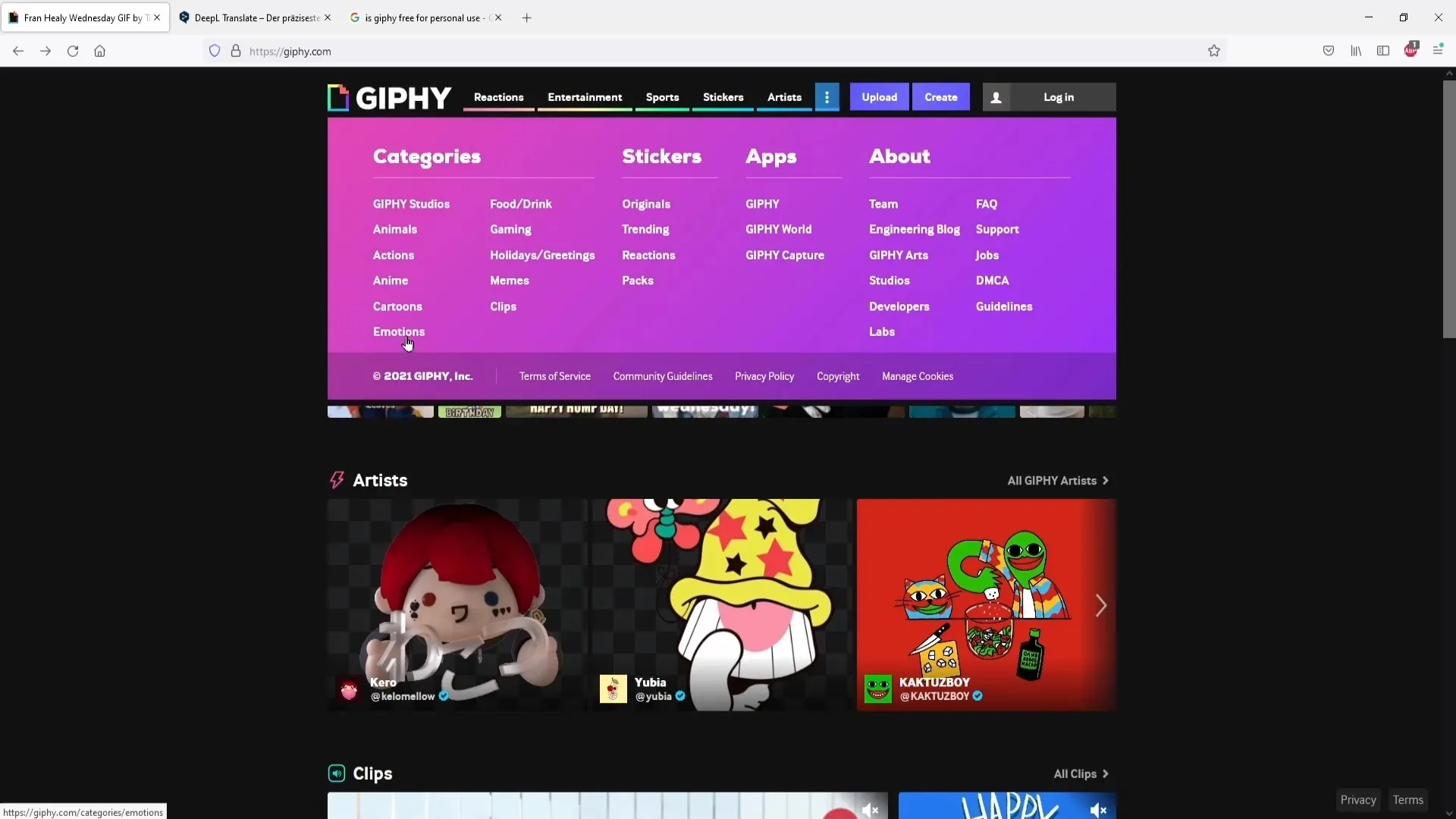
Browsing categories
Let's say you choose the "Anime" category. Once you do that, you will see numerous subcategories. For example, you can browse through the Naruto or Inuyasha GIFs. Click on one of the categories to view the available GIFs and find the ones that suit you.
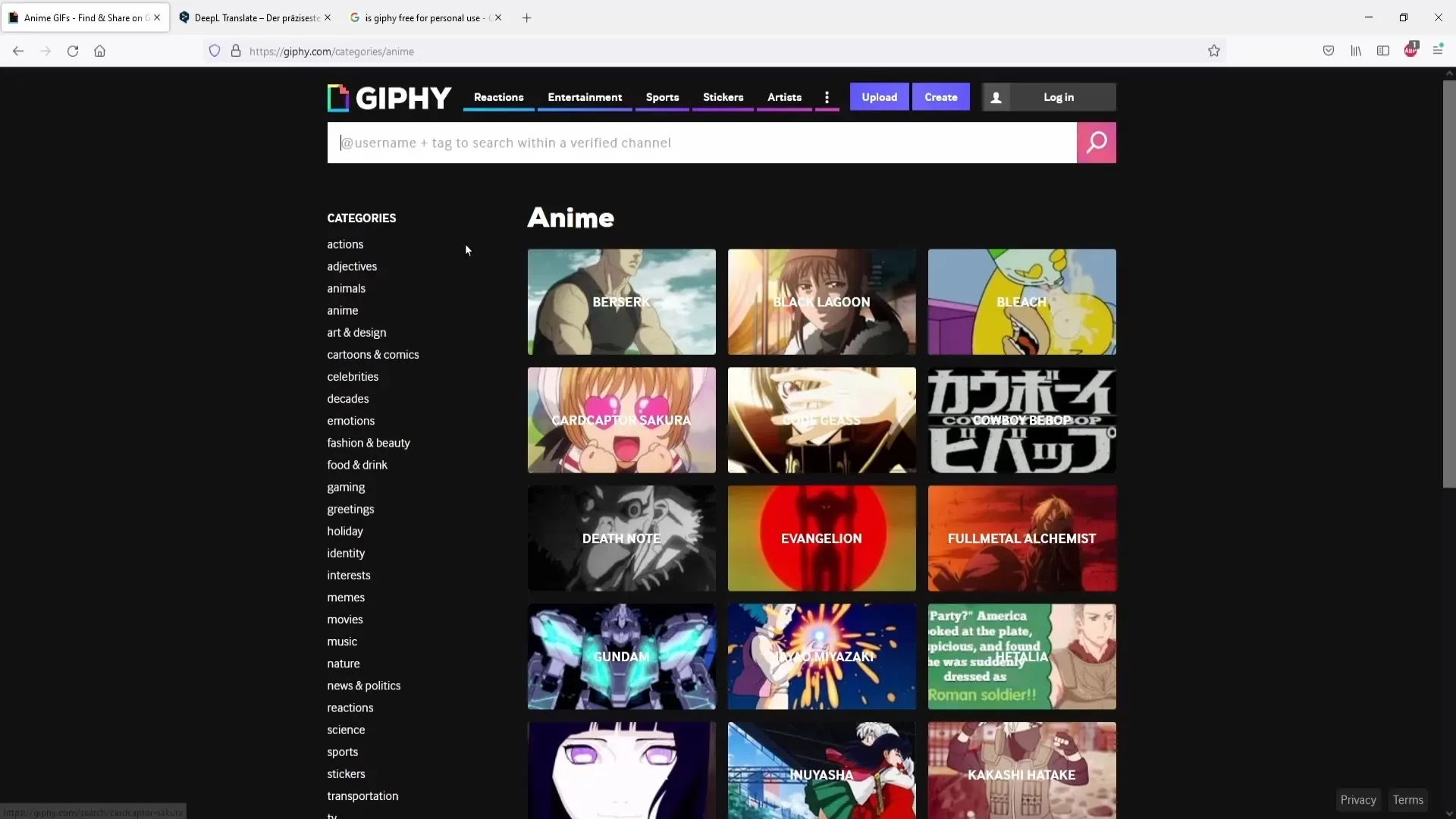
Selecting GIFs
If you choose the "Animals" category, you can explore different types of animals, e.g., Bulldog. Click on the animal to see the famous Bulldog GIFs. Here you have the option to browse through various GIFs until you find one that you like.
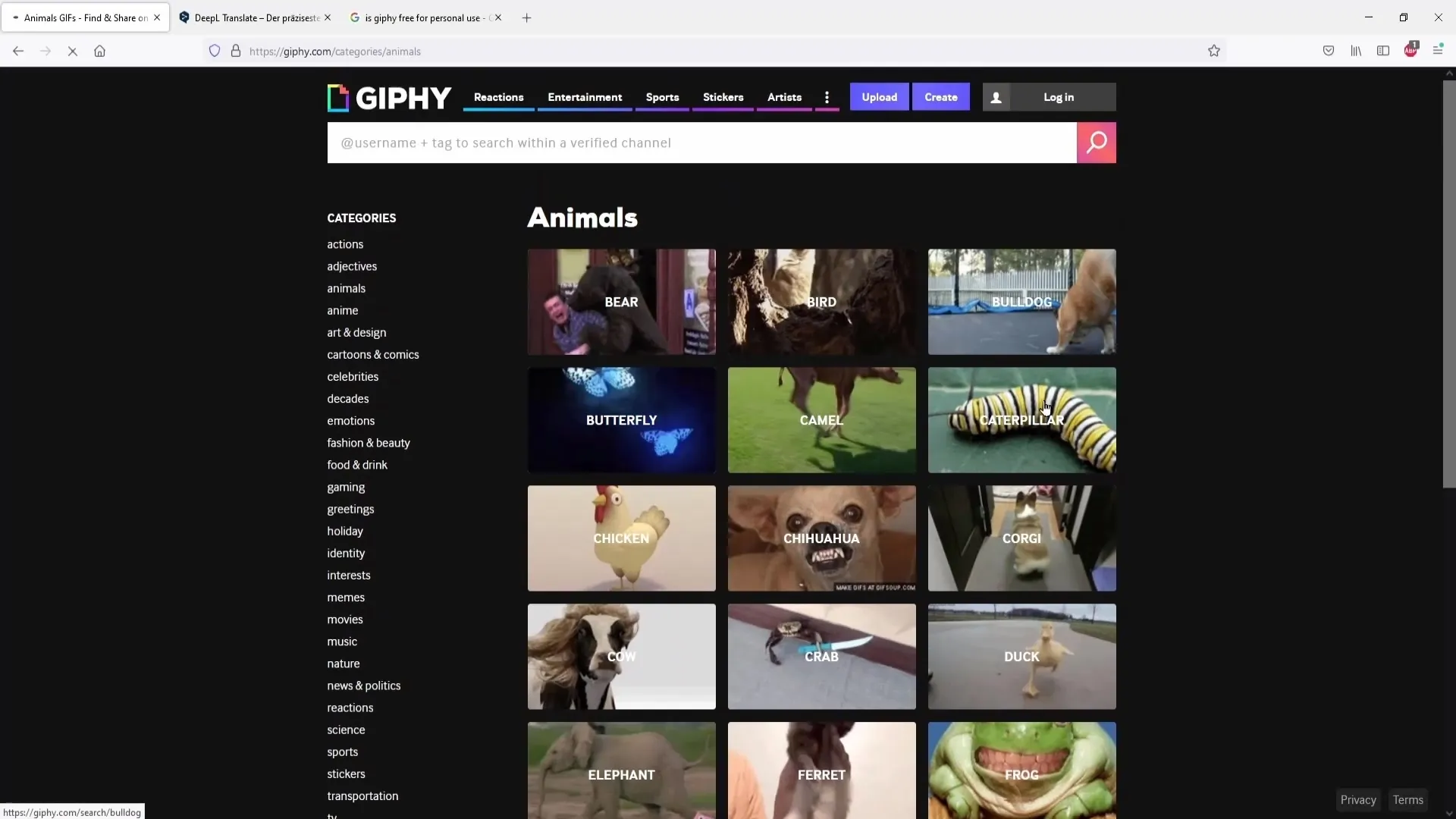
Downloading a GIF
Once you have selected a suitable GIF, right-click on it. Choose the option "Save image as." Now you can determine the location, e.g., your desktop. Don't forget to give the GIF a memorable name, e.g., "gif." Make sure the file type is set to "GIF Image" before clicking "Save."
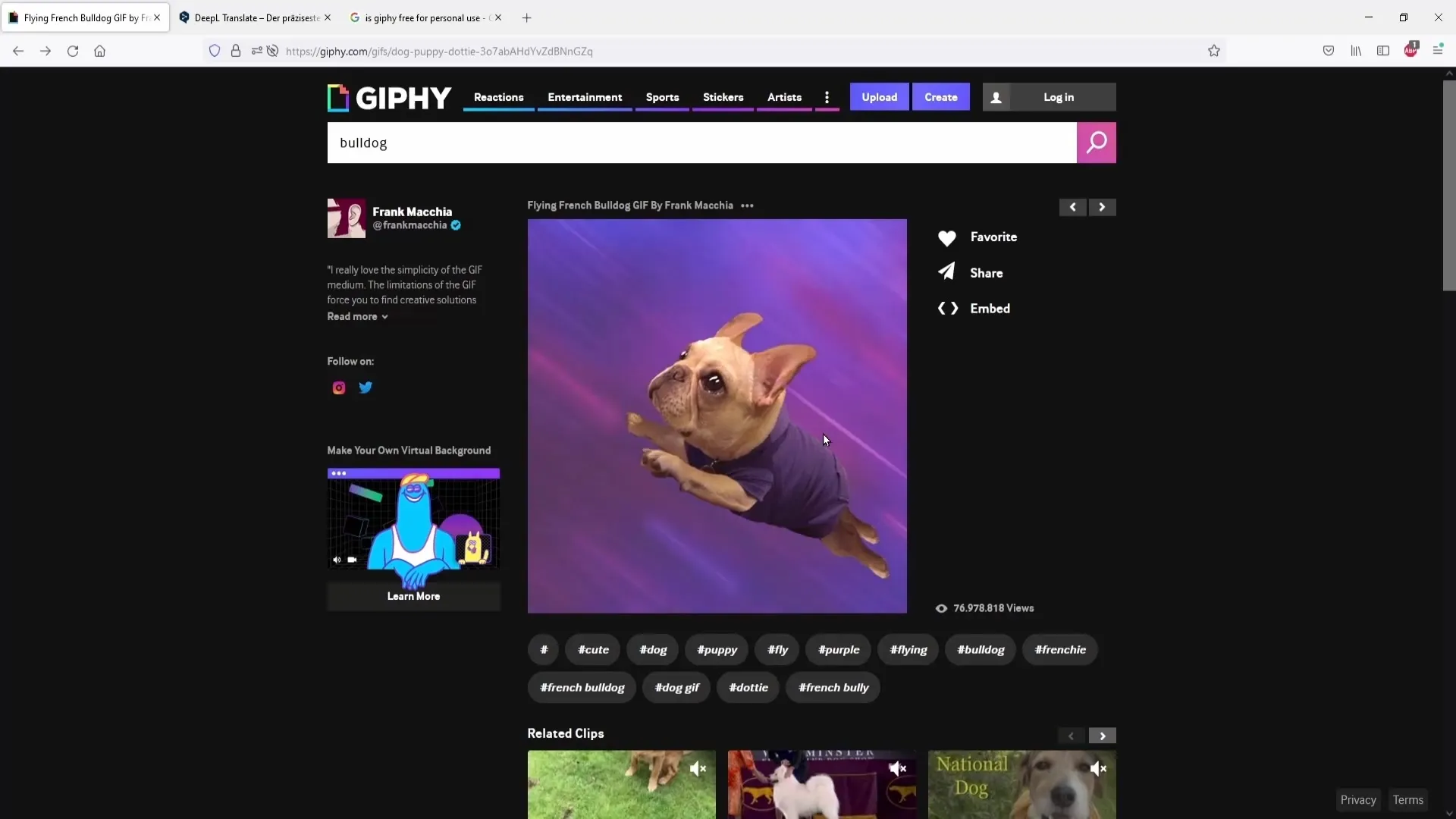
Checking the downloaded GIF
To ensure everything worked correctly, open the saved GIF on your desktop by double-clicking on it. Check if the GIF was saved correctly and if the quality meets your expectations.
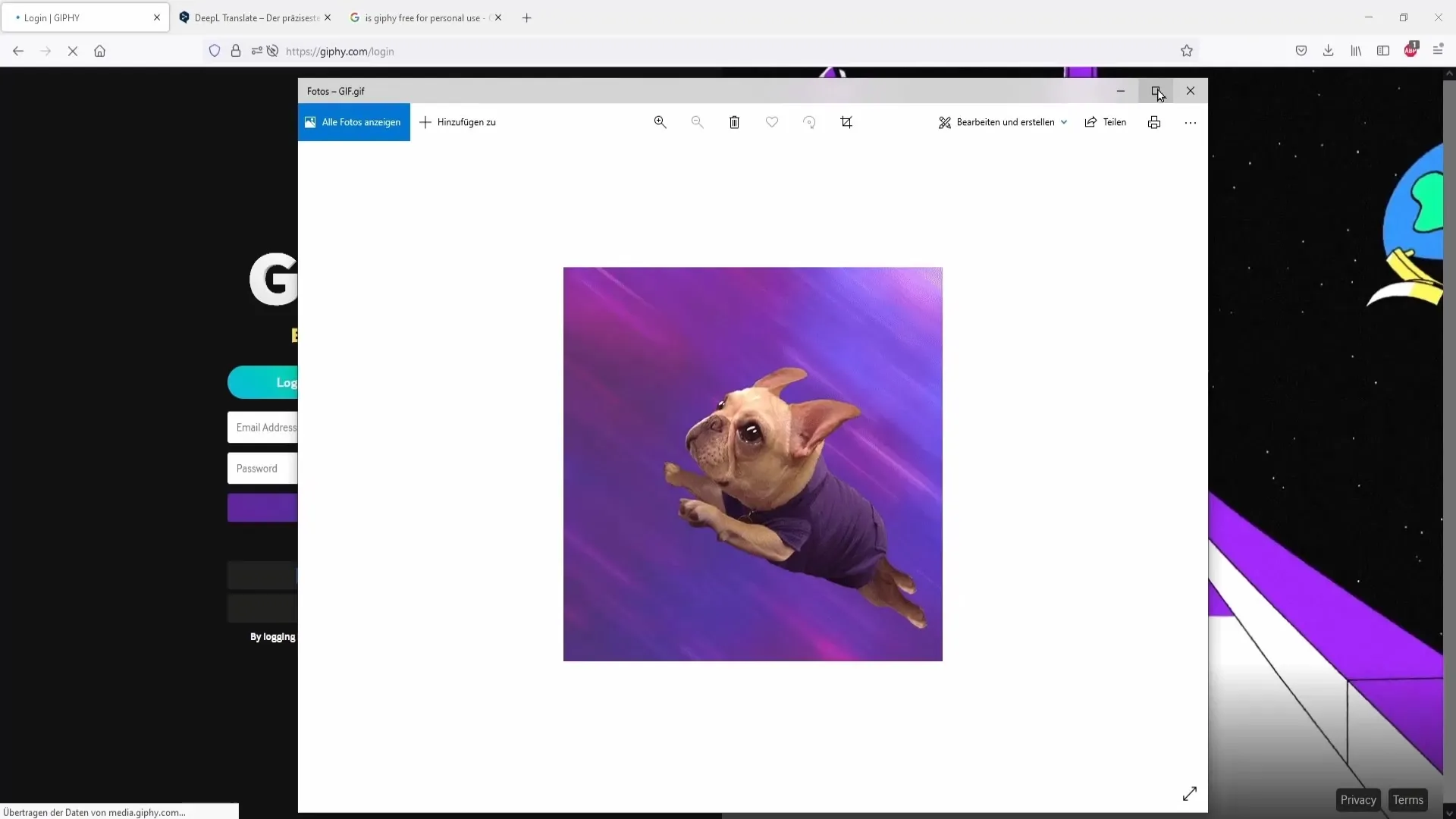
Integration in Streamlabs
Finally, you can now insert the GIF into your alerts on Streamlabs. Navigate to the alert settings in Streamlabs and upload the GIF. This will give you a unique animation element that will surely excite your viewers.
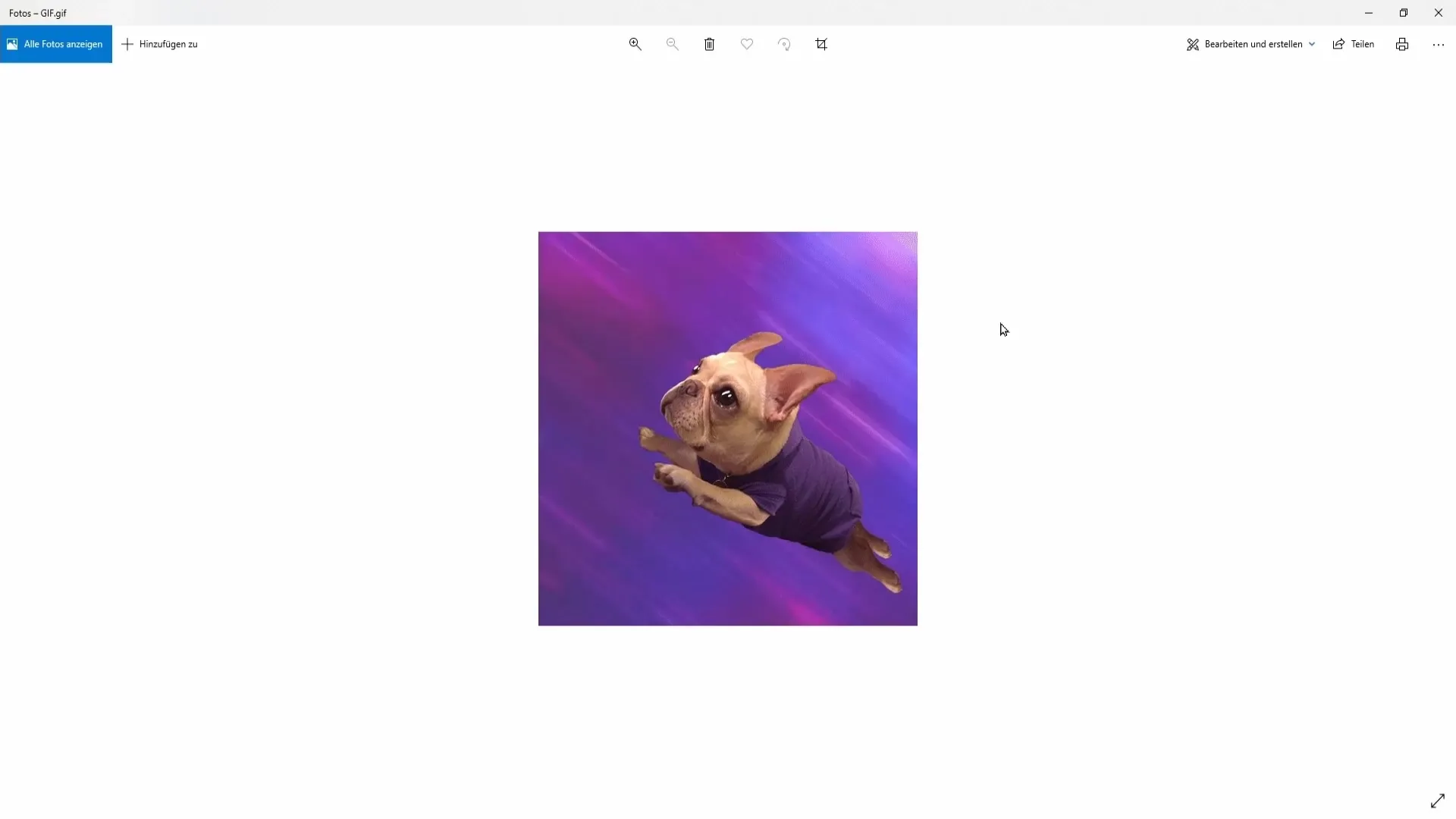
Summary
In this guide, you have learned how to easily download free GIFs from gifi to make your Twitch or YouTube alerts more engaging. Remember to use the GIFs for personal use only to avoid legal issues. Experiment with different categories to find the best animations for your streams!
Frequently Asked Questions
How do I download GIFs from gifi?Right-click on the desired GIF and choose "Save image as…".
Can I use the GIFs for commercial purposes?No, the GIFs are intended for personal use only and not allowed for commercial use.
Where can I find GIFs for specific themes?You can browse specific categories on the gifi website to find the corresponding GIFs.
How do I use the GIFs in Streamlabs?Simply import the downloaded GIF into the alert settings in Streamlabs.


