Using your phone microphone as a microphone on the PC offers you many possibilities when you don't have an external microphone at hand. Whether for livestreams, podcasts, or simply for video conferences - a good microphone significantly contributes to the audio quality. In this guide, I will explain step by step how to set up your phone as a microphone for Streamlabs OBS. This way, you are well prepared to convey your voice clearly and distinctly.
Main Takeaways
- You need the "W Mike" app on your phone and a client or driver on your PC.
- The connection is easiest via WiFi, but Bluetooth or USB are also options.
- You can directly integrate your phone microphone into Streamlabs OBS.
Step-by-Step Guide
First, you need the appropriate app on your phone. The "W Mike" app is a good choice to turn your phone's microphone into a PC microphone. Go to the PlayStore or AppStore and search for "W Mike" there.
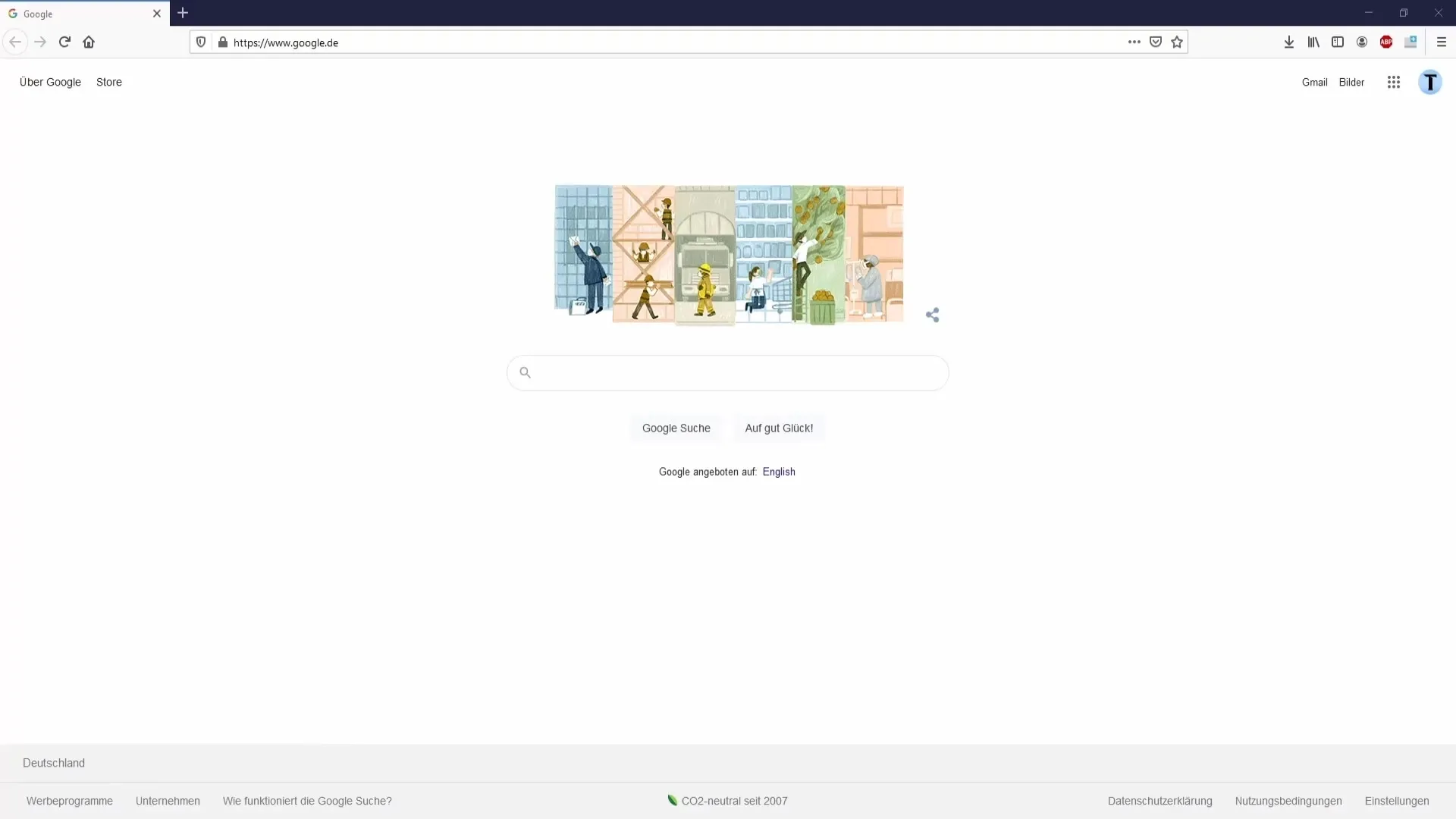
After downloading and installing, open the app. Accept the terms of use, and there you can optionally boost the microphone (for which you need a paid subscription). For normal use, the free version is completely sufficient.
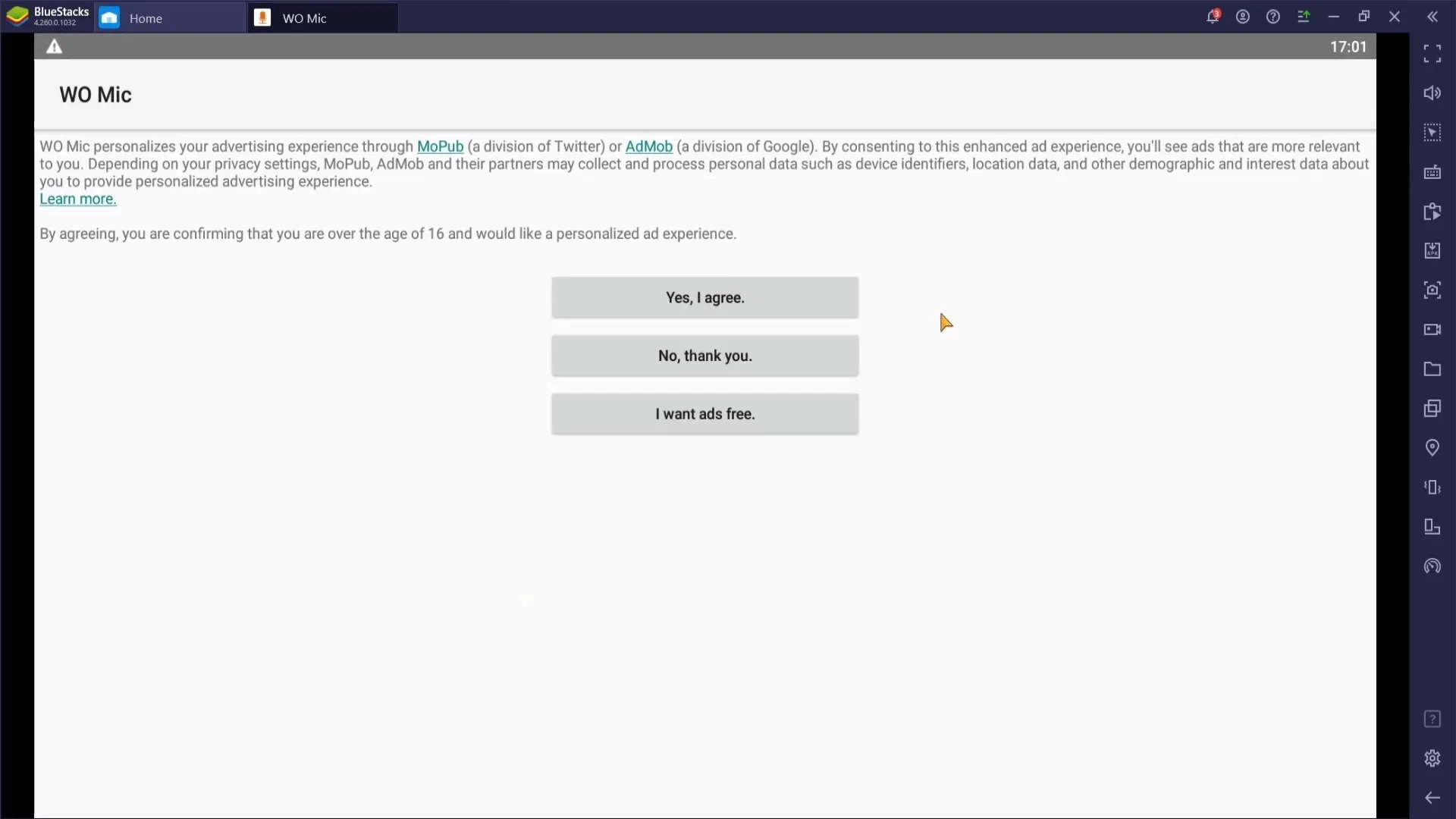
In the next step, you need to download the necessary driver and client for the app on your PC. Download the driver and install it. Make sure to choose the correct version for your operating system (usually Windows) and follow the installation instructions.
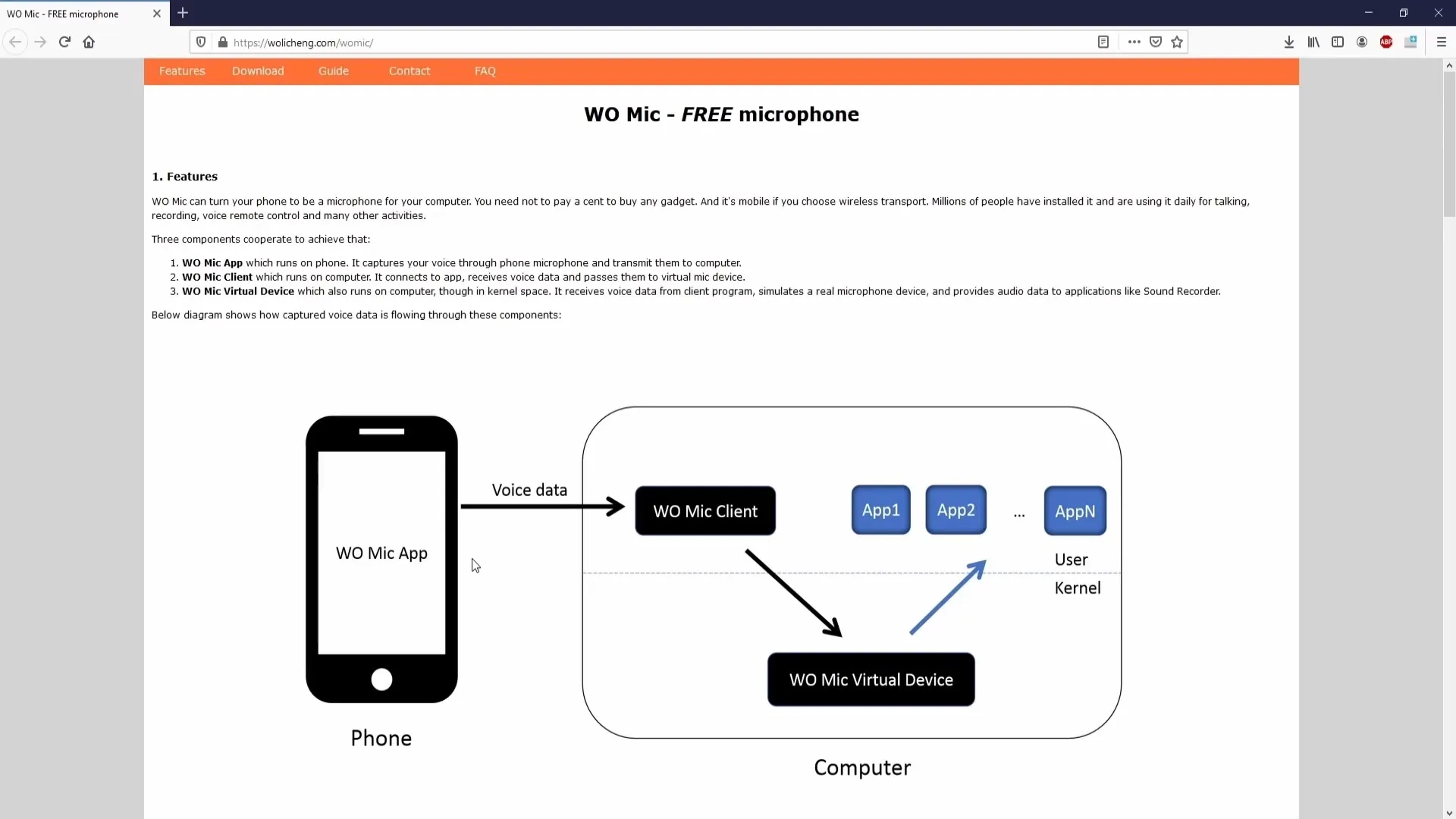
Downloading the client may trigger some warnings that the file may be harmful. These messages are usually misleading, as many users have had positive experiences with the app. Trust the reports and click "Ignore" to continue with the download.
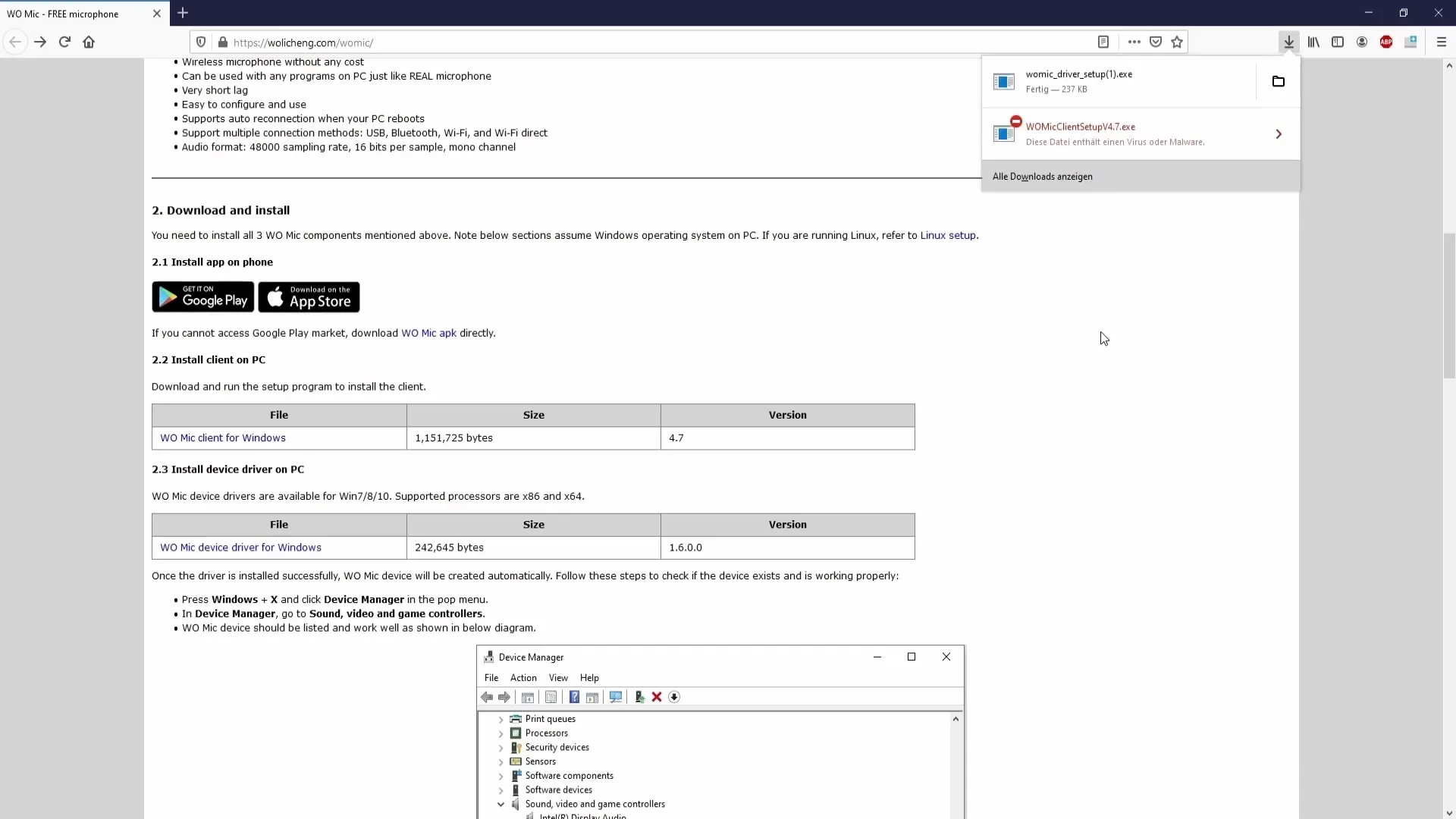
After installing the client, open it and establish the connection between your phone and PC. You have various options: Bluetooth, USB, or WiFi. I recommend choosing WiFi, as this connection is usually more stable and easier to handle.
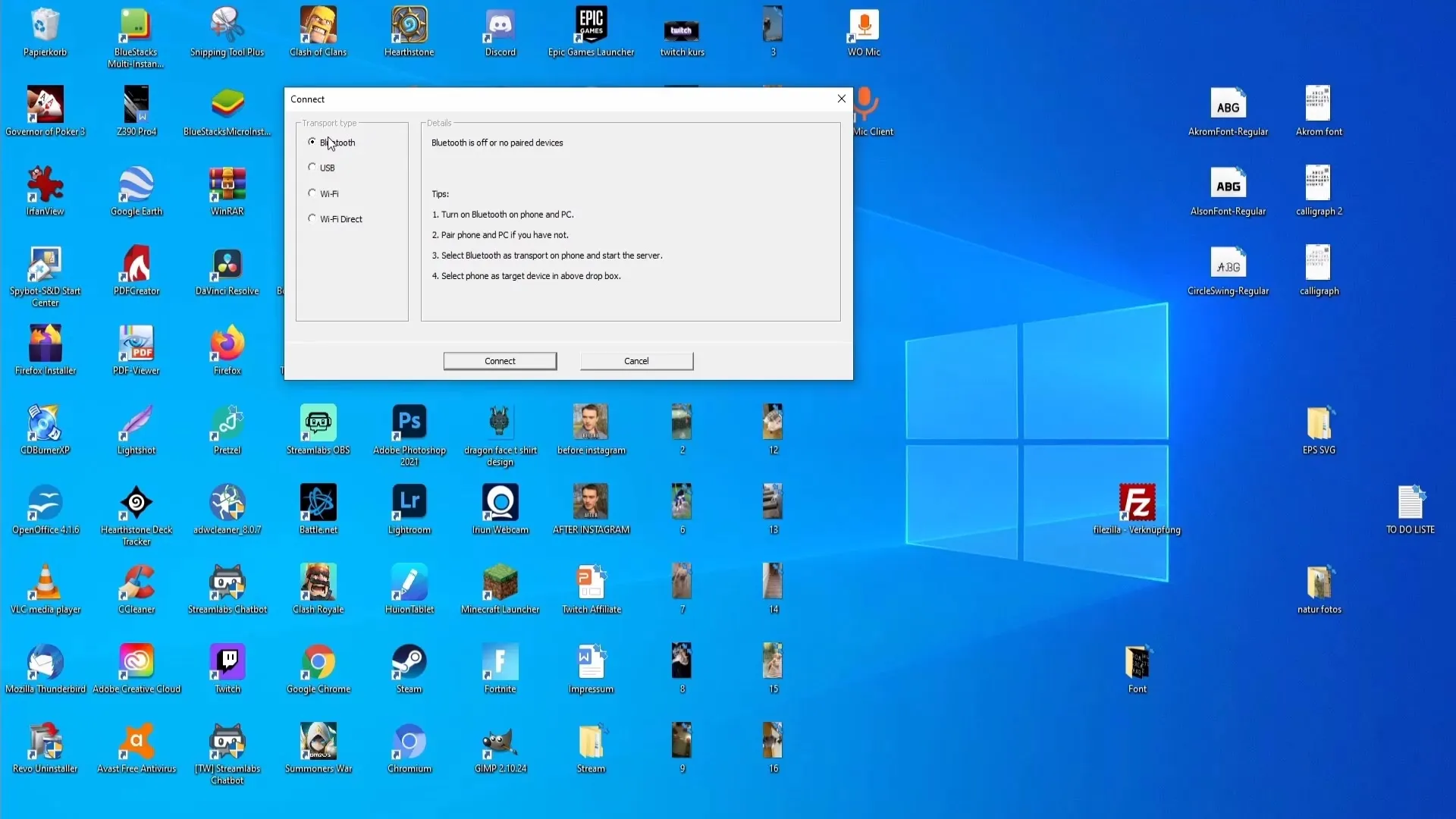
Now you need the IP address of your phone. To do this, go back to your app on the phone and tap on the cogwheel in the upper right corner. Then select the "WiFi" transport type. Press the start button and allow access. The phone will now show you the IP address.
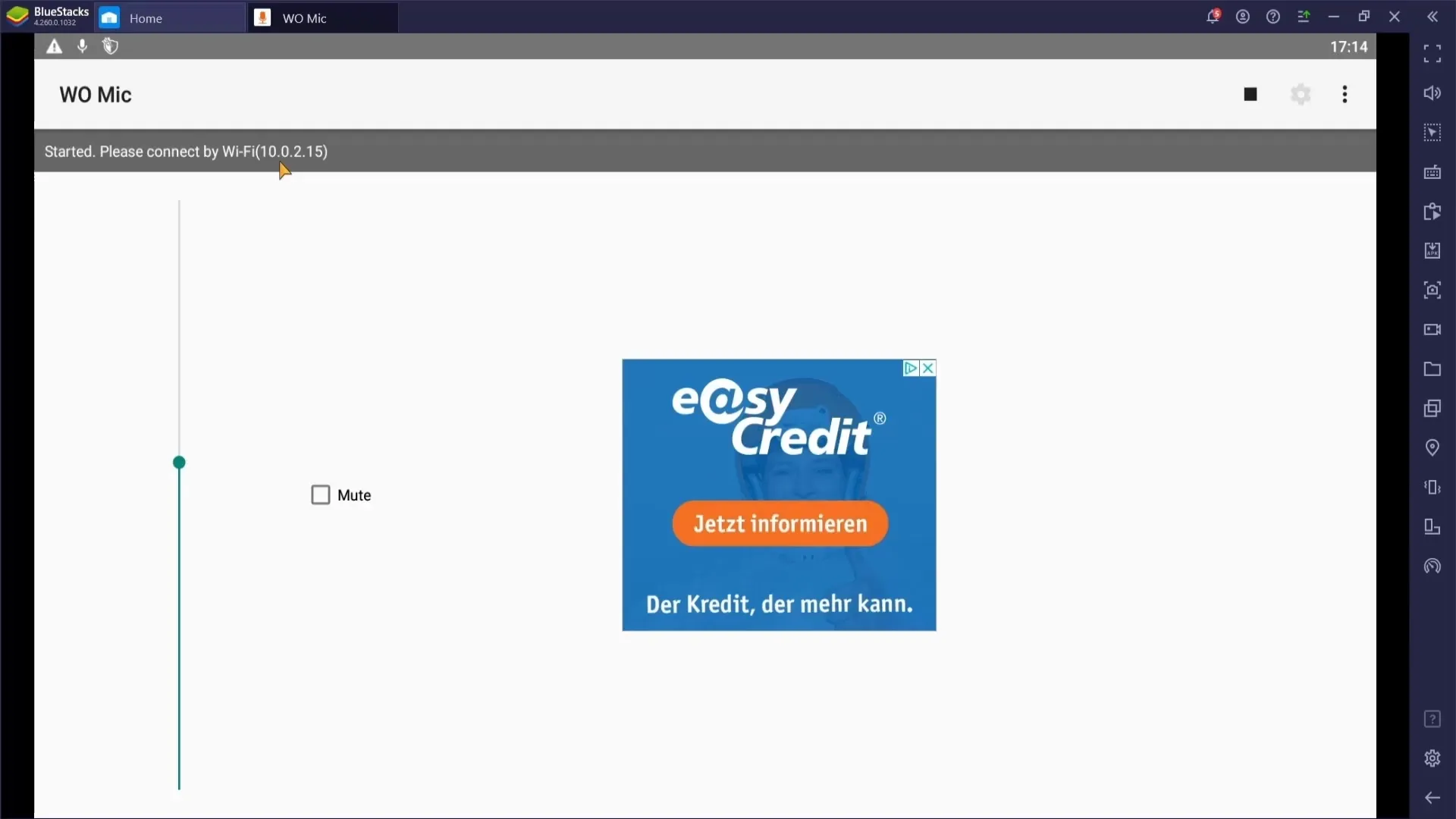
Enter the IP address into the corresponding input field of the client program on your PC. If you have entered everything correctly, click "Connect". Your phone should now function as a microphone for the PC.
If WiFi doesn't work, alternatively try USB or Bluetooth. You may need to adjust the necessary permissions on your phone to establish a connection.
Now it is time to integrate it into Streamlabs OBS. Open Streamlabs OBS and click on the microphone icon at the bottom right to change the properties.
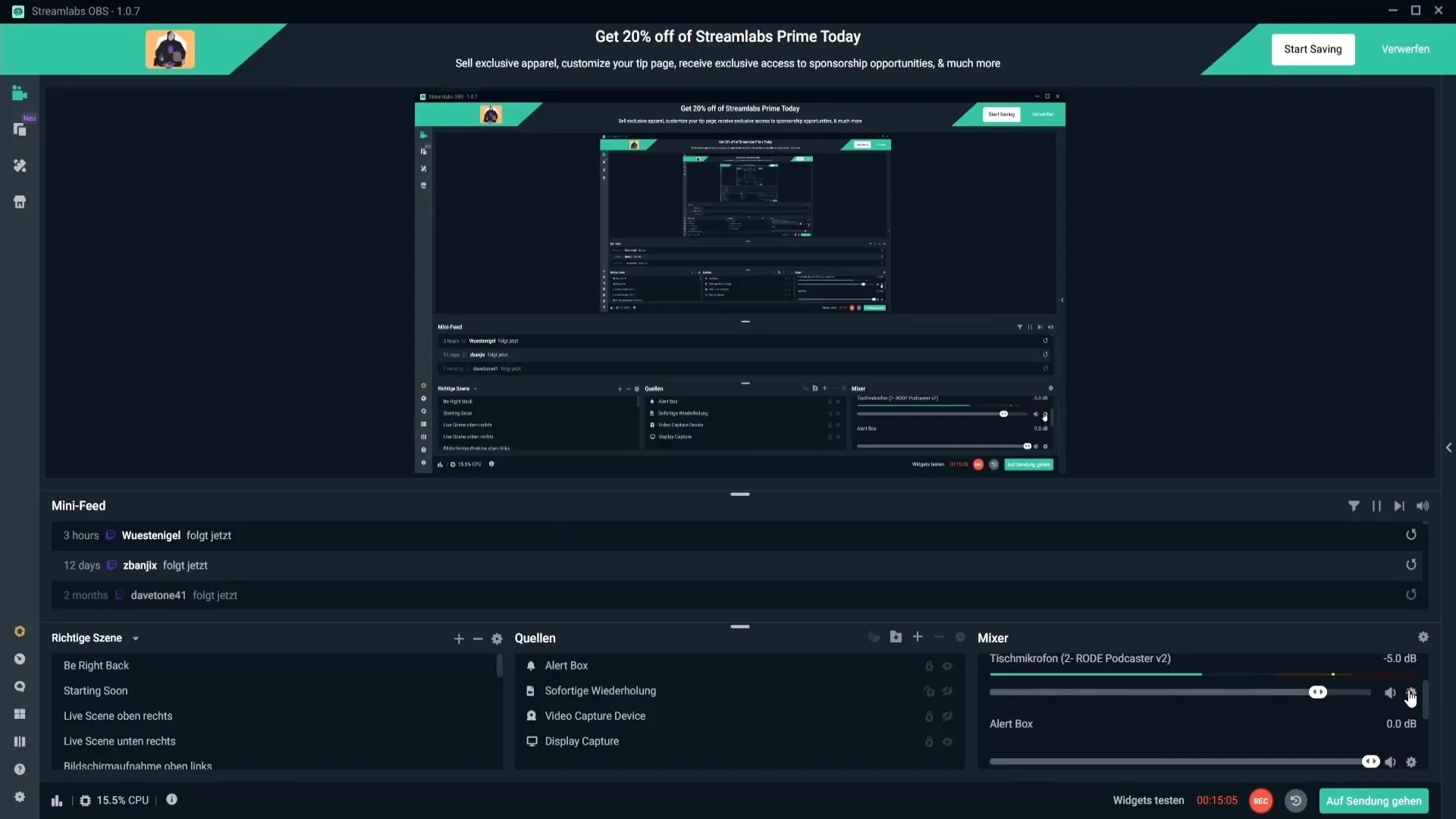
Choose your phone from the list of available microphones. It usually appears as "microphone W Mic device". Select it and click "Finish". You have now successfully integrated your phone microphone into Streamlabs OBS.
Summary
In this guide, you have learned how to set up your phone as a microphone for Streamlabs OBS. With the right app and connection via WiFi, USB, or Bluetooth, not only does the audio quality of your streams or podcasts significantly improve, but also your user comfort.
Frequently Asked Questions
How can I download the app "W Mike"?You can find the app in the PlayStore or AppStore under the name "W Mike".
What does it cost to use the app?The basic functions of the app are free, for enhanced usage there are premium options starting at 99 cents per month.
What connection methods are available to me?You can connect either via WiFi, USB, or Bluetooth.
What to do in case of connection problems?First, try using a different connection method (USB/Bluetooth) or check the input data of the IP address.
What role does the IP address play?The IP address is necessary to link your phone and PC in the client and enable audio transmission.


