Color is a crucial element for the quality of your stream or recordings. By adjusting the video color settings in Streamlabs OBS, you can not only increase visual appeal, but also achieve a more professional look. In this tutorial, I will guide you through the advanced color settings that will help you optimize the color scheme of your stream.
Key Takeaways
- By default, the color format is set to NV12, which is optimal.
- The YUV Colorspace should be set to 709 for the best color representation.
- Choose between "Full" and "Partial" in the YUV Color Range for broader color nuances.
- Activating the option "Force GPU as render device" ensures that your graphics card is used as the renderer.
Step-by-Step Guide
To configure the advanced color settings in Streamlabs OBS, follow these steps:
First, go to the settings in Streamlabs OBS. You can find the gear icon at the bottom left of the user interface. Click on this icon to open the settings.
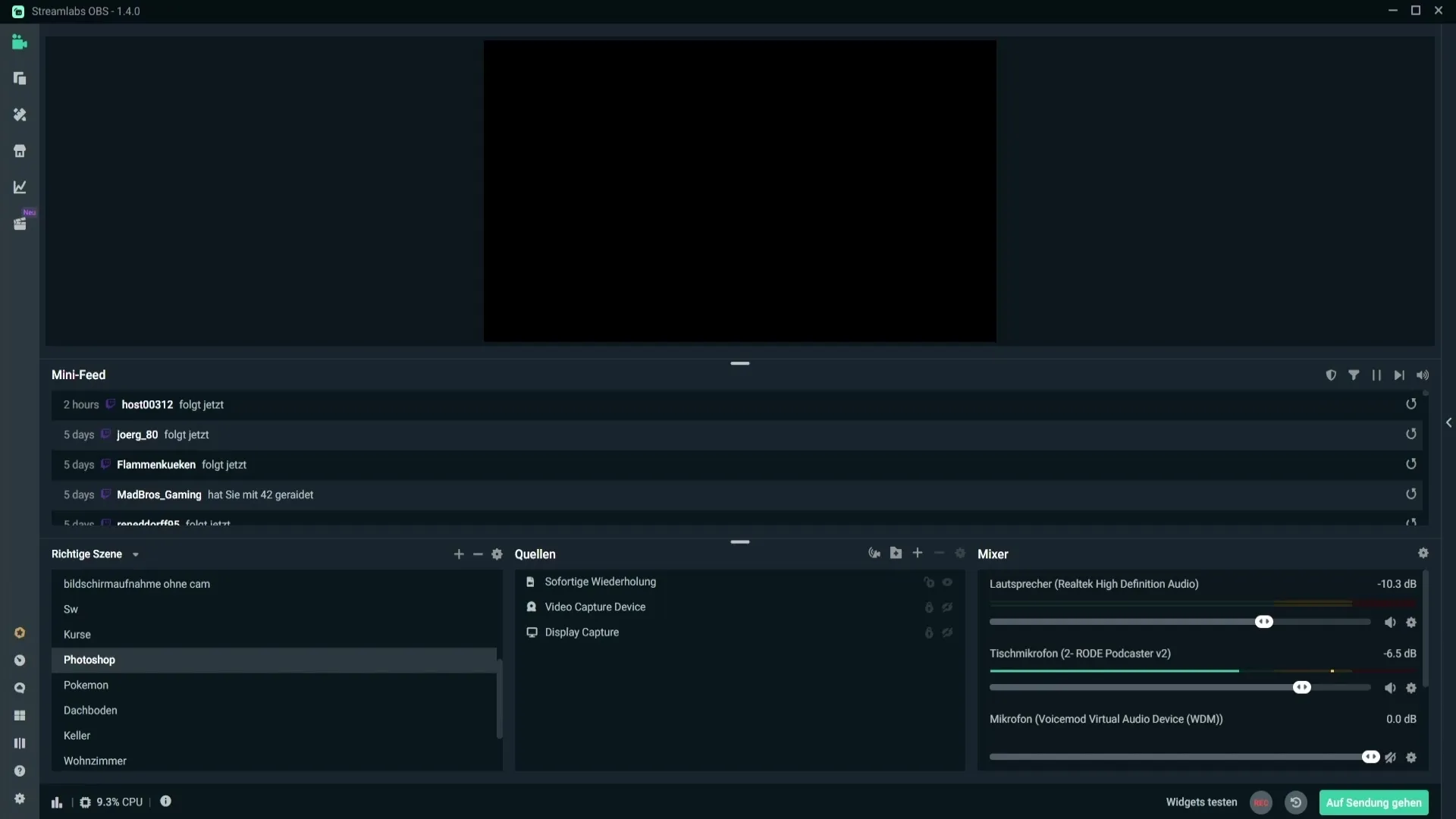
Now, navigate to the "Advanced" section in the main settings menu. Clicking on it will take you to the advanced options needed for video adjustments.
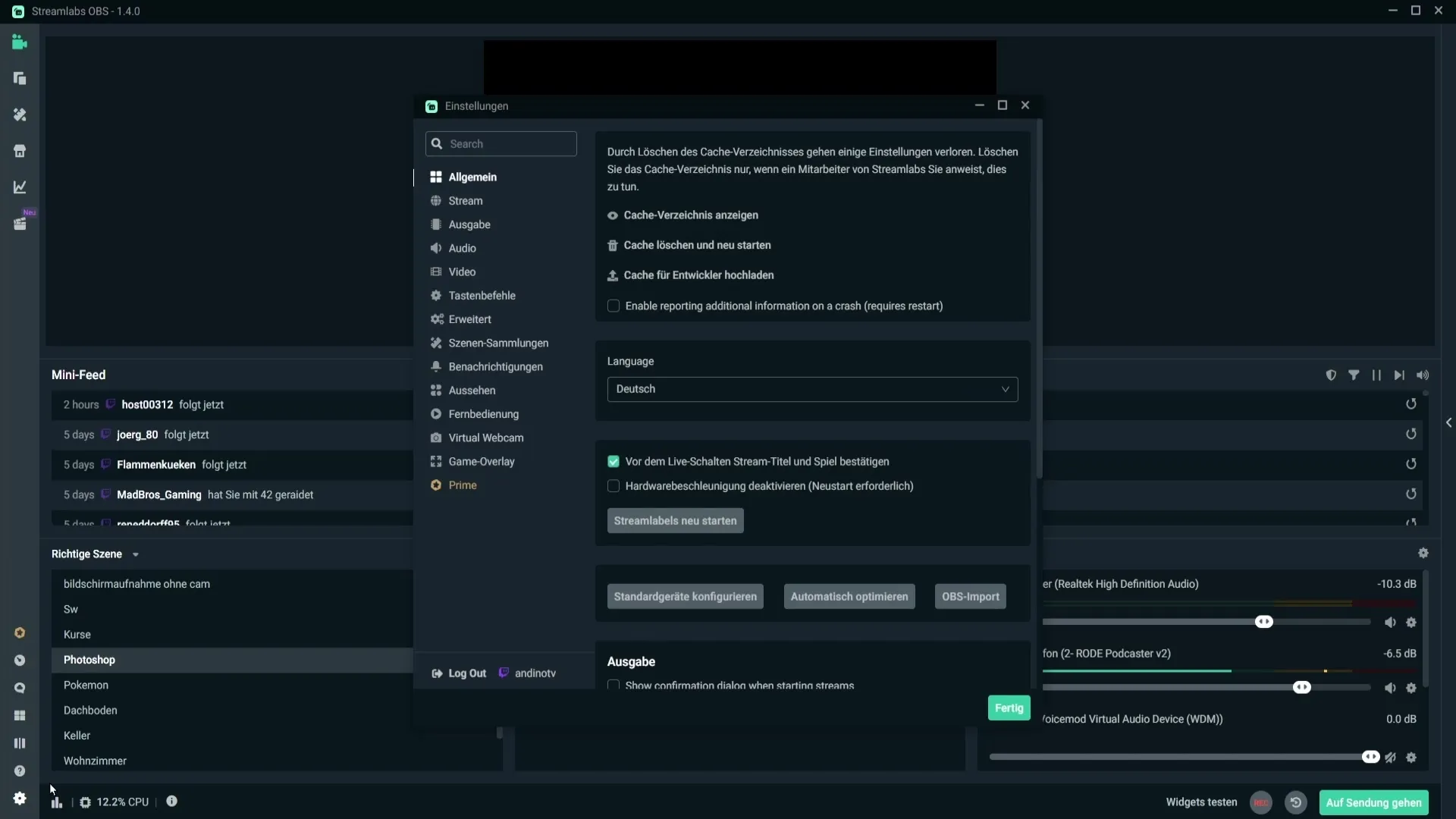
In the "Video" section, you will now see the setting for the color format. By default, it is set to "NV12." This setting is optimal, so please leave it unchanged.
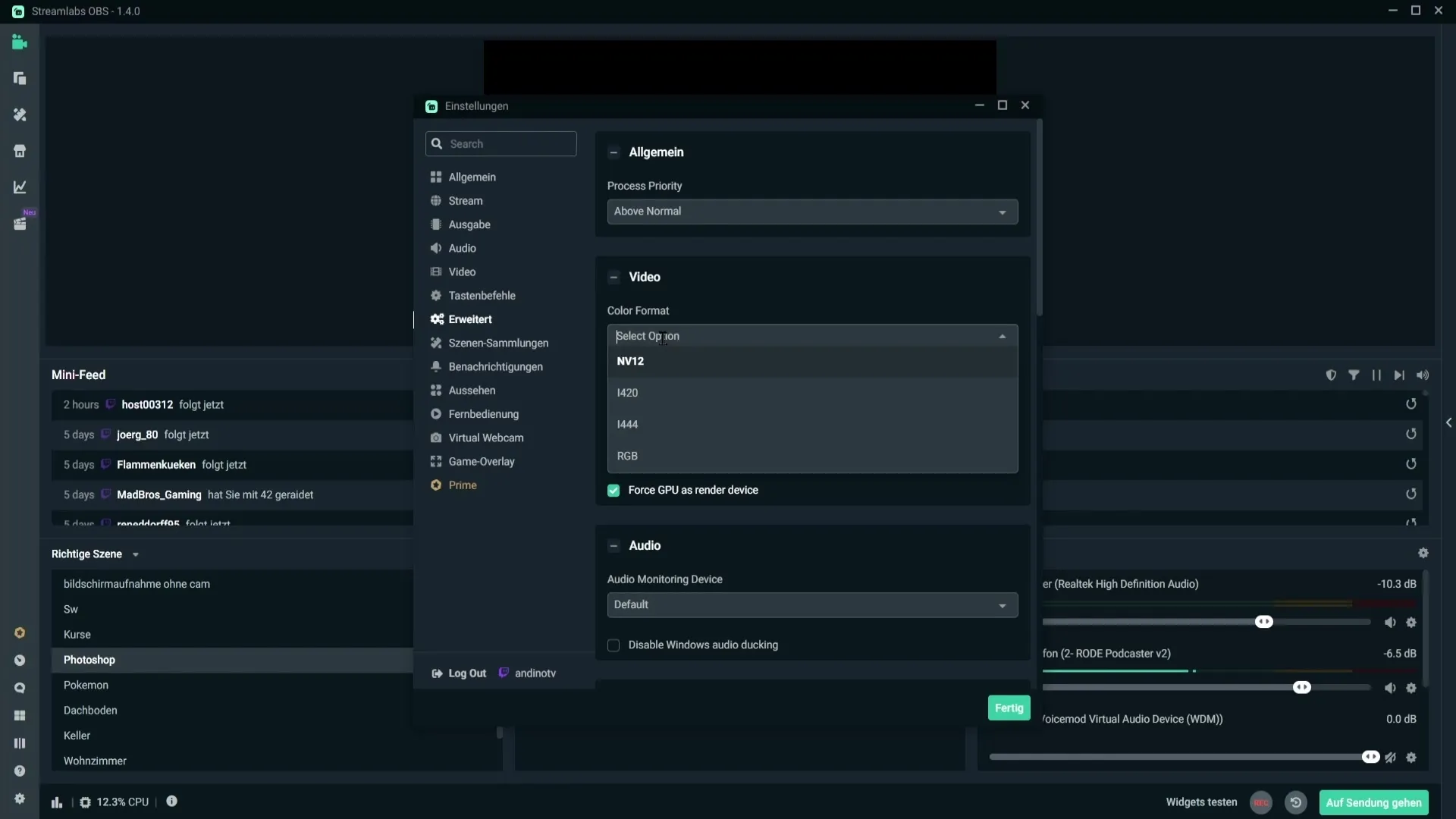
The next important point is the YUV Colorspace. Here, you can choose between different options. It is recommended to select "709." This setting provides the best color possibilities, but theoretically, you could also use "601."
If you choose "709," make sure to select "Full" in the YUV Color Range. This will give you an expanded color range and provide you with more color nuances. However, if you selected "601," you will need to enable "Partial."
Lastly, you will find the option "Force GPU as render device." This setting allows Streamlabs to use your graphics card as the renderer. I recommend checking this box to optimize your stream's performance.
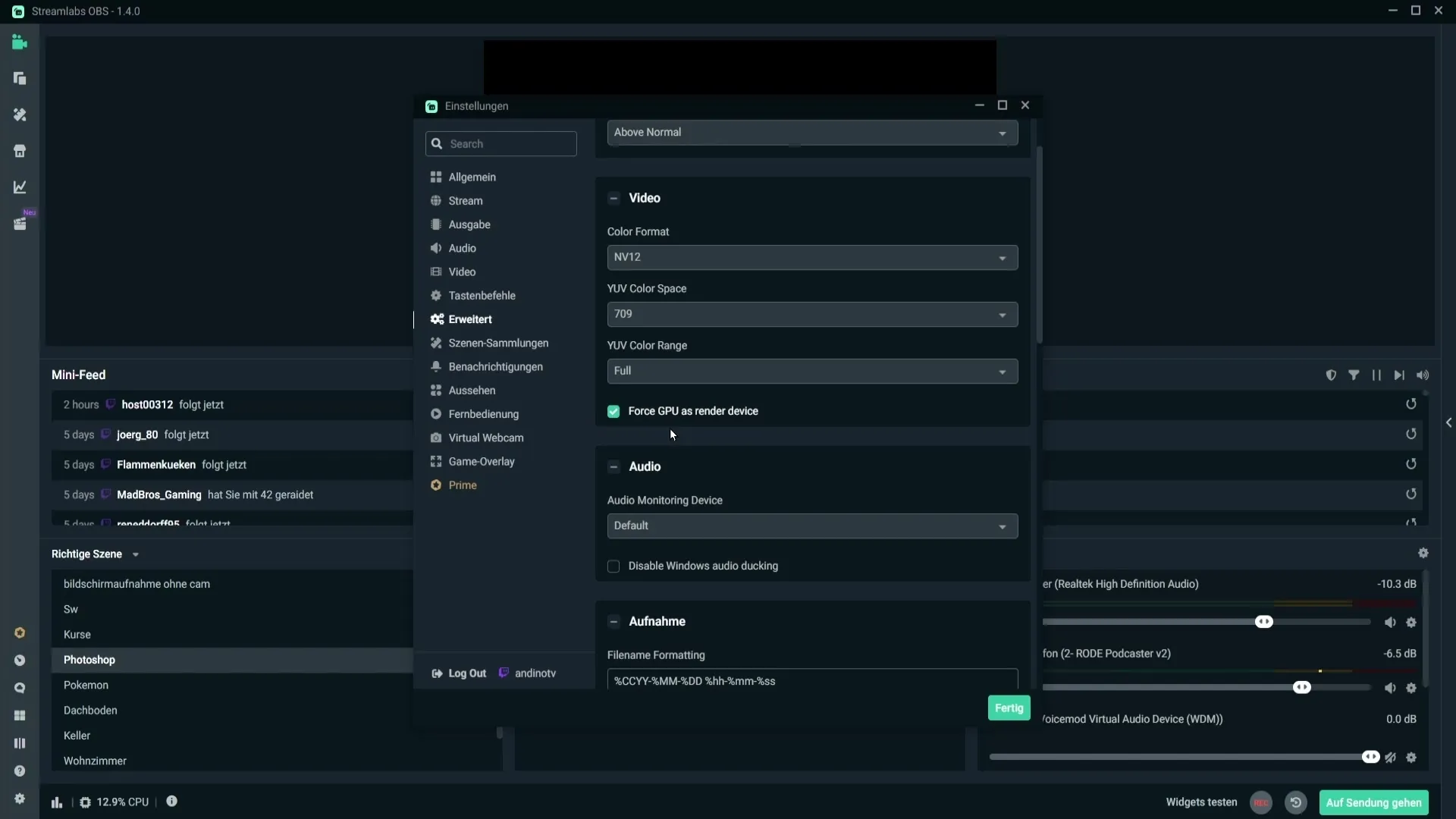
Summary
Adjusting the video color settings in Streamlabs OBS can make a difference in the quality of your stream. By setting the color format to NV12 and the YUV Colorspace to 709 with "Full," you achieve improved color representation. Additionally, enabling the "Force GPU as render device" option ensures better performance.
Frequently Asked Questions
What is the recommended color format in Streamlabs OBS?The recommended color format is NV12.
Which YUV Colorspace should I choose?It is recommended to set the YUV Colorspace to 709.
What is the difference between "Full" and "Partial" in the YUV Color Range?"Full" offers an expanded color range, while "Partial" provides a limited range.
Should I force GPU as renderer?Yes, it is recommended to activate this option to optimize performance.


