Streaming has gained a lot of popularity in recent years, and many people are starting their own channels on platforms like Twitch or YouTube. However, often there is a lack of necessary hardware, especially a webcam. Fortunately, you can use your phone's camera as an effective webcam. In this guide, I will show you step by step how to use your phone camera with Streamlabs OBS.
Main Insights
- You need to install an app on your phone to connect the camera.
- Make sure your phone and PC are on the same Wi-Fi network.
- You need additional drivers on your PC to use the phone camera.
- Simple setup options help you customize the camera to your needs.
- Streamlabs OBS allows easy integration of your phone camera as a webcam.
Step 1: Download Required App
First, you need to download the app "Iriun Webcam" on your phone. This app is available for Android and Apple users. Since I am using a phone emulator here, I will illustrate the process for both operating systems.
Access the search function in the Play Store or App Store and search for "Iriun Webcam." Select the app and install it easily. After downloading, open the app.
Step 2: Ensure You Are on the Same Wi-Fi Network
When setting up your phone camera as a webcam, it is essential that your phone and computer are connected to the same Wi-Fi network. This ensures that the app and the PC can communicate correctly with each other.
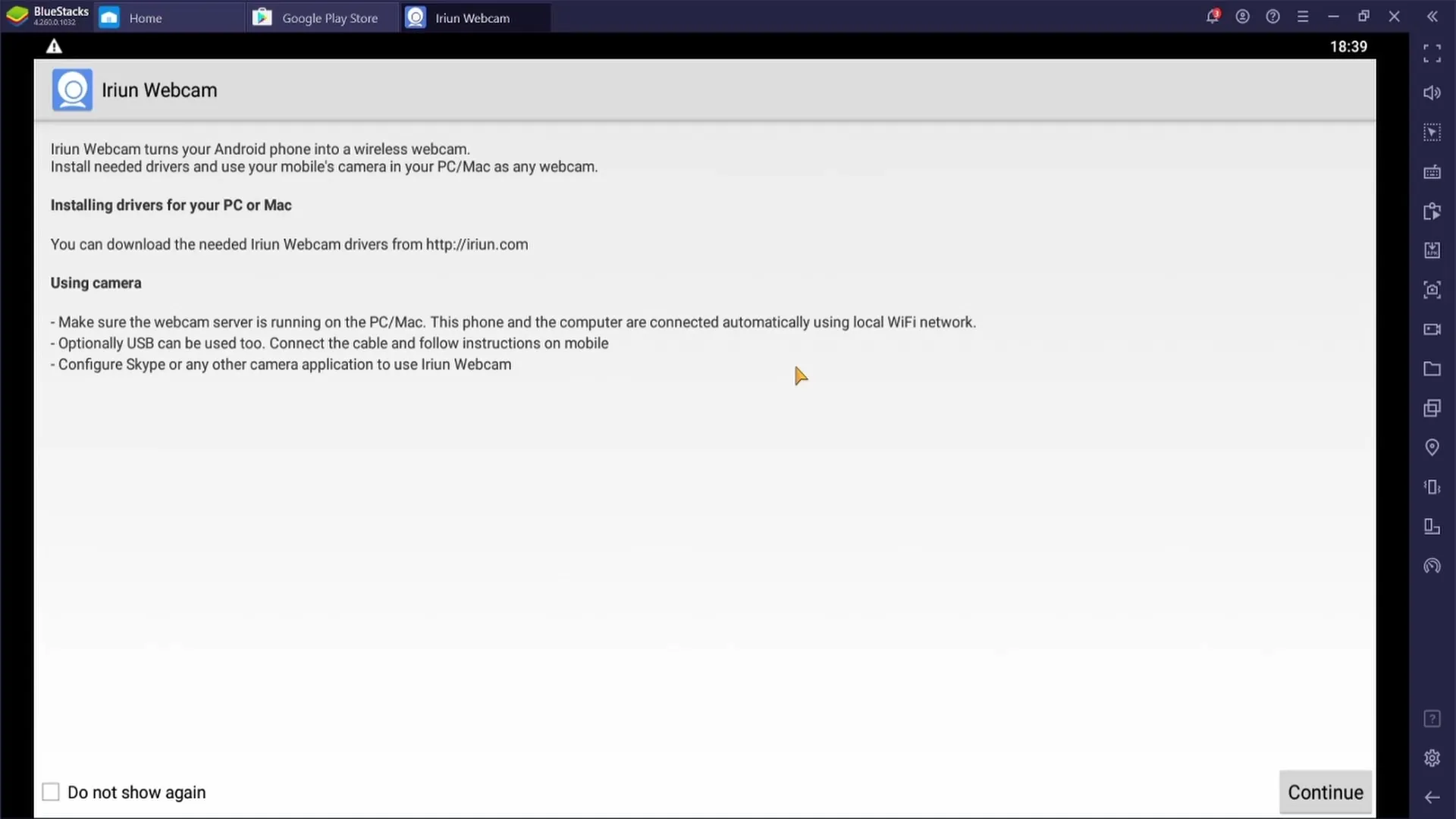
Step 3: Download Drivers for Your Webcam
Now, you need to install the driver for your phone on the computer. Go to the official Iriun website to do this. Depending on the operating system (Windows, Mac, or Ubuntu), download the corresponding driver. In this example, I am downloading the driver for Windows.
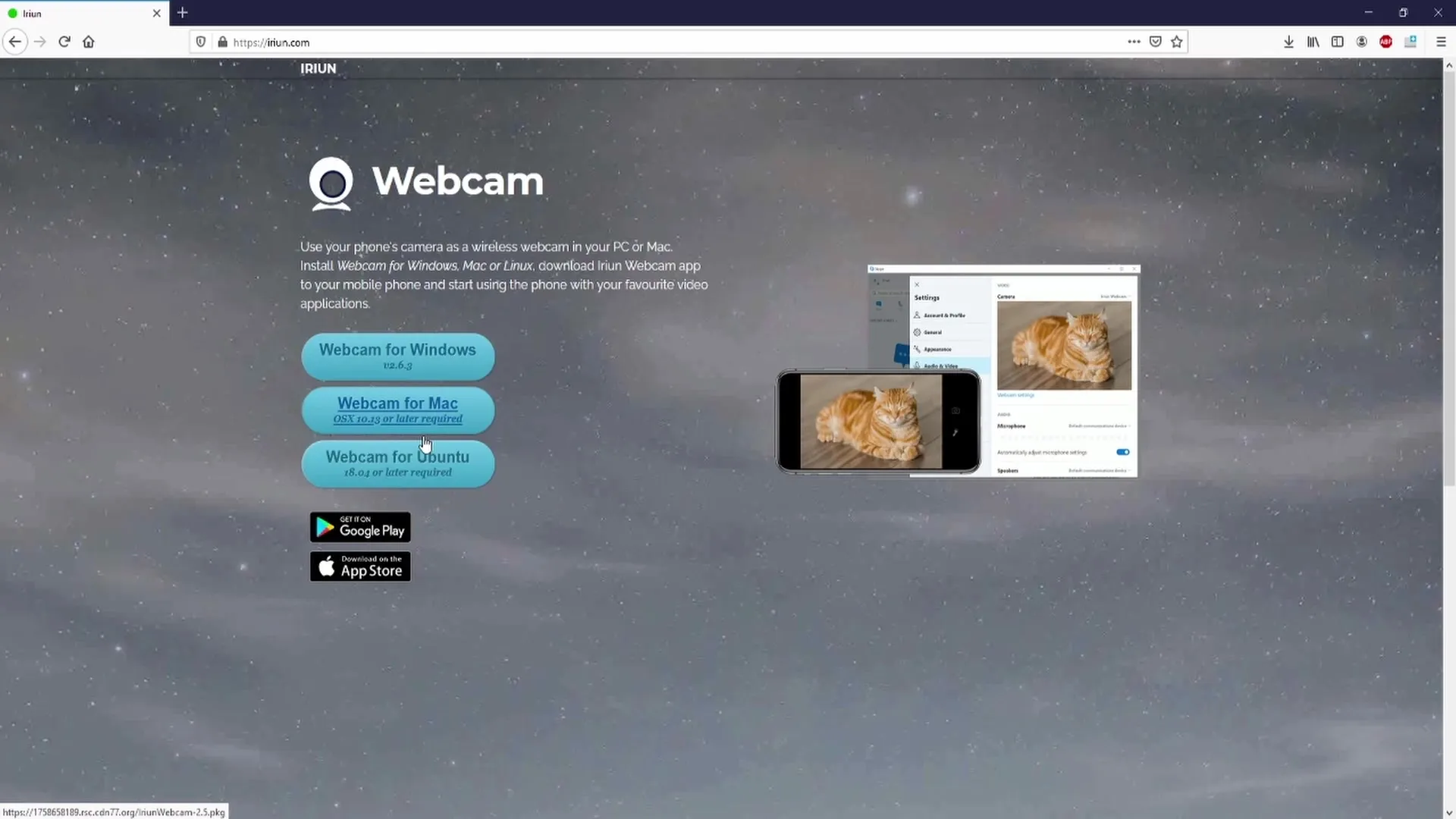
After the download is complete, accept the license agreement and follow the instructions for installation. When asked about the number of cameras, simply enter "1" as you are only using your phone.
Step 4: Open and Connect App on the Phone
Open the Iriun Webcam app on your phone. A button labeled "Continue" should appear in the bottom right. Click on it, and if everything was done correctly, you should see on your PC that the connection is established.
Step 5: Adjust Camera Settings
After the connection is established, you can adjust various settings in the app on your phone. You have the option to switch between the front and back cameras, as well as to enable or disable autofocus.
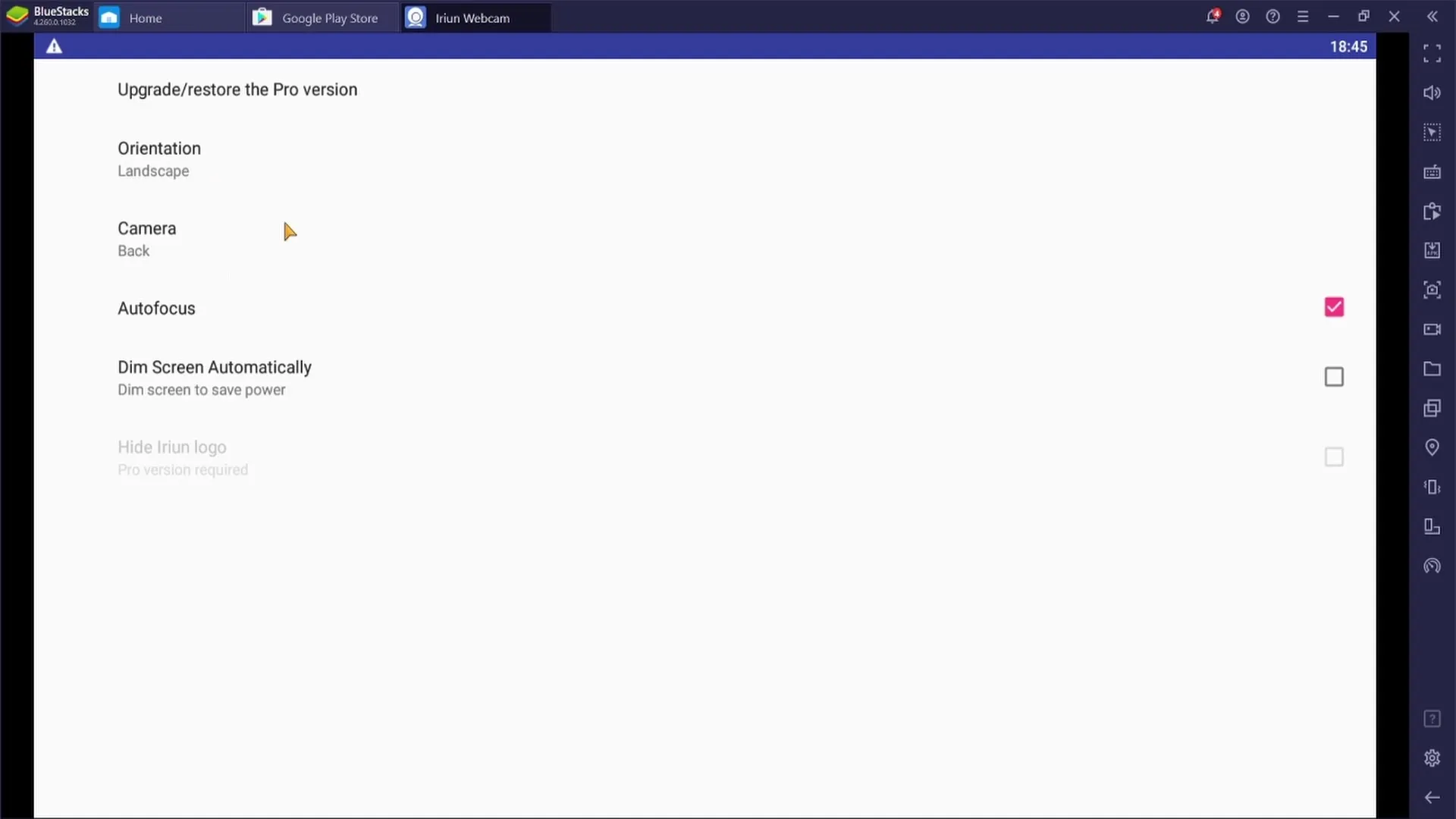
For most applications, it is recommended to keep the autofocus activated so that your camera remains focused on the subject automatically.
Step 6: Integrate Webcam into Streamlabs OBS
Now, open Streamlabs OBS on your PC. Select the scene in which you want to add the webcam. Click on "Sources" and then on the plus sign to add a new source. Choose "Video Capture Device."
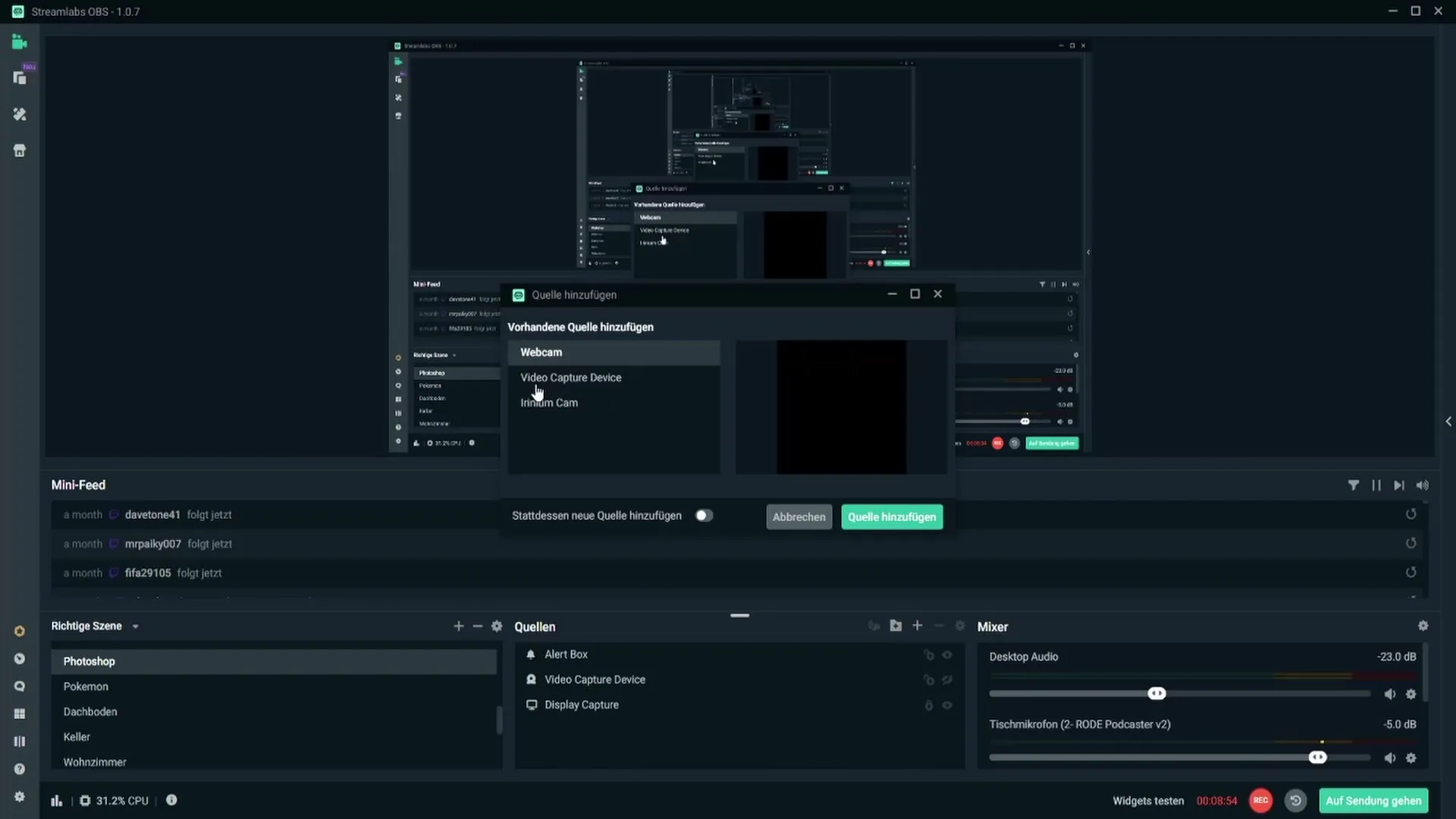
When adding the webcam for the first time, select the option "Add New Source." Name the source "Iriun Webcam," for example, so you don't lose track.
Then, choose the Iriun Webcam from the list of available devices and leave the default settings unchanged unless you have specific requirements.
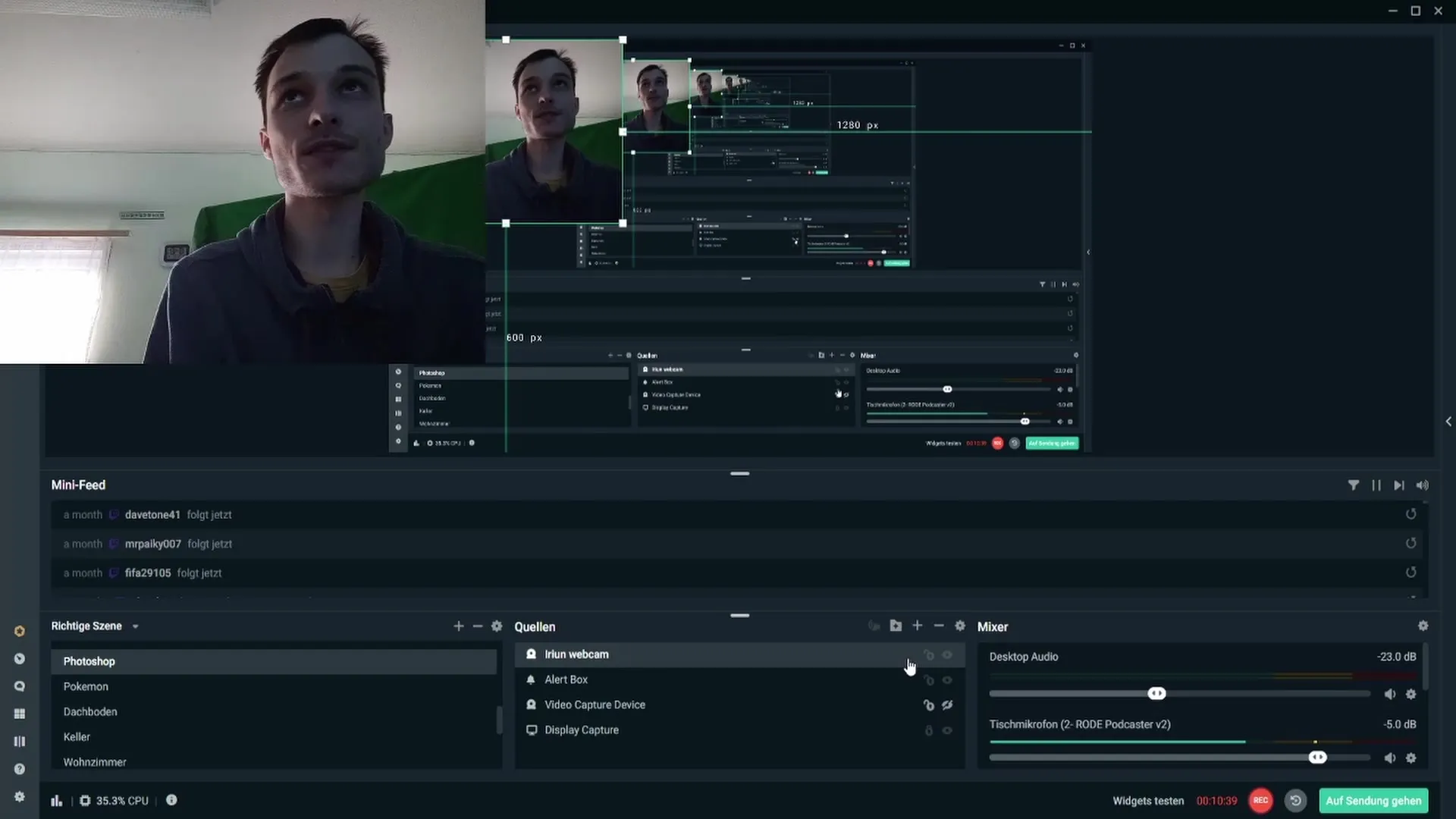
Complete the process by clicking on "Finish." Now you should be able to see the webcam feed, and you have the option to adjust it accordingly. You can change the webcam's preview size by simply dragging it to the desired location or transforming it while holding down the Shift key.
Summary
Using your mobile phone camera as a webcam is a cost-effective and practical solution for streaming platforms. With some preparation, the right downloads, and a few settings, you are ready to start your streaming adventure. Use this knowledge to improve your channel and appear more professional.
Frequently Asked Questions
How can I make sure that my phone and PC are on the same Wi-Fi network?Check the Wi-Fi settings on your phone and PC. They should both be connected to the same network.
Which apps do I need?You need the "Iriun Webcam" app on your phone and the corresponding driver on your PC.
Can I use my mobile phone camera in Streamlabs OBS?Yes, after installing the app and driver, and establishing the connection, you can integrate the mobile phone camera as a webcam in Streamlabs OBS.
How can I adjust the camera settings?The settings can be adjusted in the Iriun Webcam app on your phone, such as switching between front and rear cameras or enabling autofocus.
Does this work for both Android and Apple devices?Yes, the Iriun Webcam app is available for both operating systems.


