The right camera image can be crucial to appear professional and appealing on webcam. In Streamlabs OBS, you can easily adjust the zoom of your webcam to ensure you are optimally framed. This guide will show you how to adjust the zoom level of your camera using various techniques to enhance your presentation.
Key Takeaways
There are two main methods to adjust the camera zoom in Streamlabs OBS: directly through the webcam properties and through the transformation of the webcam source. Both methods are simple and can be done quickly.
Step-by-step Guide
Method 1: Adjust Webcam Properties
To utilize the first method, you must first access the webcam properties.
Right-click on your webcam source in Streamlabs OBS. Then select "Properties." This will take you to the video configuration settings. You should now see a new window with camera controls.
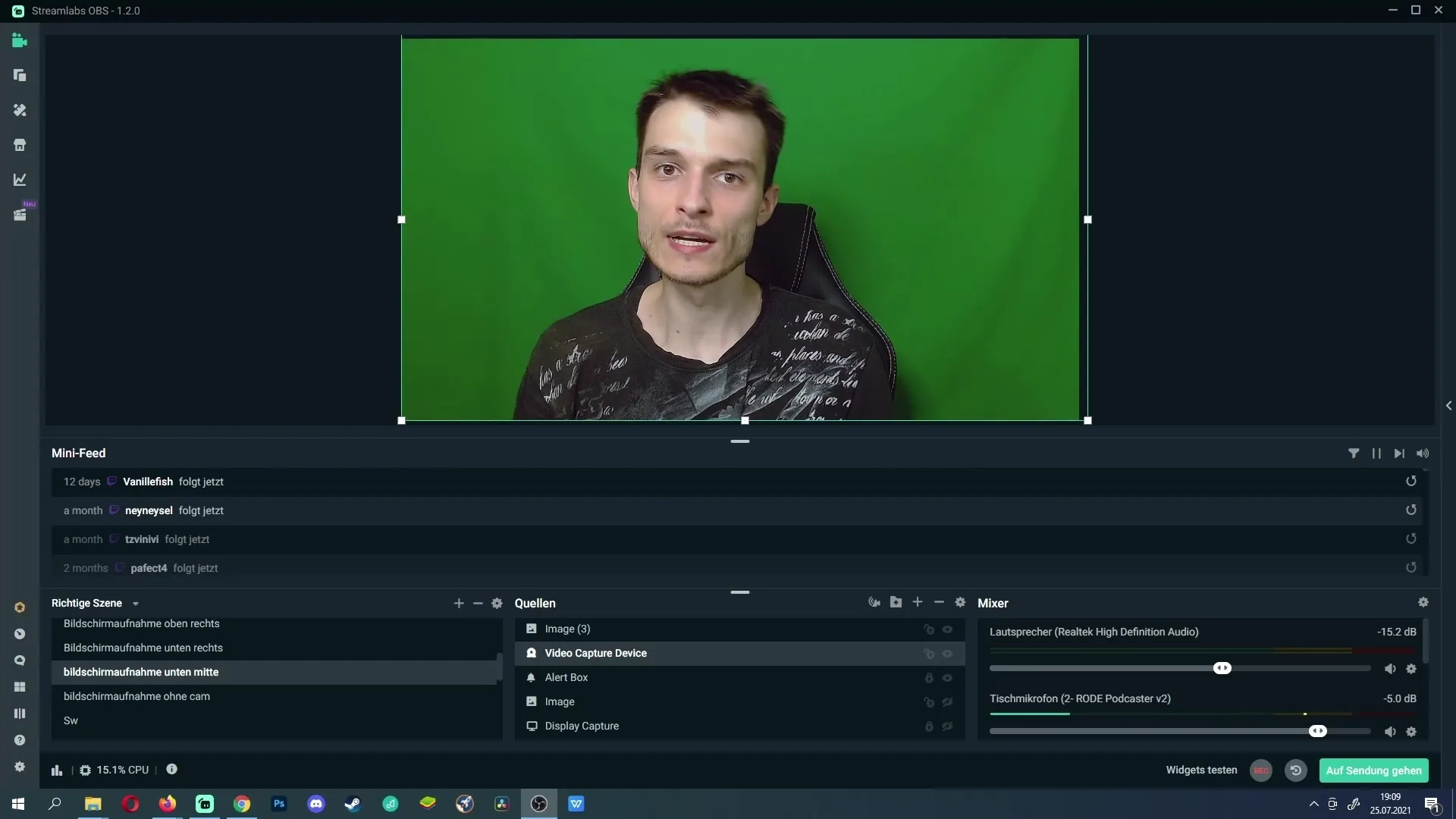
Here you will find the option to adjust your camera's zoom. For example, with the Logitech B920, you can set the zoom level. By making slight adjustments, you can make the image larger or smaller. Once the changes are satisfactory, click "Apply" and then "OK" to save the settings.
Method 2: Transformation of Webcam Source
The second method involves transforming the webcam source directly in Streamlabs OBS. If you wish to adjust the zoom through image editing, you can simply modify the webcam source.
Click on the webcam source that you want to use in the live layout. Here, you can adjust the dimensions of your webcam image to make it appear larger. Be sure to remain within the frame if you are using a webcam frame or other graphic elements.
To make the webcam larger, simply drag the corners of the source frame outwards. This will enlarge the image. If you have zoomed out too much from the image, you can adjust the source at the edges by holding the "Alt" key to fit perfectly within the frame.
By cropping, you can ensure that there are no unwanted border areas visible, keeping you in focus during the transmission.
Summary
In this guide, you have learned how to adjust the zoom of your webcam in Streamlabs OBS in two different ways. Both methods are straightforward and allow you to confidently enhance your presentations and stream quality.
Frequently Asked Questions
How can I adjust my webcam settings in Streamlabs?You can right-click on the webcam source and select "Properties." There, you will find the video configuration.
What should I do if I have zoomed the camera too much?You can adjust the sides of the webcam source with the "Alt" key pressed to reposition it perfectly within the frame.
Can I change the zoom during streaming?Yes, you can adjust the settings for the zoom level and transformation at any time without ending the broadcast.
Do I need special hardware to adjust the zoom?Adjusting the zoom is done in the software and should be possible with most webcams.
Does image quality suffer when I zoom?Yes, the image can become blurry if you zoom in too much, especially at lower resolutions.


