The right brightness of your webcam can make a crucial difference in your live streams or videos. Being too bright or too dark can quickly distract and leave an unprofessional impression. In this tutorial, I will show you how you can easily adjust the brightness of your webcam in Streamlabs OBS with just a few simple steps.
Key Takeaways
- You can easily adjust the brightness of your webcam using the filters in Streamlabs OBS.
- Color correction is the tool you need to optimize the brightness.
- You can undo changes at any time by removing the filter.
Step-by-Step Guide
1. Right-click on the webcam
To adjust the brightness of your webcam, start by right-clicking on the webcam source in your Streamlabs OBS interface. The right-click process is visually depicted below.
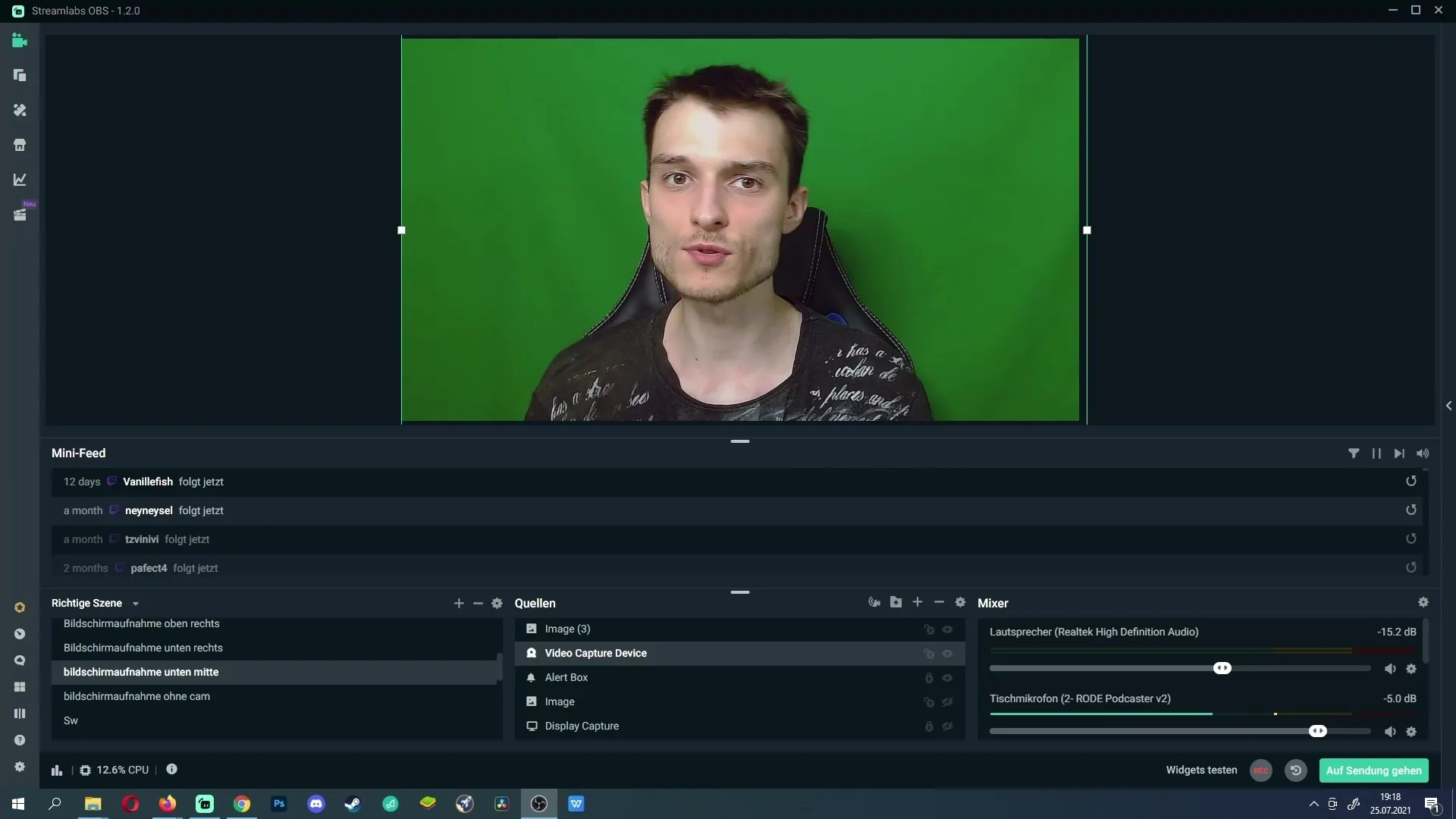
2. Select filter
After right-clicking, a menu will open where you need to select the "Filter" option. This will lead you to the settings necessary to change the brightness.
3. Add color correction
In the next step, you need the color correction. Click on the plus symbol to add a new filter. Then, search for "Color Correction" in the list. This is the tool that will help you regulate the brightness of your webcam.
4. Name filter
Once you have selected color correction, you can give it a name. In this case, I'll simply name it "Color Correction". This will help you identify the filter more easily later on. Confirm with "Done".
5. Adjust brightness
Now you are ready to adjust the brightness of your webcam. With the color correction slider, you can now increase or decrease the brightness. Moving the slider downward darkens the image, while upward movement makes it brighter. This process is very straightforward and immediately visible visually.
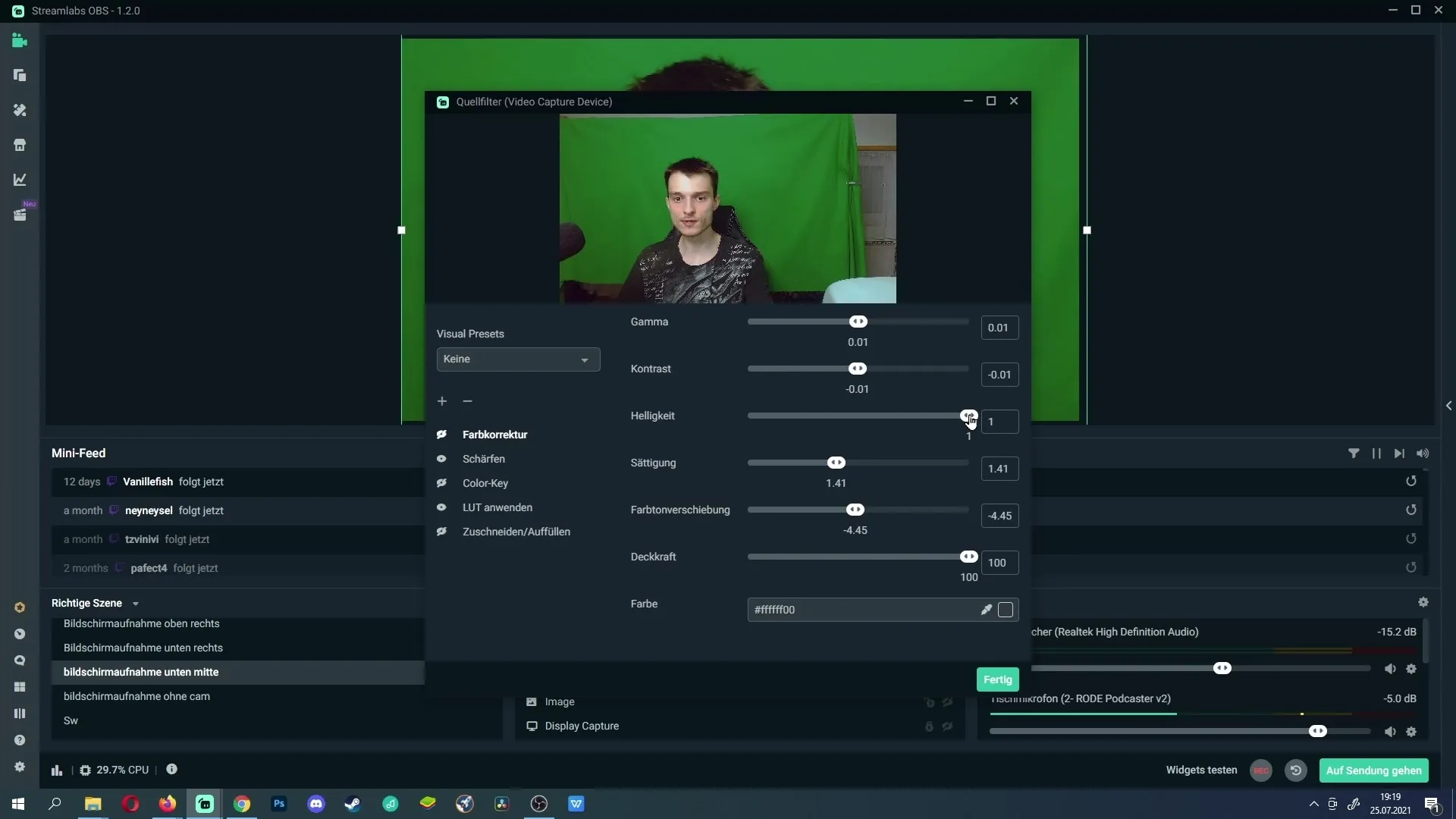
6. Remove changes
If you are not satisfied with the changes made or no longer need the filter, you can remove it at any time. To do this, go back to the respective filter and click on the minus symbol. This will delete the filter.
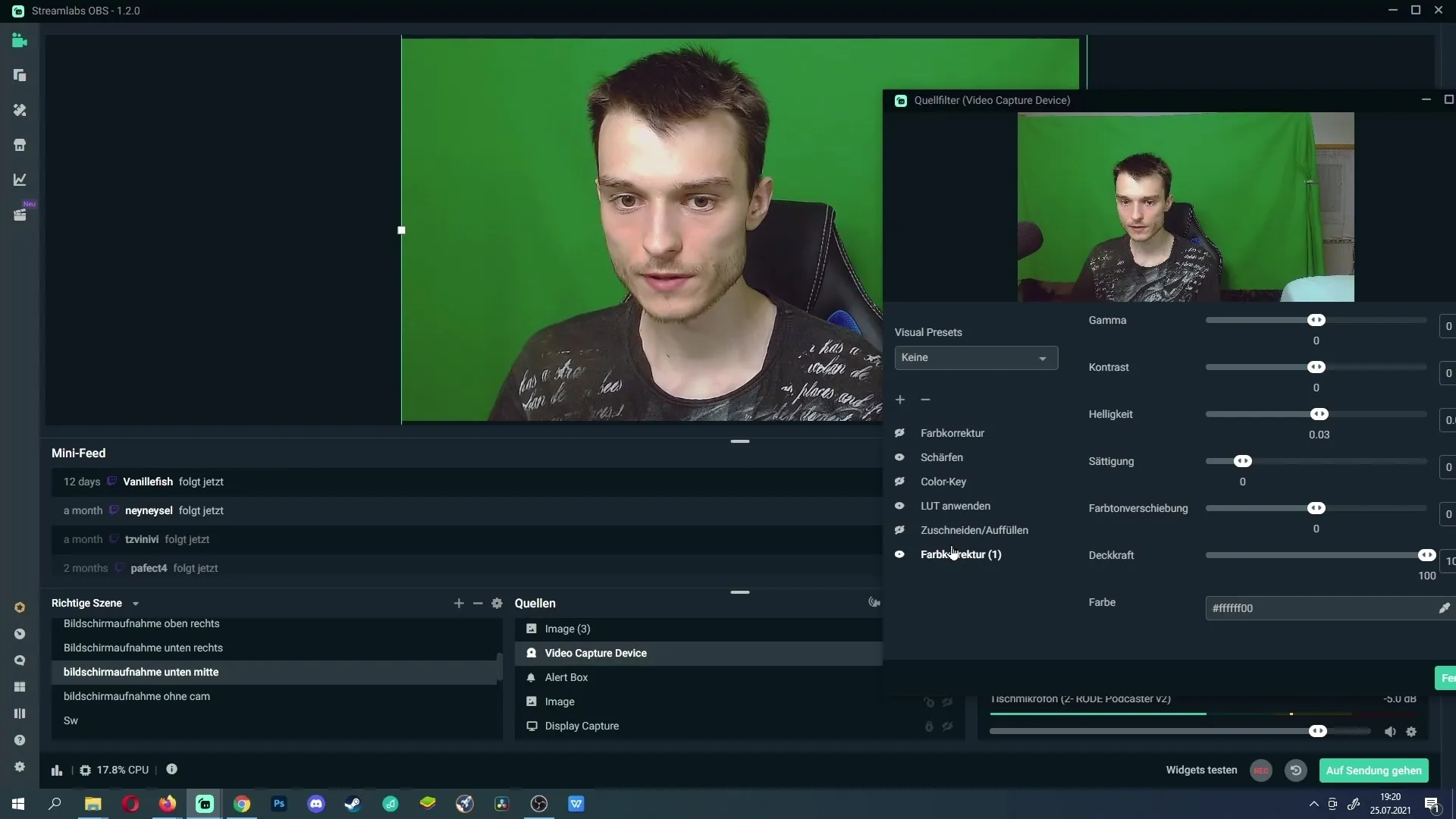
7. Apply settings
If you are satisfied with the adjustments, simply click on "Done". This will apply your settings and adjust the brightness of your webcam. You can now start your live stream with your optimized image!
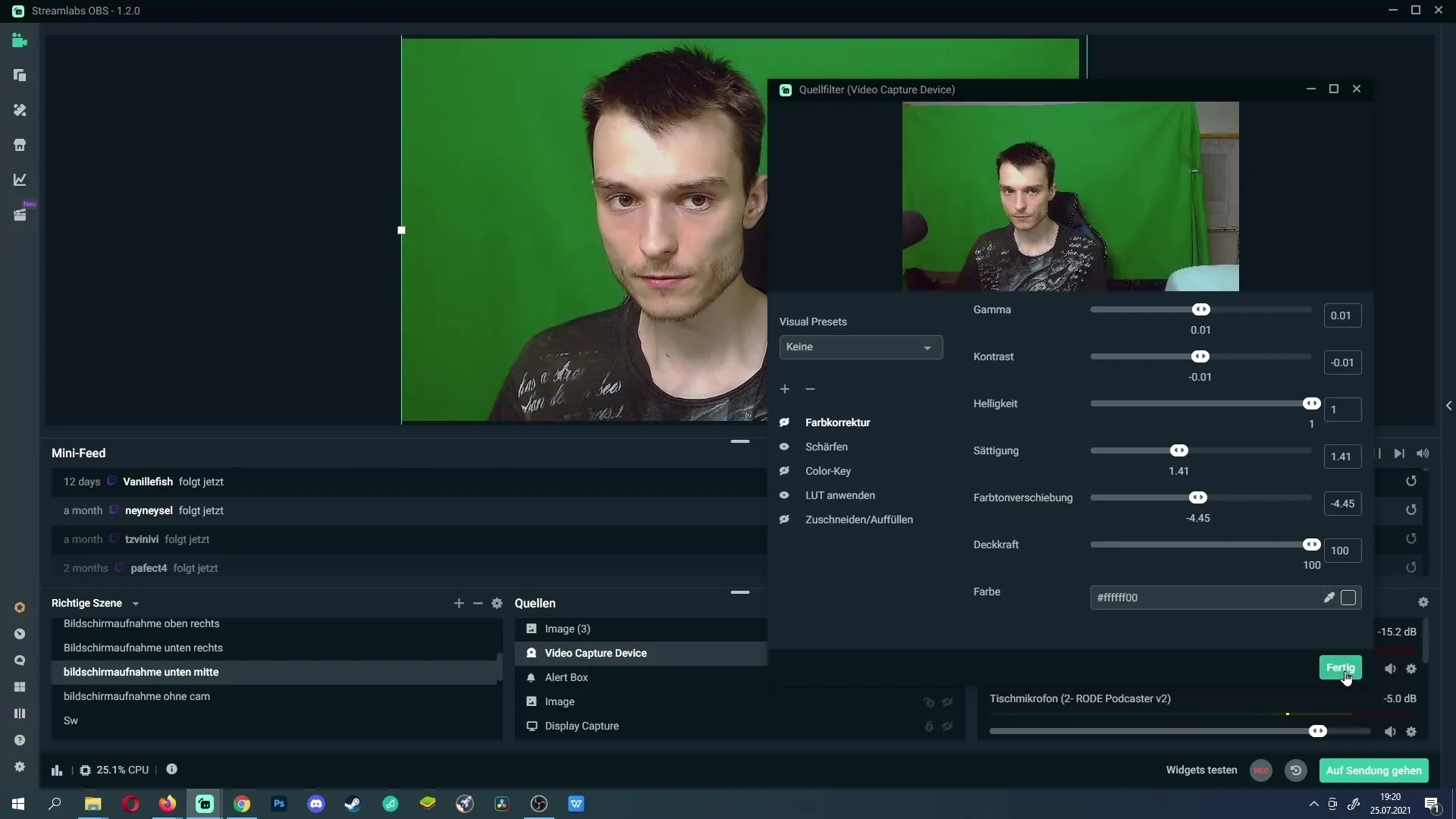
Summary
Adjusting the brightness of your webcam in Streamlabs OBS is a simple yet effective way to enhance your video quality. With this guide, you should be able to adjust your brightness quickly and easily.
Frequently Asked Questions
How can I adjust the brightness of my webcam in Streamlabs OBS?You need to right-click on the webcam source, select the "Filter" option, and add the color correction.
Can I remove the color correction at any time?Yes, you can remove the filter at any time by right-clicking and selecting the minus symbol.
What happens if I decrease the brightness?The image will darken when you move the slider down.
Are the changes immediately visible?Yes, the adjustments are immediately visible as you move the slider.


