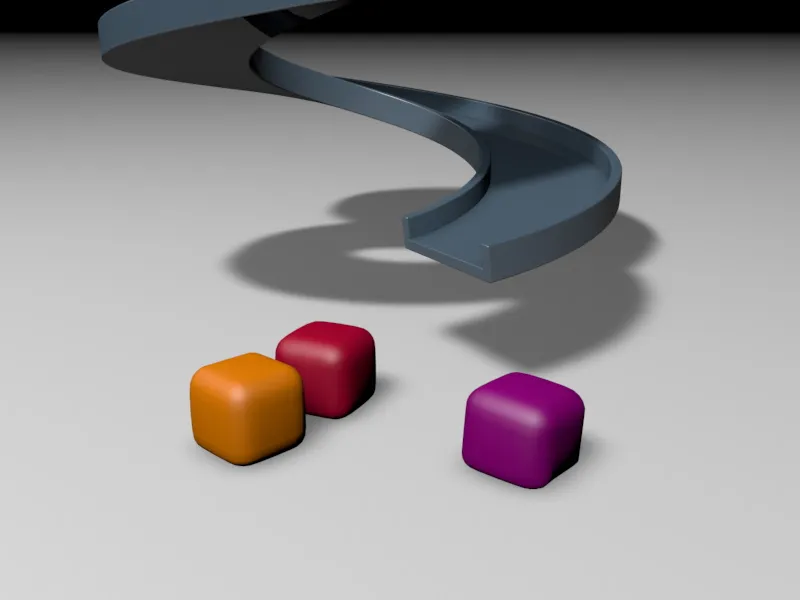In the working file"PSD_C4D_R12_Dyn_SoftBodies_Start.c4d" you will find the prepared scene, consisting of a spiral slide and three colorful cube objects that we want to release onto the slide.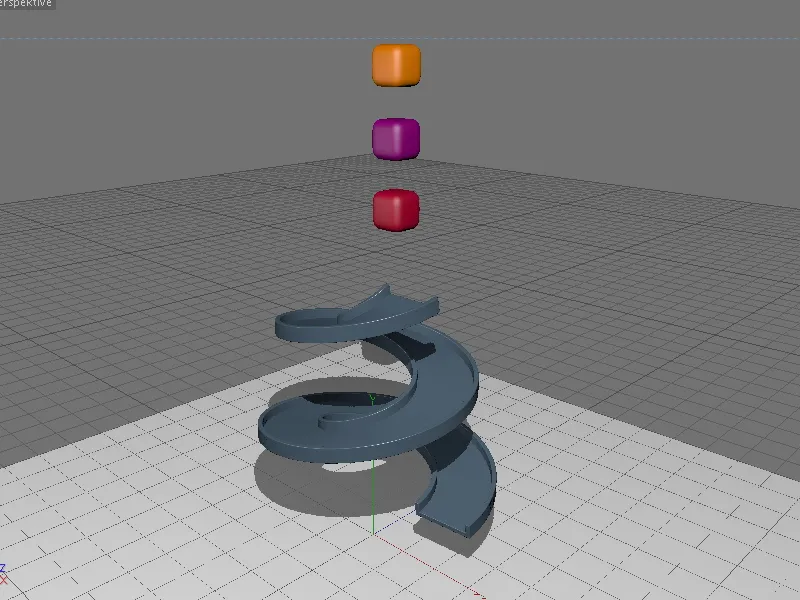
Setting up the scene
There is no sign of the dynamics in the start scene. However, in order to better understand the structure of this start formation, let's take a quick look at the elements and their structure in the Object Manager. First of all, it is noticeable that the parametric cube objects are located as a group in a HyperNURBS cage.
If we briefly switch off the subdivision generated by the HyperNURBS cage and look at the object properties of the cube objects, we can see that the segmentation and rounding of the cube is quite minimalistic.
On the one hand, this reduces the computational effort for the soft body simulation...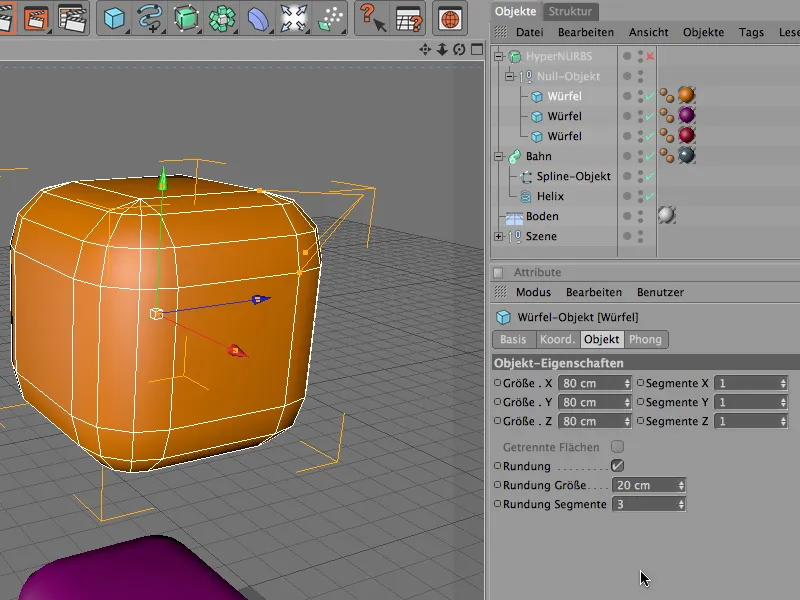
... on the other hand, the tolerant HyperNURBS cage reduces the risk of artifacts or unattractively distorted soft body surfaces. A subdivision of 1 for the HyperNURBS c age is sufficient to round the object sufficiently smoothly.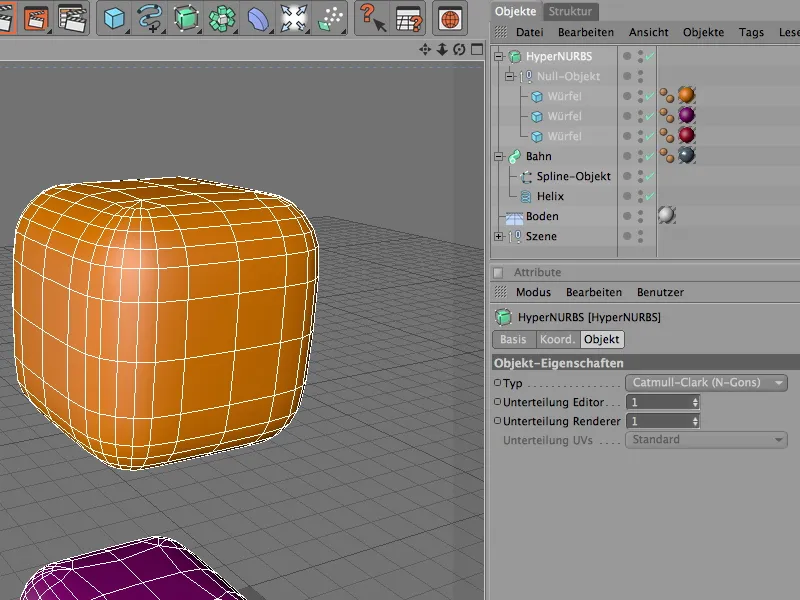
The slide is realized via a sweep NURBS generator. The contour spline is a U-shaped spline object whose edges have been slightly chamfered with the chamfer tool.
Because the sweep NURBS object guides the contour spline along its Z axis, the axis alignment of the contour spline lies in the XY plane.
The contour spline is given its three-dimensional shape by guiding it along a railspline. This task is performed by a parametric helix object from the palette of basic spline objects. You can change the appearance of the slide spiral at any time using the parameters applied to the helix spline.
If you noticed the high number of subdivisions in the helix spline in the previous step, the reason for the high number is explained below. If there are not enough subdivisions available, the slide spiral will not be round, but extremely angular. In the settings dialog of the SweepNURBS object, it is important that the Parallel shift option is deactivated.
On the top surface side of the Sweep NURBS object, a top surface with a slight rounding is stored; the contour does not have to be retained. These parameters help to avoid unwanted distortions, especially at the upper end of the slide with its strong curvature.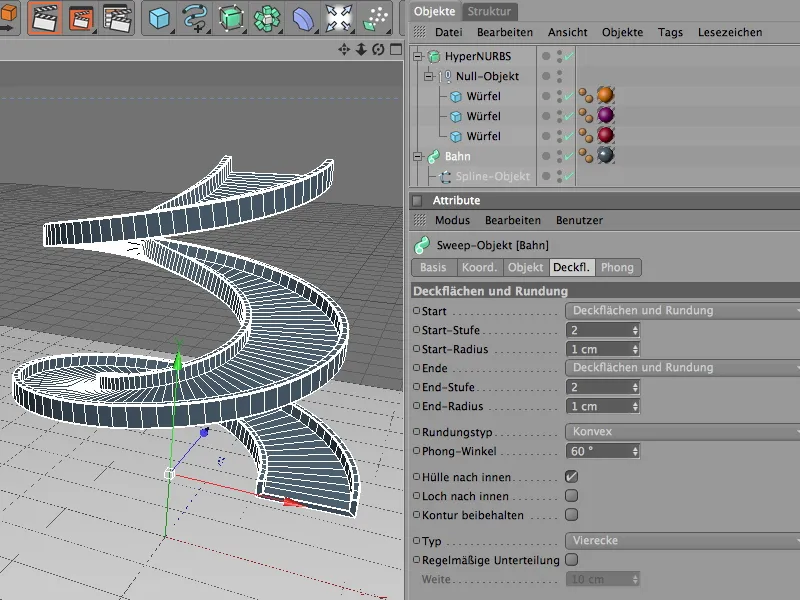
Structure of the Dynamics system with the collision objects
Of course, we are not working exclusively with soft body objects in this tutorial. Although the soft body cubes will also collide with each other, the slide and the floor object in particular must take part in the simulation as collision objects.
Let's start with the floor object by selecting it and assigning it a Dynamics Body tag as a collision object using the Create collision object command from the Simulation>Dynamics menu.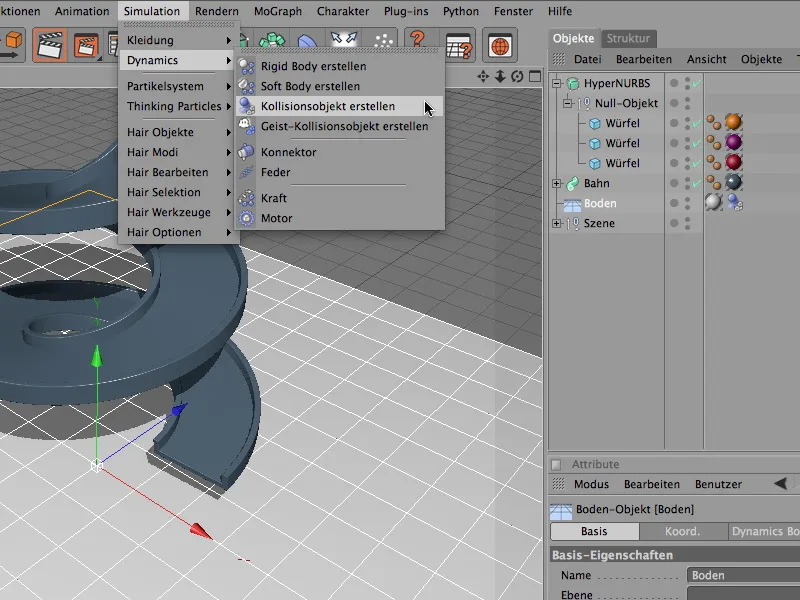
In the settings dialog of the Dynamics Body tag, we only need to adjust the elasticity and friction slightly. The high elasticity of 80% ensures that the falling cubes bounce upwards a little after hitting the ground, while the friction value of 80% keeps the cubes largely in place, as they should not simply slide away.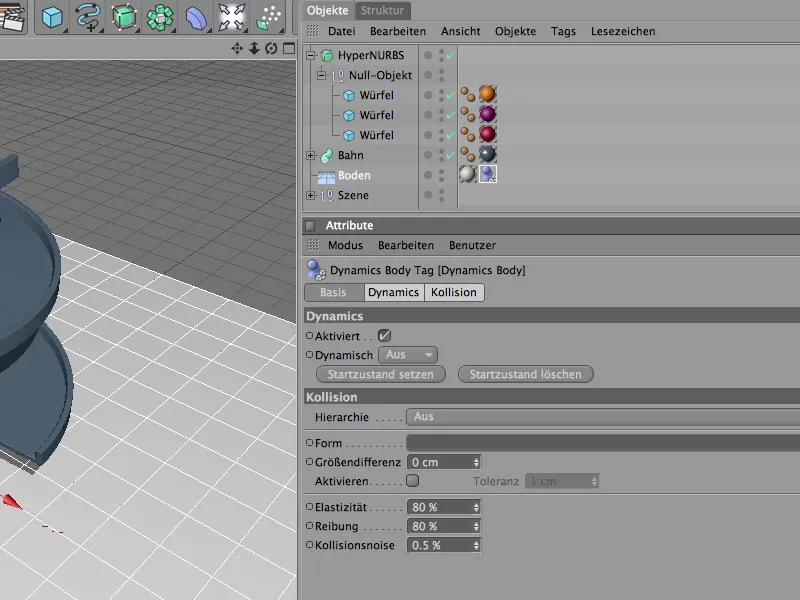
The slide also needs a Dynamics Body tag as a collision object if we want the cubes to bounce there and slide down in a spiral. Because a collision object has no dynamic properties of its own that come into play in the simulation, the slide can float in the scene wherever we want to place it.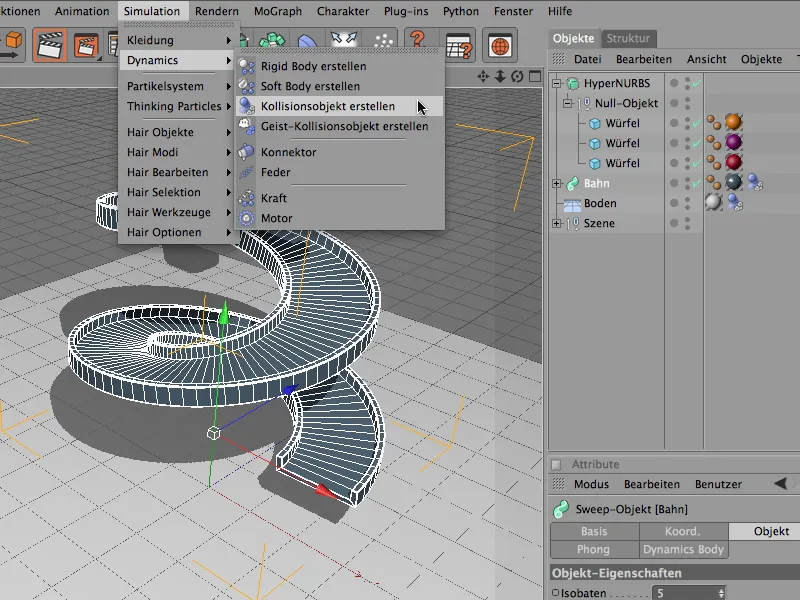
In the settings dialog of the Dynamics Body tag for the slide, we first define the shape of the slide for the collision in more detail. To ensure that the surfaces and edges of the slide are accurately taken into account by the collision calculation, we select Static Mesh as the shape. Although this setting is quite computationally complex, the slide cannot be realized as a collision shape in any other way.
In principle, the elasticity and friction values can remain at the default values. If you want to make the track even more slippery, set the friction value a little lower.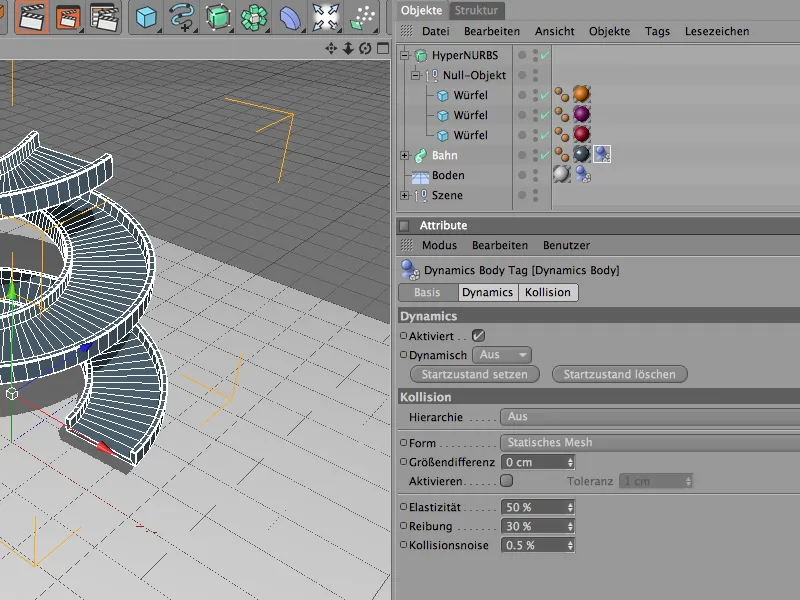
Definition of the soft body cubes
Now we only need the cube objects to complete the participants in the simulation. To provide an object in Dynamics with soft and elastic properties, we must assign it a Dynamics body tag as a soft body. The corresponding command can be found in the Simulation>Dynamics menu.
To assign such a tag to all three cubes, we simply select all three cube objects in the Object Manager beforehand.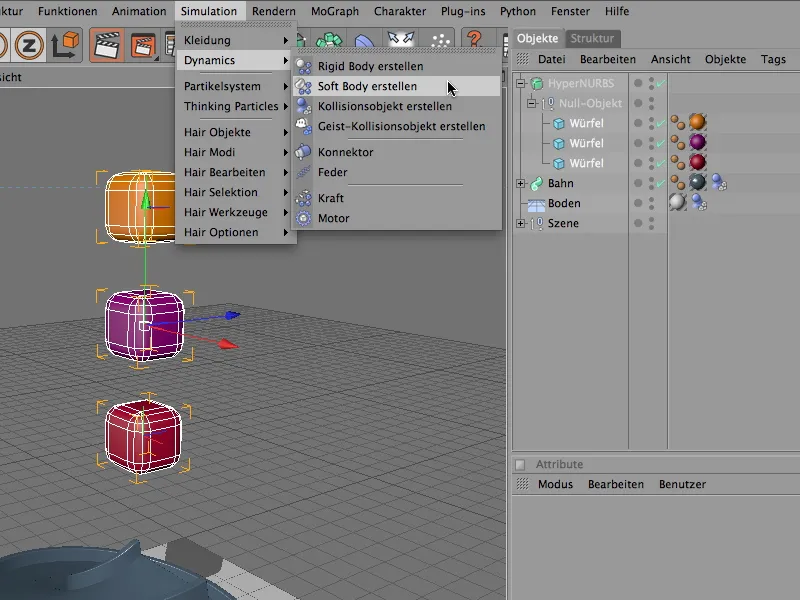
Once all three cube objects with the Dynamics body tag are available as a soft body, we can select the three tags in the Object Manager and define the identical parameters for all three cubes using the settings dialog.
We quickly realize that the soft bodies essentially differ from the rigid bodies in their own "Soft Body" area. This is where the special properties are located that turn the object into a soft body object.
On the Dynamics side, we primarily ensure that the dynamic simulation is triggered immediately; we do not need to change the other parameters.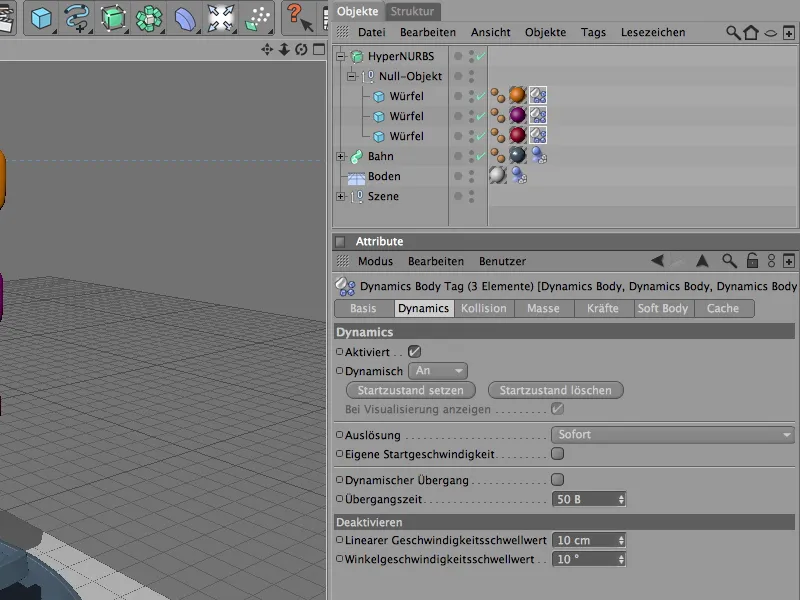
We can also set the collision and mass settings for all three cube objects together. This has the advantage that we can better assess the effects of the different soft body properties later on. For the collision, the automatic detection of the collision shape with default values for elasticity and friction is sufficient.
As no bodies with different masses collide in our simulation, the standard setting of the world density is sufficient for calculating the mass.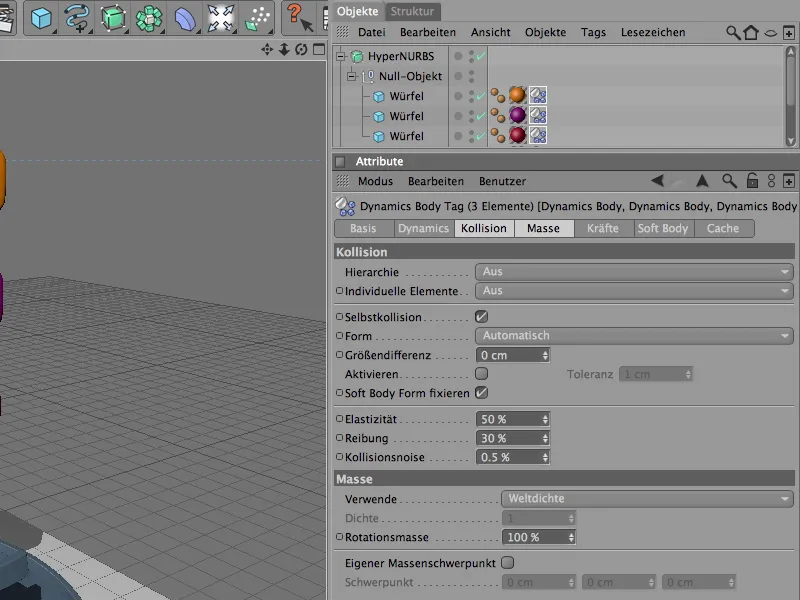
As already mentioned, the parameters responsible for the soft or elastic properties of the soft bodies are collected on the soft body side. The Polygons/Lines setting is common to all cube objects, as we are dealing with parametric objects and do not want to equip object structures consisting of clones as soft bodies.
As you can see from the hidden parameters, in this tutorial we are primarily concerned with the parameters for feathers and shape retention. Of course, nothing stands in the way of further experiments with maps, different damping and pressure.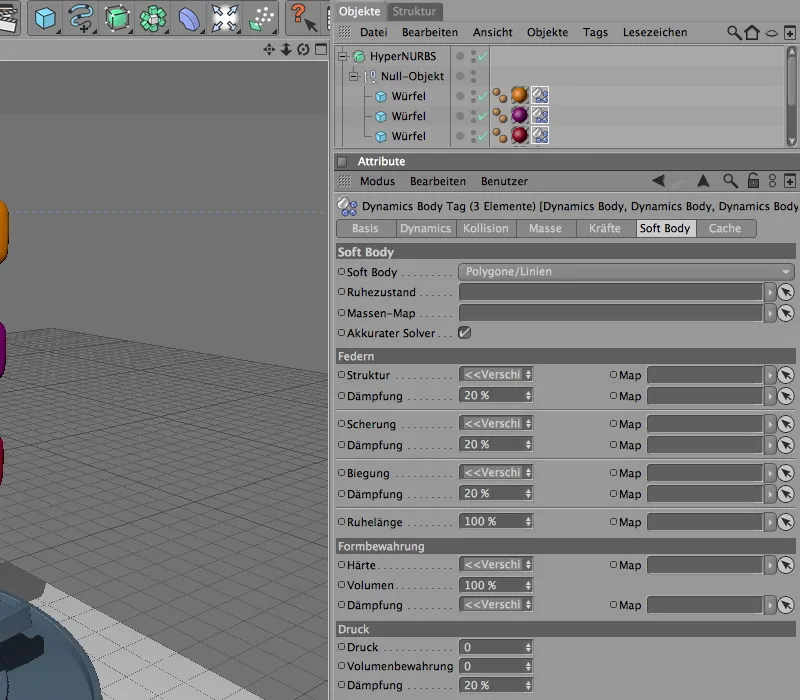
Let's start with the first of the three cubes. This cube will try hard to keep its shape due to its high structural value. Folding of the cube is also prevented by the high shear value. The bending value of 60 means that the cube is most likely to bend elastically.
Using the hardness value in the shape retention section, we also give the cube the property of how strongly it resists deformation.
The figure below shows the orange cube just defined hitting the ground directly.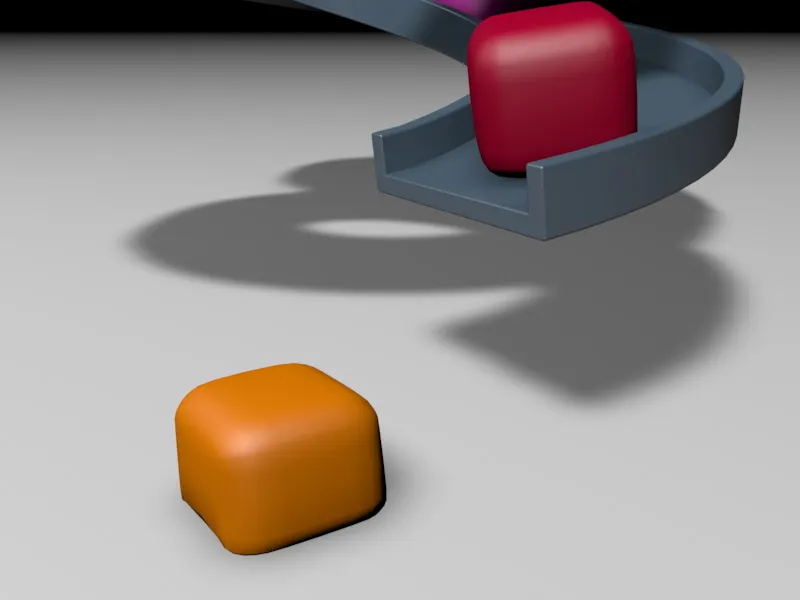
In contrast, the purple cube should behave very softly and elastically. The structural, shear and bending values are correspondingly low. The low bending value in particular will make the cube appear almost pudding-like. To ensure that the cube always returns to its original shape, we give it at least a low hardness value of 5.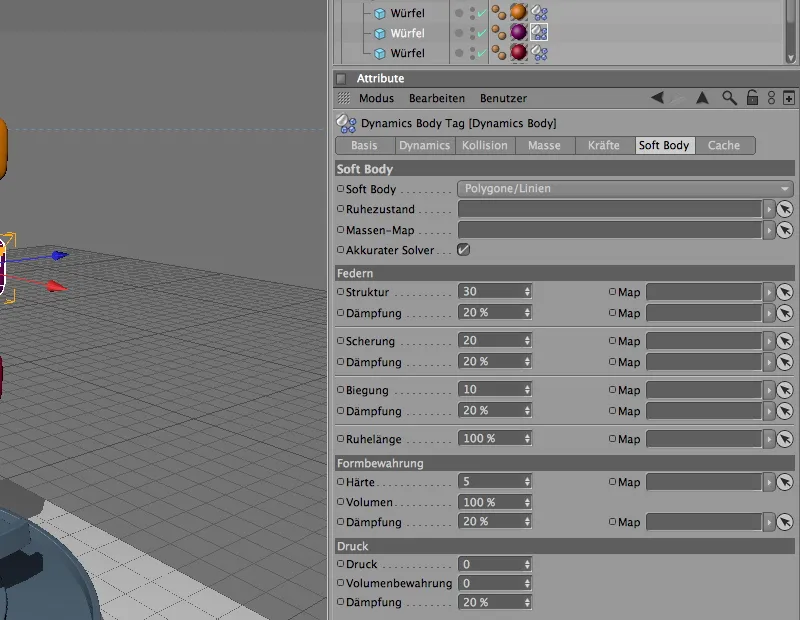
The illustration below shows the distorted purple cube after bouncing off the red cube.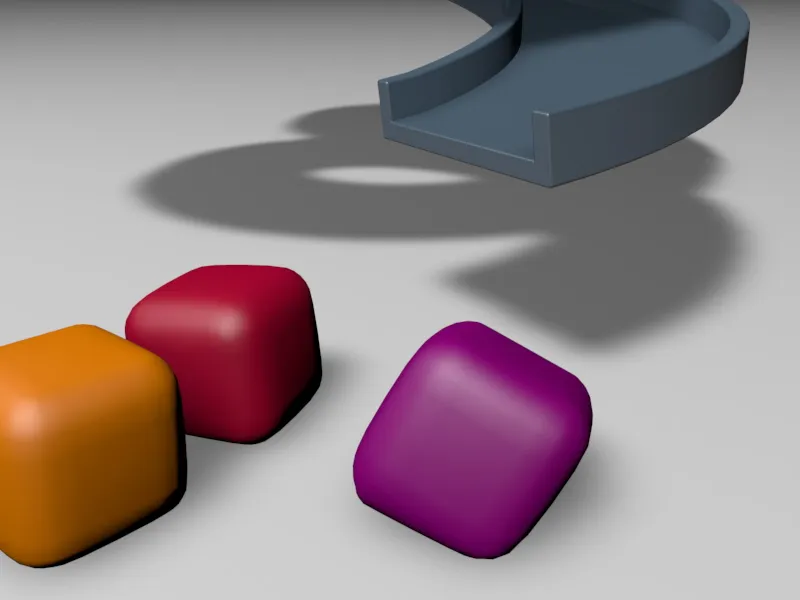
The soft body properties of the red cube are roughly in the middle of the other two cubes. It will therefore behave quite elastically, but will return to its original state very quickly thanks to its greater general hardness. The increased value for damping also contributes to this. The higher this value is, the faster it will return to its original state.
The figure below shows the red cube hitting the ground directly ...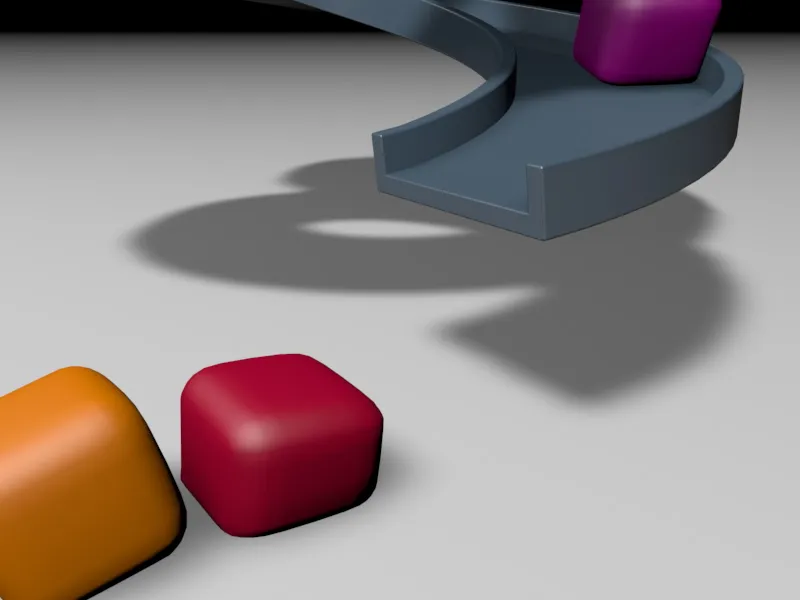
... and this illustration, a few pictures further on, shows how quickly the cube has returned to its original shape.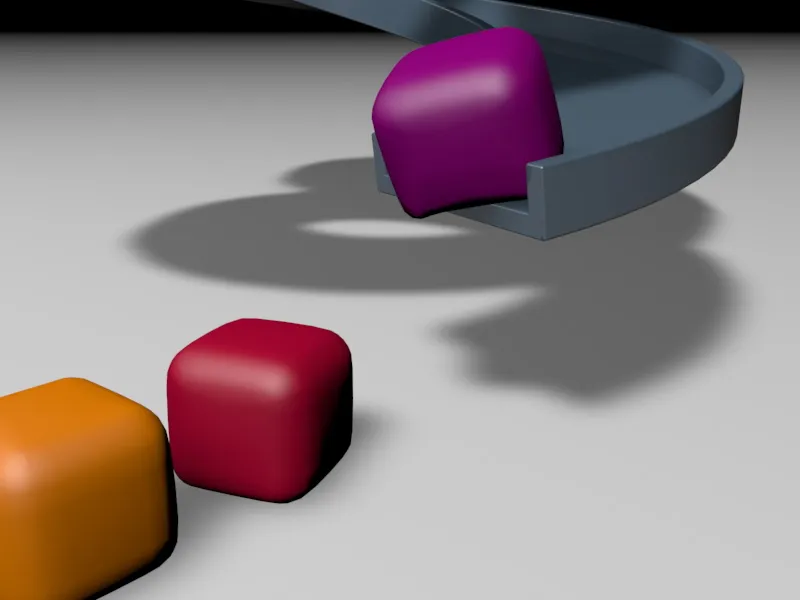
Testing the soft body simulation
In the start scene supplied as a working file, I have placed the three cube objects about one cube apart from each other so that the soft body cubes have the opportunity to collide with each other.
If you want, you can of course use larger or smaller distances and see what happens.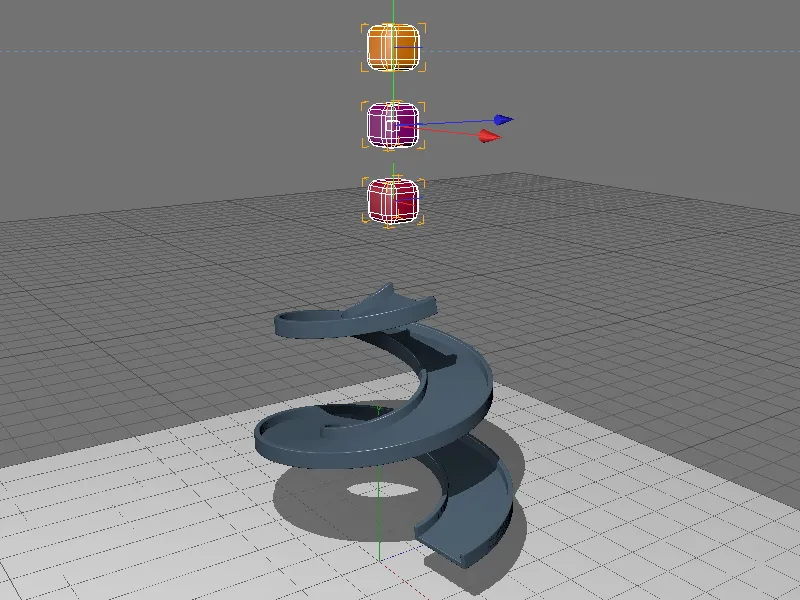
Before we press the play button, let's take a quick look at the Dynamics settings in CINEMA 4D's Document Preferences. The size of the cube objects matches the set scaling value and collision tolerance quite well, so it is not absolutely necessary to make any changes here.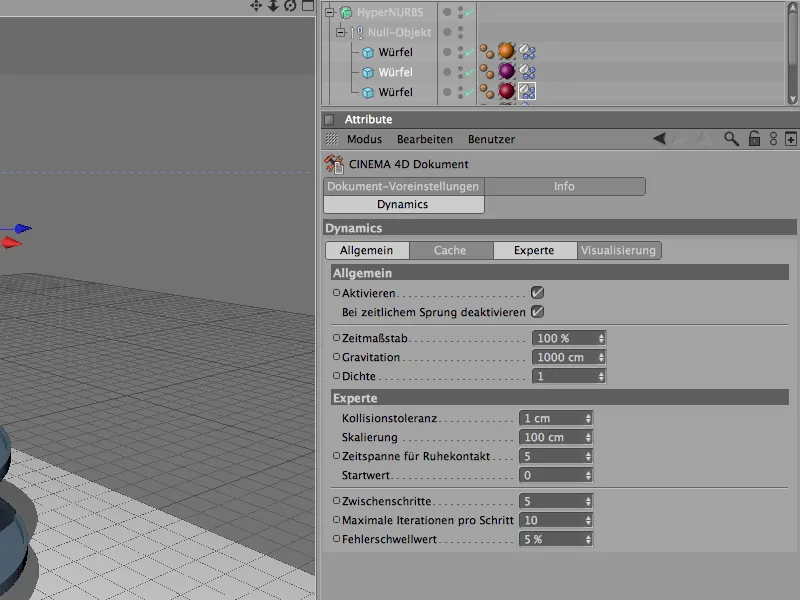
Immediately after starting the simulation, two of the cubes collide with each other. The purple cube is almost crushed by the yellow cube due to its low spring strengths. The red cube bounces back quickly after the impact thanks to its higher shape retention and damping.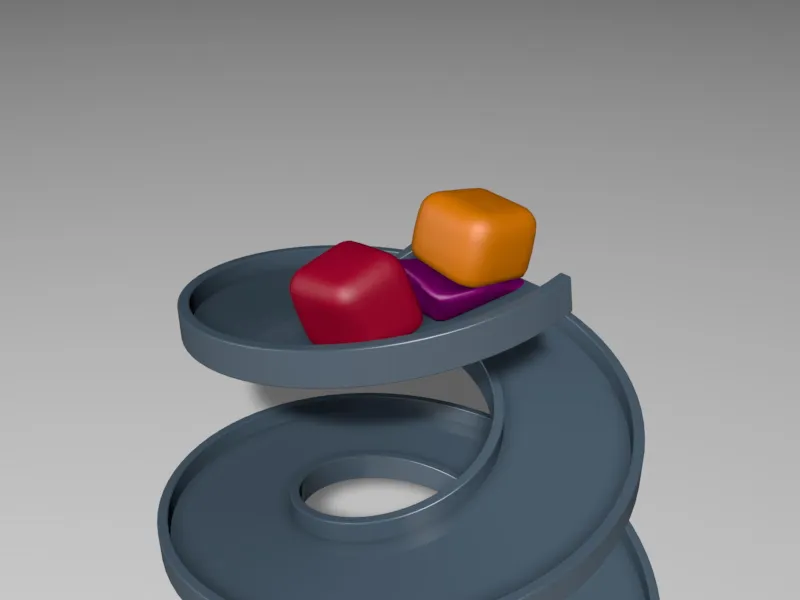
Nevertheless, all three cubes survived the deformation caused by the impact or collision unscathed.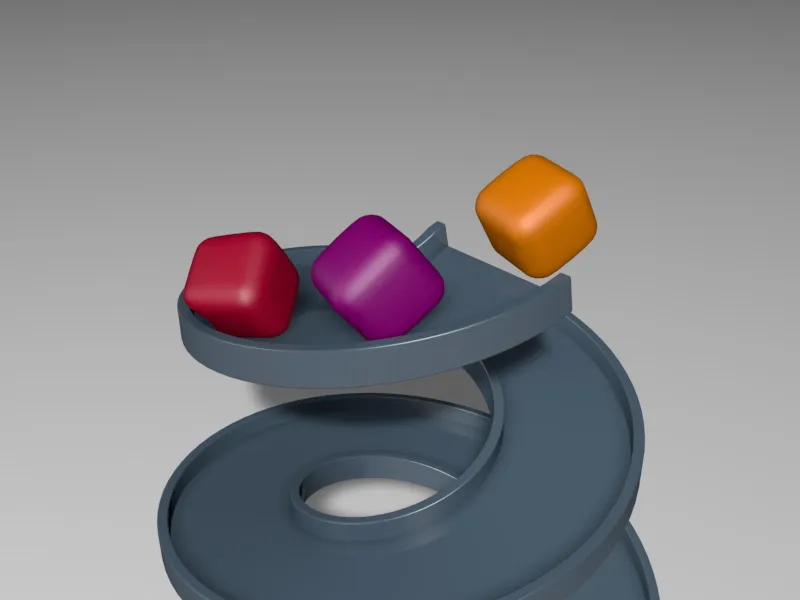
In the collision with the purple cube, the yellow cube has lost little energy through damping or friction and bounces one level lower on the track.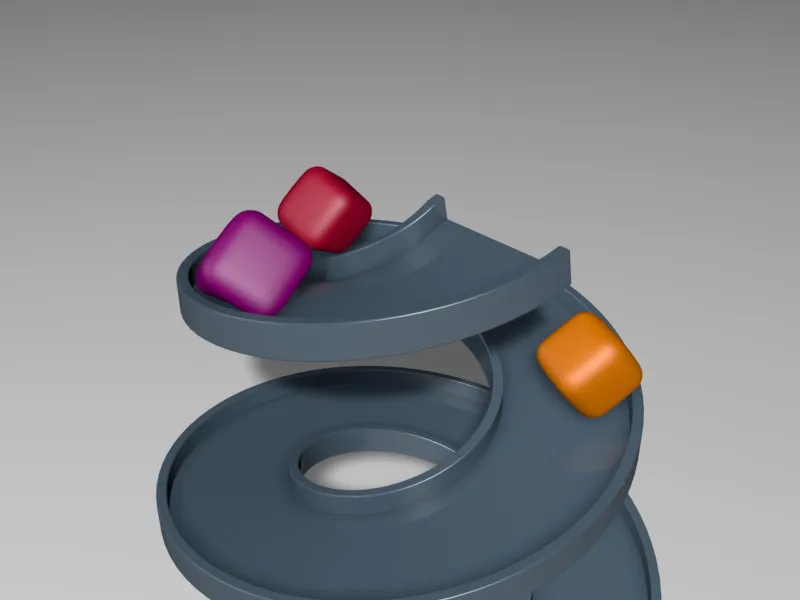
While the colored cubes slide down and roll as best they can, the bending and shearing properties of the soft body objects can be easily assessed. The purple cube, for example, finds it relatively easy to roll downwards due to its high flexibility.
Although the tighter red cube moves much more "angularly", it manages the path in a shorter time and remains close on the heels of the yellow cube, which had initially shortened the path somewhat.
The high friction value of the ground object ensures that the emerging cube objects do not jump too far away, but stay close enough to collide with each other.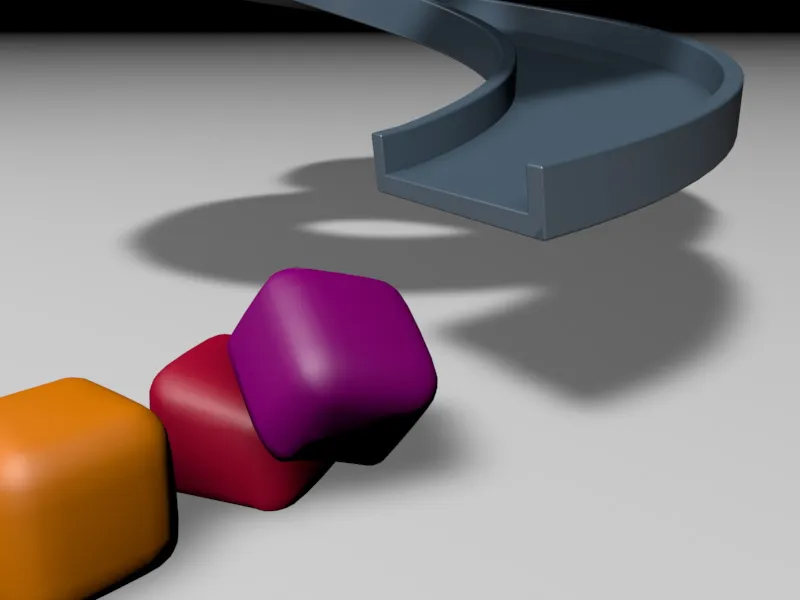
So much for a brief introduction to the soft body dynamics of CINEMA 4D Release 12. Finally, I can only invite you to experiment with this basis in order to get to know the effects of the different spring types and hardnesses or shape retention and damping parameters or the influence of pressure and mass.