There is hardly anything more frustrating than high CPU usage during a livestream. If you are using Streamlabs and regularly encountering performance issues, it's time to make some adjustments to enhance your streaming experience. This guide will help you reduce CPU usage while optimizing your streaming quality. You will learn how to enable Performance Mode and receive additional tips to optimize your setup.
Key Takeaways
- Performance Mode significantly reduces CPU usage.
- Keyboard shortcuts are useful for efficient use of Performance Mode.
- It is crucial to close other programs before streaming to improve performance.
Step-by-Step Guide to Reduce CPU Usage
To reduce CPU usage in Streamlabs, follow these steps:
Step 1: Enable CPU Display
First, you need to enable the CPU display to have an overview of the current usage. Click on the display at the bottom left and select the CPU option. This is important to monitor the effects of your changes.
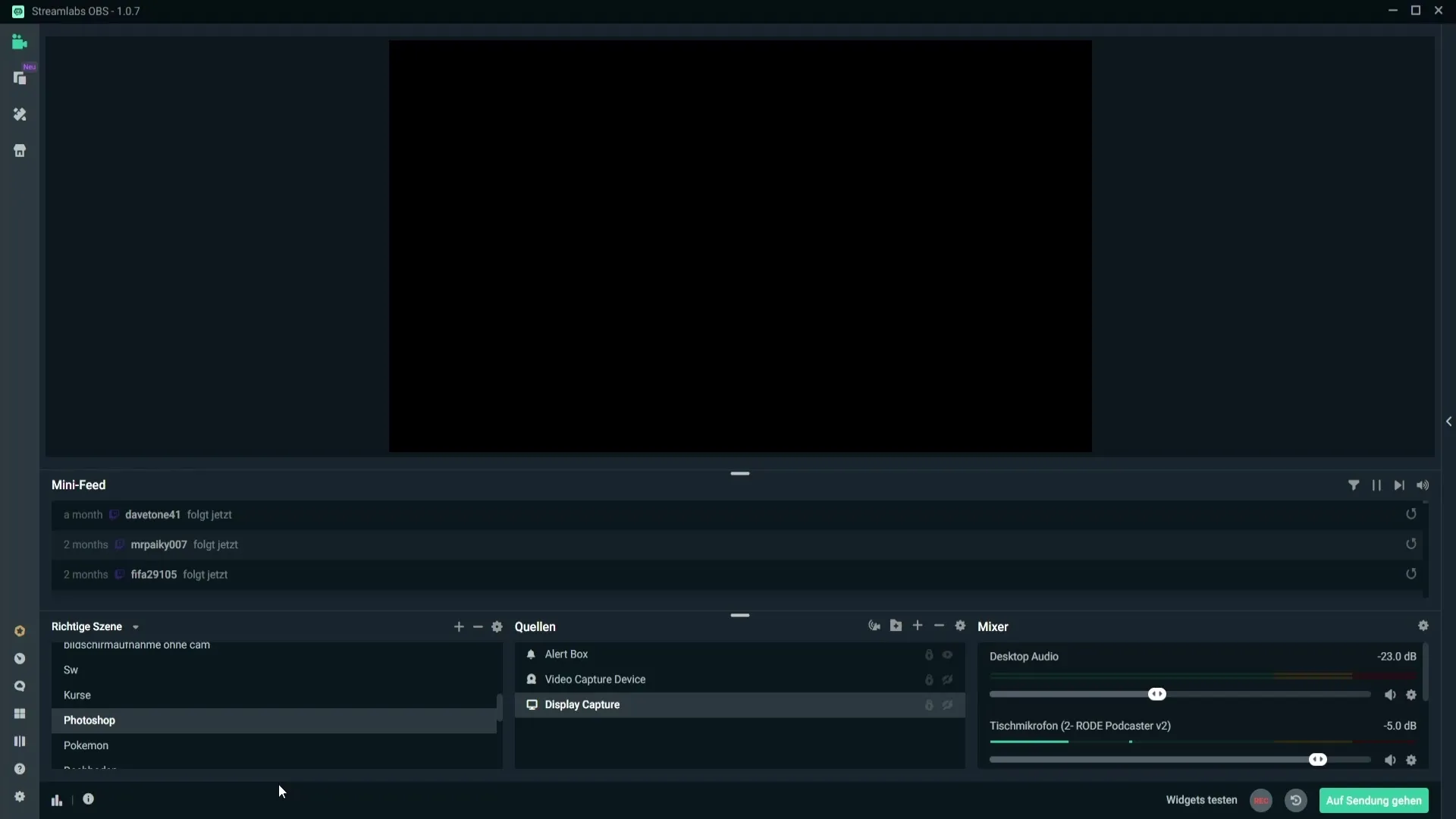
Step 2: Activate Performance Mode
To utilize the Performance Mode, you need to access the settings first. Go to "Settings" and navigate to "Keyboard Shortcuts." There, you need to enable the toggle for Performance Mode. Assign a key combination to this toggle – it is recommended to use one of the function keys (F1 to F12) as they are less frequently used.
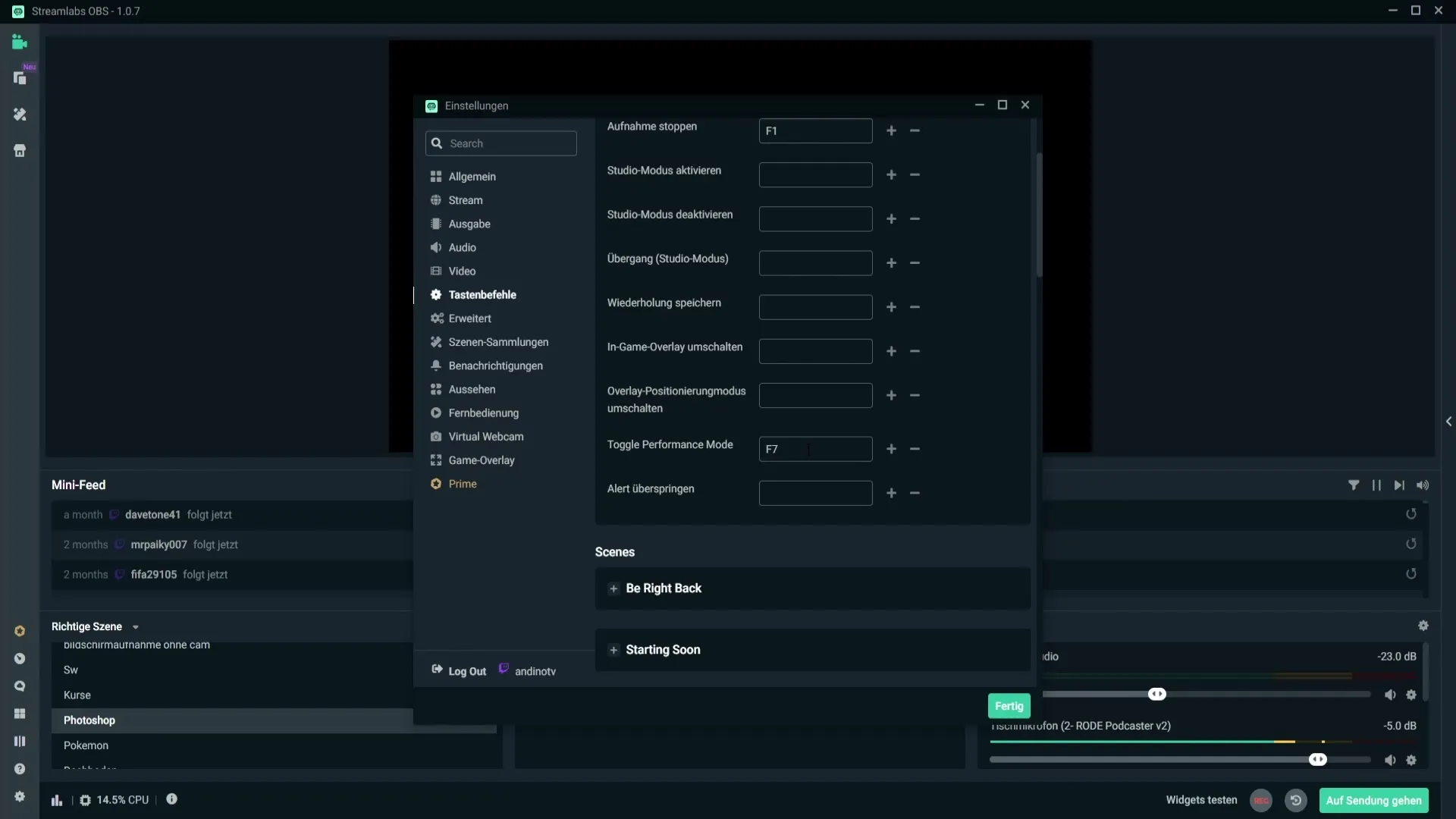
Step 3: Set Hotkey
Add a hotkey assignment to quickly activate Performance Mode. For example, you could use the key F7. Be careful not to select commonly used keys like W or Space to avoid accidental activations.
Step 4: Monitor Performance
Now that the hotkey is set, test the Performance Mode by pressing the chosen key. You will quickly notice a significant decrease in CPU usage. This is the advantage of Performance Mode, helping you maintain a stable stream even with weaker hardware.
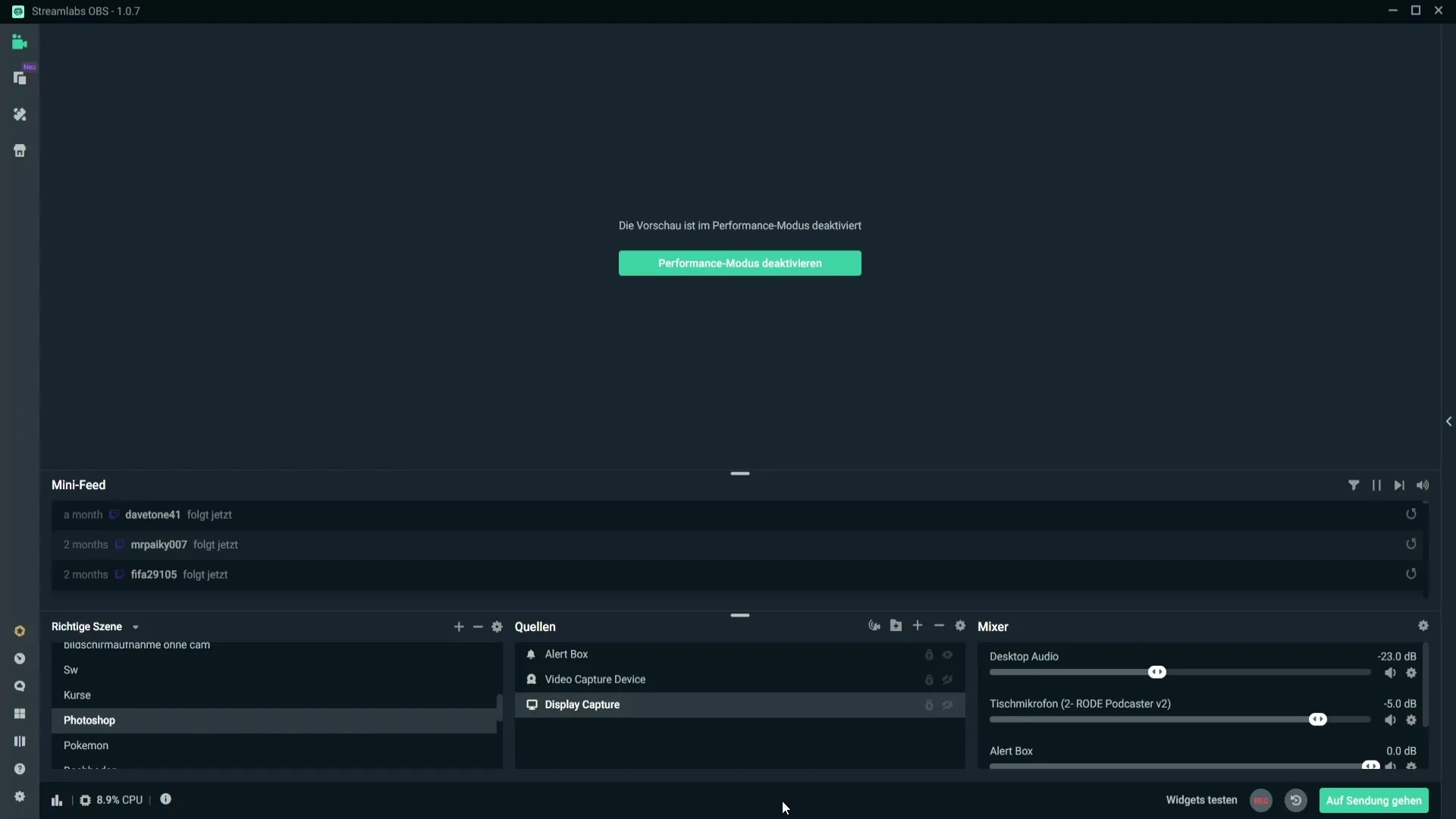
Step 5: Preview Feedback
A minor drawback of Performance Mode is that you will no longer see a preview. However, this is often not critical as you can check your channel before streaming on platforms like Twitch. Make sure to consider your viewers' feedback during the live stream if something is not right.
Step 6: Disable Performance Mode
To deactivate Performance Mode, you can either press the F7 key again or click on the corresponding option in the menu. This gives you full control over when you want to activate or deactivate the mode.
Step 7: Close Unnecessary Programs
Another effective way to reduce CPU usage is to close all unnecessary programs running in the background. If you have multiple games or programs open simultaneously, close everything you do not need to ensure that your CPU remains available for Streamlabs and your actual game.
Summary
By enabling Performance Mode in Streamlabs and assigning a hotkey for quick activation, you can significantly reduce CPU usage. Remember to close unnecessary programs before starting the stream to ensure the best performance.
Frequently Asked Questions
How do I activate Performance Mode in Streamlabs?Go to settings, select "Keyboard Shortcuts," and assign a key for Performance Mode.
What should I do if my CPU usage remains high despite Performance Mode?Close unnecessary programs and games to relieve CPU resources.
Can I activate Performance Mode during the stream?Yes, you can activate or deactivate Performance Mode anytime during the stream.
Are preview features available during Performance Mode?No, in Performance Mode, you do not have access to preview features.
How can I ensure that CPU usage stays low?Close all unnecessary applications and use monitoring tools to track usage.


