If you notice that your audio is being heard twice while streaming or recording with Streamlabs OBS, it can be very frustrating. This problem often occurs and can have various causes. Here you will find out what measures you can take to ensure that your viewers and yourself are not affected by the audio quality.
Key Insights
- Check the volume of your audio source and make sure it is not set too high.
- Pay attention to whether you may have multiple active microphones.
- Check the monitoring settings in Streamlabs OBS.
Step-by-Step Guide
Step 1: Adjust Volume
First, make sure that the volume of your audio sources is adjusted. Often, you hear yourself twice because the microphone can pick up the sound from the speakers or headset.
To do this, lower the volume slider for your speakers, headset, or mobile device. Often, excessive volume is the cause of the problem.
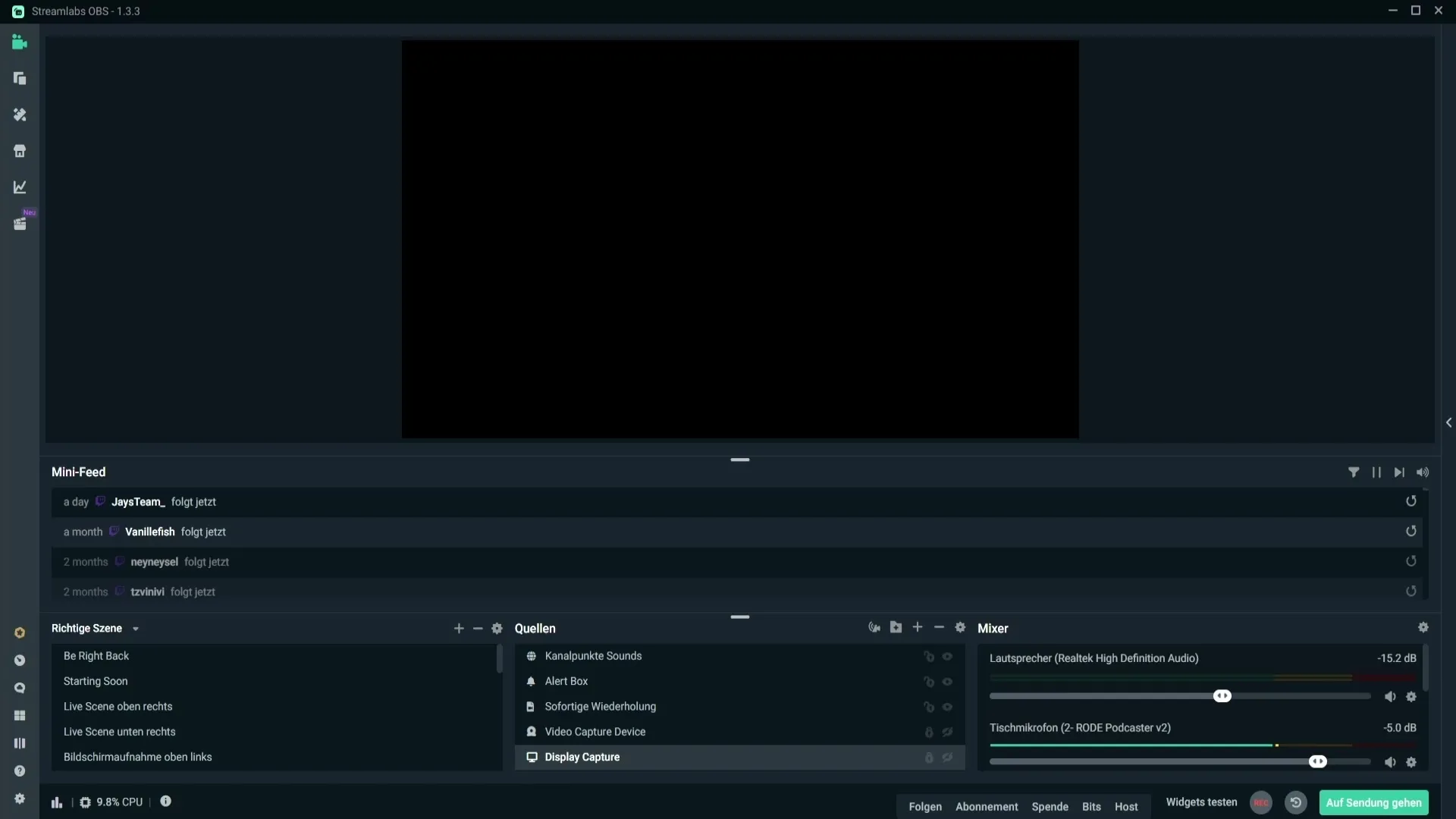
Step 2: Adjust Microphone Sensitivity
Another possible reason for the double audio is the sensitivity of your microphone. If your microphone is set to be too sensitive, it can easily pick up noises from the speakers or headset.
Go to the microphone settings and find the area for the noise gate filter. Here you can reduce the values for the close and open threshold. Make sure you do not go too low, as otherwise, your audio may become choppy. A test recording will help you find the right sensitivity.
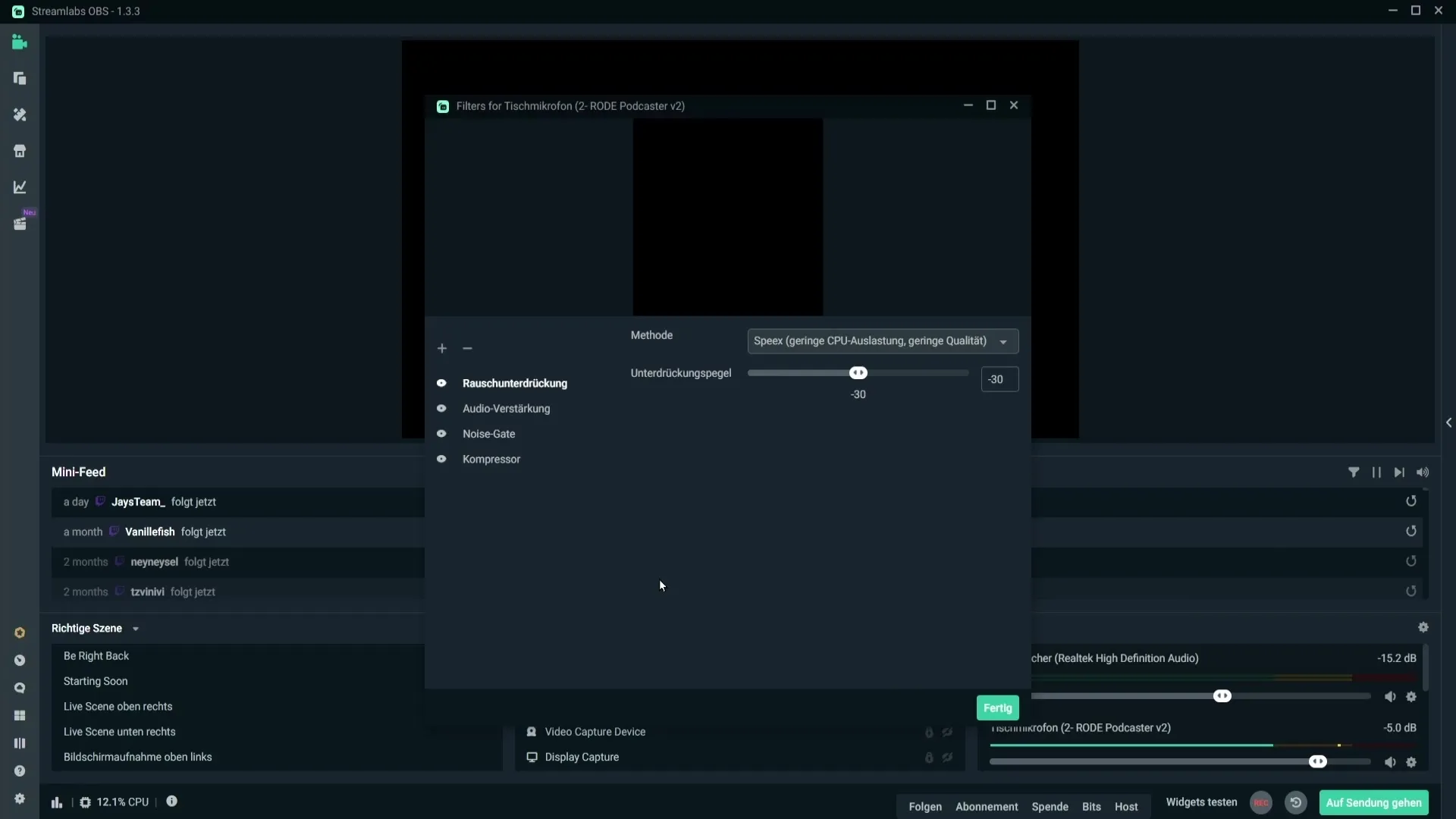
Step 3: Check Microphones in the Mixer
You may have multiple microphones integrated into the Streamlabs OBS mixer, and one of them may not be muted. Go to the audio settings to see which microphones are active.
If you have two microphones, make sure one of them is muted. Otherwise, your audio will be heard twice. In the mixer, you will find the mute button to turn off the unwanted microphone.
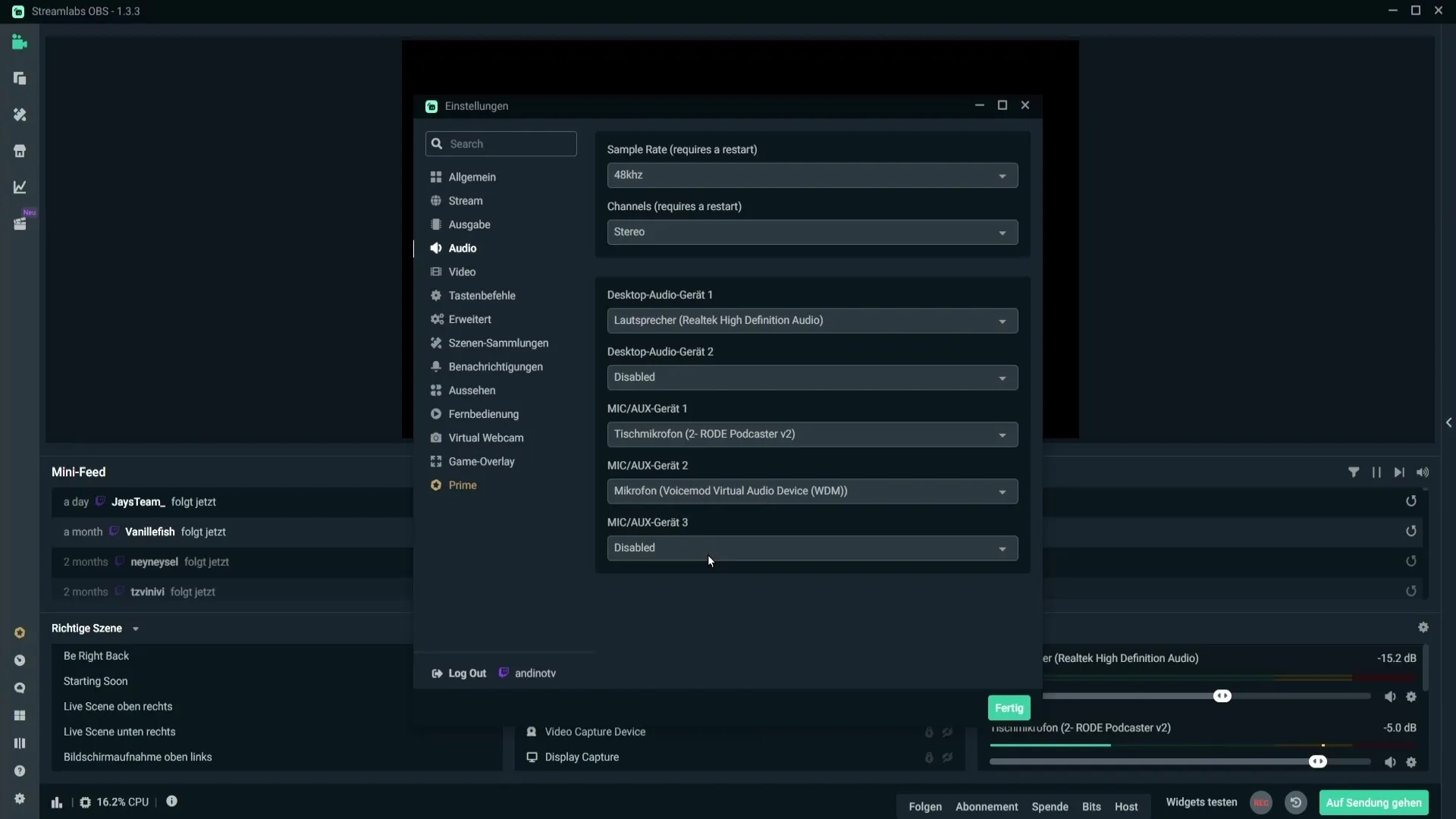
Step 4: Check Monitoring Settings
A third reason for audio being heard double might be active monitoring. If you have microphone monitoring turned on, this could result in your sound being played double on the stream.
Check the mixer settings and make sure monitoring is disabled. If you only want to use monitoring settings in specific situations, choose the option for monitoring to be only through your headset – in many cases, this is not necessary though.
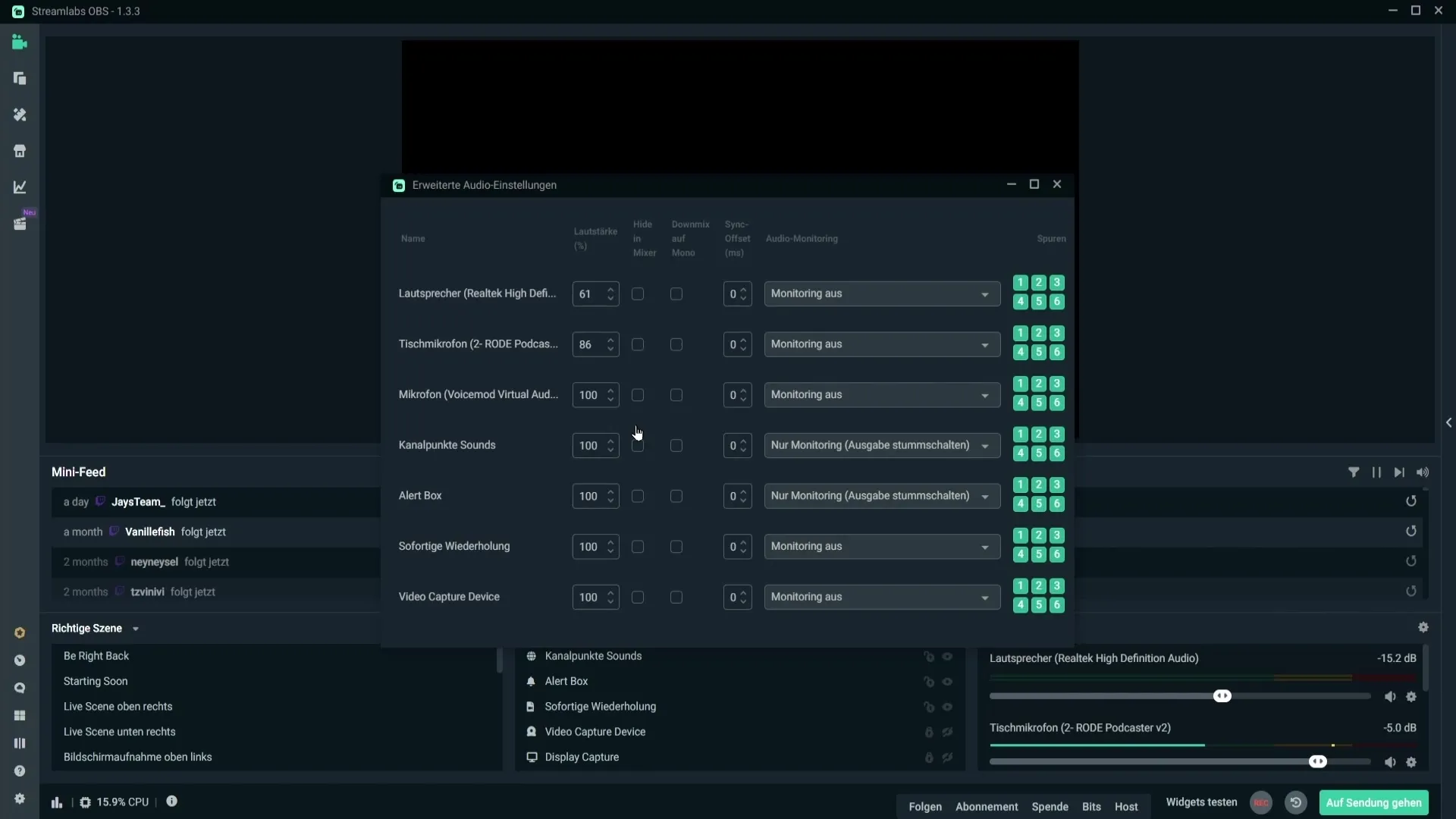
Summary
To avoid audio feedback and double hearing in Streamlabs OBS, check the volume of your audio sources, adjust the microphone sensitivity correctly, make sure only one microphone is activated, and adjust the monitoring settings. With these steps, you should be able to ensure a clear and single audio experience.
Frequently Asked Questions
How can I adjust the volume of my headset in Streamlabs OBS?You can adjust the volume of your headset by clicking on the speaker icon and dragging the slider down for the headset.
How do I adjust the sensitivity of my microphone?Open the microphone settings in Streamlabs OBS, add the noise gate filter, and adjust the threshold values.
How do I find out if I have multiple microphones activated?Go to the audio settings in Streamlabs OBS and check which microphones are active.
What should I do if I need monitoring?Disable monitoring except in cases where you want to hear yourself through a device. Otherwise, you should turn it off.
Can I hear the audio sources in advance for testing purposes?Yes, by enabling specific monitoring, you can test the audio sources before you start streaming.


