In the world of streaming, it is clear that sound is often just as important as the image. Nothing is more difficult than keeping your viewers' attention when background noises affect the audio quality of your recording. With the right settings in Streamlabs OBS, you can effectively minimize background noises. This guide will show you how to eliminate unwanted noises behind you with a specific filter called Noise Gate.
Key Takeaways:
- To reduce background noises, your microphone source needs the Noise Gate filter in Streamlabs OBS.
- The opening and closing thresholds of the filter play a crucial role in controlling the audio quality.
- The right adjustment of these values can help you create a better sound experience for your audience.
Step-by-Step Guide
To activate and optimize the Noise Gate in Streamlabs OBS, follow this detailed guide.
First, you need to add the Noise Gate filter. Go to your microphone and click on the gear icon to open the settings. Here, you will see the "Filter" option. To add the filter, click on the plus symbol to open a new filter list. Once you see the filter option, choose "Noise Gate" from the list. You can visualize this step here:
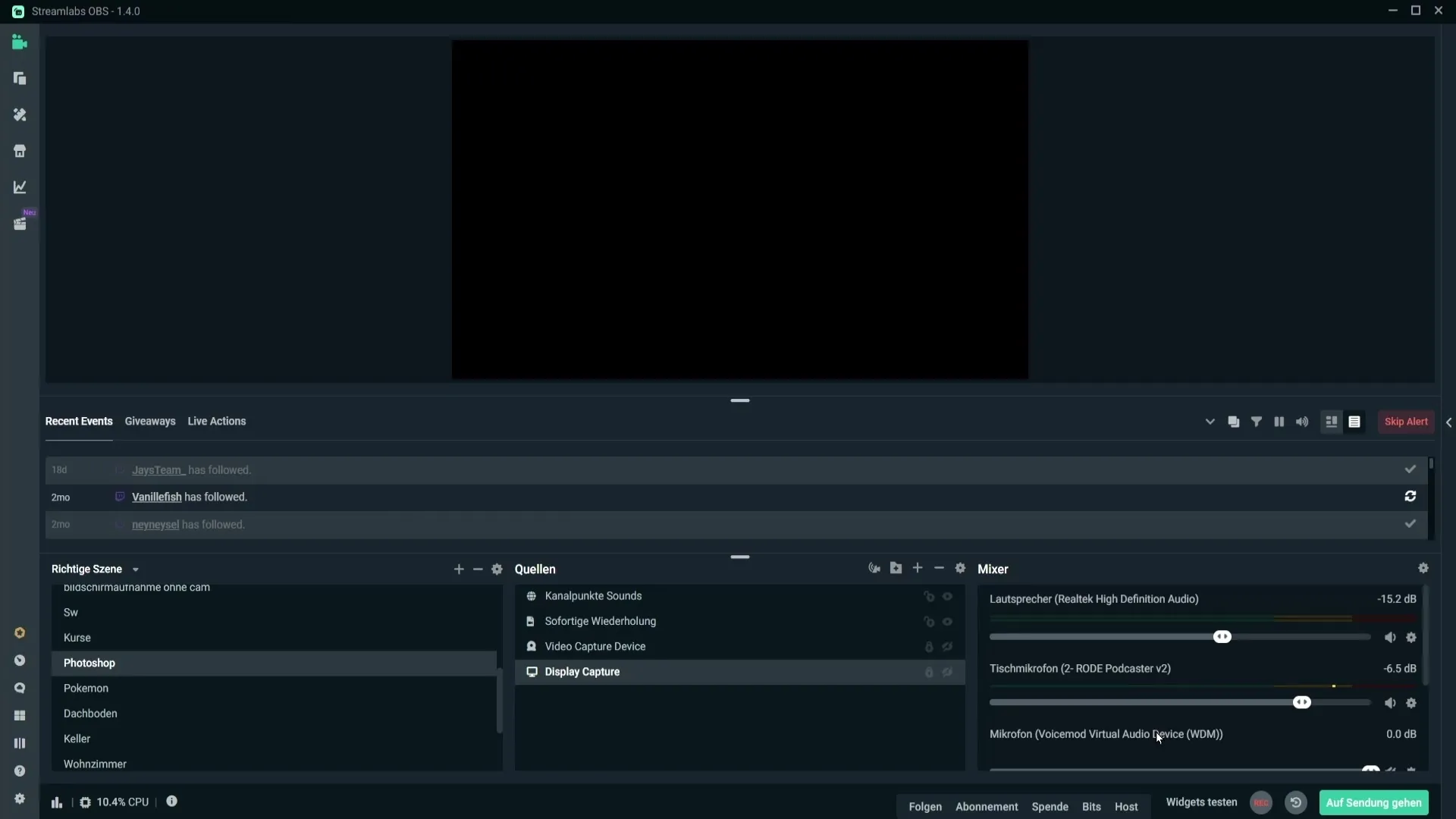
Give the filter a name that suits your configuration and click on "Done." You have now added the Noise Gate filter. If you haven't set up any filters before, I recommend considering additional filters such as a compressor to further improve the microphone quality.
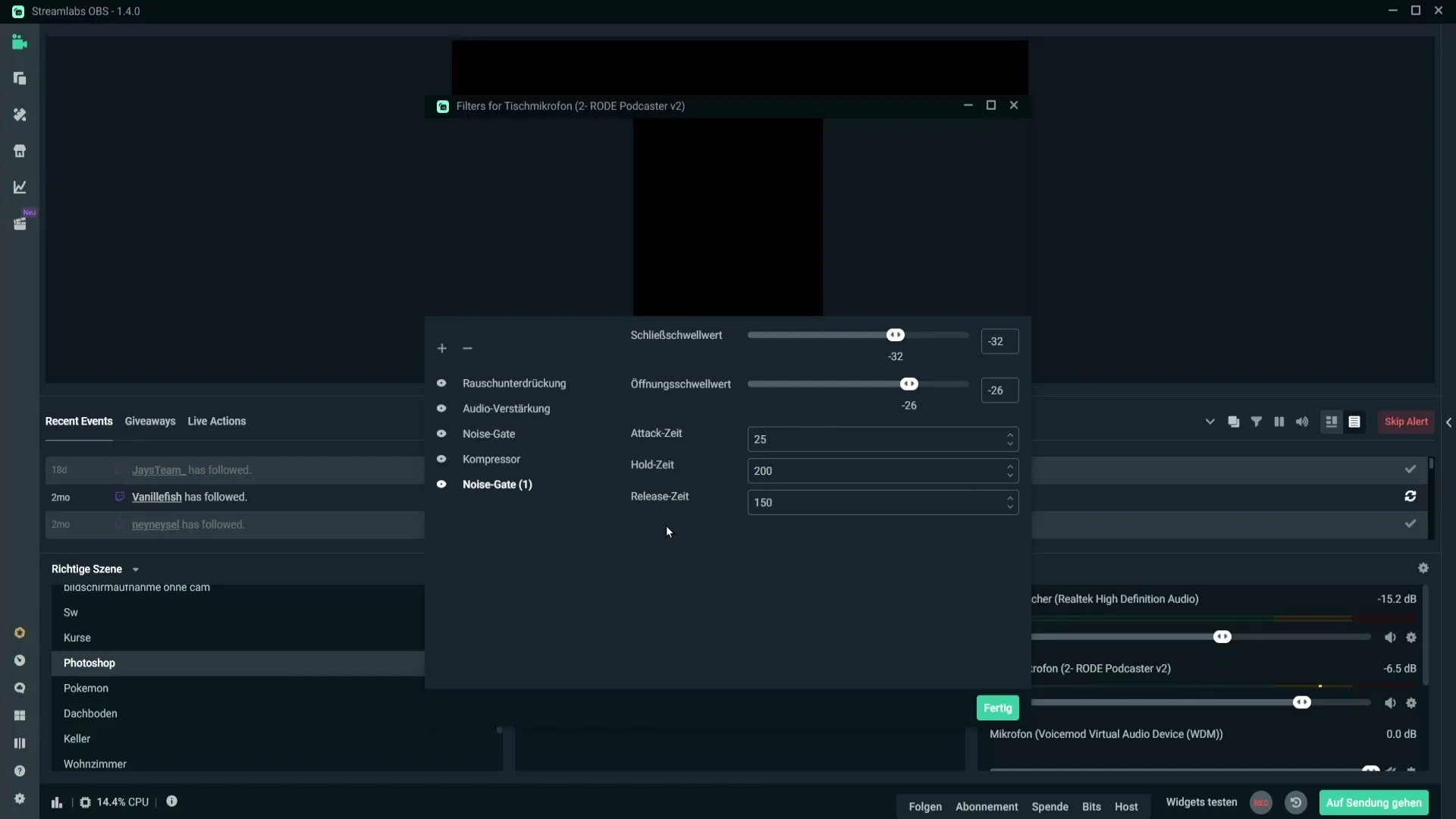
Now, let's focus on noise reduction. The Noise Gate filter has two important controls: the opening threshold and the closing threshold. The values you set here determine when background noises are allowed or blocked. It is important to ignore the three values you see further down in the menu as they are not necessary for you.
Start with the opening threshold. Set this initially to around -26 dB. This is the value at which audio is allowed. Experiment with this value by moving it down further. You will notice a significant reduction in background noises; however, the audio quality of your voice will also suffer. Make sure to constantly monitor the peaks of your microphone during this process.
Find a point where you are clearly audible without your audio sounding too choppy. A practical tip: Record a short audio clip and experiment with the threshold values until you find the perfect settings for you. Note that you also need to adjust the closing threshold to achieve an optimal result.
A good distance between the opening and closing thresholds is crucial. For example, if you set the opening threshold to -20 dB, the closing threshold should ideally be around -6 dB. With this distance, you can achieve a harmonious audio playback that effectively filters out background noises without making your voice sound choppy.
After fine-tuning your values, apply the filter to your microphone source. If you are using a Road Podcaster or a similar microphone, I have already conducted some tests and can inform you that the mentioned values are quite suitable for these microphones. However, feel free to experiment with your own values as well.
Once you are satisfied with the settings, click "Done" to activate the Noise Gate filter. With this action, you have successfully removed background noises from your recordings, significantly improving the audio quality. You are now ready to enjoy your streams or recordings with clearer, undisturbed sound.
Summary
Using the Noise Gate filter in Streamlabs OBS is an excellent method to remove unwanted background noises from your audio recordings. By adjusting the opening and closing thresholds, you can optimize the sound of your voice and enhance the quality of your content.
Frequently Asked Questions
Which microphones are best suited for the Noise Gate filter?Microphones like the Rode Podcaster have shown good results with the Noise Gate filter.
How can I find the ideal settings for my microphones?Experiment with the opening and closing thresholds and use listening tests to determine the best settings for your microphone.
Can I use the Noise Gate filter for other audio sources as well?Yes, the Noise Gate filter can be applied to any audio source in Streamlabs OBS.
Do I need to use additional filters in addition to the Noise Gate?It can be helpful to use additional filters such as a compressor to further improve the audio quality.


