Streamlabs OBS is one of the most popular software solutions for live streaming and content creation. One of the key features that can significantly improve the quality of your stream is adjusting the volume. Whether it's your microphone, desktop audio, or notifications, the right volume balance is crucial for a professional streaming experience. In this guide, I'll show you how to effectively adjust the volume of your devices in Streamlabs OBS.
Key Takeaways
- You can adjust the volume of microphones and desktop audio directly in the mixer.
- For optimal volume balance, you should use audio filters.
- Alerts and Text-to-Speech require specific settings for volume adjustment.
Step-by-Step Guide
First, you should open Streamlabs OBS. Once you've launched the software, look first at the mixer section on the right side of your screen. Here you'll find sliders for different audio sources like your microphone and desktop audio.
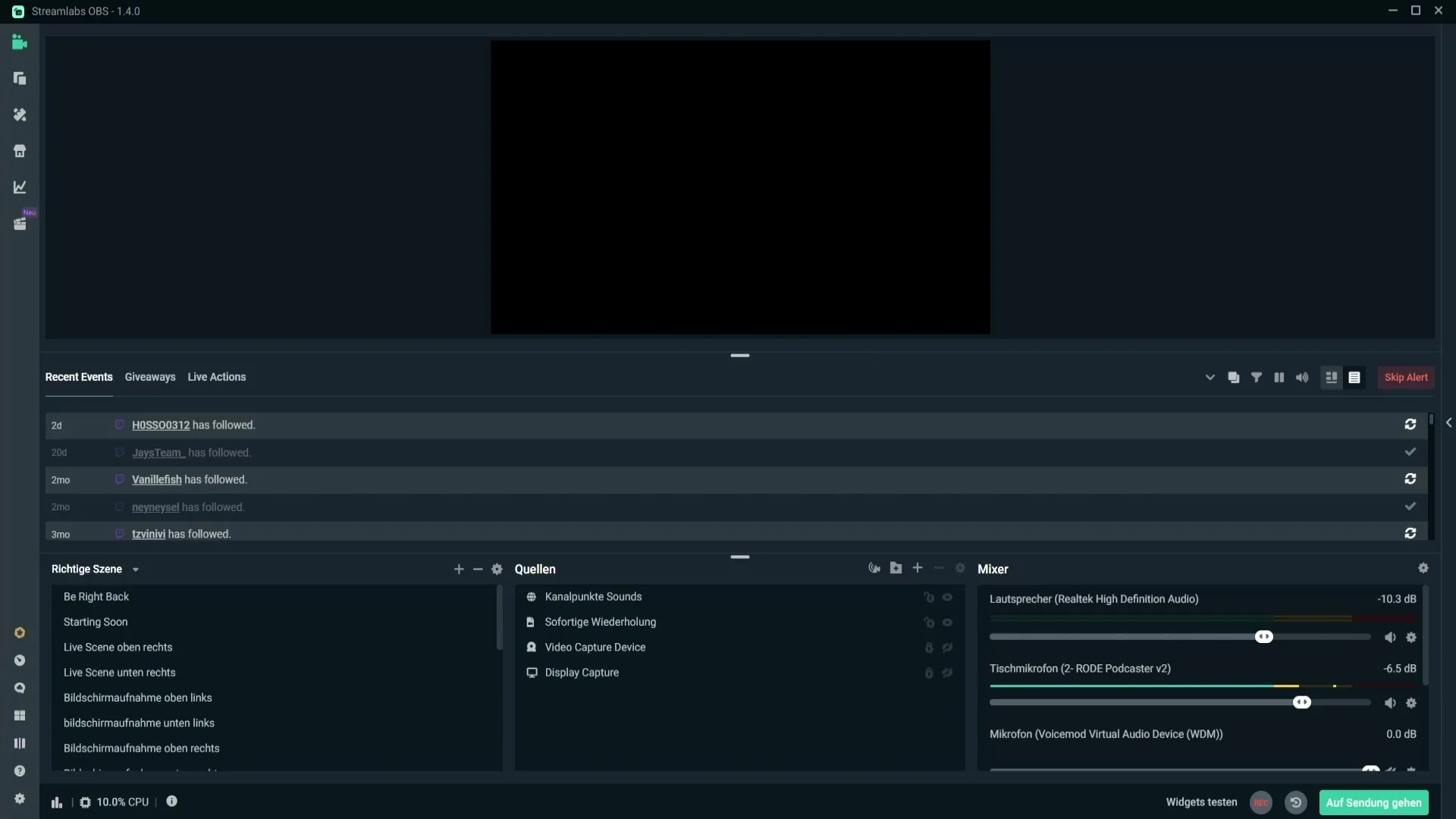
To make volume adjustments, look at the two main sliders. The first slider, responsible for your desktop audio, is located at the top, directly above the microphone slider. Note that the sliders work in dB (decibels). As you want to increase or decrease the volume, make sure to move the sliders deliberately to the left (quieter) or right (louder).
If you're already at 0 dB for your microphone and want to go even louder, it won't work through the slider. Here's a trick: Click on the gear icon to the right of the microphone slider. This opens the settings for your microphone.
In the settings window that opens, you'll find the "Filter" option. Add a new filter option here and select "Audio Gain." Confirm the selection by clicking "Done." Now you can further adjust the volume of your microphone by moving the gain slider up.

Be careful not to go too high, as it can lead to distortions. Ideally, you should be in the middle yellow range of the level meter. To achieve a balanced volume, you may need to slightly reduce the desktop audio slider so that your microphone stands out well.
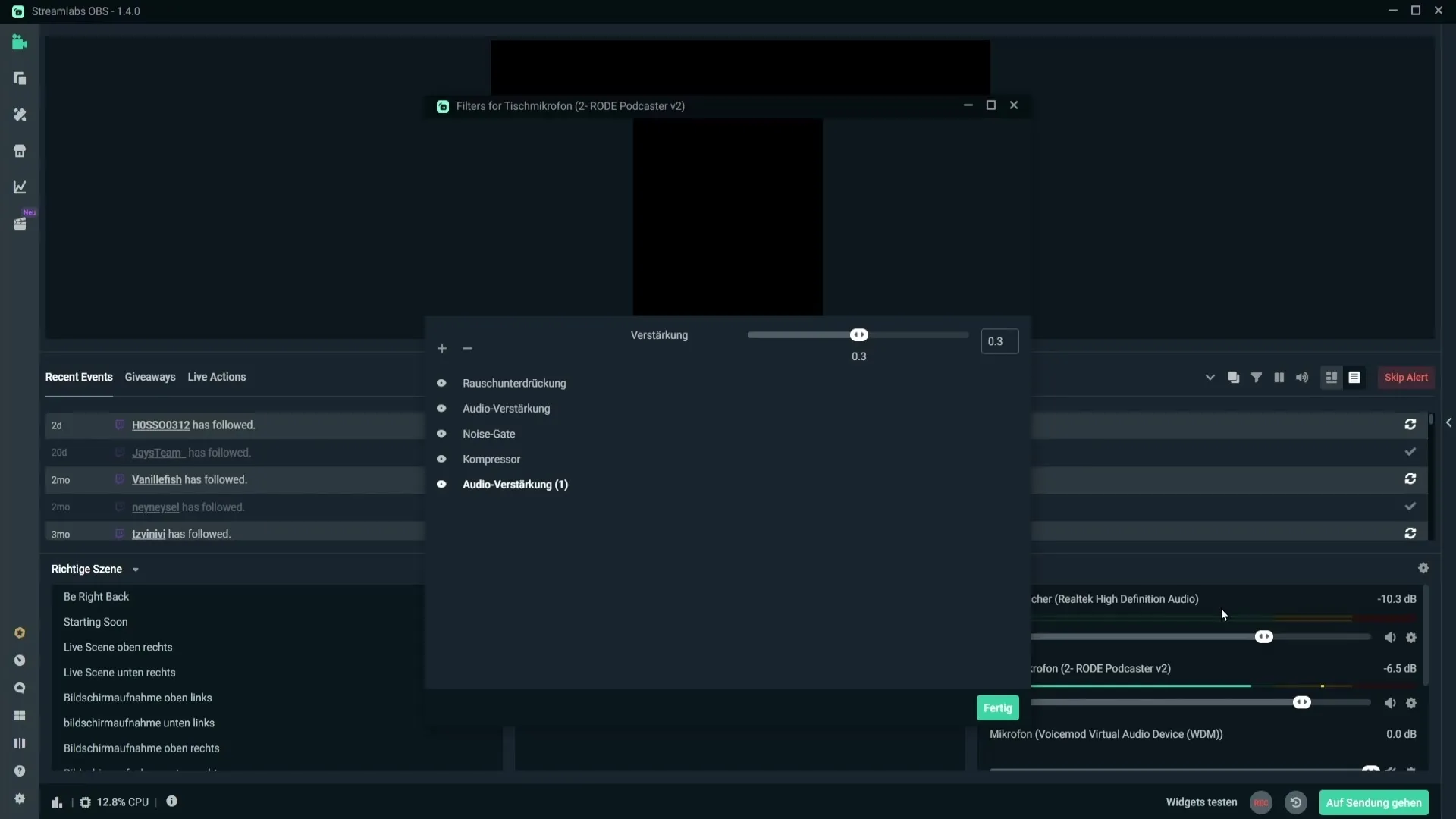
If you also want to adjust the volume of alerts or the text-to-speech function, this is another step worth taking. By default, settings for the volume of these functions may not be visible. However, you can enable "Legacy Events" to gain more control. Click on the layout editor at the bottom and drag the Legacy Events to your user interface.
Make sure to save these changes. Now you can adjust the volume settings for your alerts and text-to-speech service. Click on the icon that looks like a megaphone to change the volume for these functions. Here you can adjust the volume individually, depending on how loud you want the alerts or text-to-speech to be.
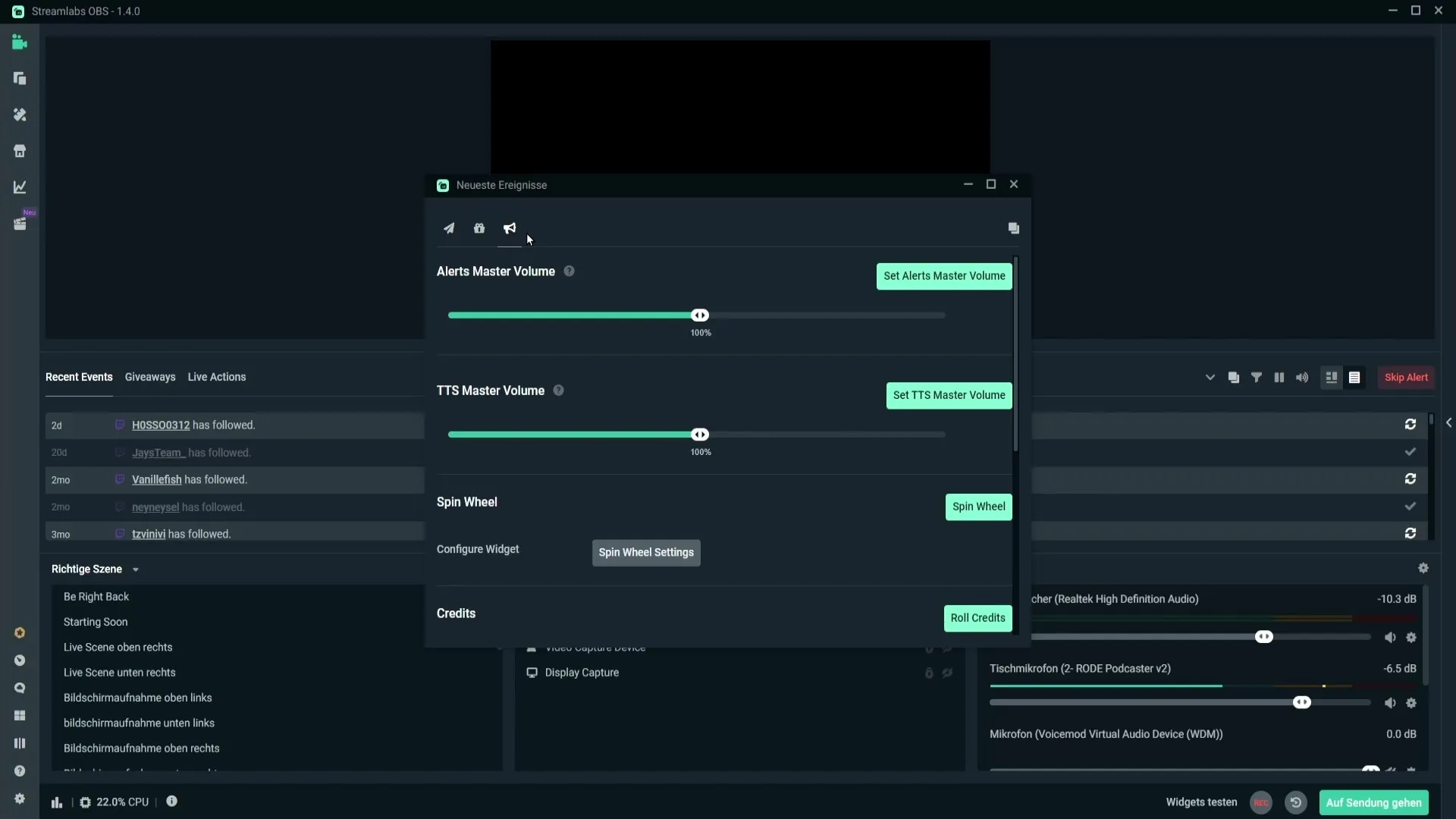
Play around with the sliders until the volume for alerts and the text-to-speech function meets your expectations. Remember that balanced volume contributes to a better streaming experience for your viewers.
Summary
In Streamlabs OBS, you have numerous options to precisely adjust the volume of your audio sources. You can adjust the volume of microphones and desktop audio directly in the mixer and increase the volume of your microphone with the audio gain function. This ensures that your voice comes to the forefront while background noise is reduced. Additionally, you can adjust alerts and text-to-speech via the Legacy Events, ensuring that your stream is successful in the audio department as well.
Frequently Asked Questions
How can I adjust the volume of my microphone?You can adjust the volume of your microphone in the Streamlabs OBS mixer and also work with audio gain.
What is the ideal volume setting for my microphone? Ideally, you should stay in the middle yellow range of the level meter to avoid distortions.
How can I change the volume of alerts or text-to-speech?Add the Legacy Events to your layout editor and adjust the volume in the corresponding window.
How do I save changes in Streamlabs OBS?After making changes in the layout editor, simply click on "Save Changes."
Can I adjust the volume of different audio sources separately?Yes, each audio source has its own sliders in the mixer that you can adjust individually.


