If you have a distorted microphone while streaming, this can significantly affect the audio quality and be unpleasant for your viewers. Here we show you how to protect your microphone from distortion with a special filter - the Compressor.
Key Insights
- The compressor helps control the volume of your microphone.
- Properly setting the threshold is crucial for optimal results.
- The compressor can significantly improve the audio quality for your viewers.
Step-by-Step Guide
To set up the Compressor in Streamlabs OBS, follow these steps:
Go to your audio settings by clicking on the gear icon of your microphone. In this menu, you will find the filter options.
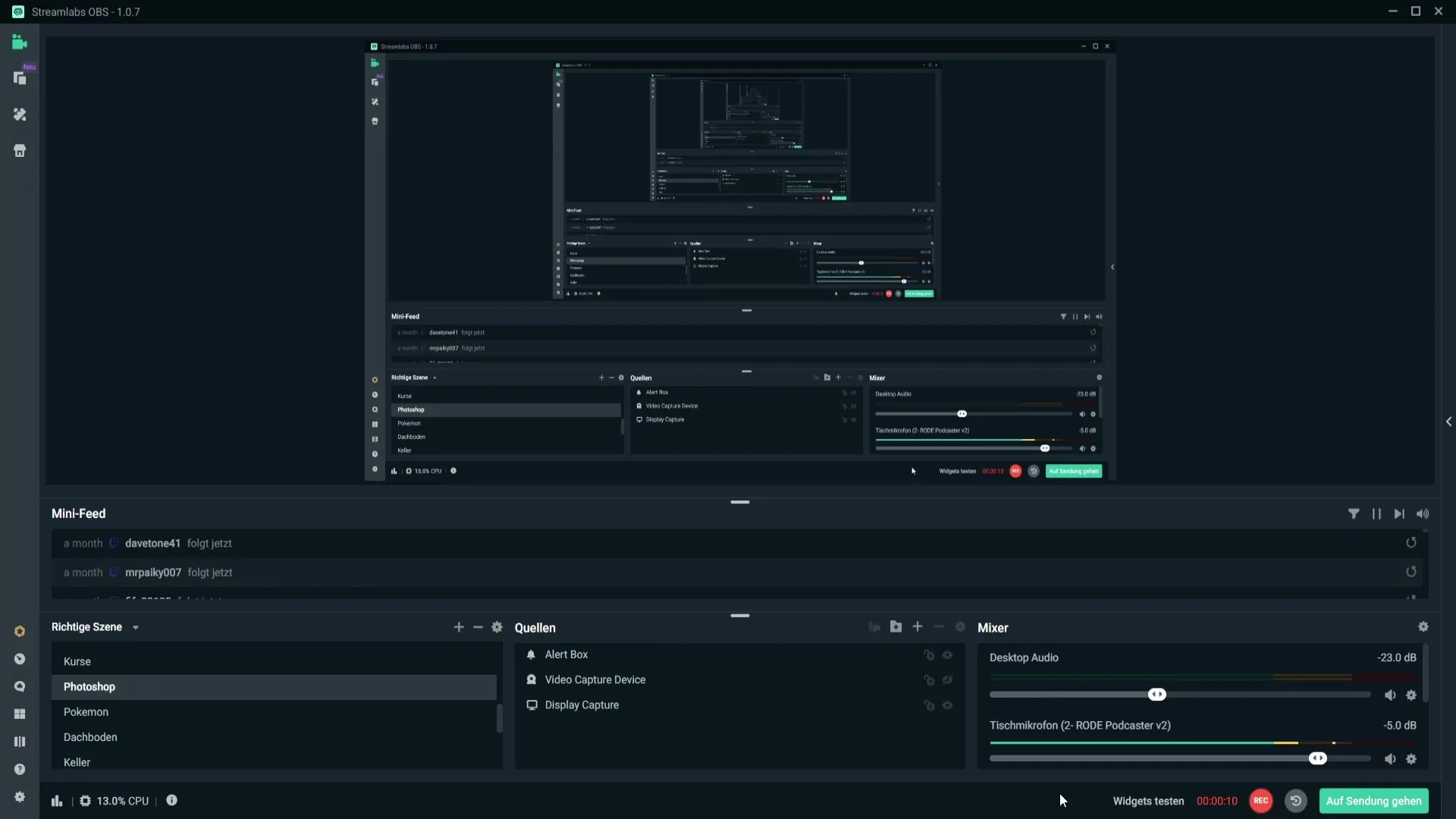
Then select "Filter." You will now see a list of your existing filters. Click on the plus symbol at the top to add a new filter.
In the list of filters, search for the Compressor. Once found, select it and click "Done."
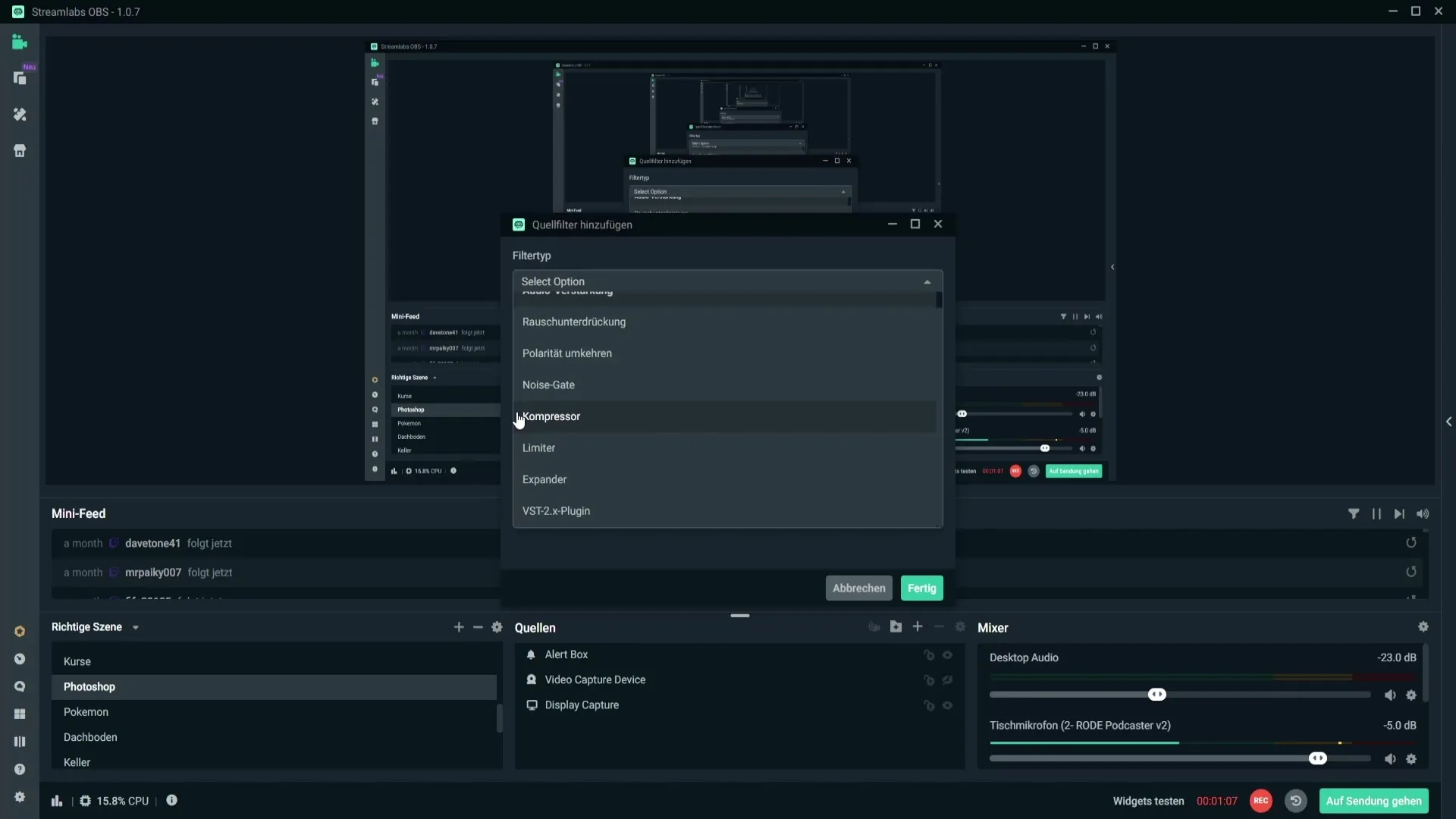
The Compressor is now integrated into the filter menu of your microphone. To make the next steps easier, delete this filter again if you already have one and start with your configuration.
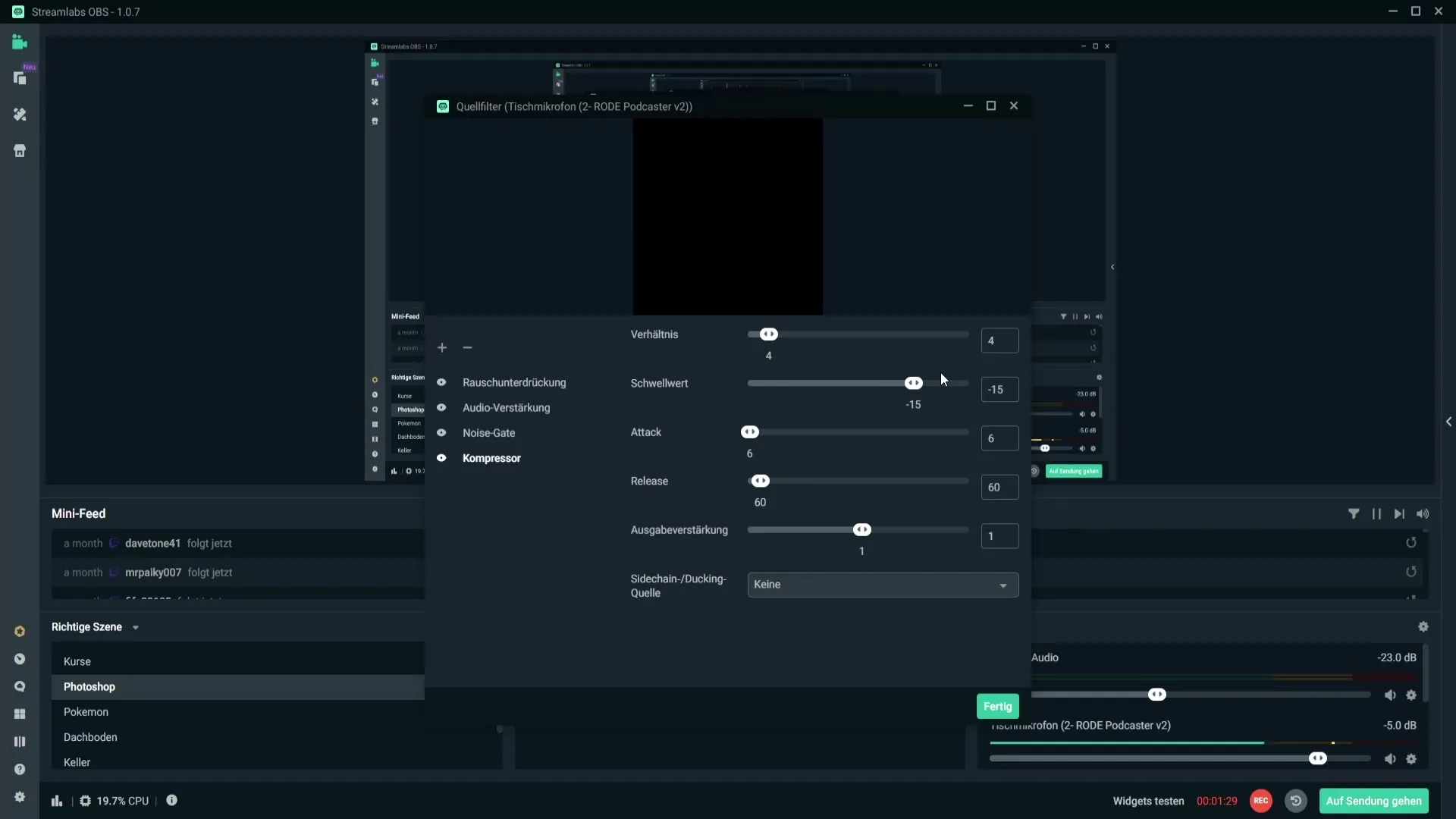
Now it's time to adjust the Compressor correctly. The ratio should be between 3:1 and 5:1 to achieve a good result. These values may vary depending on the microphone, so you should experiment a bit to find the best settings for you.
The threshold is a crucial factor. A setting between -10 dB and -20 dB is recommended. In my tests, the value of -15 dB has proven to be optimal for my RØDE Podcaster microphone.
You can leave the settings for "Attack" and "Release" unchanged. Output gain is also important. If your microphone is too quiet, adjust this value to increase the volume.
Now it gets interesting: Here's how you can fix the distortion of your microphone. Simply speak a few sentences and make sure the volume does not reach the red zone.
When you deactivate the Compressor, you can hear how the audio quality changes. If you speak loudly now, the microphone should not distort.
You can hear the difference clearly. If it distorts, the indicator goes into the red zone. This is where the Compressor comes in to prevent this and regulate the volume in case of potential distortion.
Once you are satisfied with your settings, you can close the menu and save the changes. Your viewers will be grateful because clear audio quality is essential for a good stream.
Summary
In this guide, you have learned how to optimize your microphone with a Compressor in Streamlabs OBS. With the right settings for threshold and ratio, you effectively protect your audio quality from distortion.
Frequently Asked Questions
How do I add the Compressor in Streamlabs OBS?You click on the gear icon of your microphone, select "Filter," and add the Compressor via the plus symbol.
What is the optimal threshold for my microphone?A setting between -10 dB and -20 dB is ideal, with -15 dB working well for many microphones.
How often should I adjust the Compressor?It is recommended to regularly check the settings and adjust as needed, especially when working with different microphones.
Can I use the Compressor even at low volume levels?Yes, the Compressor helps not only with loud volumes but also in maintaining a consistent volume level.
Does the Compressor work with any microphone?The effects may vary. Experimenting is recommended to find the best settings for your specific microphone.


