Recording high-quality audio is crucial for successful streams and recordings. A common issue that many struggle with is microphone noise, which can affect the clarity of the voice. However, with just a simple filter in Streamlabs OBS, you can quickly and effectively address this issue. Let's find out together how you can eliminate the noise on your microphone.
Key Takeaways
- Muffling microphone noise can easily be done with the noise suppression filter in Streamlabs OBS.
- The default settings of the filter are often sufficient.
- If the noise persists, the value in the filter can be further adjusted.
Step-by-Step Guide
To reduce microphone noise in Streamlabs OBS, follow these steps:
First, you must ensure that you have the correct software installed on your system. Start Streamlabs OBS and check if your microphone is set up correctly. Then, look for your microphone in the mixer view. In this example, we are using the Road Podcaster microphone.
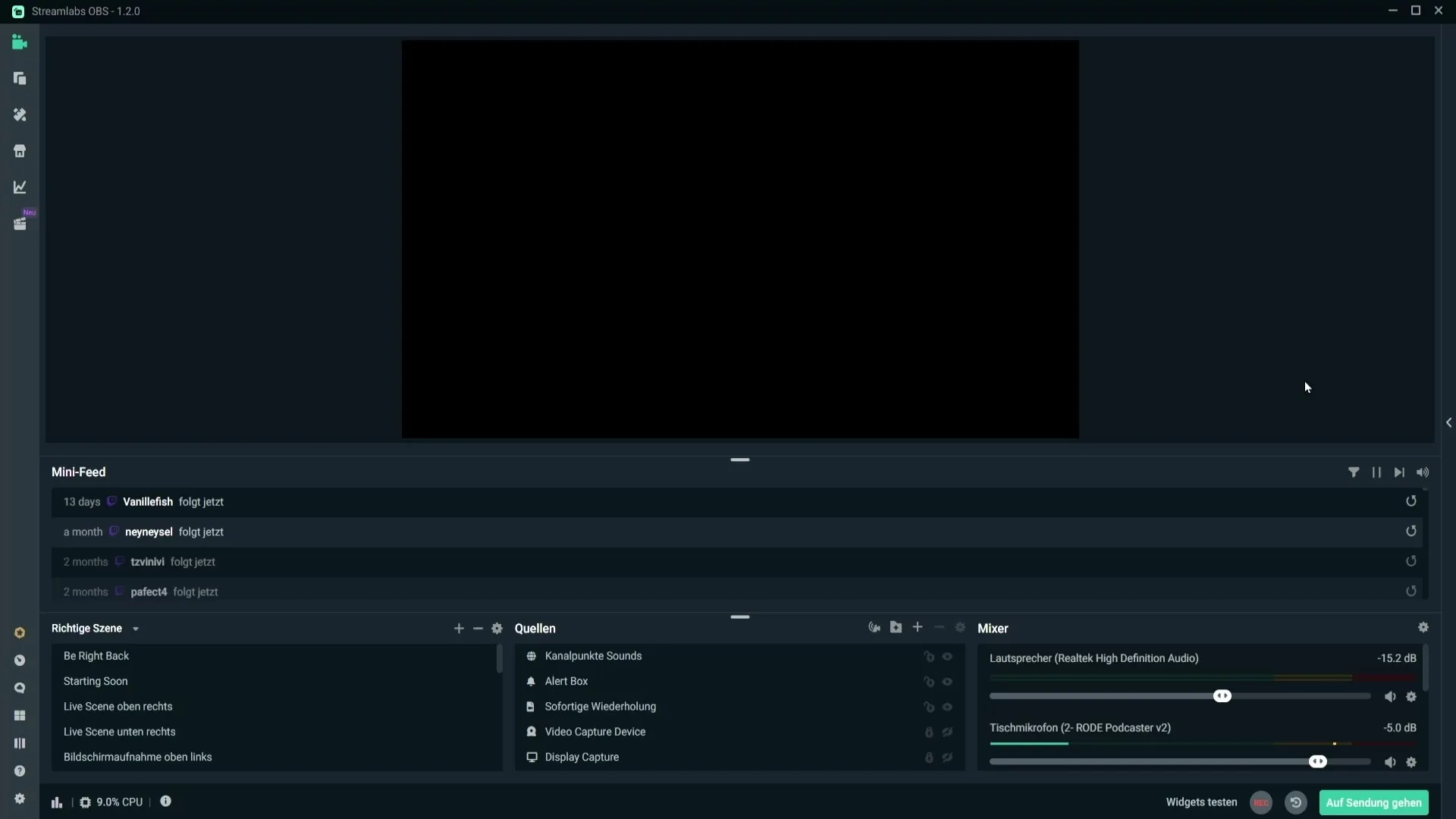
After finding your microphone, click on the small gear icon to access the microphone settings. This opens the settings window where you can adjust the various options for your microphone.
In the next step, you are ready to add the noise suppression filter. Click on the "Filter" section, and then on the plus symbol to add a new filter.
From the dropdown menu, you can then search for "Noise Suppression." Select this filter. There may be multiple filter types available in the selection field; make sure you choose the correct one.
Now you can give the filter a name if you wish, or simply leave it with the default name. This will help you easily identify the filter later if you want to add more filters. Click "Done" to add the filter.
After adding the noise suppression filter, you will see that the default settings are already set. These are usually set at -30 dB and serve as a good starting point.
Now, test if the default settings are satisfactory for your needs. It is possible that your microphone sounds much clearer after applying the filter. If noise is still audible, you can adjust the setting further into the negative range.
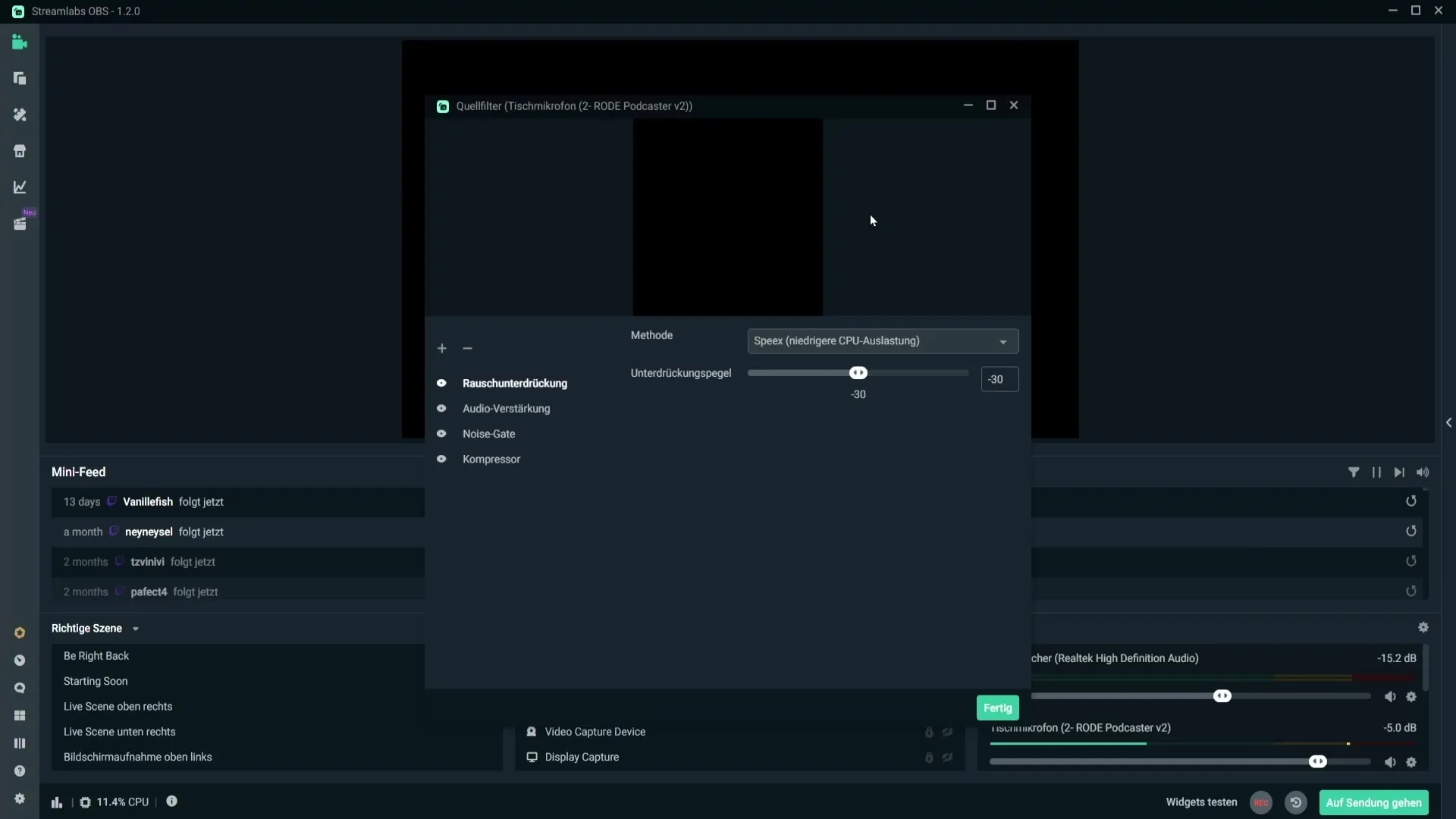
Click "Done" to save your settings and activate the filter. You have now successfully set up the noise suppression filter in Streamlabs OBS to minimize your microphone noise.
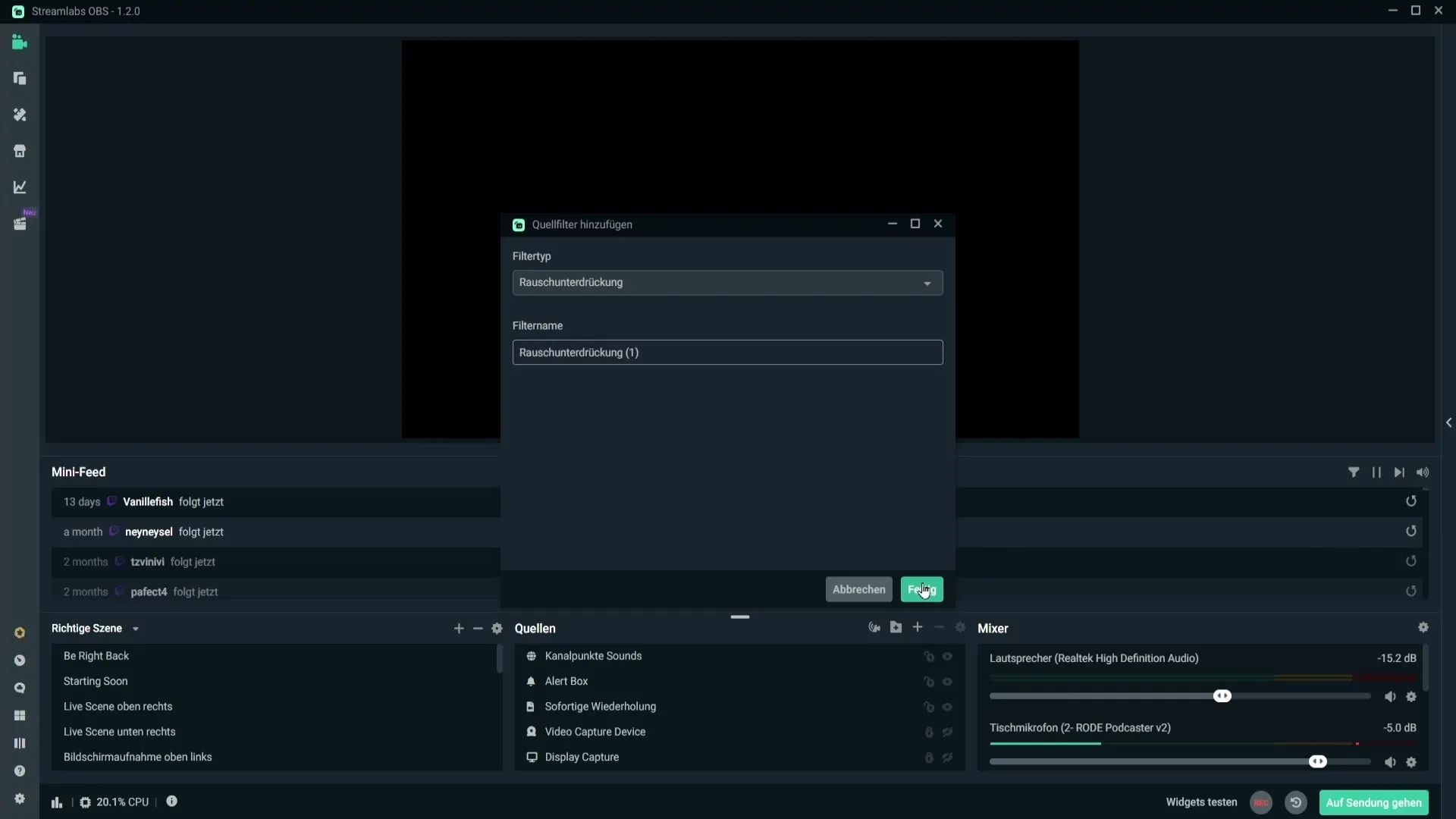
Summary
In this guide, you have learned how to effectively remove microphone noise in Streamlabs OBS using the noise suppression filter. Adding the filter is straightforward, and often the default settings are sufficient to significantly improve audio quality. Experiment with the values to find the ideal setting for your specific situation.
Frequently Asked Questions
How can I find my microphone in Streamlabs OBS?You can find your microphone in the mixer section under the audio sources.
What should I do if the noise is still audible after applying the filter?You can adjust the settings for the noise suppression filter further into the negative range.
Are the default settings of the filter always the best?They are often a good starting point, but adjustments may be needed depending on your microphone and environment.
Where can I add the noise suppression filter?In the mixer section of your microphone by clicking on the gear icon and then on "Filter".


