Streaming content directly from your mobile phone to your PC can be a great way to share games or other content with a wider audience. In this guide, you will learn how to efficiently transmit your mobile content using the software Streamlabs OBS or OBS Studio. We will take you through the process step by step, from downloading the necessary software to optimizing your streaming settings.
Key Insights
- To transmit, you need the software "Scrippy."
- Enable developer mode on your smartphone.
- Use USB debugging to connect your phone to the PC.
- Add screen sharing in Streamlabs OBS or OBS Studio as a source.
- You can adjust the image to avoid black borders.
Step-by-Step Guide
First, you need to download the software "Scrippy." Go to the Scrippy website. Scroll down until you see the download links available for different operating systems. Choose the version that matches your system (Windows, Mac, or Linux). To ensure you download the correct version, click on the corresponding file. In my case, I select the Windows version and download it.
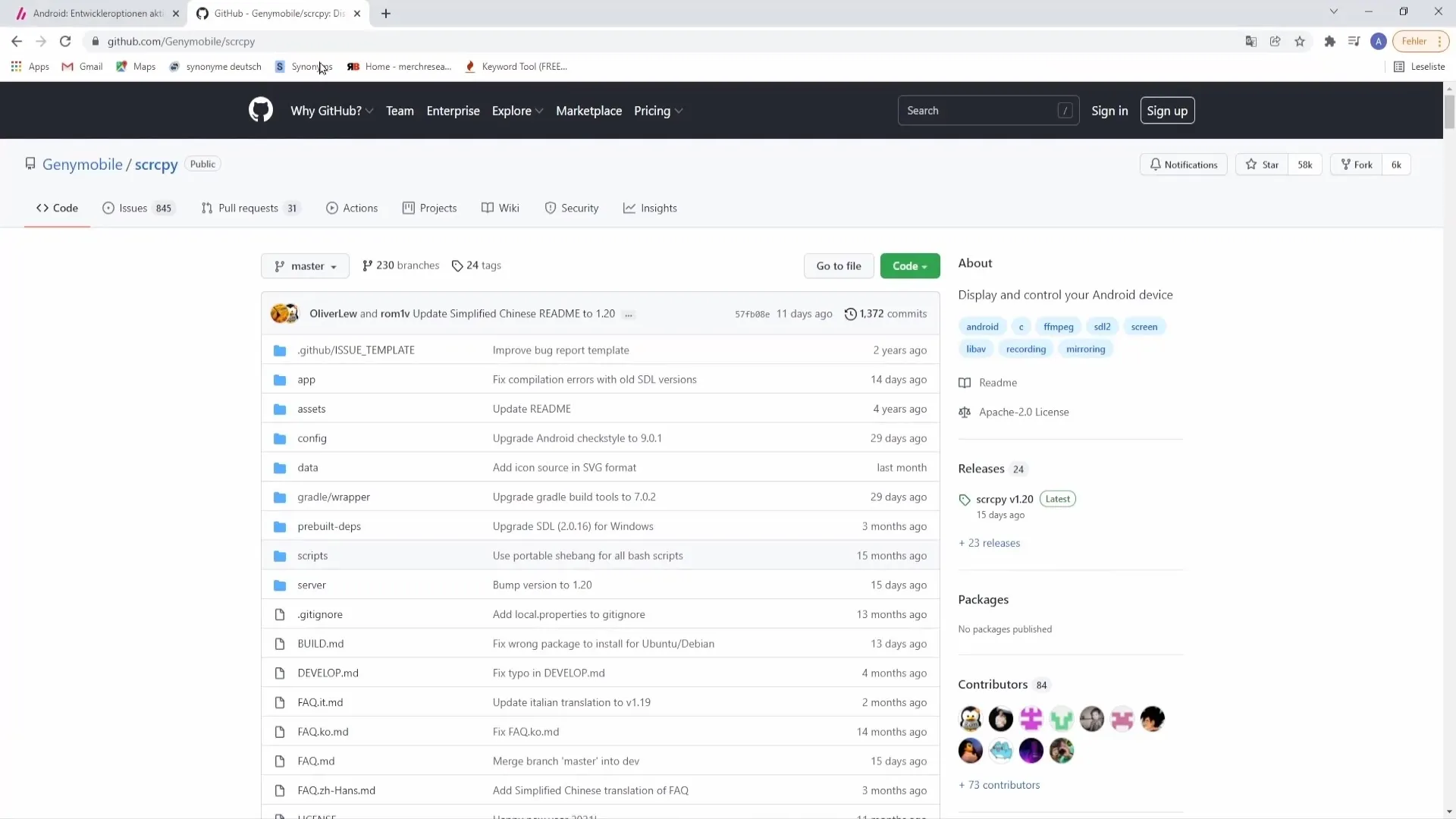
Once the download is complete, you will find the file on your desktop. Right-click on the file and create a new folder named "scrippy." Drag the downloaded file into this folder. Now, open the folder and extract the file by right-clicking and selecting "Extract."
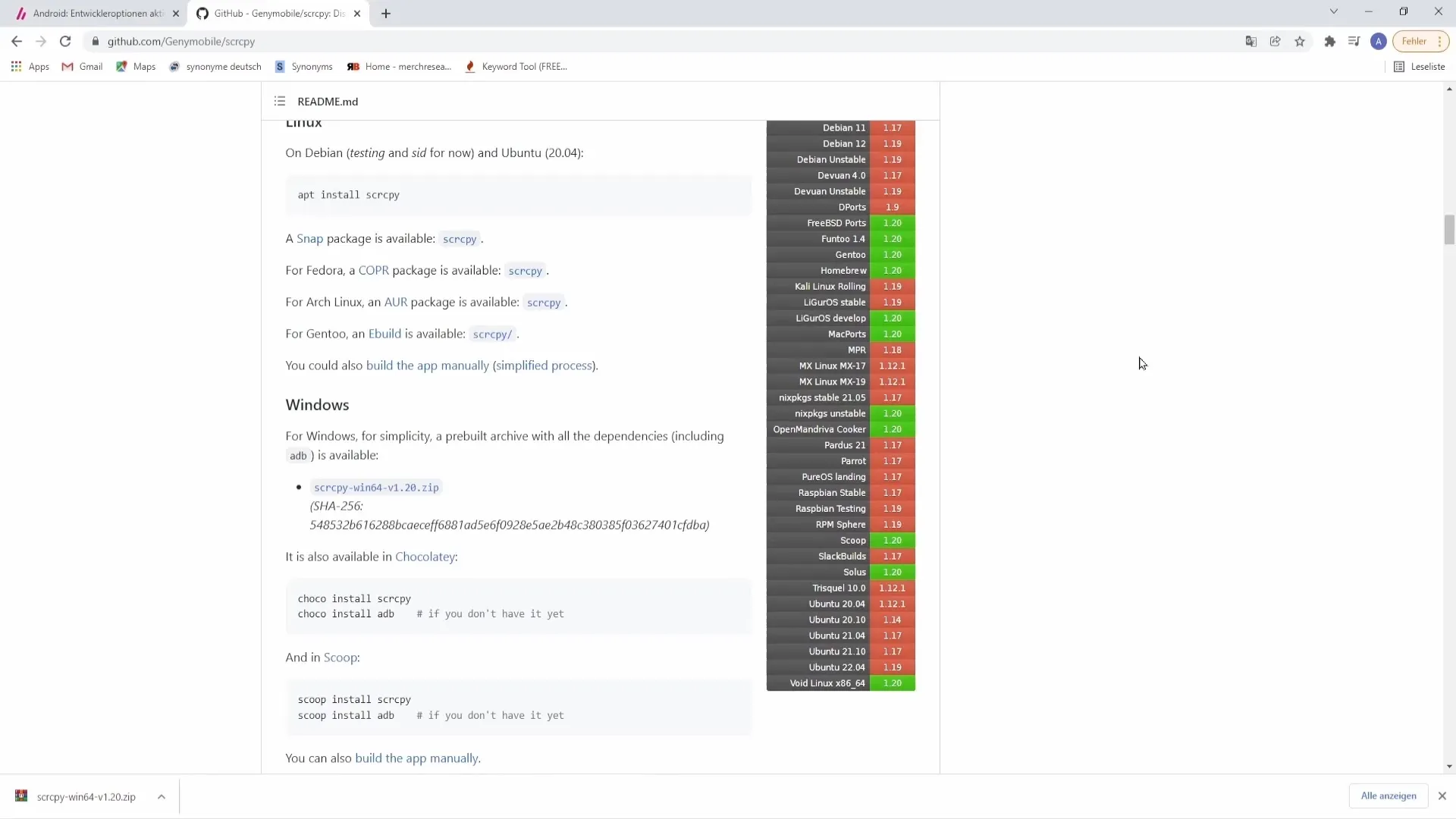
Once you have extracted the file, you will see several new files. Before running the program, it is crucial to activate developer mode on your phone. This setting varies depending on the mobile device. To find out how to activate it, you can enter your phone's model name along with "enable developer mode" in a search engine.
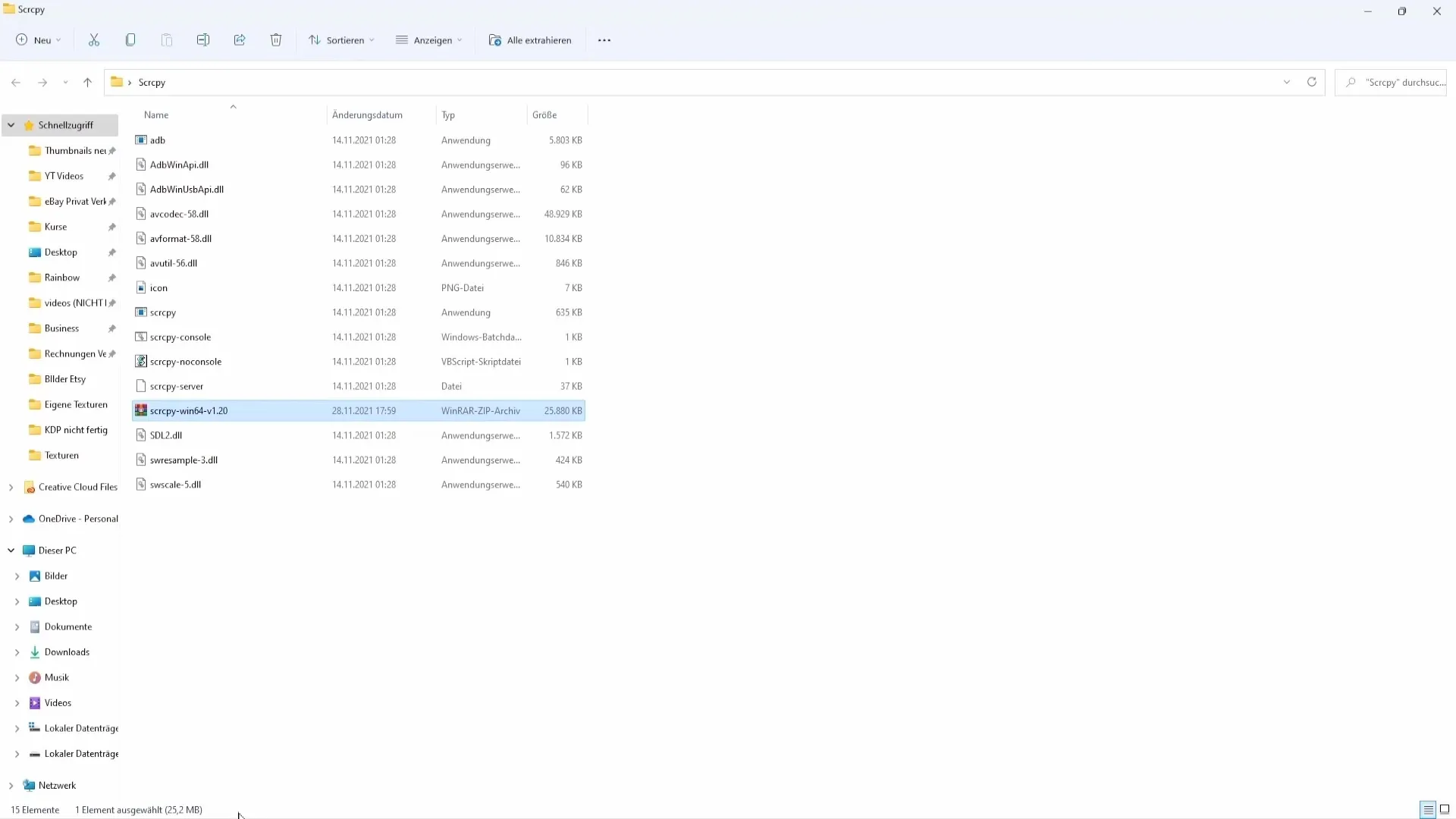
Now let's move on to the steps to activate developer mode: Go to your phone's settings and scroll down to "About phone." There you will find "Software information." Click on it and look for "Build number." Tap on it several times, about five times, to activate developer mode. Once successful, you will receive a corresponding message on your phone.
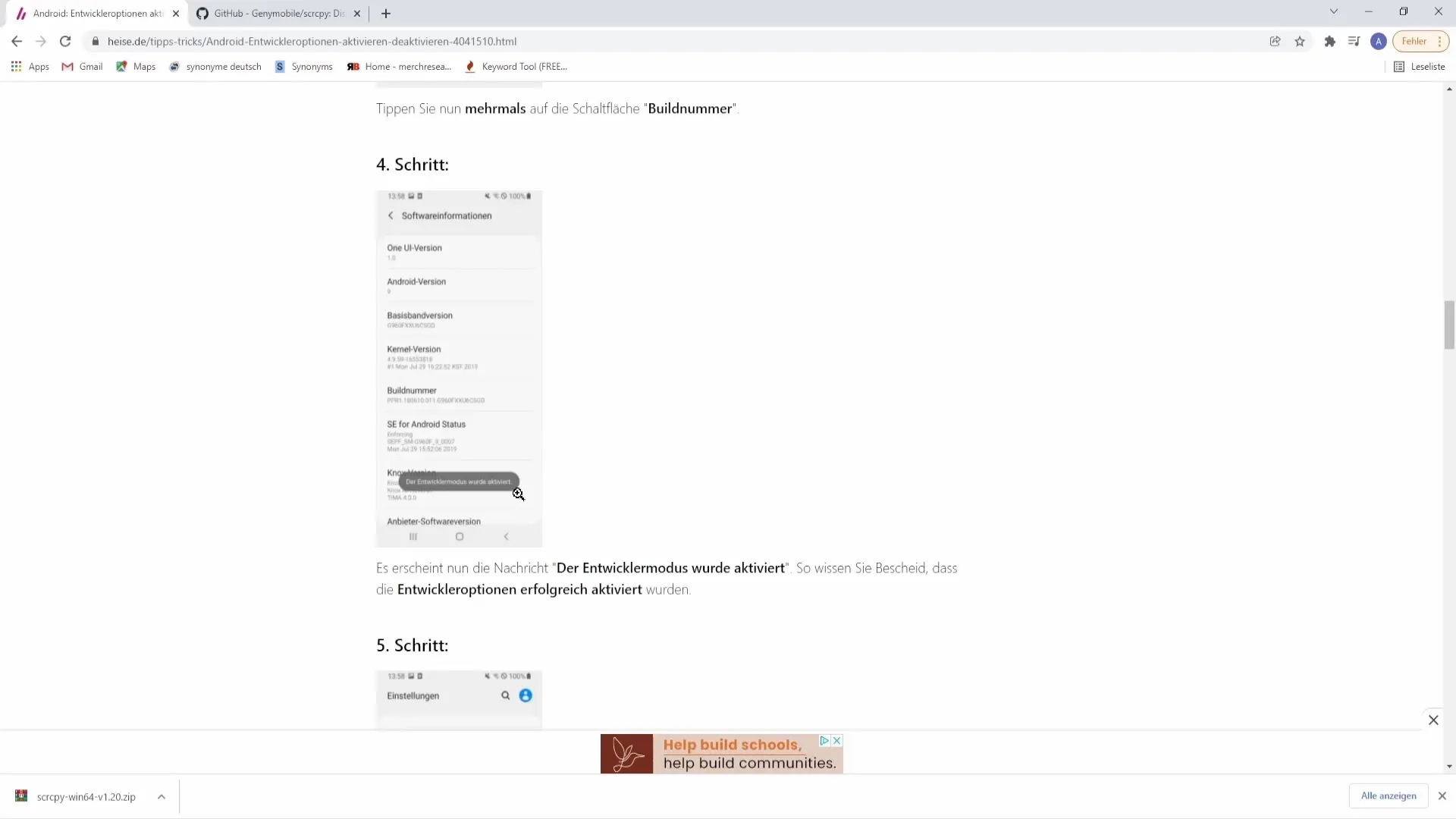
Now navigate to developer options in the settings. Enable the "USB debugging" option there. This will prepare your phone to be connected to the PC via a USB cable. Connect your mobile device to your PC with the cable, and we will be right back to proceed with the next steps.
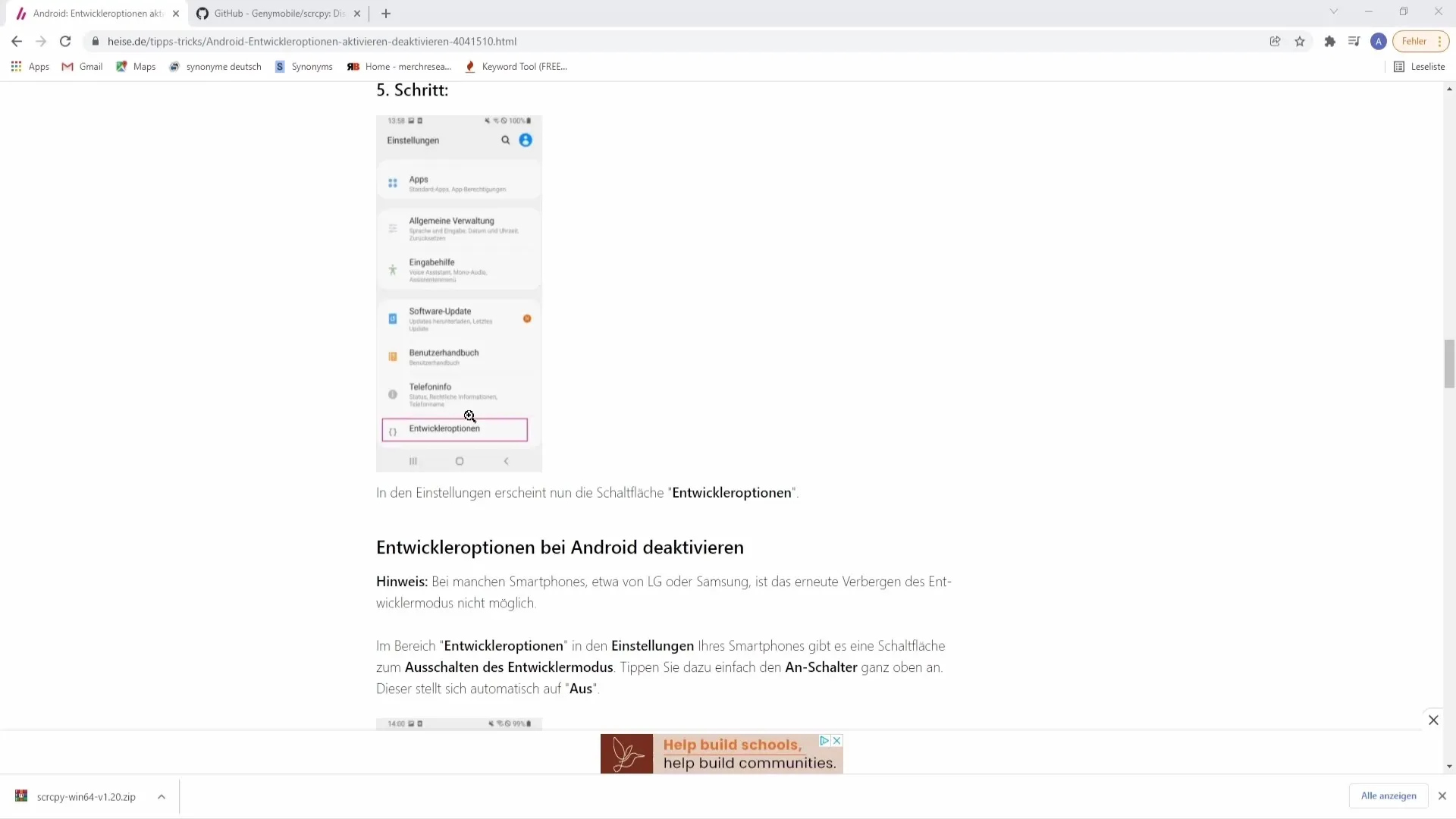
Now that you are connected to your PC, open the Scrippy file in the folder by double-clicking on it. Your screen should now look similar to mine. If you receive a notification on your phone, accept it to confirm the connection. We now have the image from your mobile device on the PC, but it is not yet integrated into Streamlabs OBS or OBS Studio.
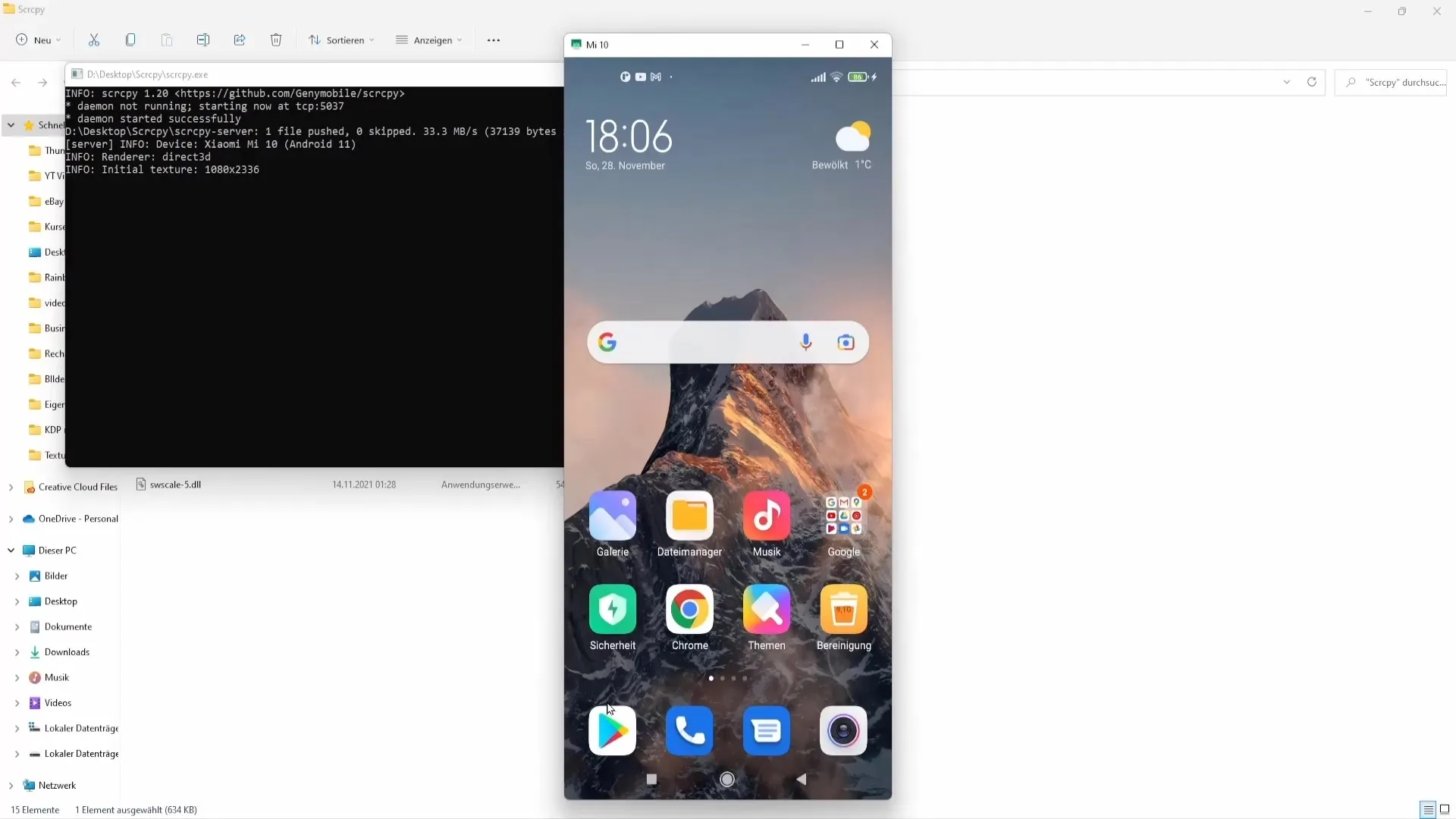
To add the image in Streamlabs OBS, start the program and make sure not to close the Scrippy windows but only minimize them. In Streamlabs OBS, go to "Sources" and click on the plus sign (+) to add a new source. Choose "Game Capture" and add it as a source. Name the source, for example, "Mobile Device Recording," and click "Done." You should now see your phone.
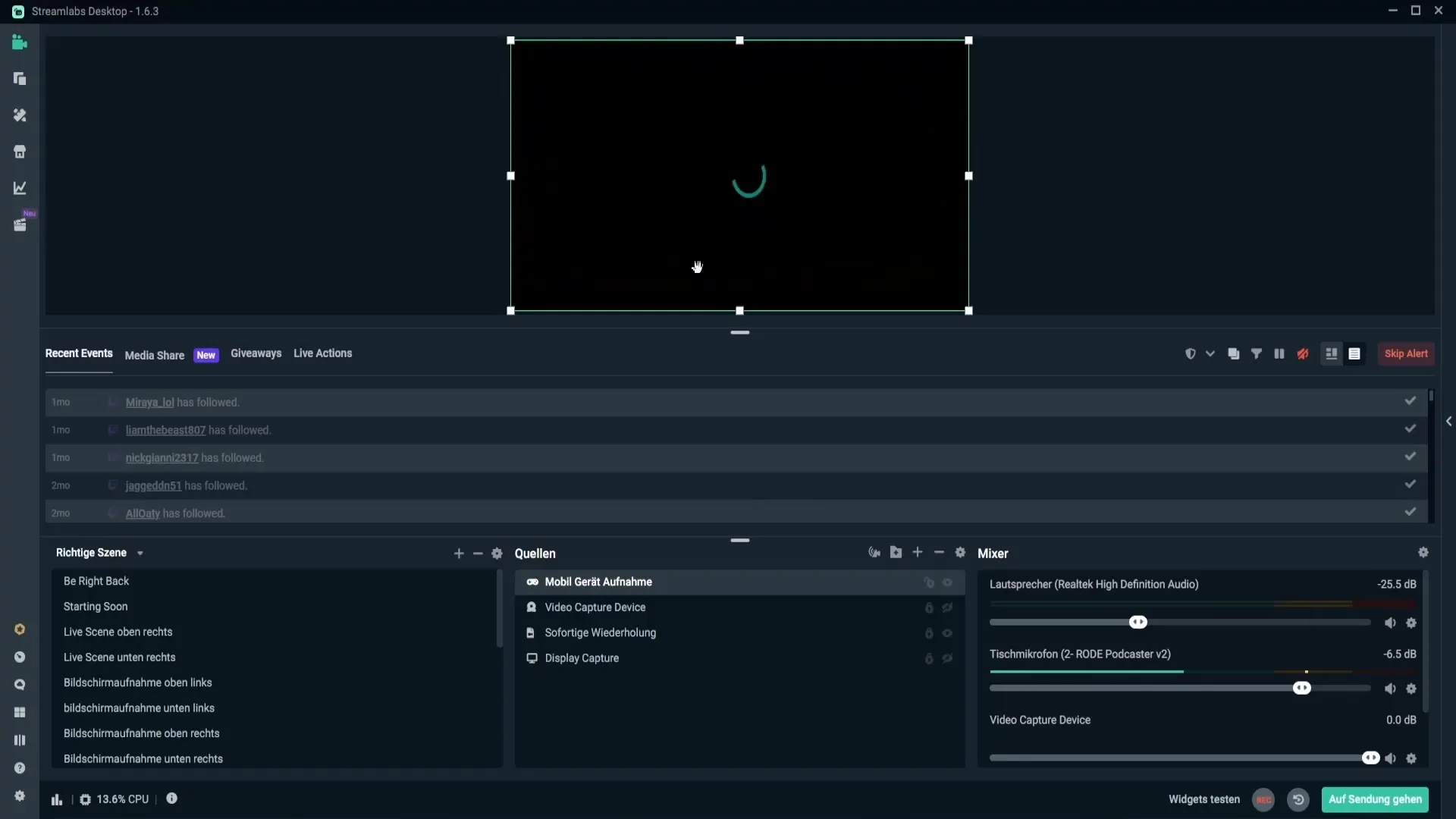
If everything is working correctly, the image should now be displayed, but you may see black borders. To fix this, you can adjust the image while holding down the Shift key. Make sure not to overdo it to avoid distortions. Another way to solve this is to make the image slightly smaller and center it, perhaps with an overlay.
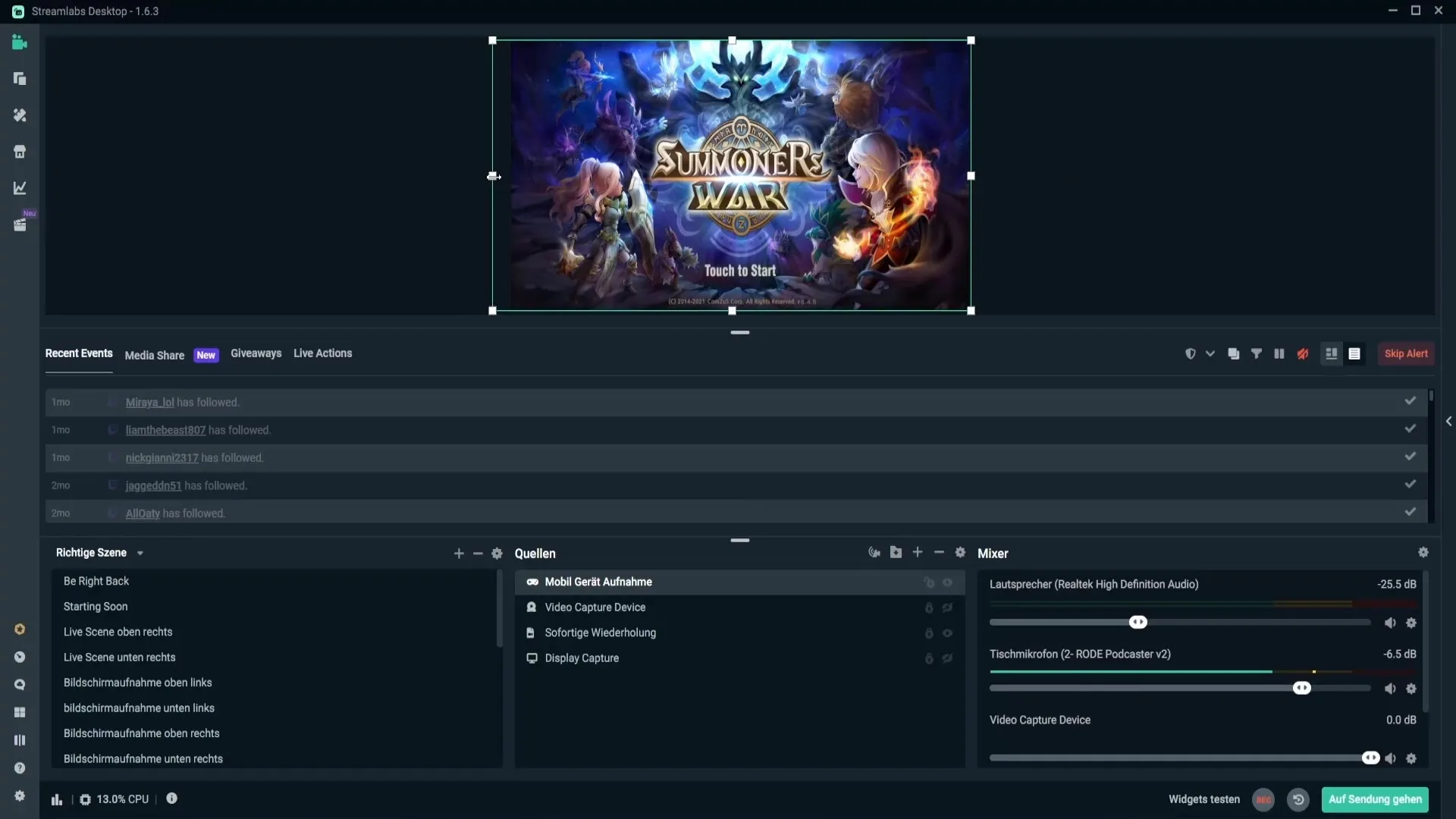
Alternatively, you can also simply stretch the image to the edge of the screen. Right-click on the image, go to "Transform" and select "Stretch to screen edge." This way, you have the image back in full-screen mode. If you later want to reset the adjustments, you can do so at any time.
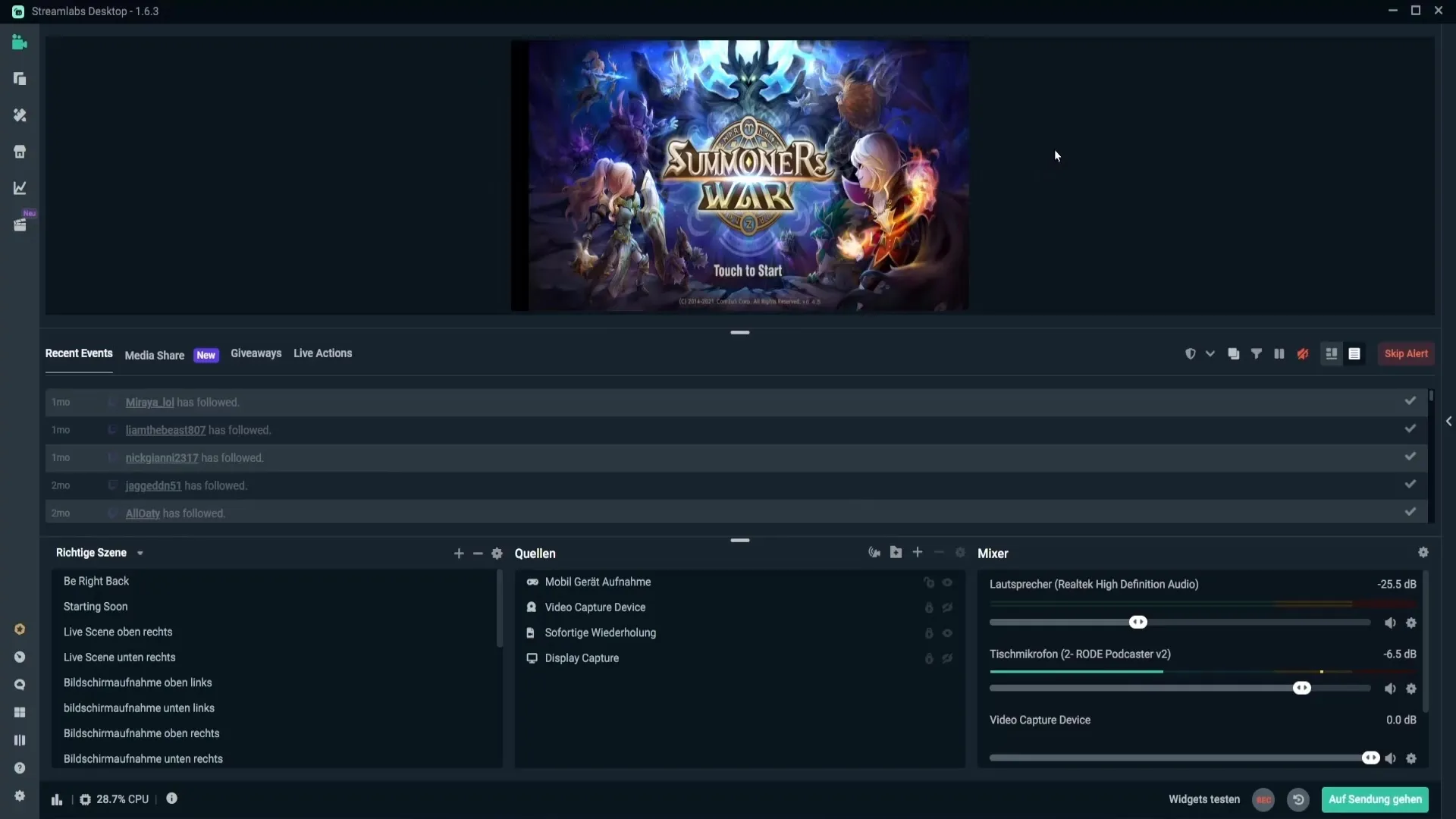
If you don't mind the black borders, you can simply move the image to the center. This way, you will have black borders, but depending on the presentation or account, this may not matter.
Summary
In summary, with the right steps, you can easily stream your mobile content using Streamlabs OBS or OBS Studio. The integration only requires a few simple steps, and you can optimize the experience for your viewers.
Frequently Asked Questions
How do I activate developer mode on my phone?Go to settings, click on "Phone info," and then tap "Build number" several times.
What do I need to use Scrippy?You need a computer with Windows, Mac, or Linux, a USB cable, and the Scrippy software.
How can I avoid black borders when streaming?You can adjust the image by stretching it with the Shift key or using an overlay.


