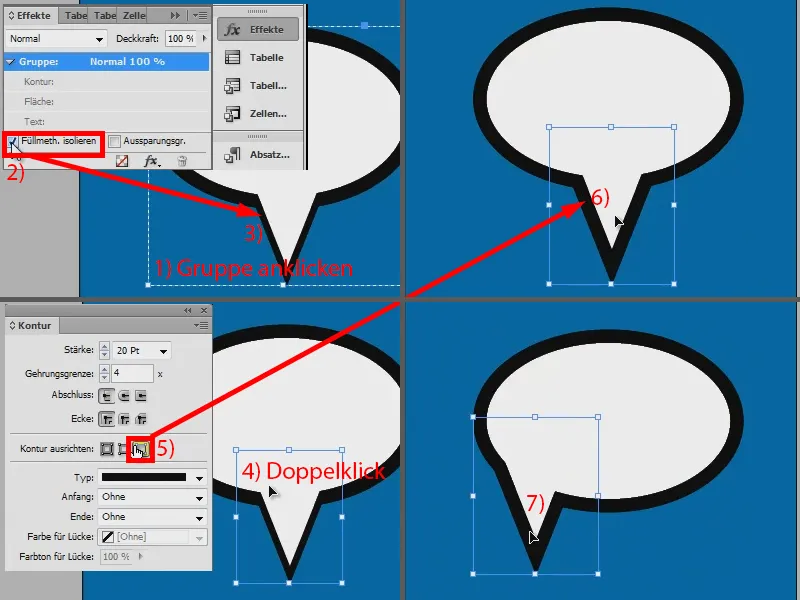In this short workshop I would like to show you how to create such a speech bubble quite easily.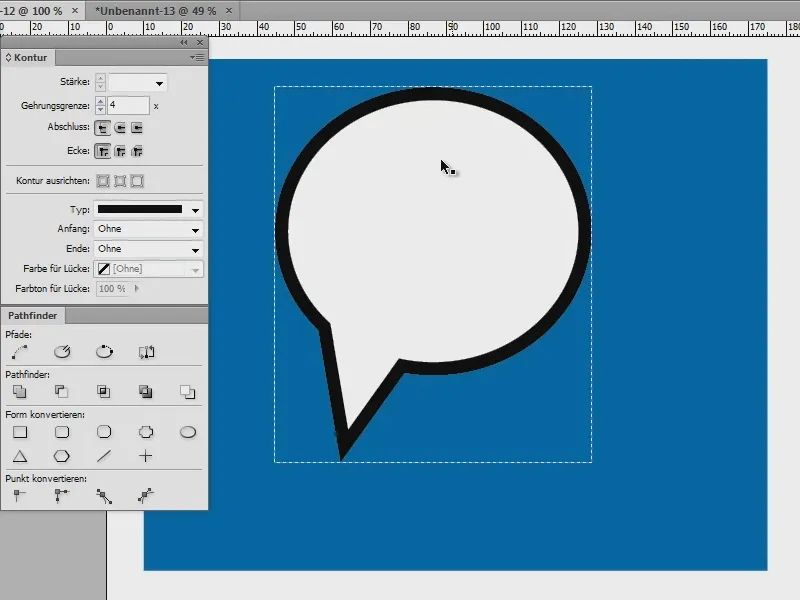
Creating a speech bubble - option 1
I have a new document here (1) and first draw an area so that you can see everything (2).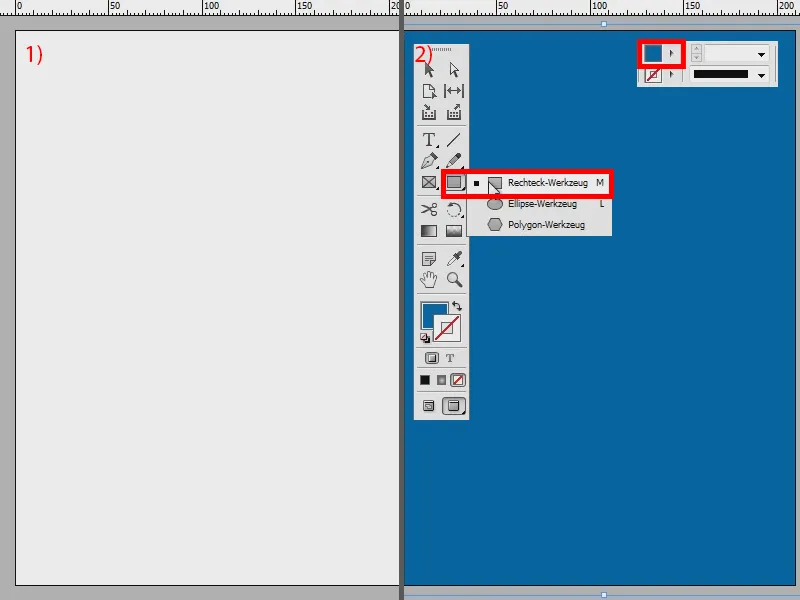
Now I draw an ellipse (1) and give it the color white and an outline in black, nice and big, 20 pt if you like (2).
Now I could either use the polygon tool with three sides to simply draw a corner (3) or I could take the drawing pen (4) and quickly create a triangle like this.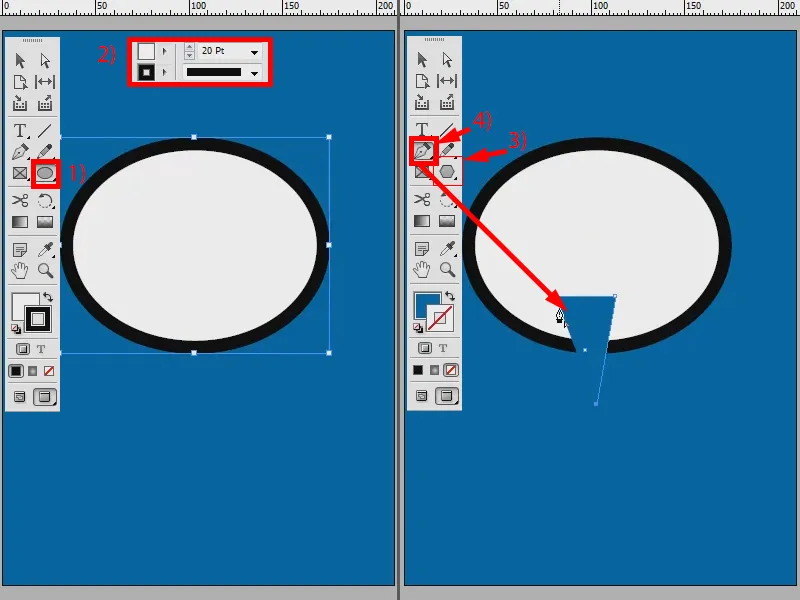
So that it has the same properties as the ellipse, I pick up its properties with the pipette (1).
How do I do this with the outline? I could say that I select the two objects with the Shift keypressed (2) and then go to Add in the Pathfinder (3), then I would have an object.
Would look good, except I wouldn't have the flexibility to move that corner perfectly now. I can only rotate the whole object (4). That would be all.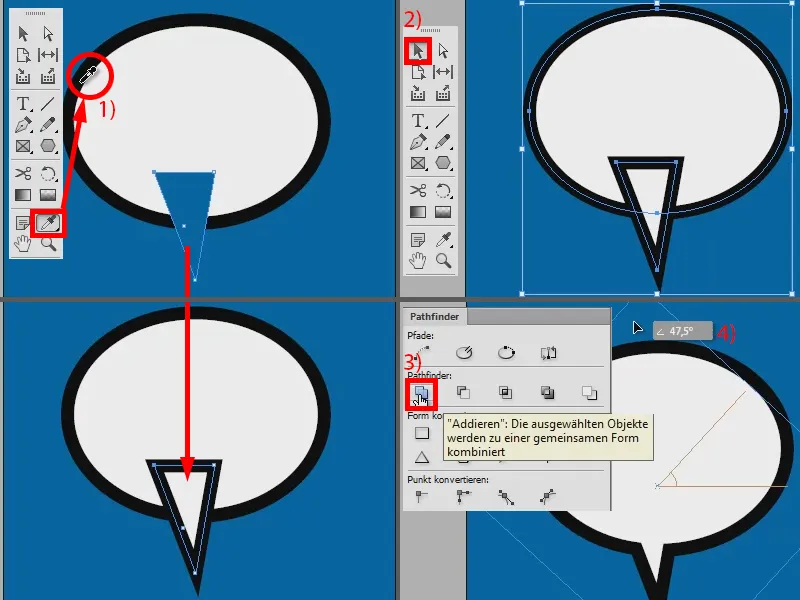
Creating a speech bubble - option 2
So there is a second option that I would like to present to you: I'll open a new document - the same from the front: draw a background, an ellipse with white color and black outline at 20 pt (1).
Now I take the Add Anchor Point tool(2) and create several points on the edge of the ellipse (3).
And now I can drag out the point in the middle: First select it with the Shift keyheld down (with 4 on the point at 5 with the Shift keyheld down) and then drag it out (6).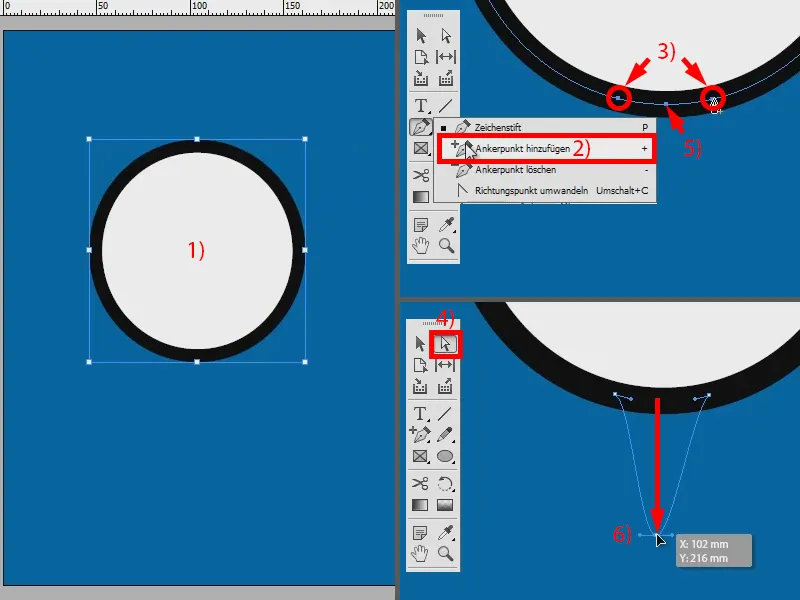
I pull the two handles (1) a little closer together. This makes it pointed (2). To make it round, I click on it here (3). So that's another option, but it's not that great and not that flexible.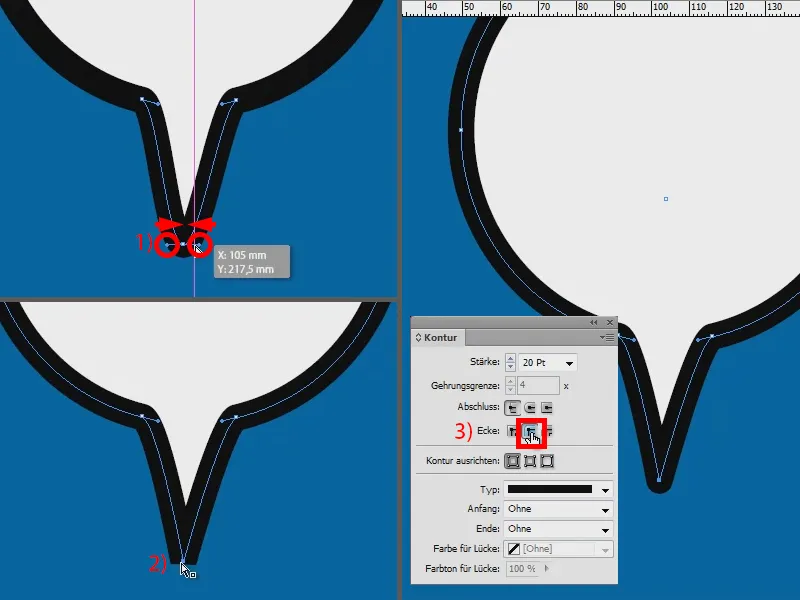
Creating a speech bubble - option 3
The best option is therefore the following: I create a new document again, draw a background, ellipse with white color and black outline at 20 pt (1).
Now use the polygon tool (2) to create a triangle (3) and use the eyedropper tool (4) to apply the properties of the ellipse to it (5). I rotate the triangle (6) and continue.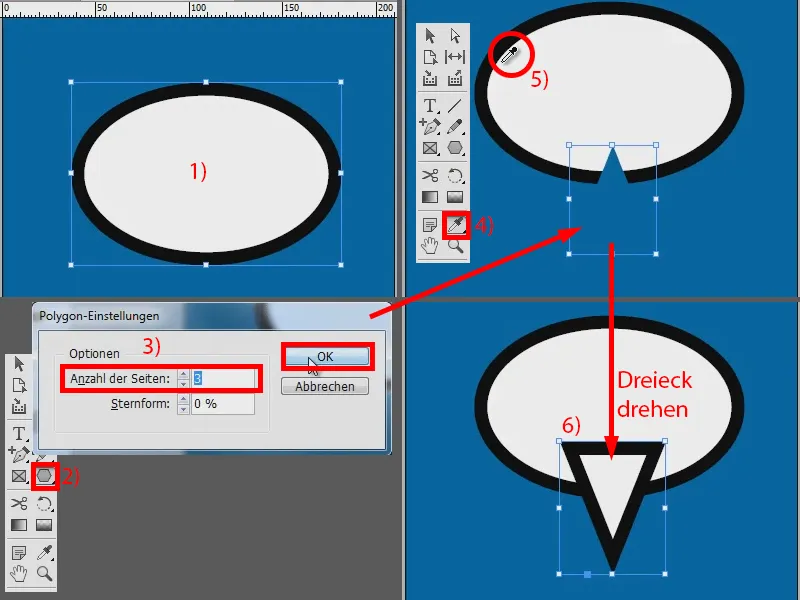
I select both, press the right mouse button and select Group (1). Now I double-click on the triangle (2) and say in my effects panelunder Contour that it should multiply negatively (3). That's okay, but now I'm missing the contour.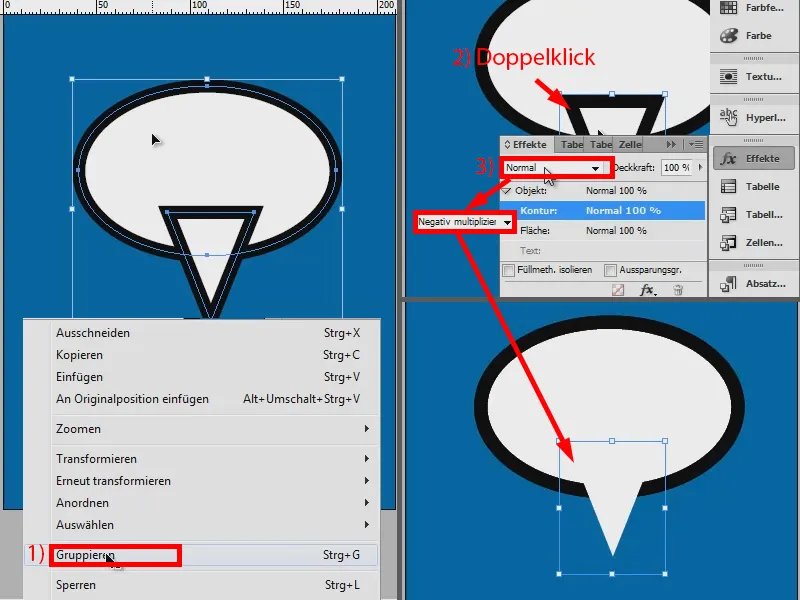
And I can get it in again by clicking on the group (1) and saying: I want to isolate the fill method (2). The outline has now become a little thinner (3). However, I can still change this by double-clicking on my triangle (4) and saying that the outline should be aligned on the outside (5). This makes it just as thick (6).
And this method now has the advantage that I can move the triangle at any time independently of the ellipse (7).