You are looking for ways to make your 3D phone even more realistic in After Effects? In this tutorial, I will show you targeted adjustments that help optimize the lighting conditions and color nuances of your model. Let's get started right away to get the best out of your project.
Main Insights
- The middle part of the 3D phone is darkened using adjustment layers.
- To maintain the back view of the phone, it is important to apply the effects selectively to avoid the collision of settings.
- The final model can be further improved through high-contrast color adjustments.
Step-by-Step Guide
First, prepare your After Effects workspace and load the 3D phone model. Make sure you have access to all relevant compositions.
Here is the first step for more effective color adjustment. The goal is to darken the middle part of the phone. Select the corresponding composition and then click on "Effects" > "Color Correction" > "Brightness and Contrast". Experiment with the brightness and decrease it. This may seem simple, but often leads to unexpected results.
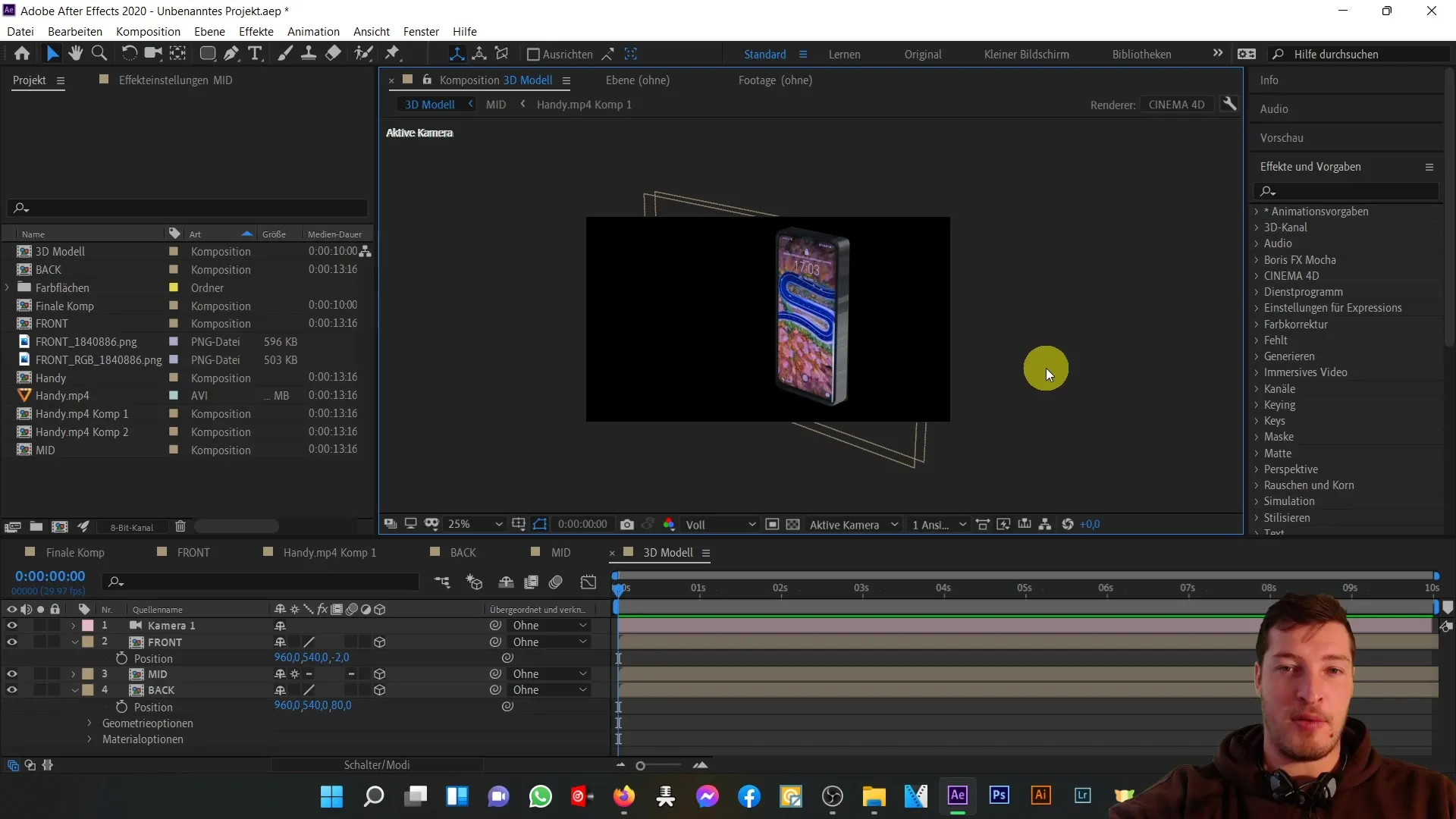
Since the layer has been transformed, the brightness adjustment will initially have no effect. Therefore, you need to add a new adjustment layer into the composition. To do this, go to "Settings" again and select "New Adjustment Layer". This will ensure that the color adjustments are effective for all layers.
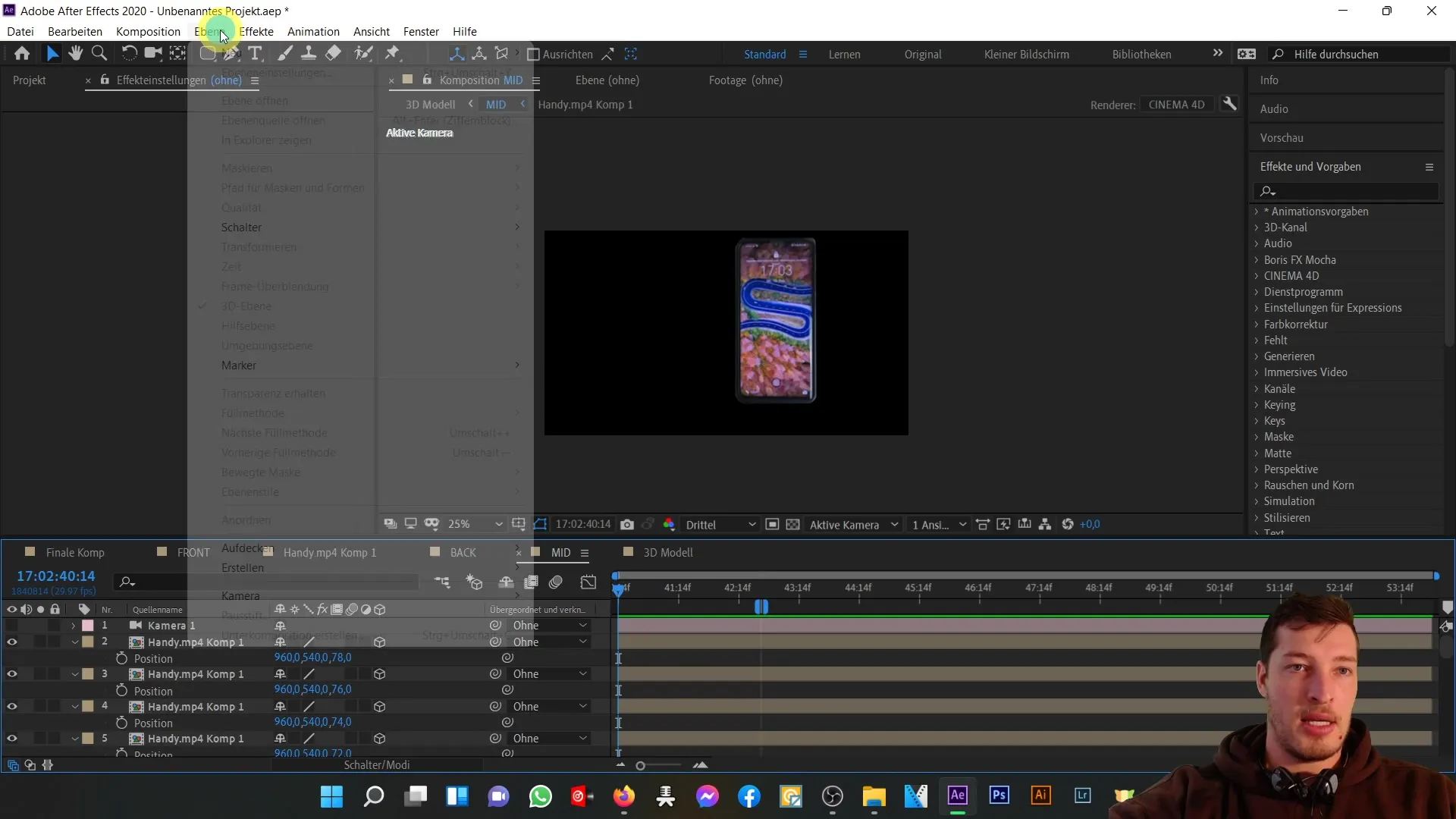
Now add the same effect and set the brightness to -150. Press "Enter" and check if the changes are visible in the 3D model. You will notice that the middle part now appears darker.
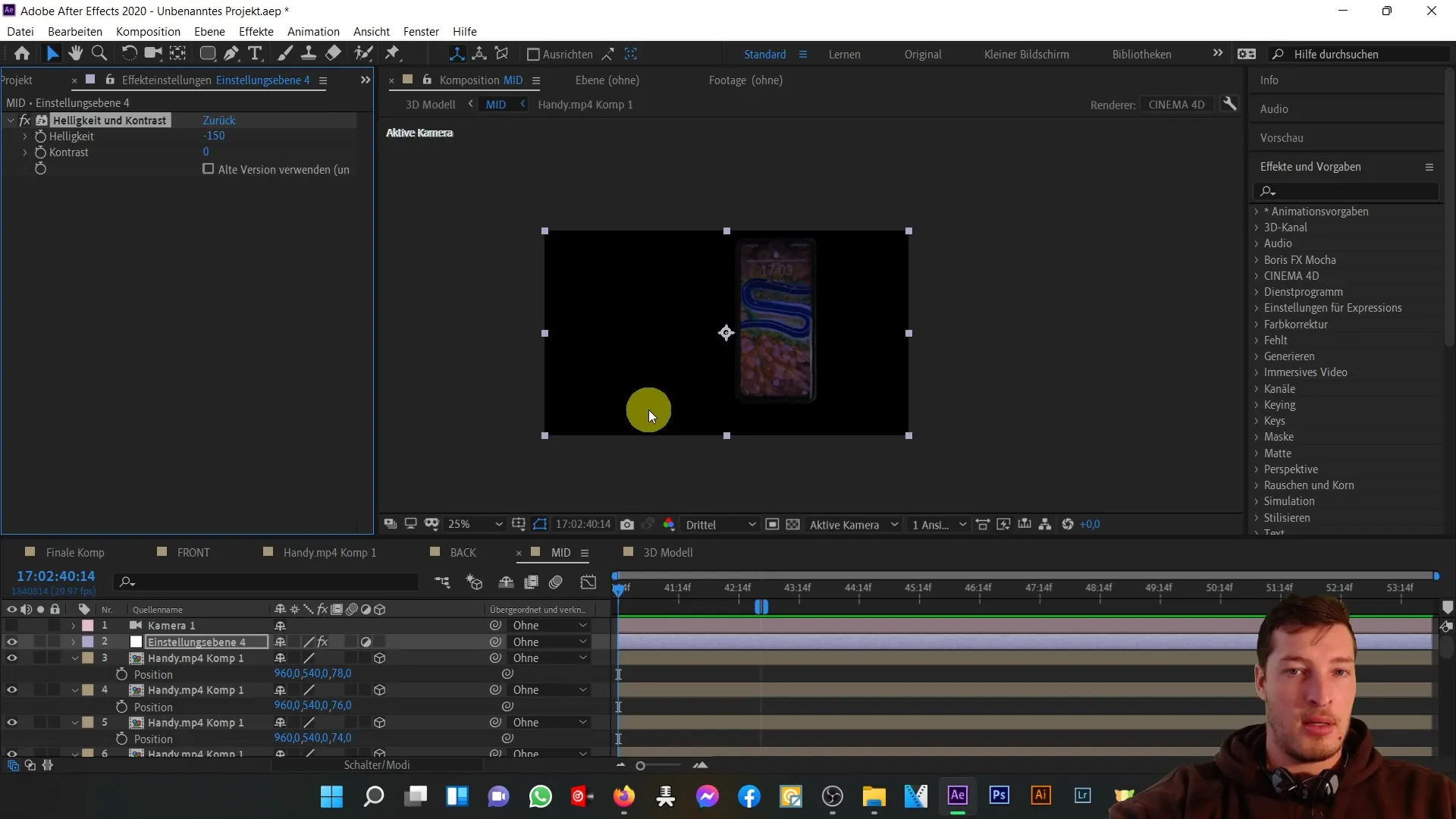
However, a new problem arises: When you move the camera, the settings of the composition collide with the 3D representation, affecting the back view of the phone. To solve this problem, delete the adjustment layer created earlier. Now the back view should be displayed correctly again.
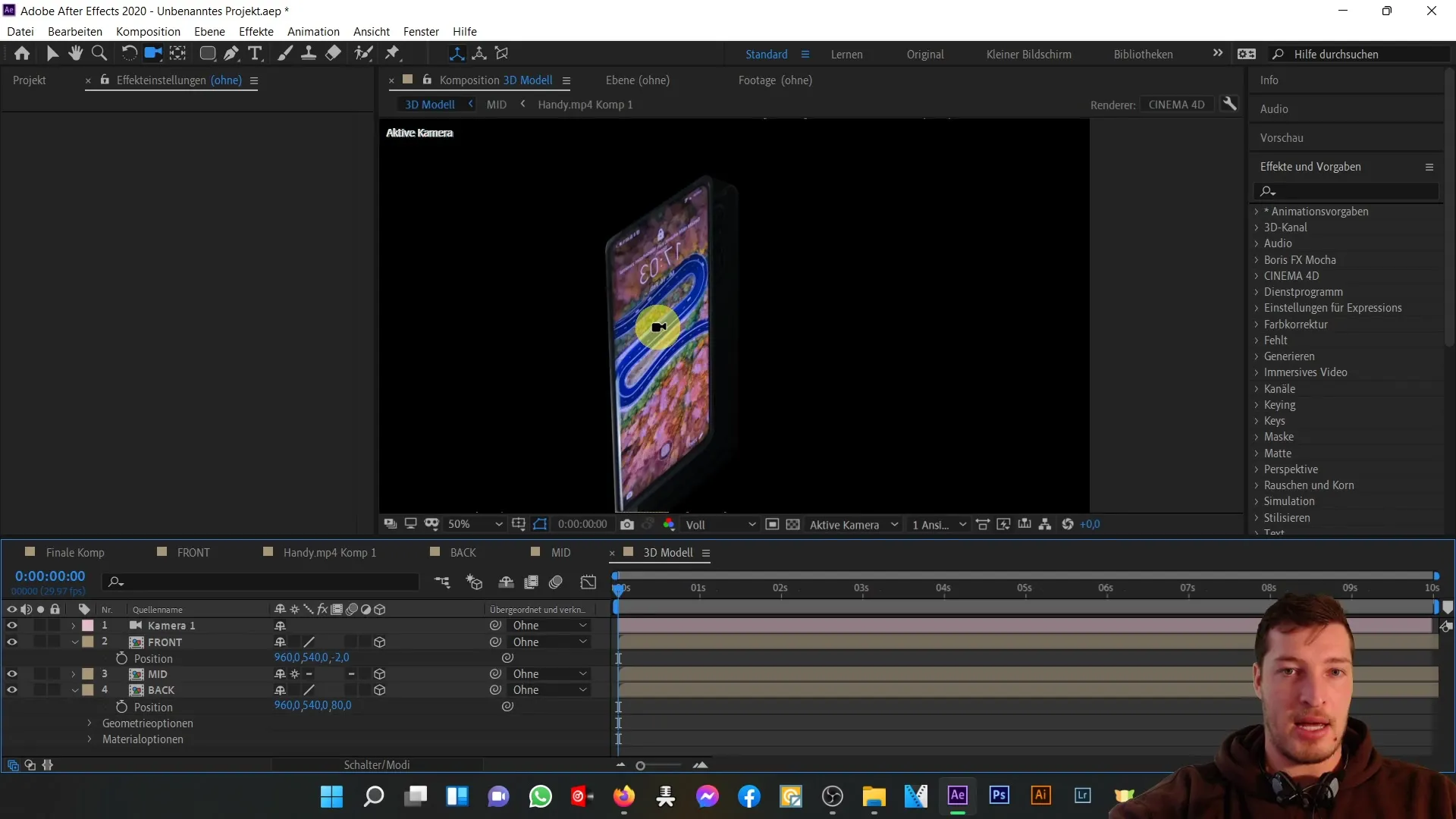
To darken the color of the outer parts, select all layers in the composition again. Go back to "Effects" > "Color Correction" > "Brightness and Contrast" and also set the brightness to -150. This allows for a consistent color scheme without a specific adjustment layer responsible for it.
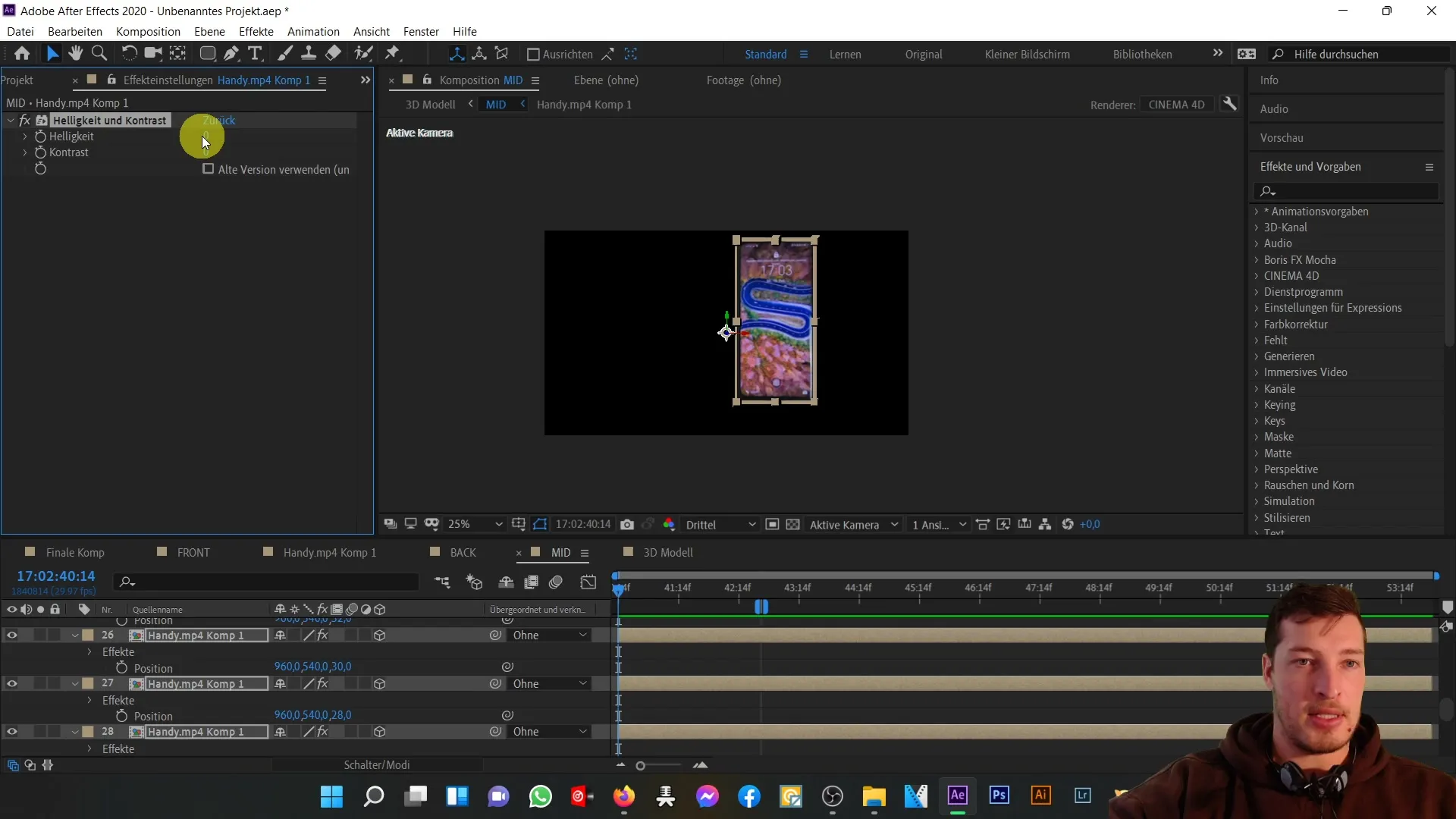
The 3D model will now take on the darker color, and the back view will remain visible. To increase flexibility for future adjustments, avoid applying multiple effects to too many layers.
Displaying all properties can be helpful at this point. You can duplicate the composition and assign new masks to the effects without affecting the changes in the original composition.
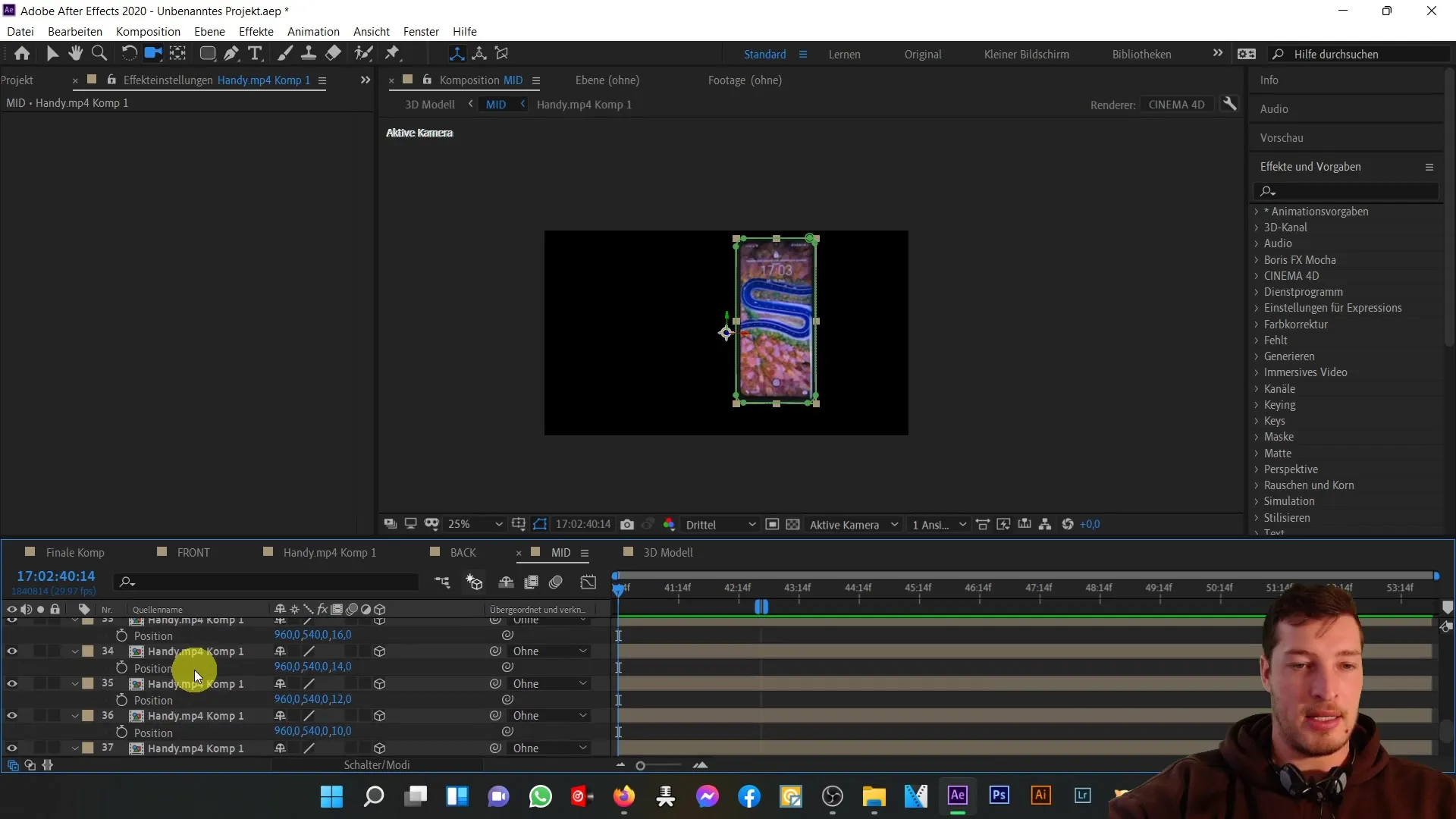
Duplicate the Handy.mp4 Comp1 and place it in the front composition. Duplicate the necessary properties such as the still image and the mask.
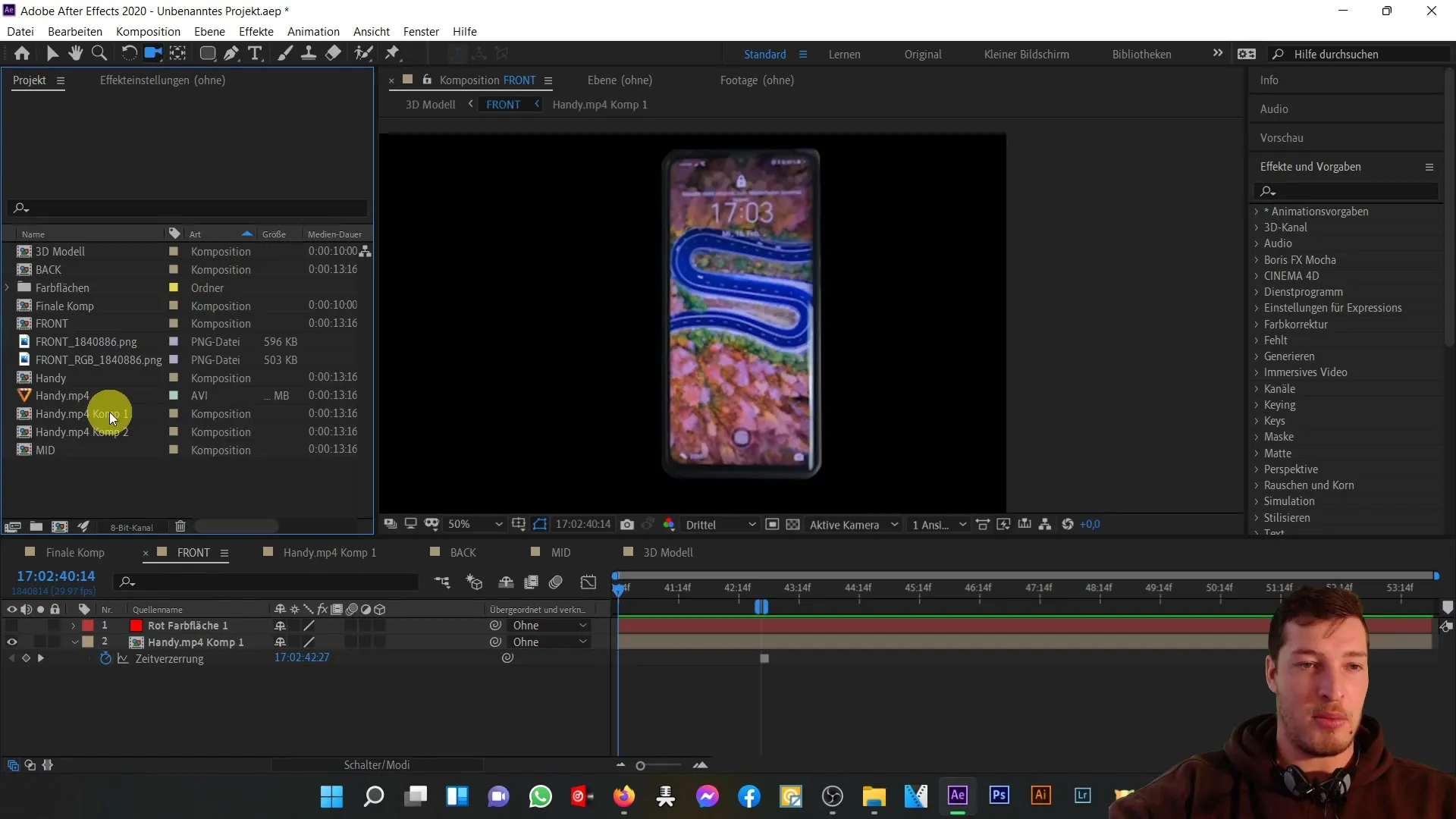
Make sure to apply the same measures you took in the original composition here as well. The still image is created to ensure frame stills, and the mask ensures that only the relevant area is affected.
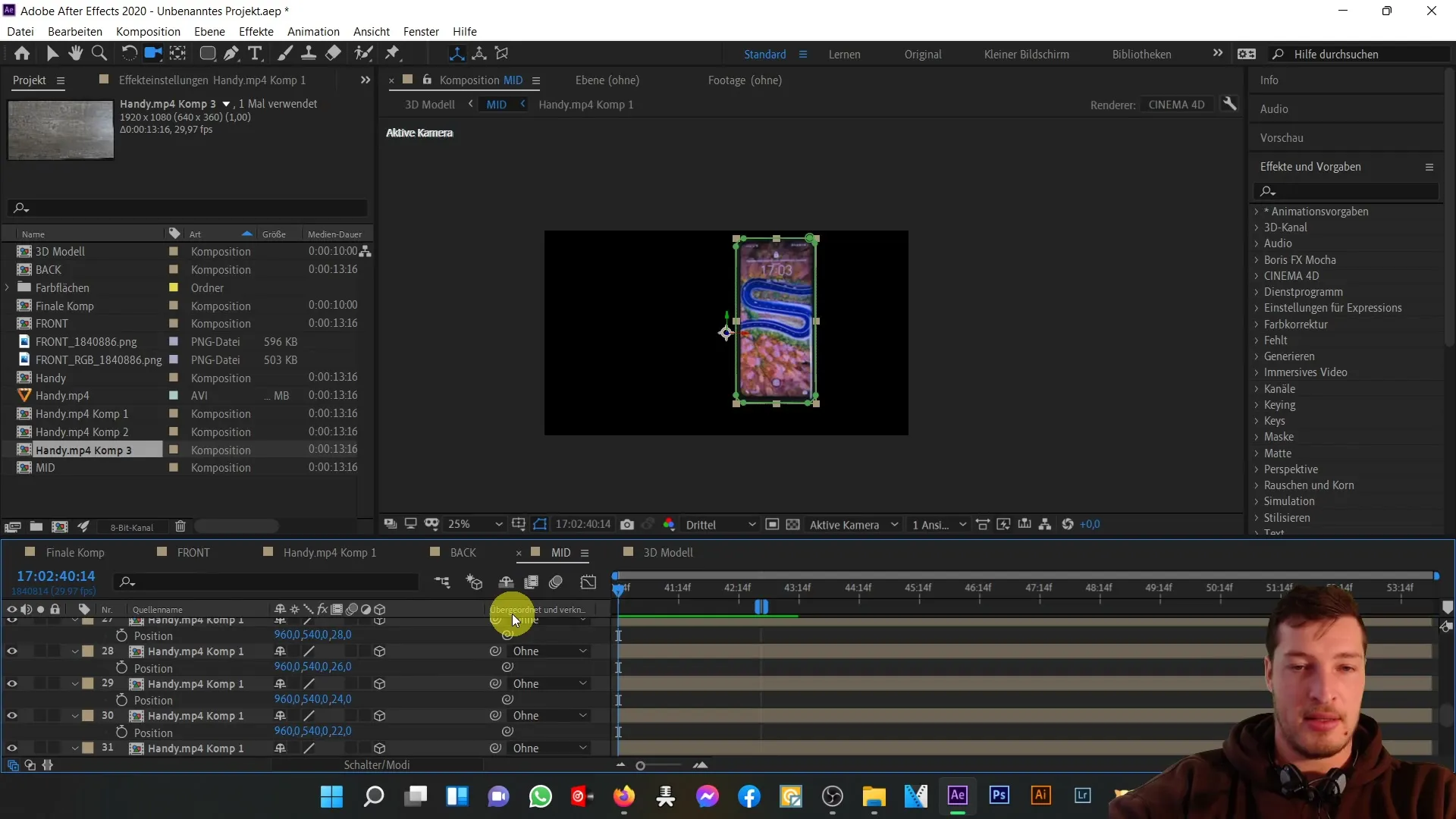
Now go back to the new Comp 1 and apply the "Brightness and Contrast" effect as before. Set the brightness to -150 and check if the 3D model has adopted the desired change.
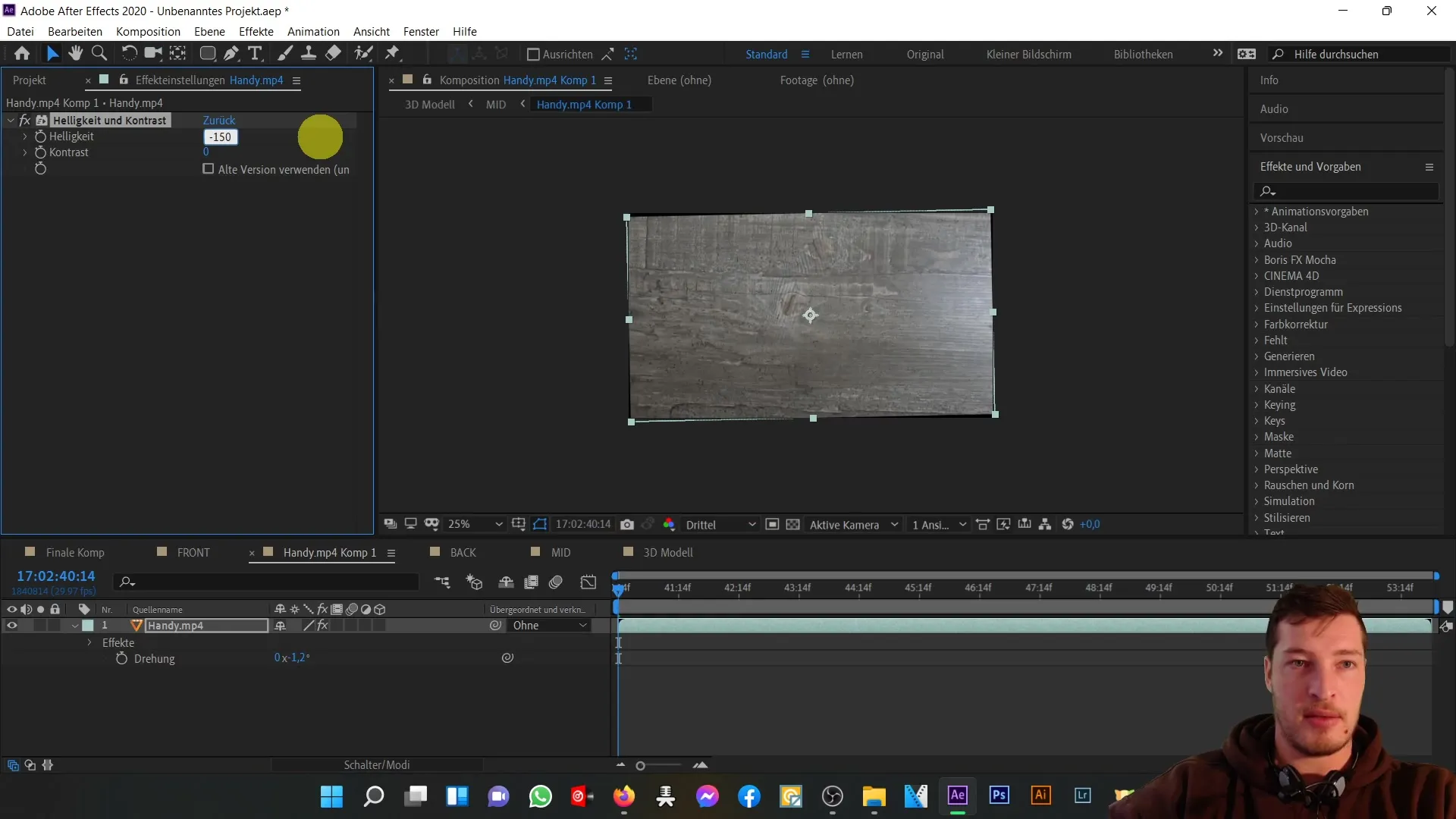
After applying all settings, check if the phone now looks more realistic in the 3D view. With increasing contrasts, you can further refine the design.
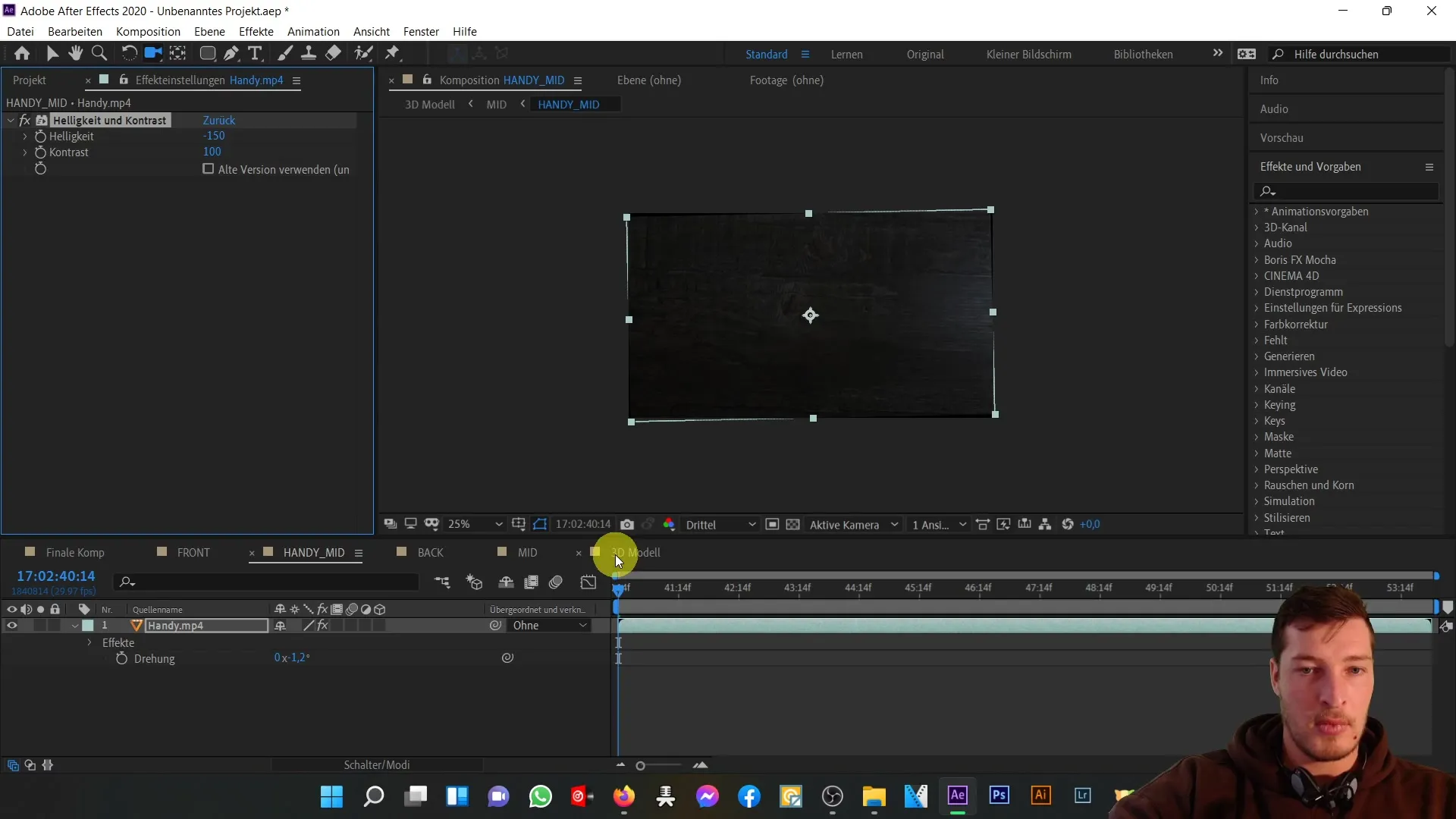
Check how the contrast affects the overall impact. Increase the contrast to 80 and check if the model meets your expectations.
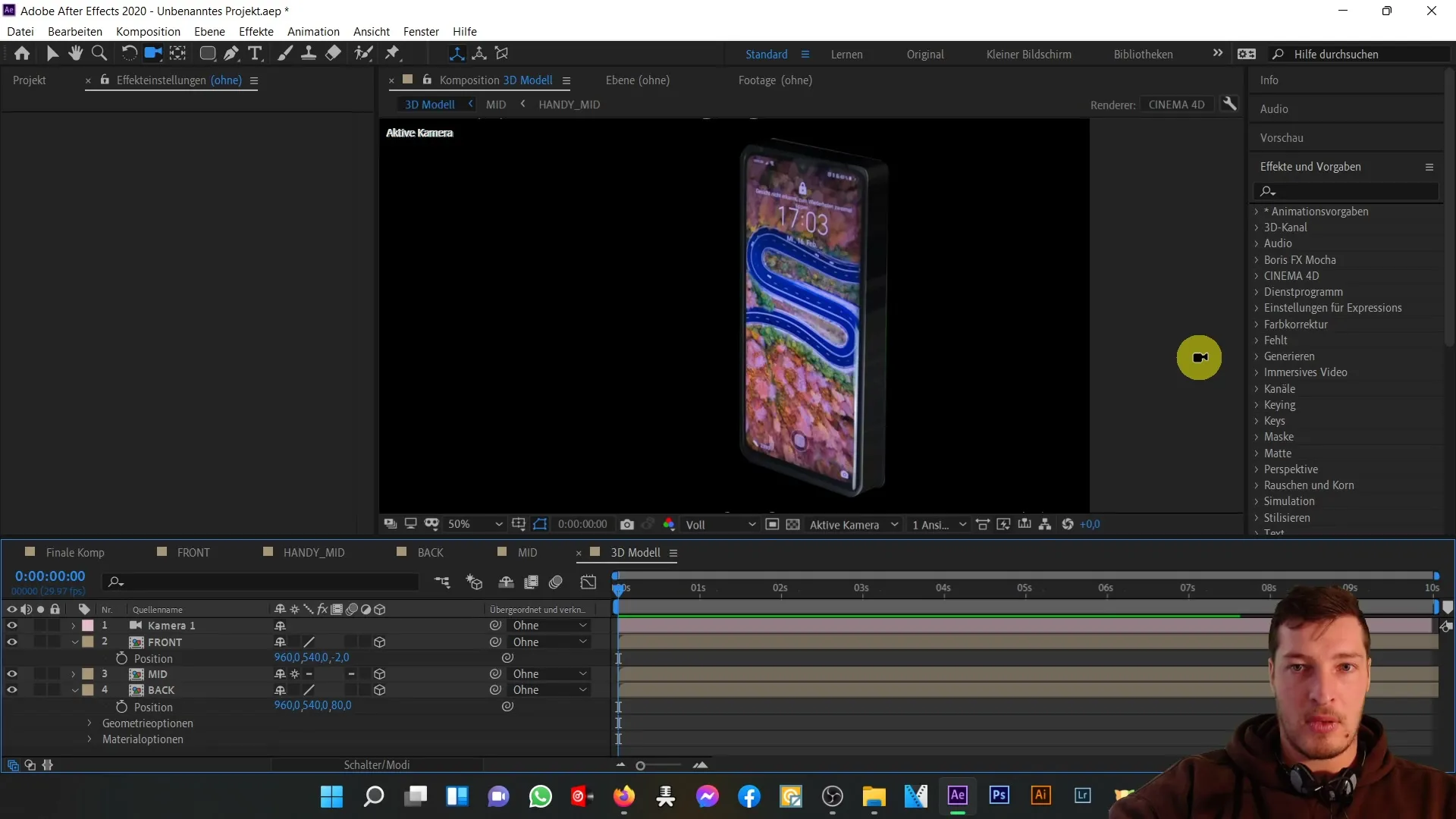
For more detail depth, you can make further adjustments, for example, add buttons or modify the camera position to further optimize the 3D effect.
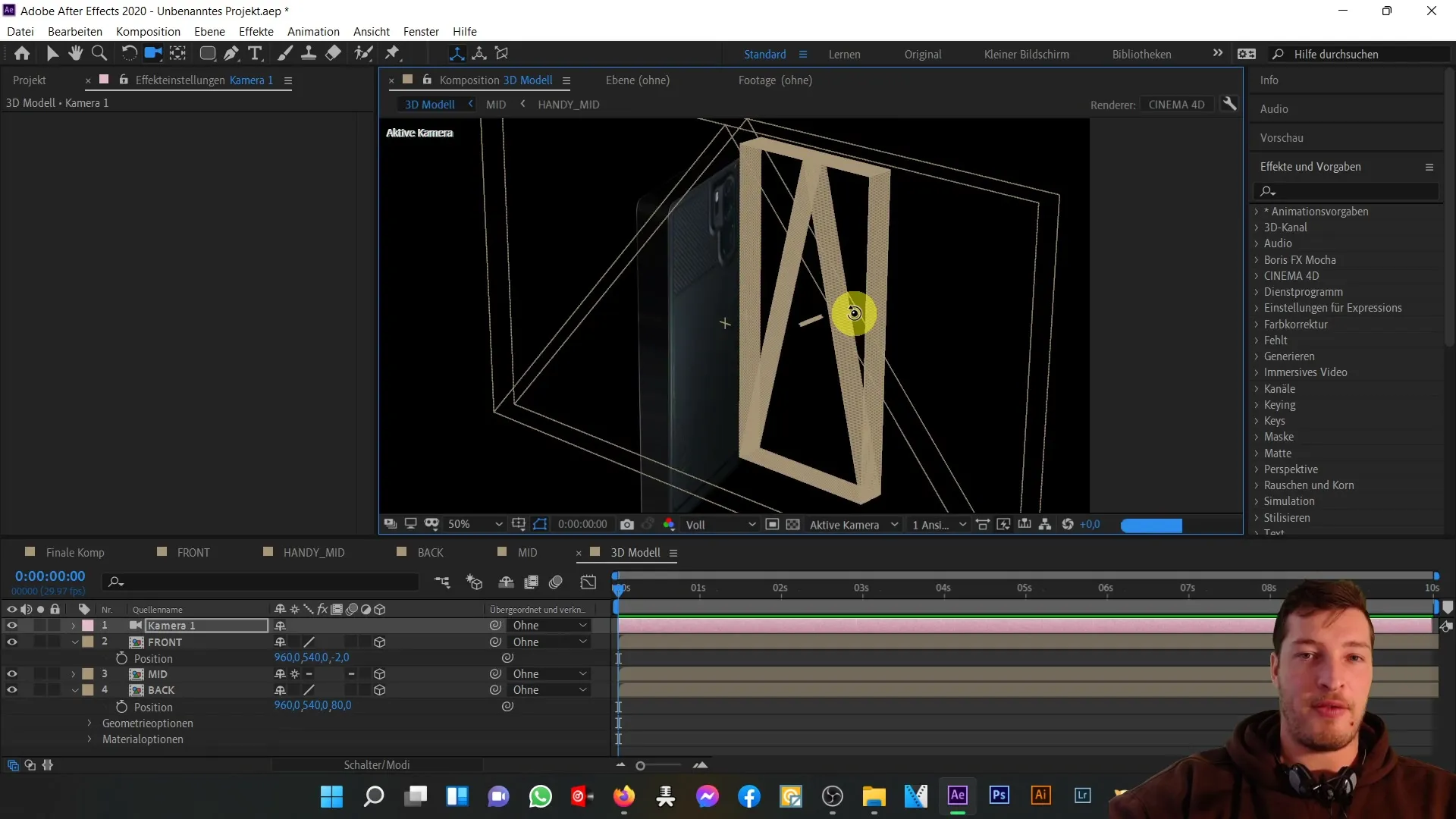
Overall, you now have the opportunity to refine and professionally showcase various aspects of your phone.
Summary
In this tutorial, you have learned how to make targeted adjustments to realistically design your 3D phone. From the darkness of the color adjustments to the correct handling of compositions, numerous tools have been provided to help you optimize your model.
Frequently Asked Questions
How can I make the color of the phone darker?Add a new adjustment layer and set the brightness to a negative value.
What should I do if the rear view of the phone is not displayed correctly?Delete the subcomposition adjustment layer to avoid collisions.
Can I change the effects later?Yes, you can adjust the effects for all layers at any time as long as you are editing the correct compositions.
Is it important to name the compositions properly?Yes, for clarity and ease of editing later on, it is advisable to name the compositions sensibly.


