The timeline in Adobe After Effects is a central element for editing animations and videos. Here you will find a comprehensive guide that will introduce you to the various functions of the timeline. You will learn how to customize your workspace, set markers, and much more.
Key Insights
The timeline allows you to precisely control clips and animations. You can adjust the duration of your composition, set markers for important time points, and improve visibility through an easy-to-use zoom slider.
Step-by-Step Guide
First and foremost, you should take a look at the timeline. This functionality will immediately catch your attention after you have opened the software. The first step is to define the workspace.
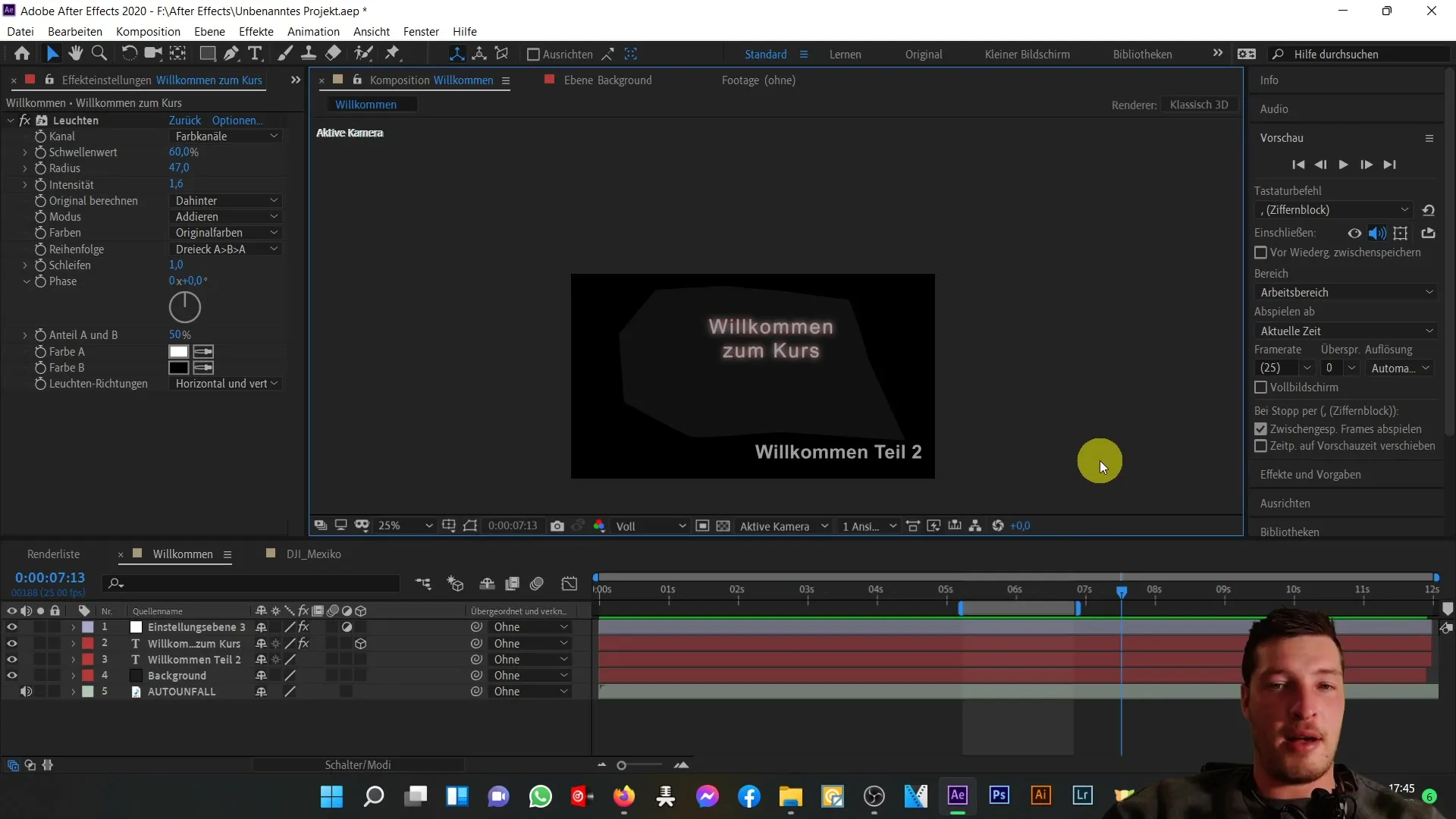
You are already familiar with the bracket that defines the workspace. By hovering the mouse over the right edge of this bracket and when the cursor points to the right, you can drag and drop to move the end of the workspace. This way, you can flexibly assign time periods in your composition.
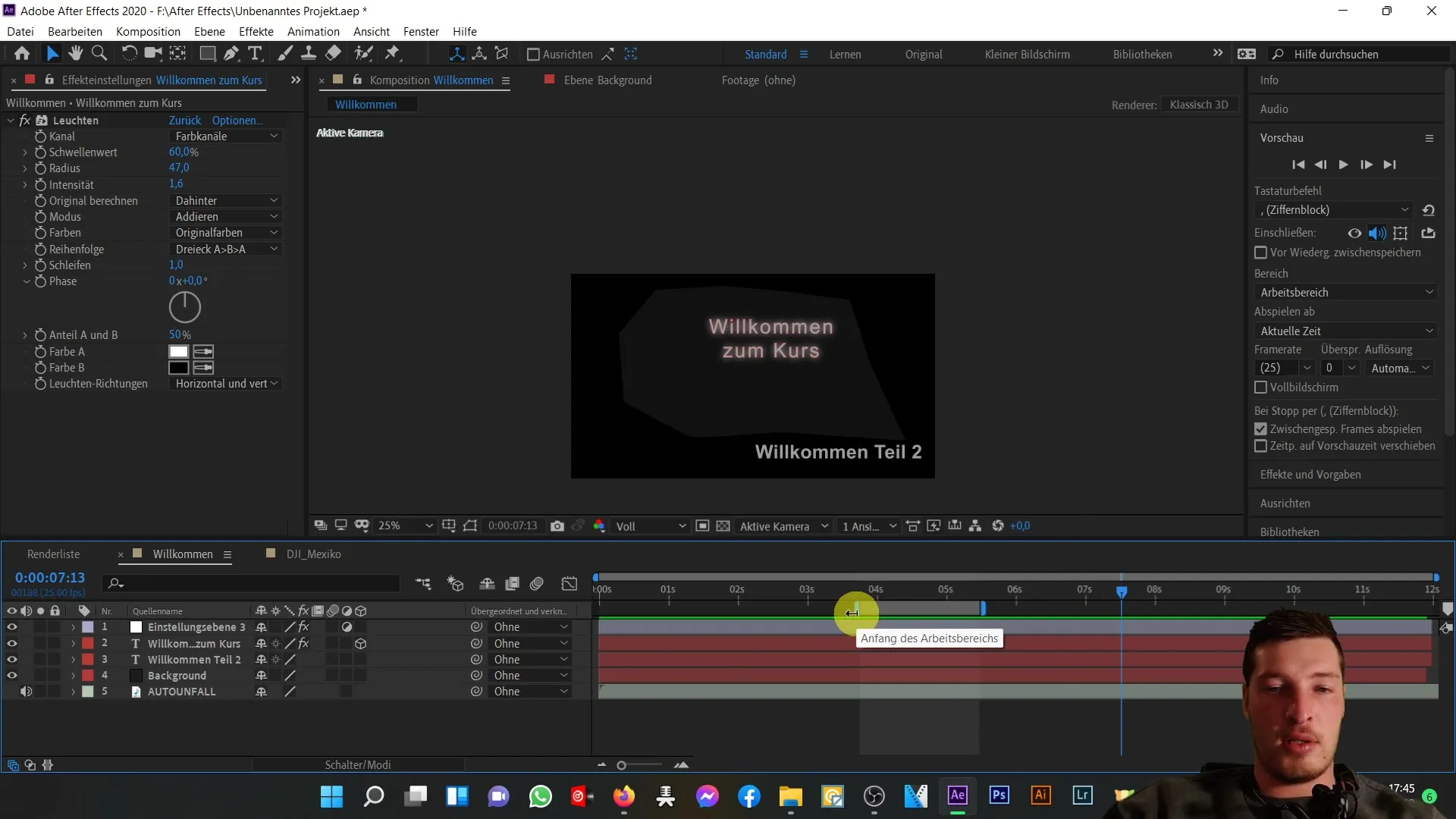
The same applies when the cursor points to the left. Here you can also adjust the start time by drag and drop. These adjustments help you quickly establish the desired time span of your composition.
Another useful tool for editing is the zoom. You can zoom in or out on the timeline by hovering the cursor in the upper area and adjusting the unit of measure.
When you drag the left edge of the zoom slider to the left, you will see the composition in its entirety. Conversely, you can see the details by sliding the slider to the right. This will give you a view that extends down to a single frame.
Alternatively, you can also adjust the zoom levels by simple clicks on the small "mountains". Clicking the small mountain zooms out, while the large mountain is for zooming in. These options provide you with additional control over the timeline view.
You can also reset the entire view to see the composition in full length. Simply click on the corresponding menu item to do so.
Subsequently, it becomes important to familiarize yourself with the functionality of the workspace. By right-clicking on the workspace, you can select the option "Trim Composition to Work Area" to adjust the composition duration.
After making this selection, the composition will be trimmed to the duration of the workspace, giving you new possibilities. The changes will be directly reflected in the composition settings.
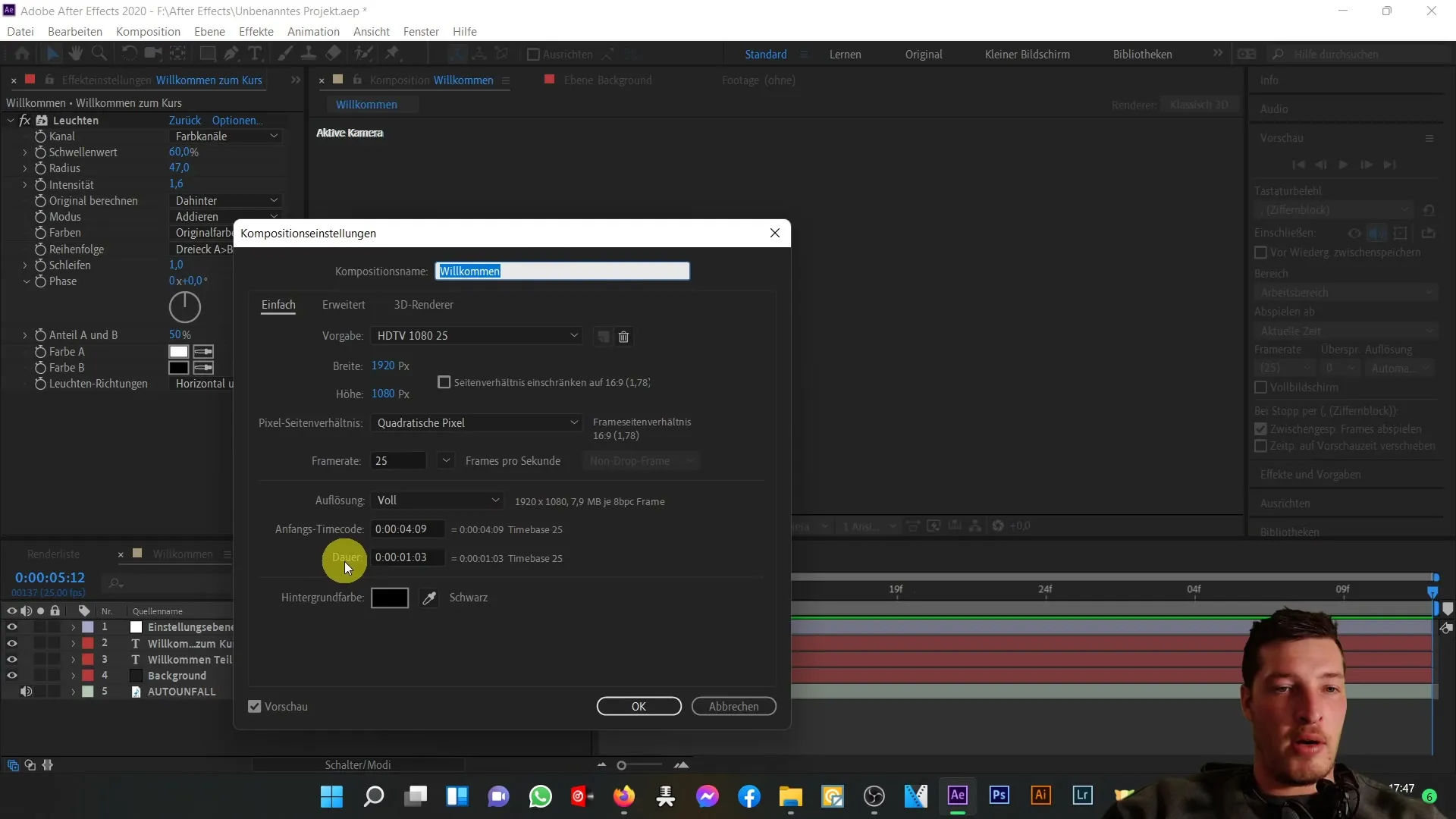
If you wish to undo this action, you can easily do so by using the Ctrl + Z keyboard shortcut. This will revert the composition back to its original state.
Another useful feature is the marker function. This function allows you to mark important time points. These markers can help you quickly navigate to specific points within your composition.
To set a marker, simply drag the corresponding symbol to the desired time mark. For example, you could set a marker at 2.5 seconds.
If you want to navigate to your marker, right-click and select "Go to Marker Time". This will directly jump the playhead to the time point you specified.
It is possible to set as many markers as needed, and they can be removed at any time if no longer required.
Finally, you should be aware of the additional functions located on the right side of the timeline. We will delve further into these during the course, but for now, it is enough to have a brief overview.
For example, if you want to move text layers, you can easily do so by dragging and dropping to ensure they are visible in the correct position on the timeline.
That's it for the introduction to the timeline. You have now completed the basic part and are ready for the next step. Together, we will focus on text functions and create cool animations.
Summary
The timeline in After Effects provides you with a flexible interface for editing animations and videos. You can customize your workspace, set markers, and change the view using the zoom function. Experiment with these tools to further optimize your projects.
Frequently Asked Questions
What is the timeline in After Effects?The timeline is a central part of the software that allows you to control clips and animations.
How do I set markers in my composition?You can set markers by dragging the marker symbol to the desired location and selecting it if necessary.
Can I undo changes to my composition?Yes, you can undo changes at any time with the Ctrl + Z keyboard shortcut.
How can I adjust the duration of my workspace?Right-click on the workspace and select the option "Trim Comp to Work Area".
How do I zoom in or out on the timeline?You can zoom in or out using the zoom slider by dragging and dropping or by clicking on the "mountains".


