Creating reports in Google Data Studio is a powerful tool for visualizing data. However, the true value of these reports becomes apparent when you can share them with others or export them in various formats. In this tutorial, you will learn step by step how to effectively share your report, send it via email, or download it as a PDF.
Key Insights
- You can share reports directly or make them accessible via link.
- Various options are available to restrict or expand access for users.
- The ability to export reports in different formats provides flexibility and adaptability.
Step-by-Step Guide
To share your report, start by clicking on the "Share" button located at the top next to the data view. There, you have the option to invite users specifically or simply generate a link. To obtain the link, just click on the corresponding button and copy the link to send it to the desired individuals.
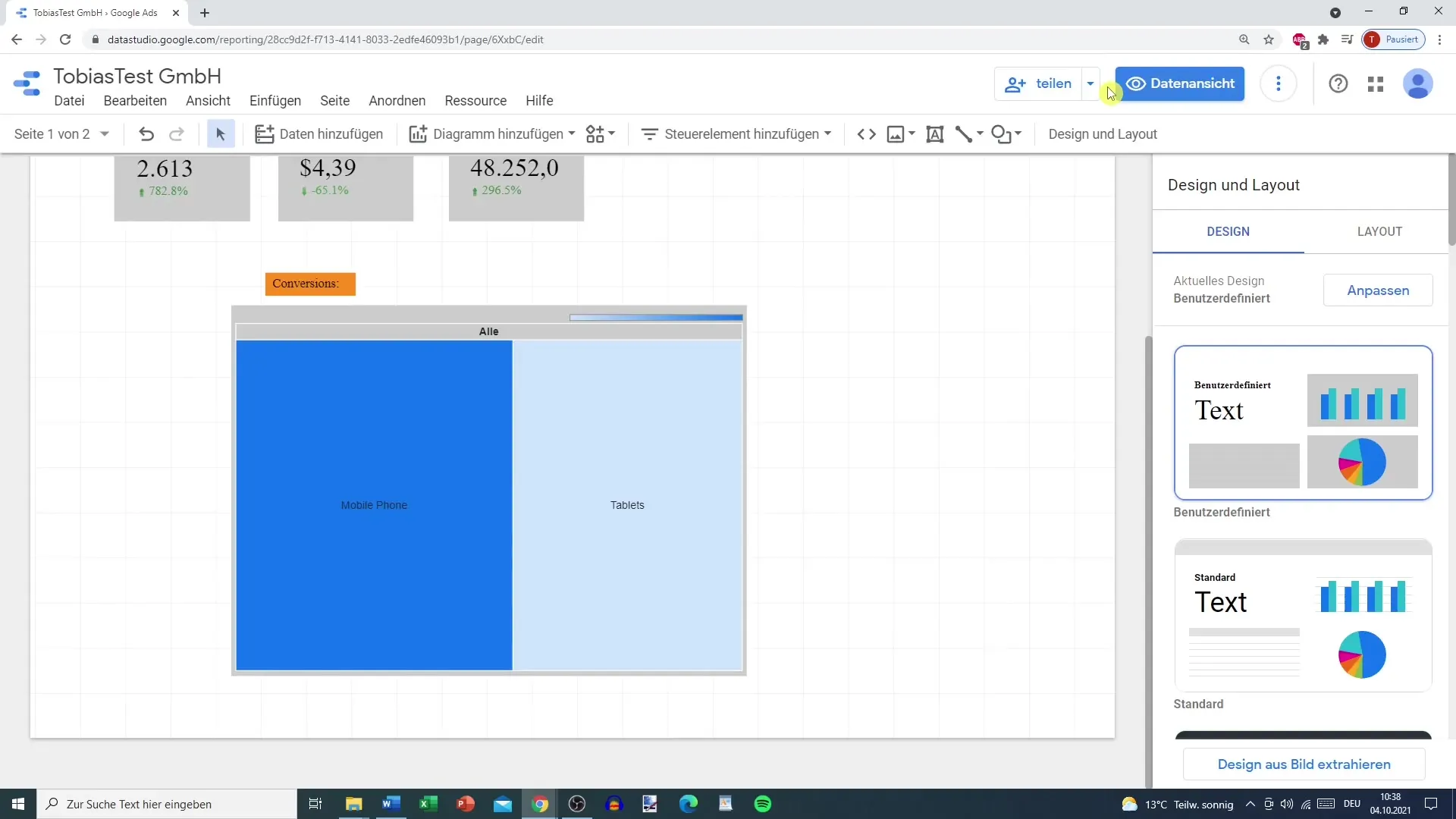
Another useful function is the ability to embed the report into a webpage. You have the option to integrate the report as an HTML element or download it directly as a PDF. When downloading, you can choose to select either all pages of the report or specific pages, such as those from Google Ads. Selection is done through simple dropdown menus.
There is also the option to add a password protection to your report. This can be helpful in preserving the sensitivity of the data. After making all the necessary settings, you can download the report and it will be processed. Note that this process may sometimes take some time.
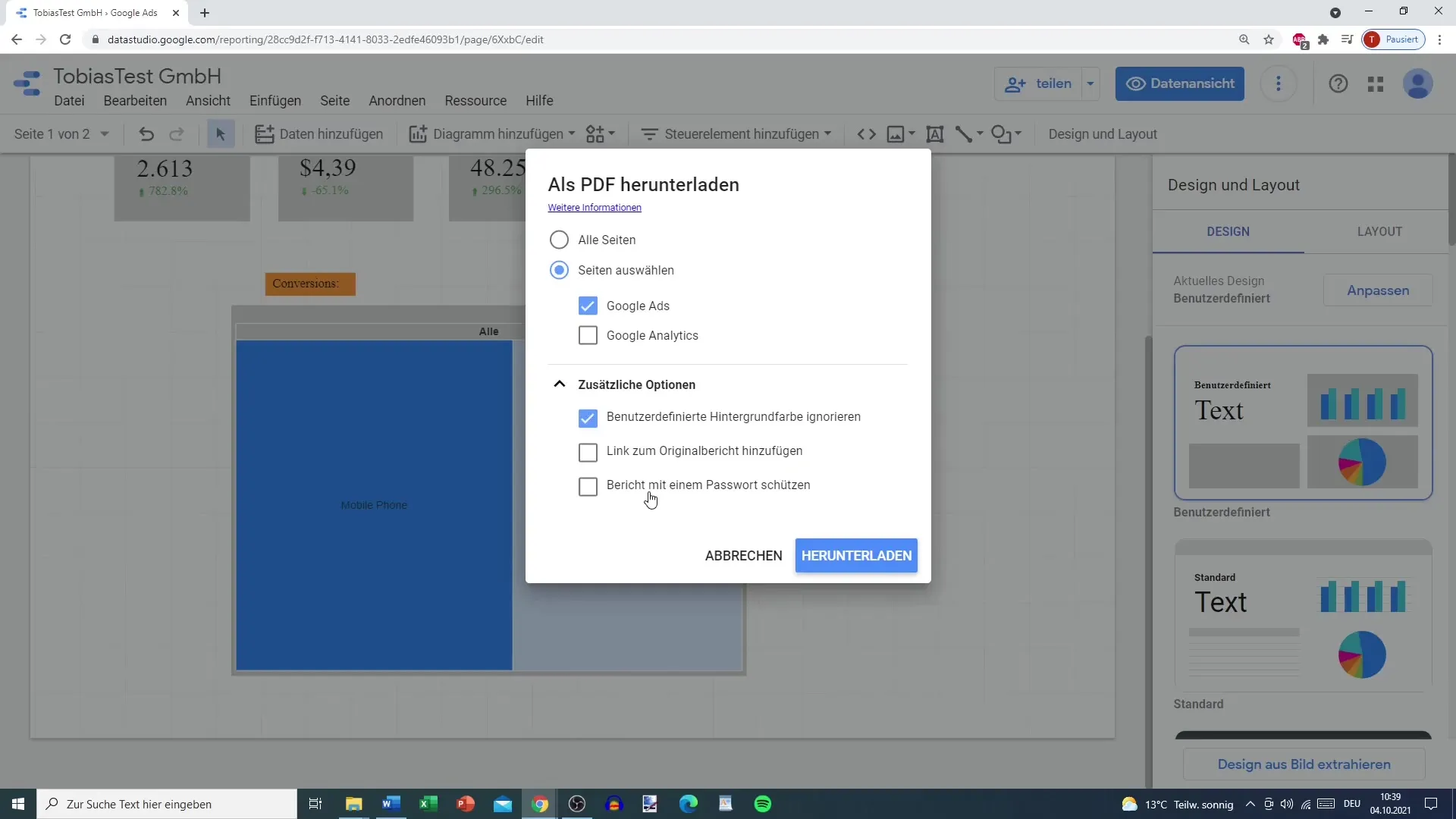
To add users, go back to the sharing options. There, you can invite people by adding their email address. You have the option to specify whether the invited individuals can only view the report or also edit it. Additionally, you can set whether they should receive an email notification about their access.
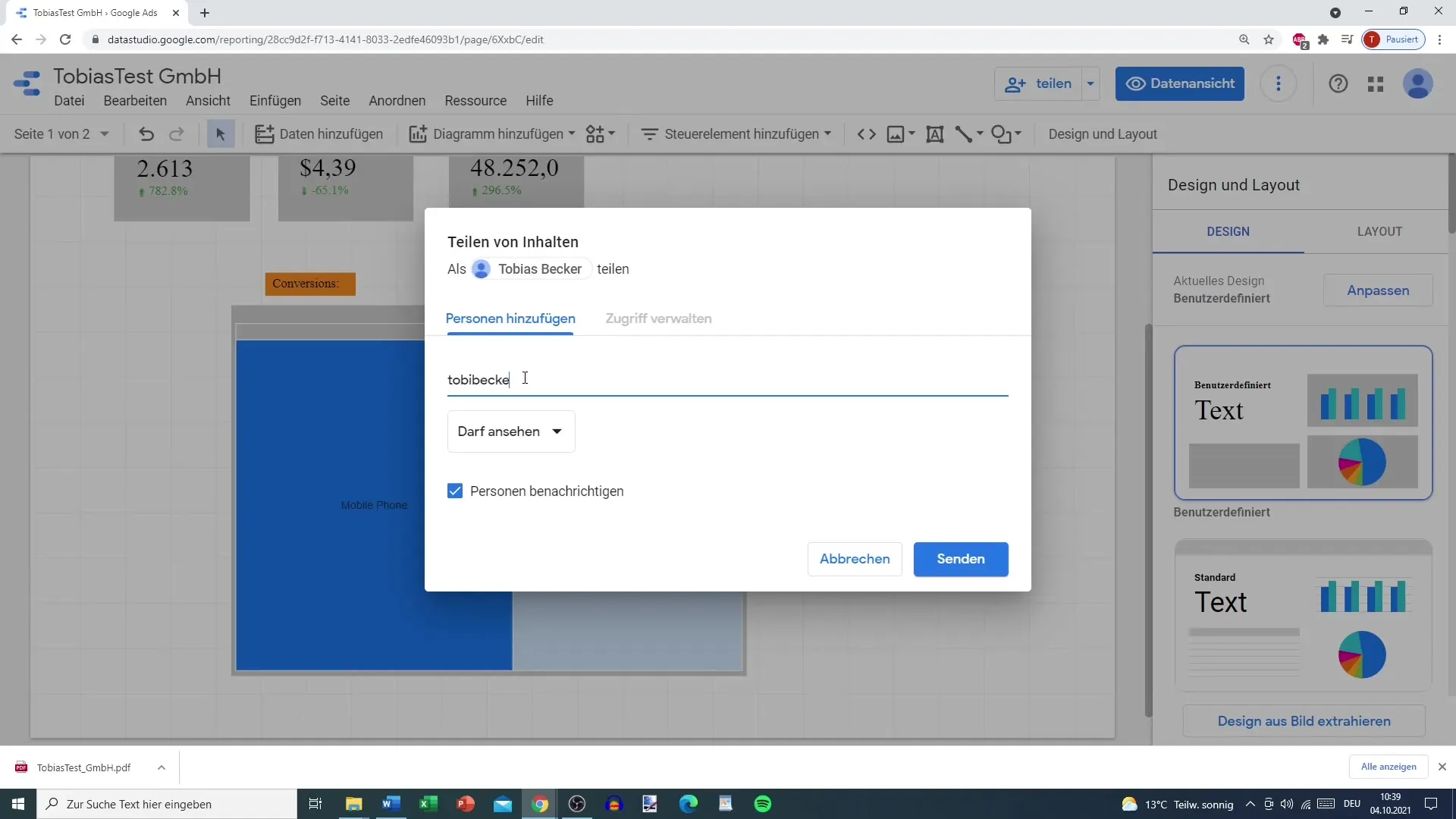
Another useful aspect is email delivery. Here, you can also specify a specific time interval in which the report should be automatically sent. This can be daily, weekly, or monthly, depending on your requirements. This is particularly convenient if you want to be regularly informed about the current status without having to check manually.
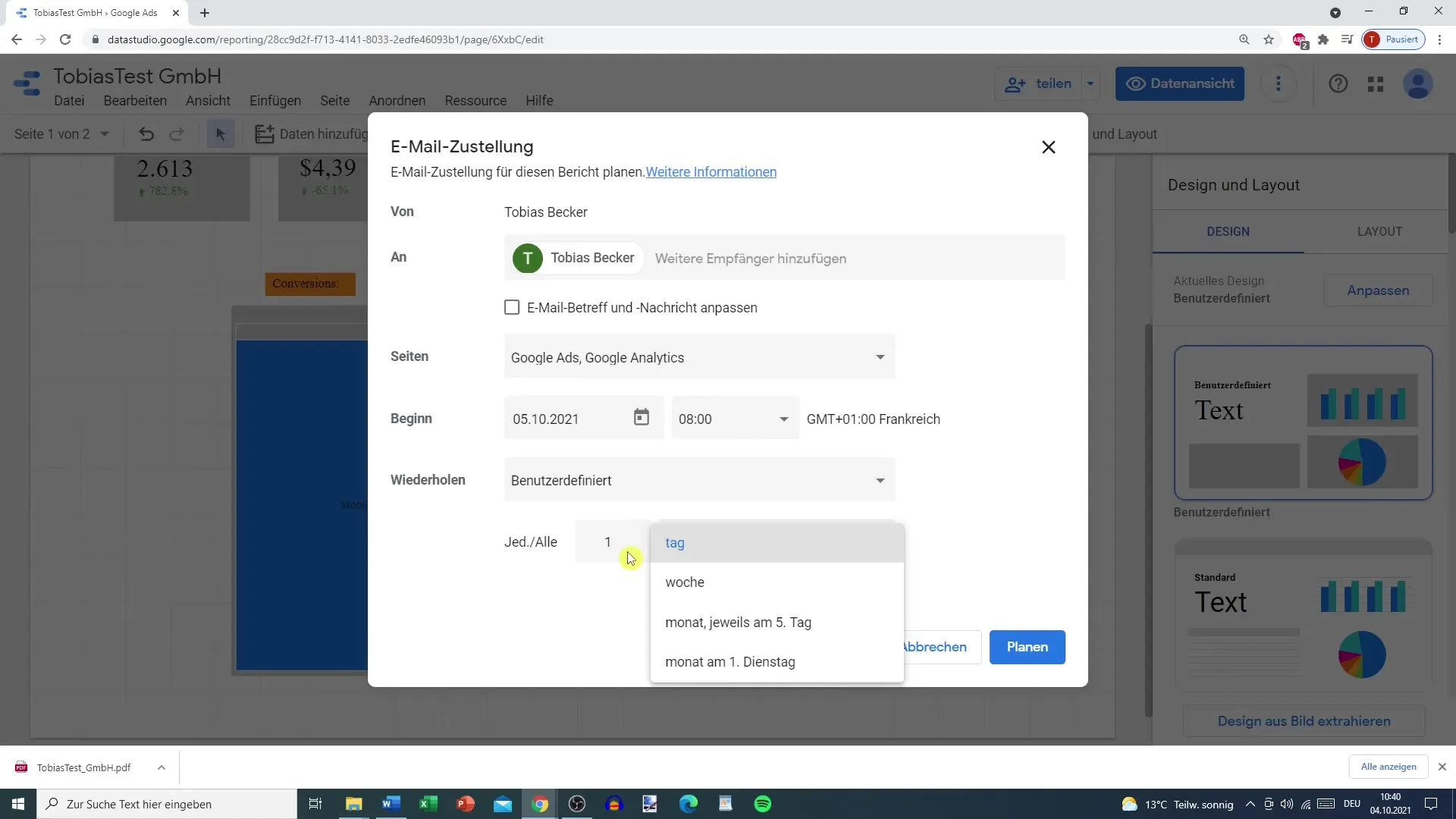
To better manage access to your report, you can make settings that restrict or expand access to specific individuals. You can choose whether the link should be visible to all individuals on the internet or whether only those with the link should have access to the report.
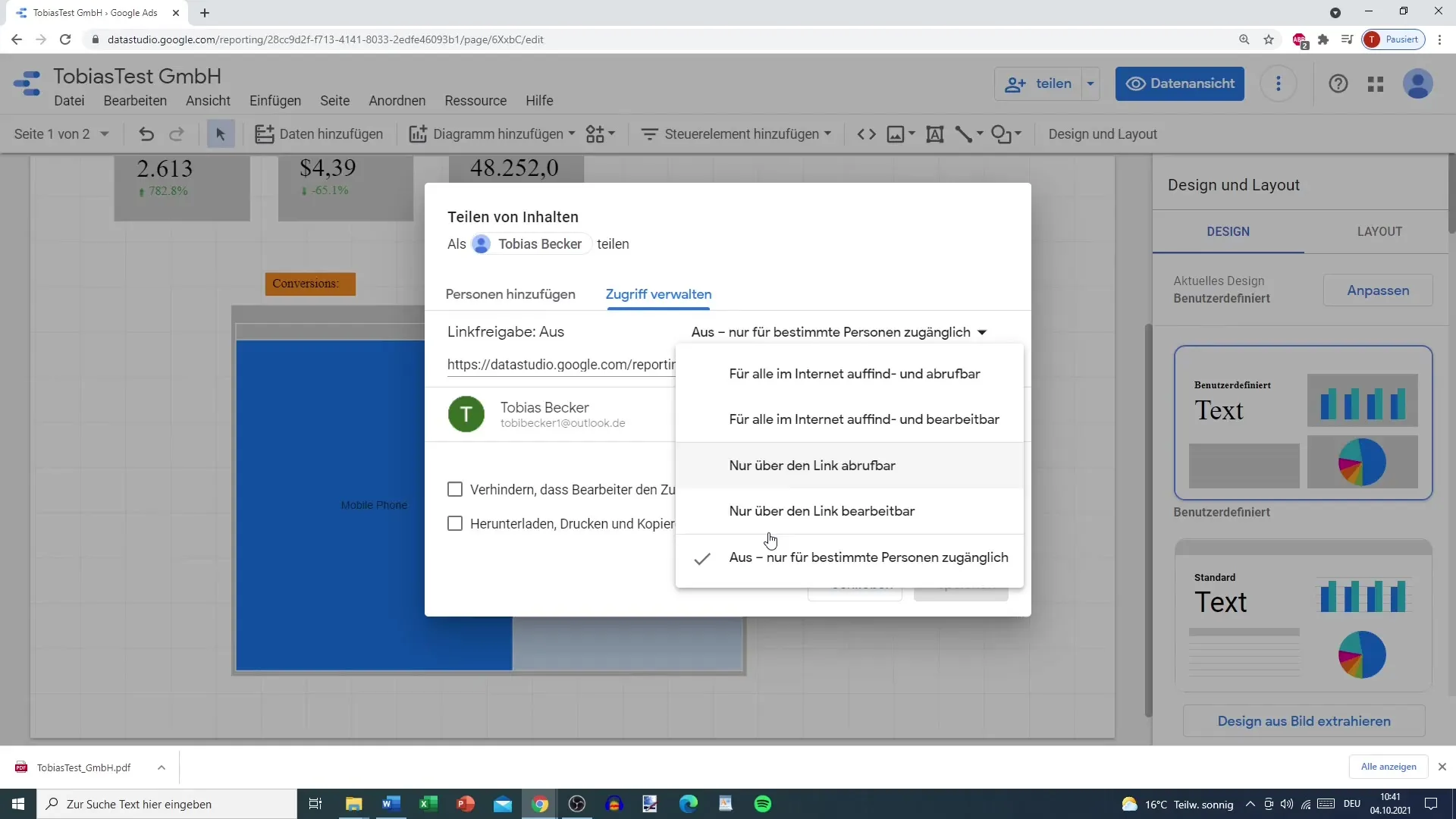
The Share Link is an efficient way to distribute the report. You can also choose whether individuals who have access can make changes to the report or download it. This option provides you with more control over how others can use the report.
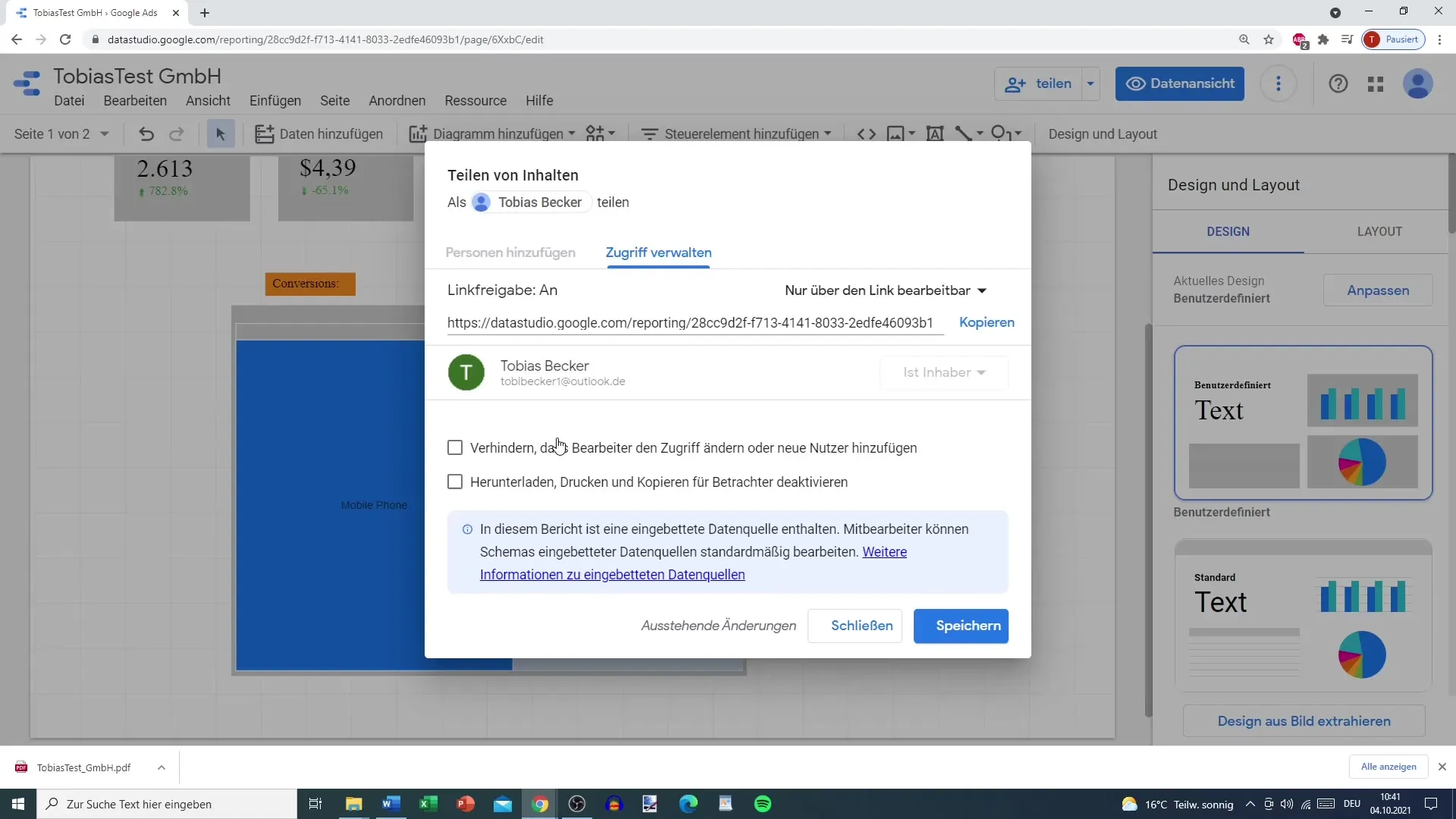
Once you have made all the necessary settings, you can save your changes and copy the link to share it
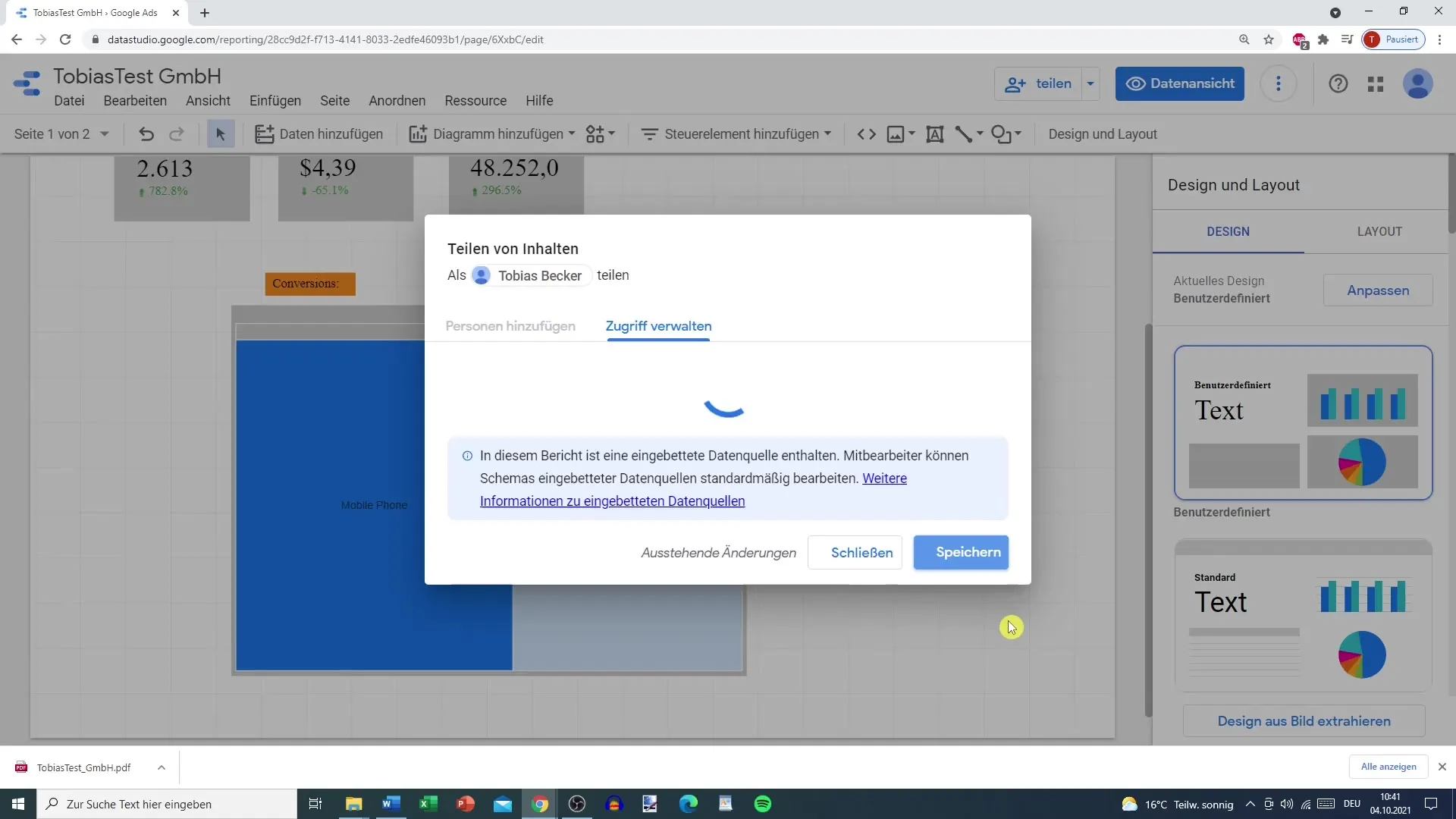
After sharing or downloading your report, you can view the PDF document. Here too, you have the choice of whether to hide the background of the report or not. Sometimes, the background can heavily influence the first impression of your report.
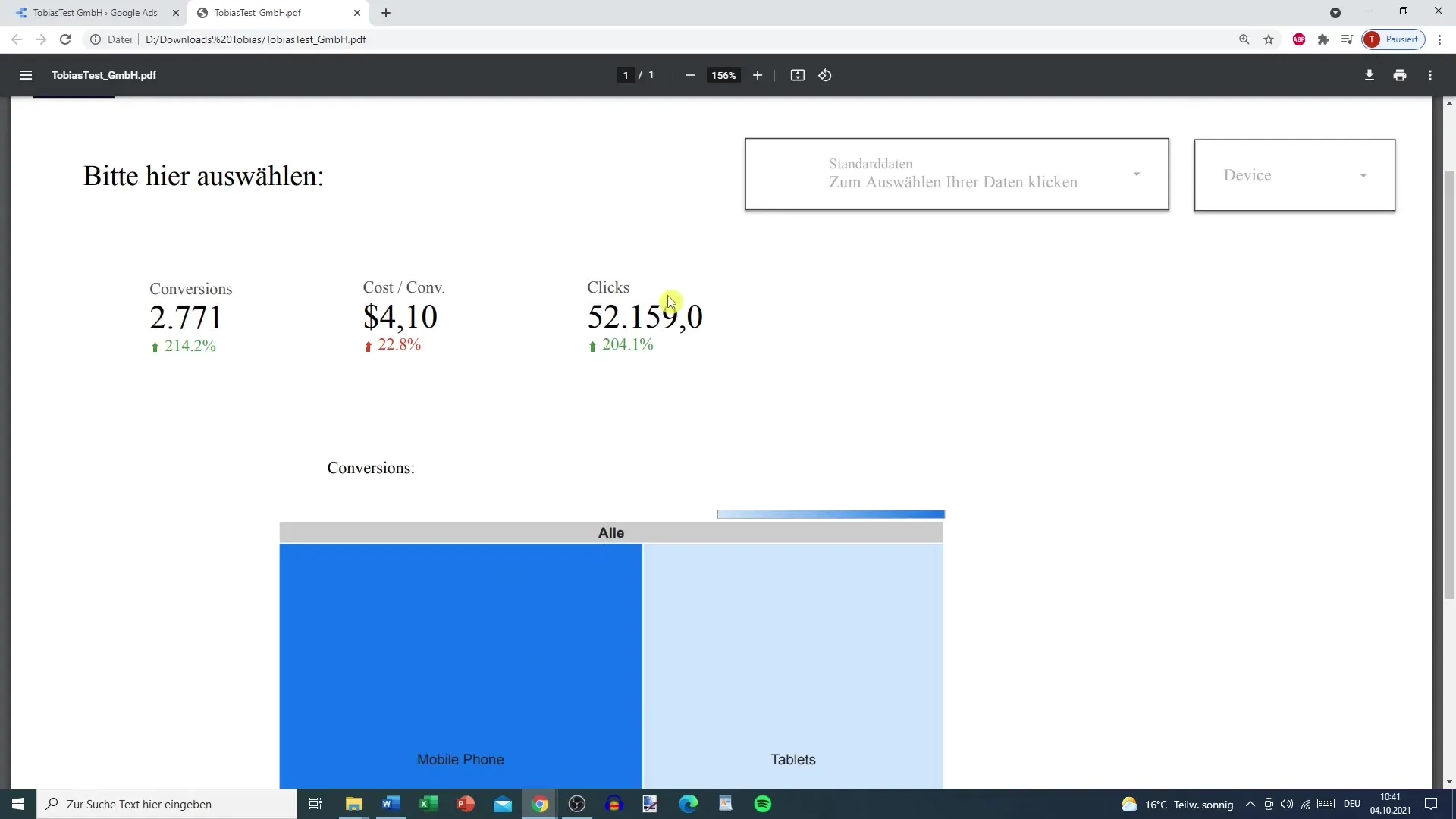
The final steps involve reviewing the downloaded report. It is important to ensure that all data is displayed correctly and the report includes the desired information. You can also initiate another download attempt if you have made changes.
With these steps, you have learned the basic ways of sharing and exporting reports in Google Data Studio. Now it's time to try out these features yourself and optimize your reporting.
Summary
In this guide, you have learned how to share and export reports in Google Data Studio. We have covered the various options for user management, email delivery, as well as export options as PDF. Use this knowledge to present and distribute your data more effectively.
Frequently Asked Questions
How can I share a report in Google Data Studio?You can click on the "Share" button and invite users via email or generate a link to share the report.
Can I download the report as a PDF?Yes, you can export the report in various formats, including as a PDF.
How can I set permissions for other users?When adding users, you can specify whether they can only view or also edit the report.
Can I set a password protection for my report?Yes, you have the option to protect your report with a password to regulate access.
How does email delivery work?You can specify to whom and at what intervals the report should be automatically sent via email.


