Effective visualization and presentation of your data is crucial to make informed decisions. Google Data Studio offers a wide range of templates to help you present your data in a simple and illustrative way. In this guide, I'll show you how to use the different templates to quickly create appealing reports.
Key Insights
- Google Data Studio offers a variety of templates, especially for Google Ads, Google Analytics, and YouTube.
- It is important to link your data source before using a template.
- Using templates saves time and allows for an appealing presentation of your data.
Step-by-Step Guide to Using Templates
First of all, you should know that Google Data Studio not only allows you to use empty reports, but also provides numerous pre-made templates. To find the available templates, navigate to the template gallery of Google Data Studio.
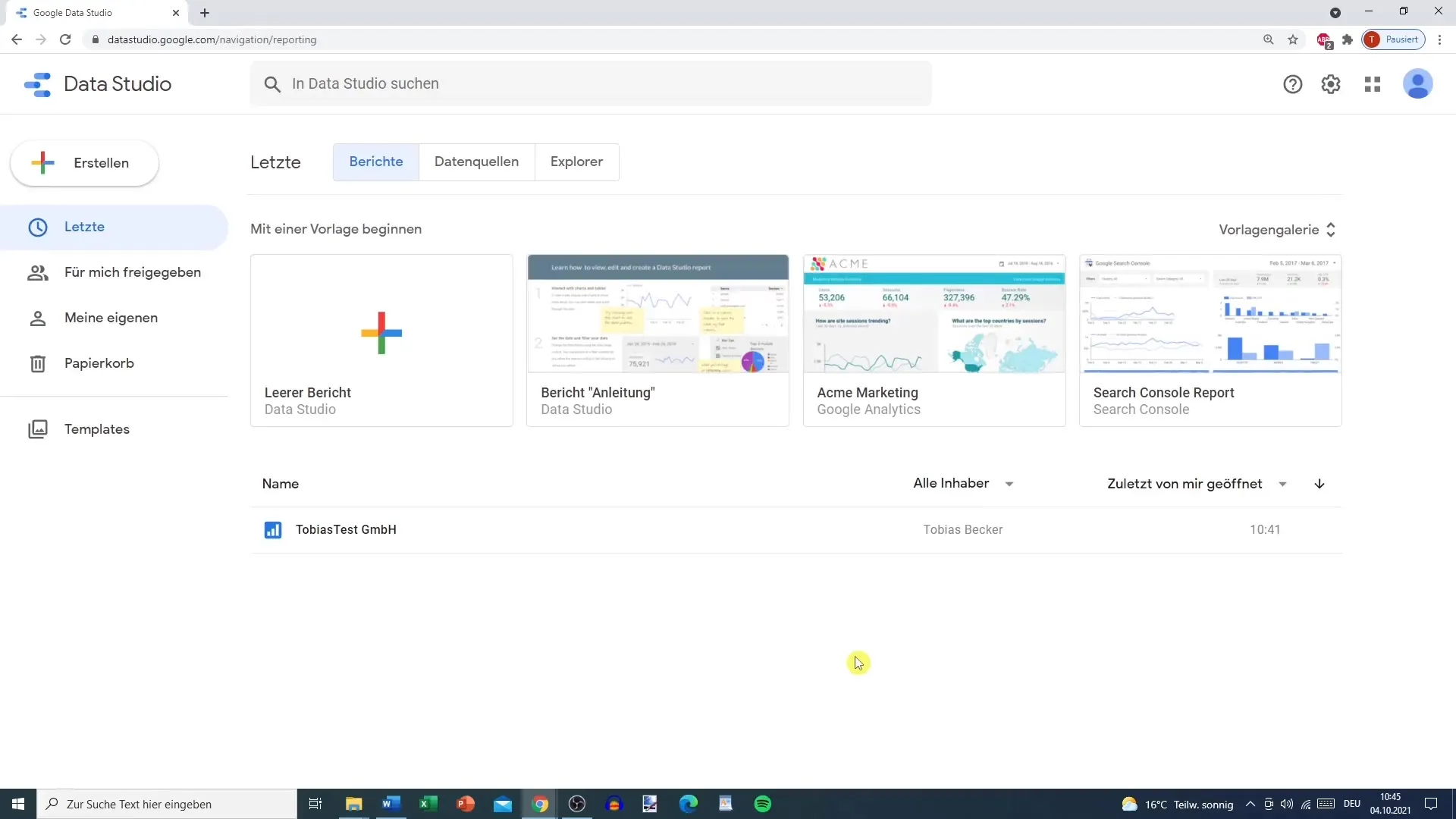
Here you will find various templates for different services, such as Google Ads in conjunction with an E-Commerce Store or Google Analytics. Each template has a corresponding symbol that shows you which tool it supports.
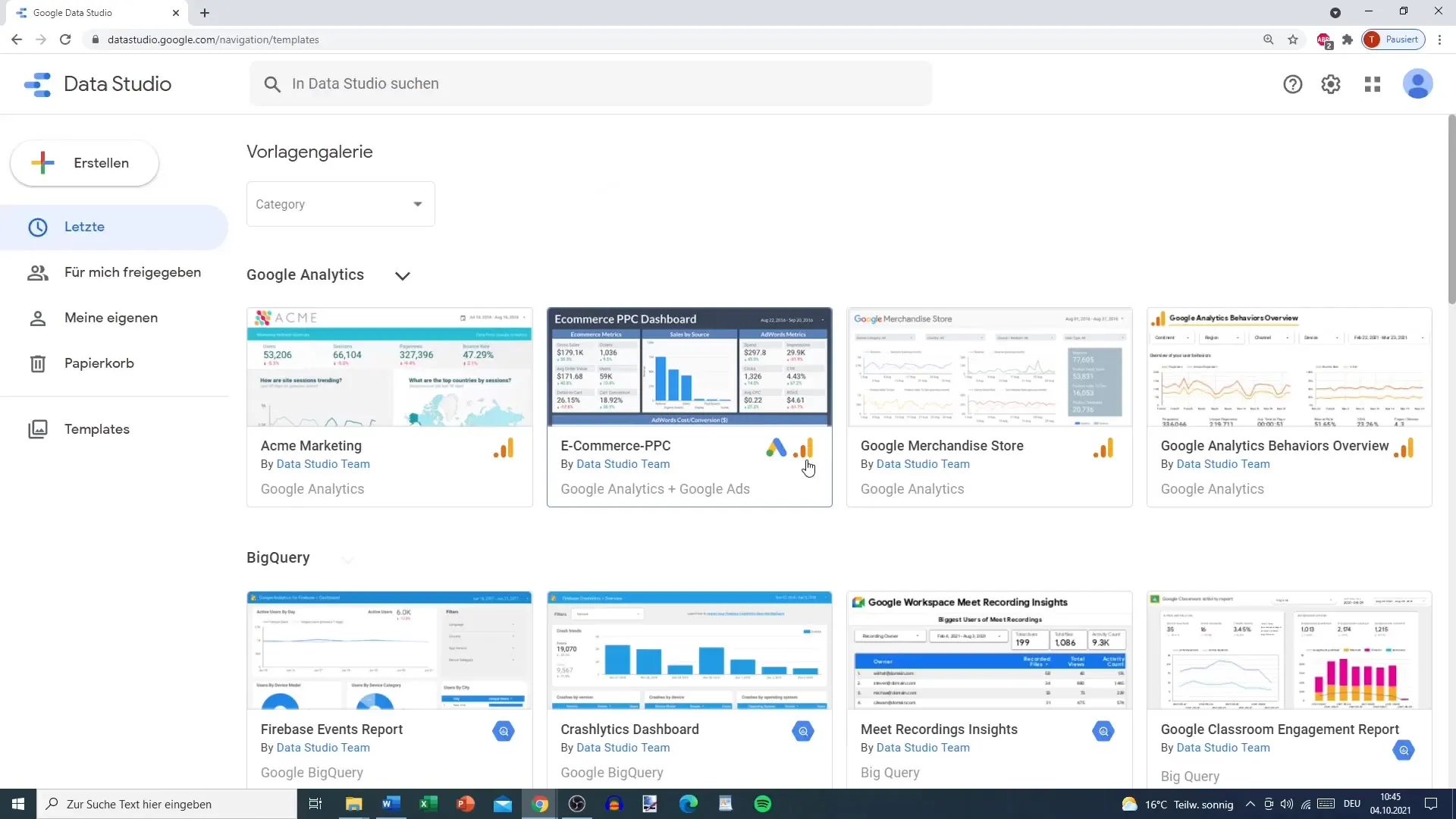
After selecting a suitable template, it is important that you link your data source beforehand. This ensures that the template functions correctly and you do not encounter any errors when using it.
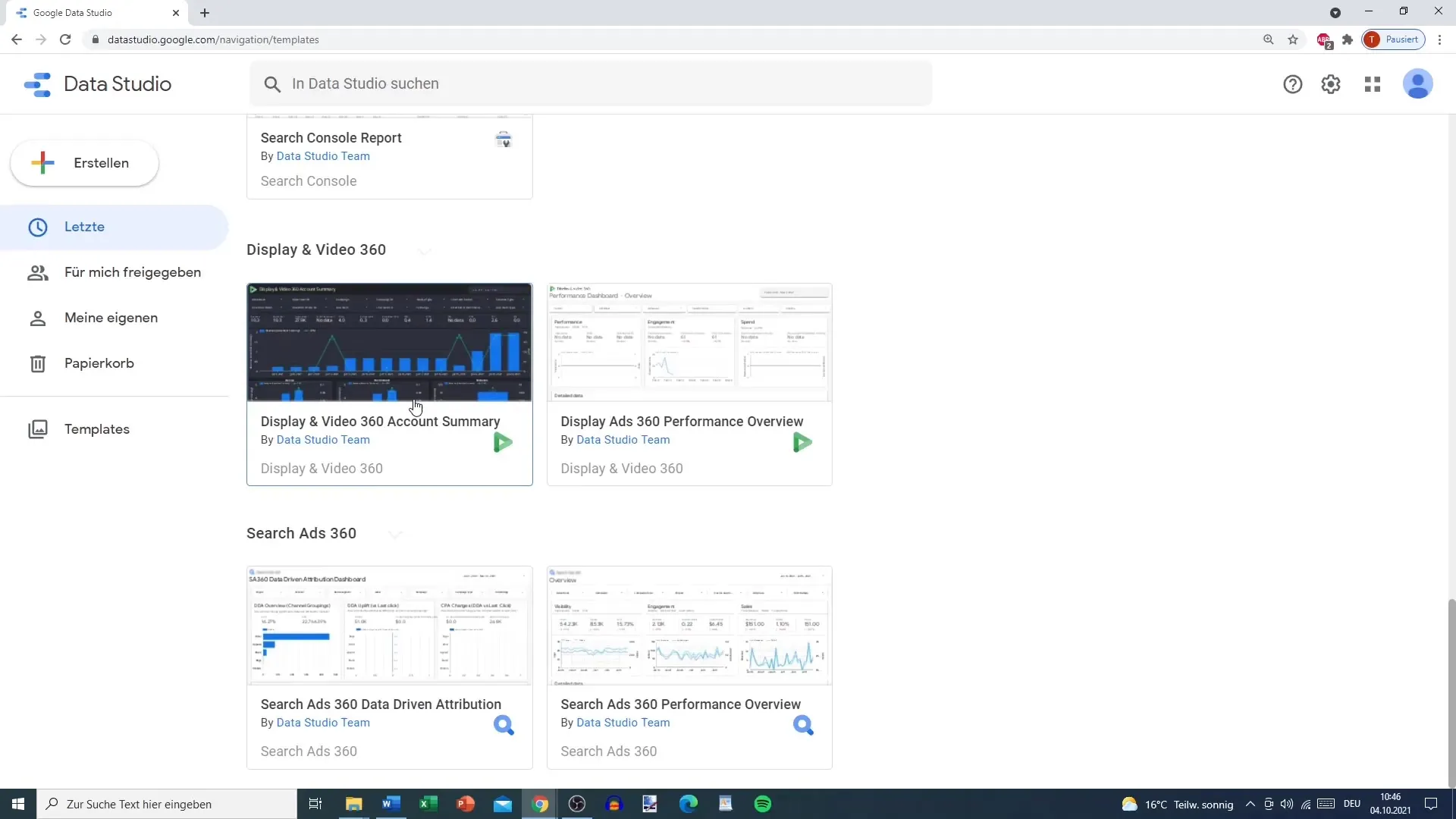
Let's now, for example, choose the template of the Google Merchandise Store. This template shows you how data can be presented in a clear and appealing way. To use this template, click on "Use Template".
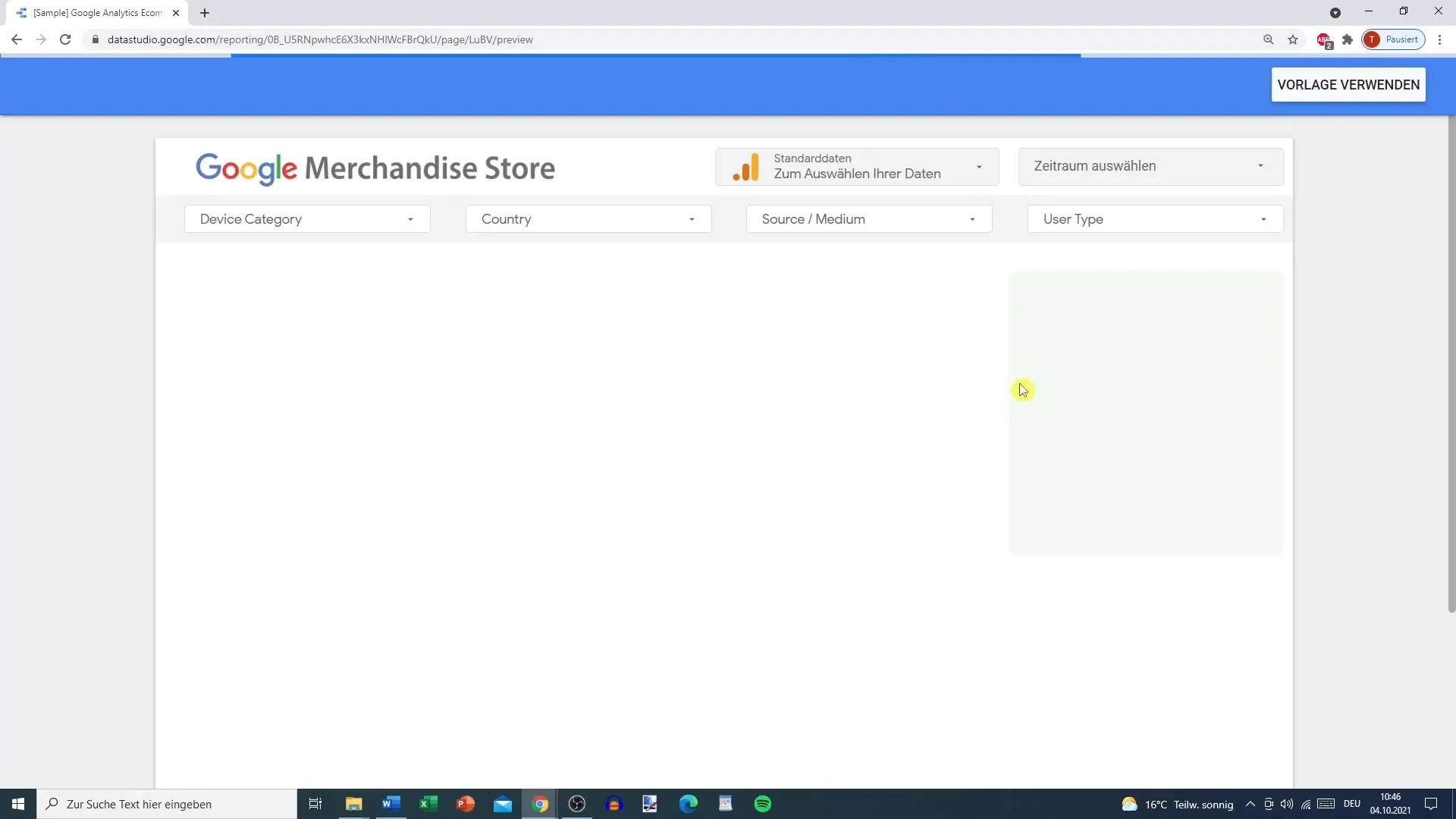
If you are considering using another template, such as the E-Commerce PPC template, take a look at that as well. Each template is designed differently and allows you various customization options.
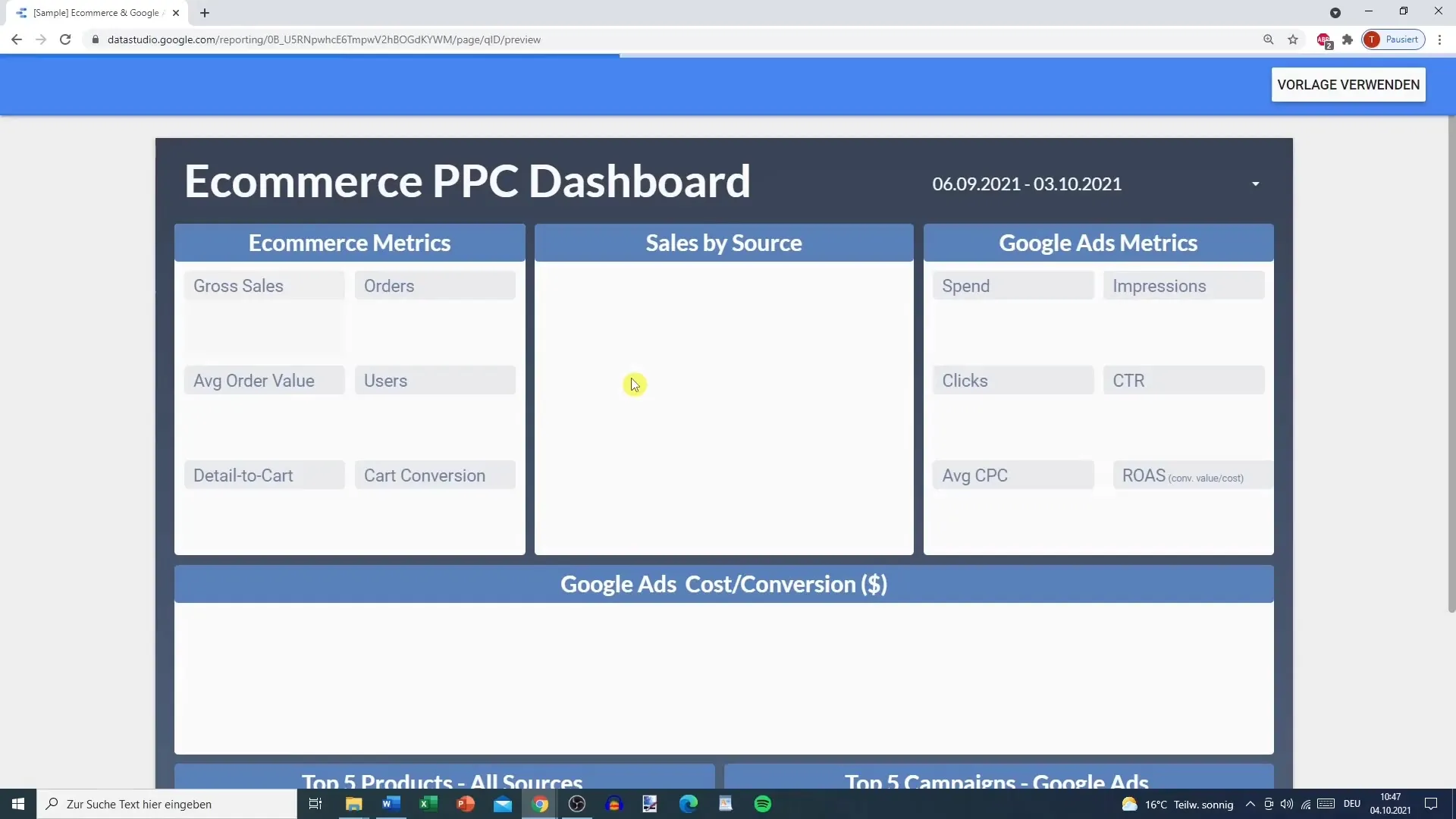
When you click on "Use Template", you may see a warning that you need to select at least one data source. Even if an optimal data source is not displayed, you can try it with sample data.
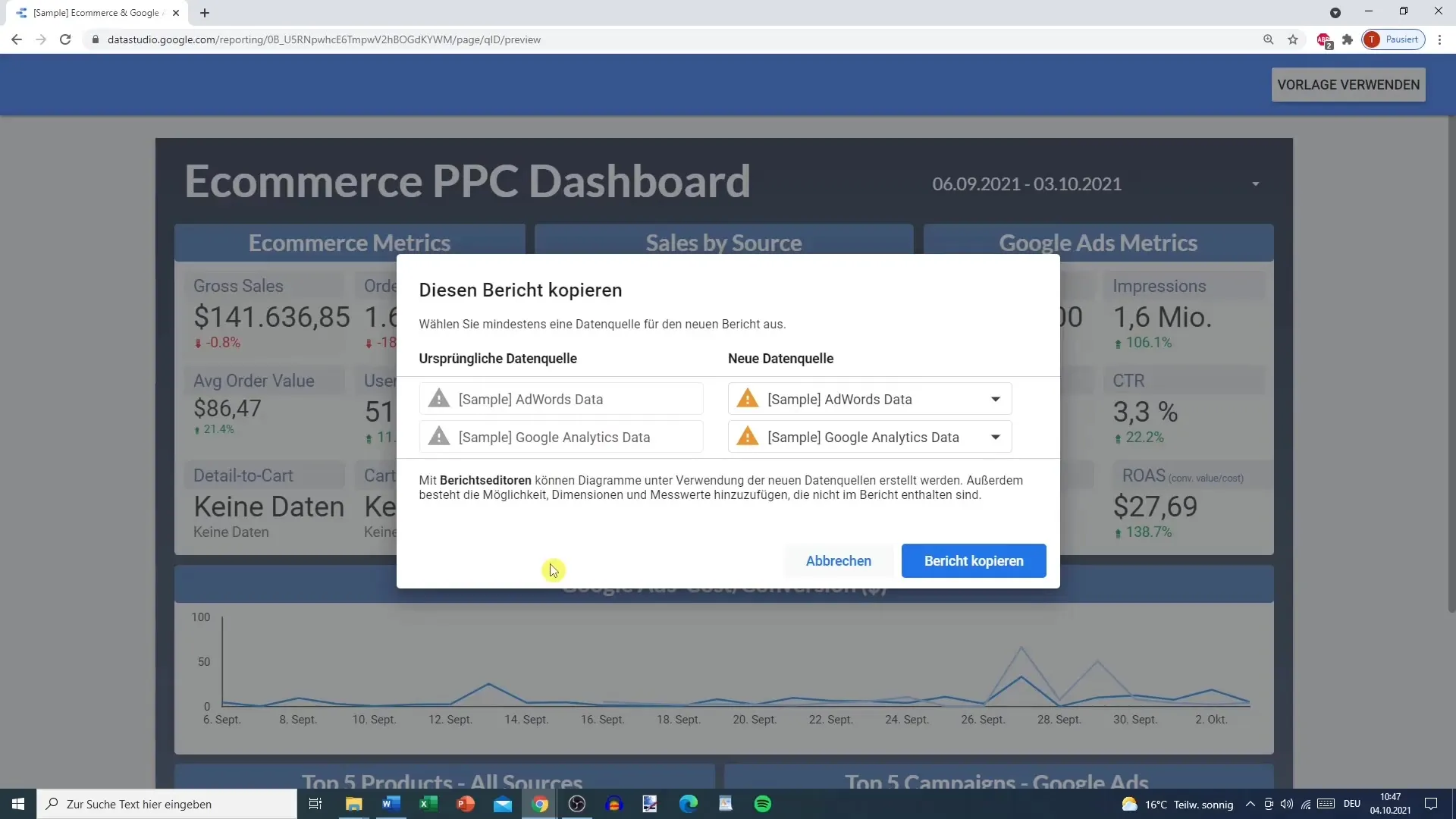
In this step, you should simply select the sample data sources corresponding to the video. Usually, you would link your own data, but the goal is to first try out the templates and understand how they work.
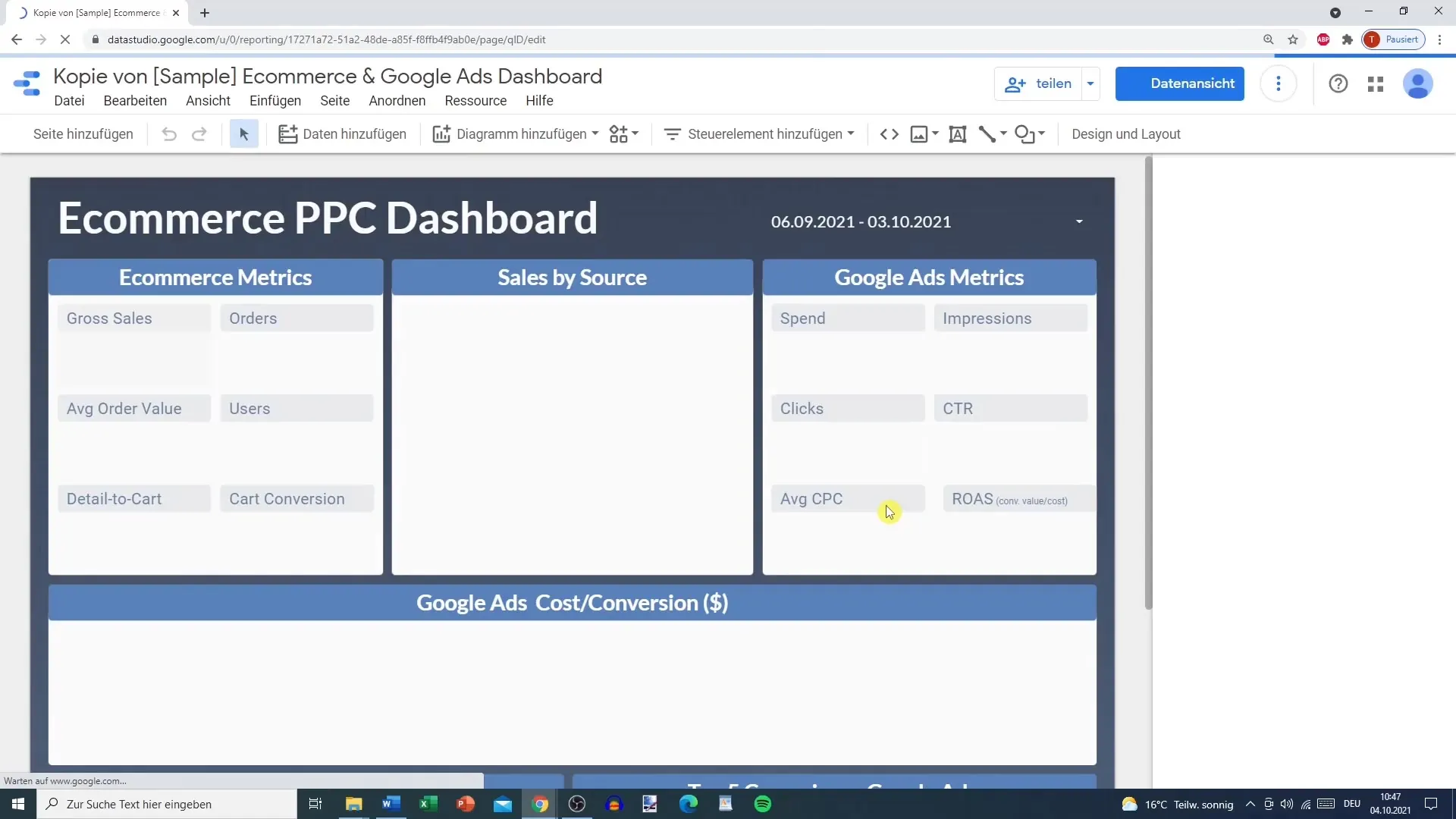
Once everything is ready, you can start editing the template. This means you can add data or copy the template to make changes. The copied document will have the title "Copy of [Template Name]", which you can easily adjust.
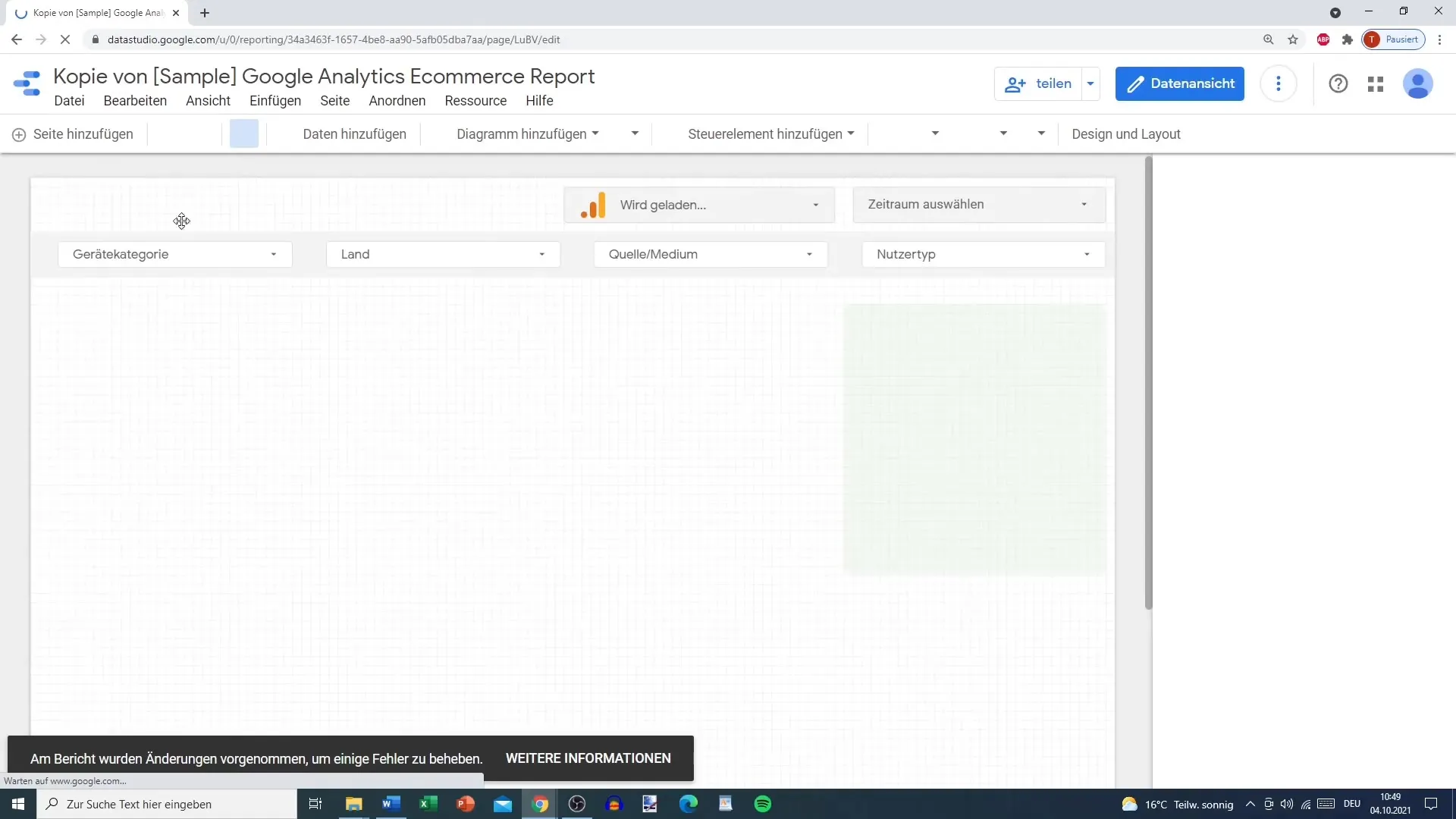
Another interesting template is the one for YouTube Analytics. Especially here, the analysis is presented in a very clear way and provides a clear overview of your video performance.
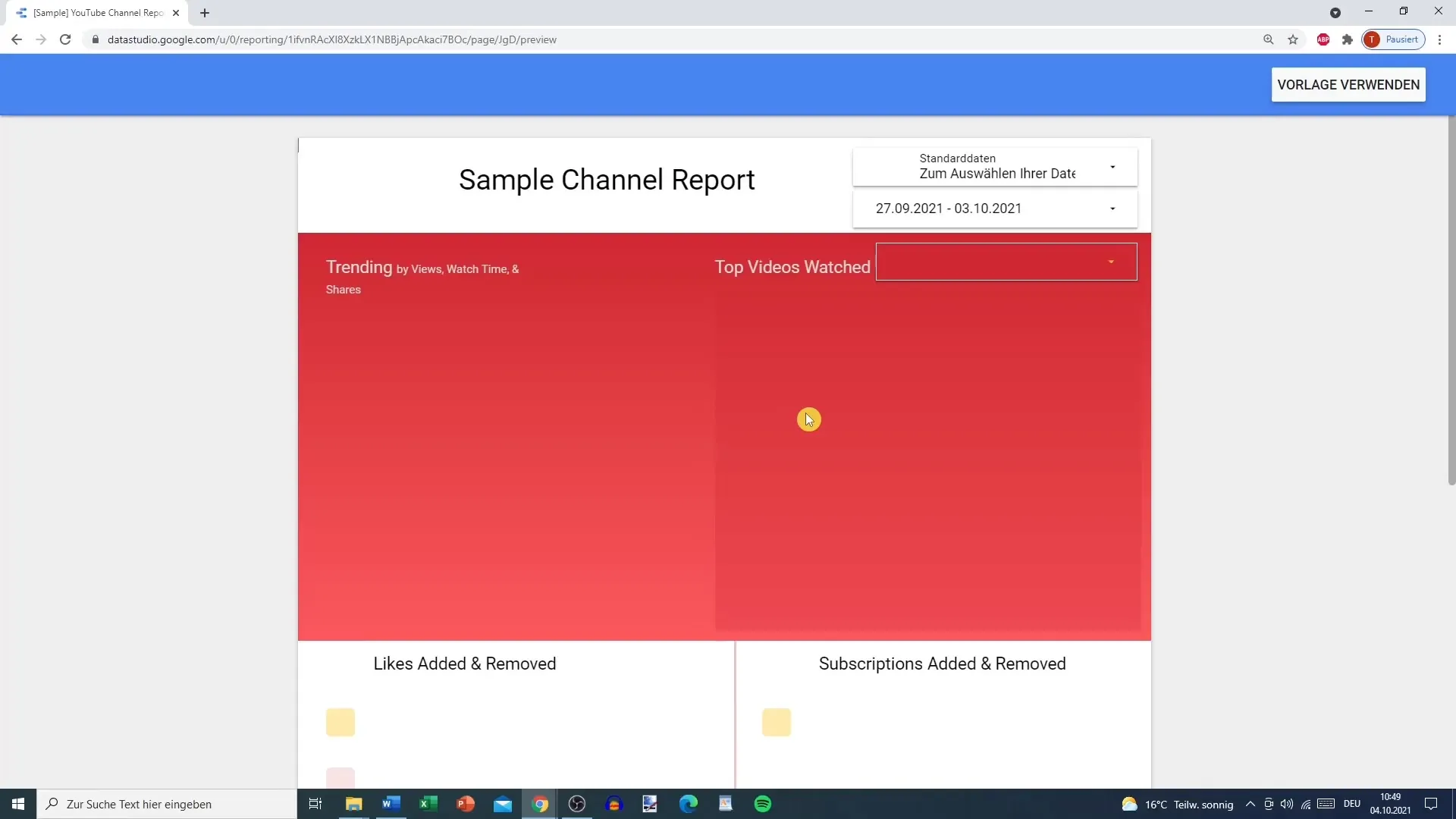
To use this template, make sure to link your own YouTube data source, as otherwise it would not make sense. Otherwise, the analysis would not be directly applicable.
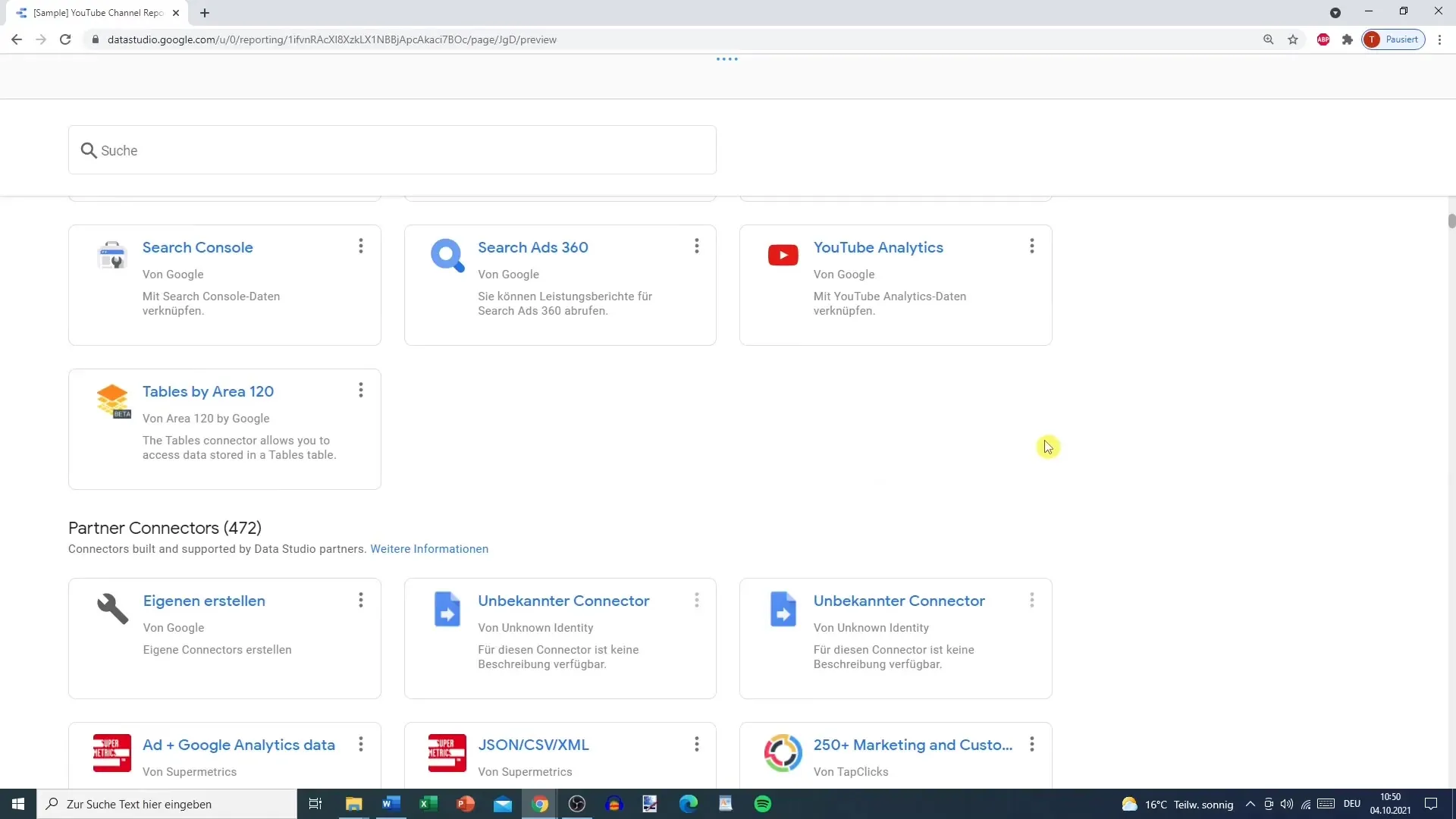
In conclusion, using templates in Google Data Studio is not only easy but also very useful. You can create reports quickly and efficiently, which are visually appealing and informative.
Summary
By using templates in Google Data Studio, you can significantly simplify and speed up the process of creating reports. Make sure to link your data source in time to avoid errors and make optimal use of the templates. With the steps described, you will be able to design your reports effectively.
Frequently Asked Questions
How can I find templates in Google Data Studio?You can find templates in the template gallery of Google Data Studio.
Do I need to link a data source before using a template?Yes, it is important to link at least one data source before using a template.
Are all templates structured the same way?No, each template has its own design and offers different functions and visualizations.
Can I copy and customize a template?Yes, you can copy any template and customize it according to your preferences.
Can I also use my own data sources?Yes, you can use your own data sources to populate the templates.


