If you want to work with Jira, you have a plethora of templates to choose from that help you meet the various requirements of your project. In this guide, we will explore the different templates available to you in Jira. These templates are optimized for different projects and methods such as Scrum and Kanban, providing you with ways to effectively manage and monitor your tasks.
Key takeaways
- There are multiple templates available in Jira, including Scrum, Kanban, and specialized templates for Service Management.
- Some templates are not available in the free version of Jira and require an upgrade.
- Creating projects is easy, and you can customize templates to suit your needs.
Step-by-step guide
To explore and apply the different templates in Jira, follow these steps:
Step 1: Create a new project
Start by clicking on "Projects" in Jira and wanting to create a new project. Here, you have the option to choose from different templates. The options displayed at the beginning include Kanban, Scrum, and Bug monitoring. These options provide you with a clear starting point to align your project with the desired methodology.
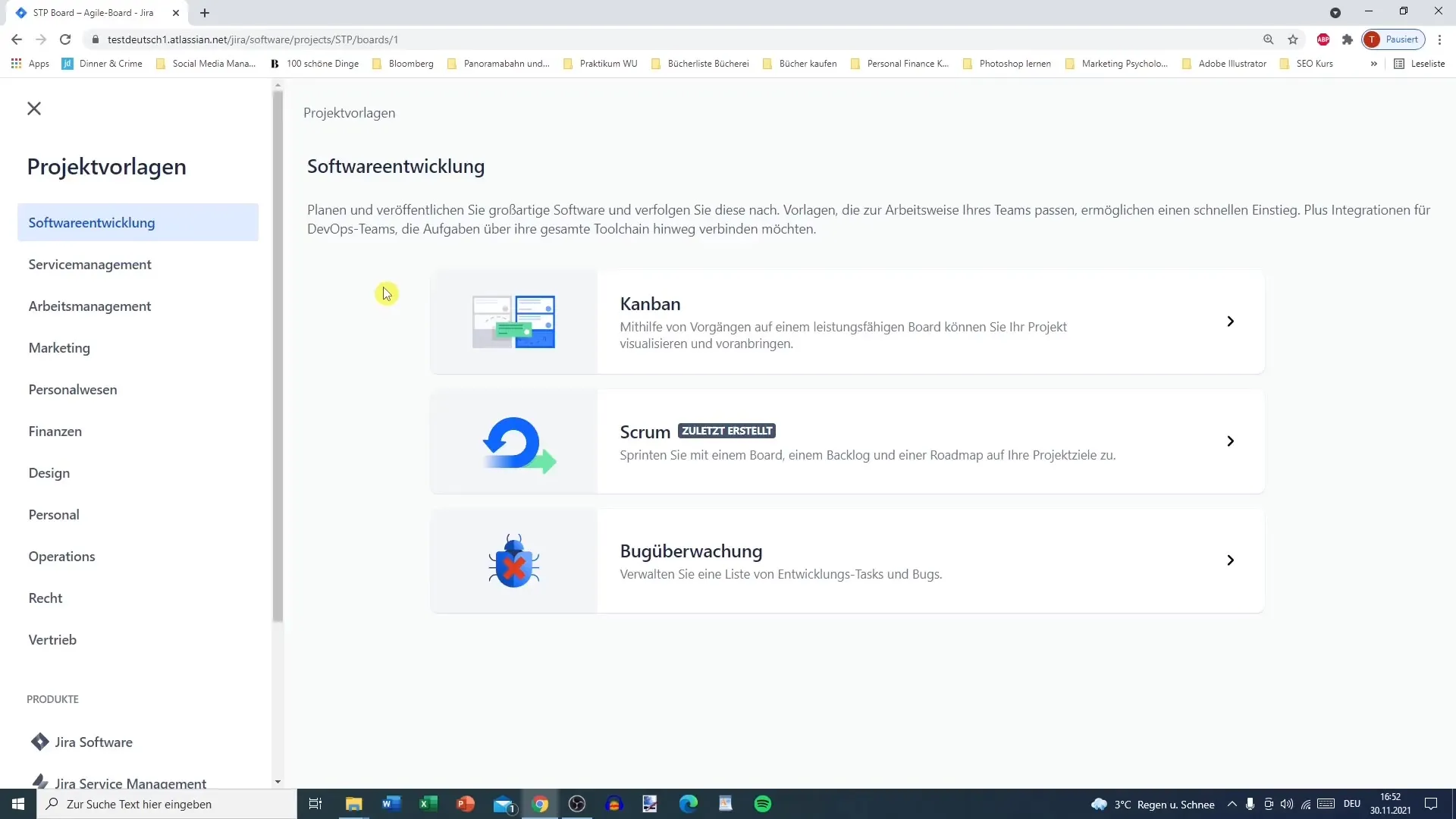
Step 2: Explore templates
In addition to the standardized templates, there are options for additional templates throughout Jira. Choose one of the templates that matches your project needs. It is important to note that not all templates are available in the free version of Jira. In many cases, you need Jira Service Management to use certain project templates.
Step 3: Utilize Jira Service Management
If you are working in Jira's Service Management, check out the special templates, such as those for HR Service Management. Often, these templates are initially locked as they require a trial phase for Jira Service Management. It is important to recognize these opportunities even if they are not immediately accessible.
Step 4: Templates in the marketing field
If you are in marketing, you have access to many useful templates such as Content Management, Email Campaigns, and Product Launch projects. For instance, you can use a product launch template, as it is already optimized for Jira Work Management and therefore easily customizable. This allows you to have a smooth start.
Step 5: Customize templates and create projects
After selecting a suitable template, you can customize it and work on a specific project name. Make sure to use keywords that represent the project well. In our example, you can create an email campaign by assigning an appropriate name and clicking on "Create project."
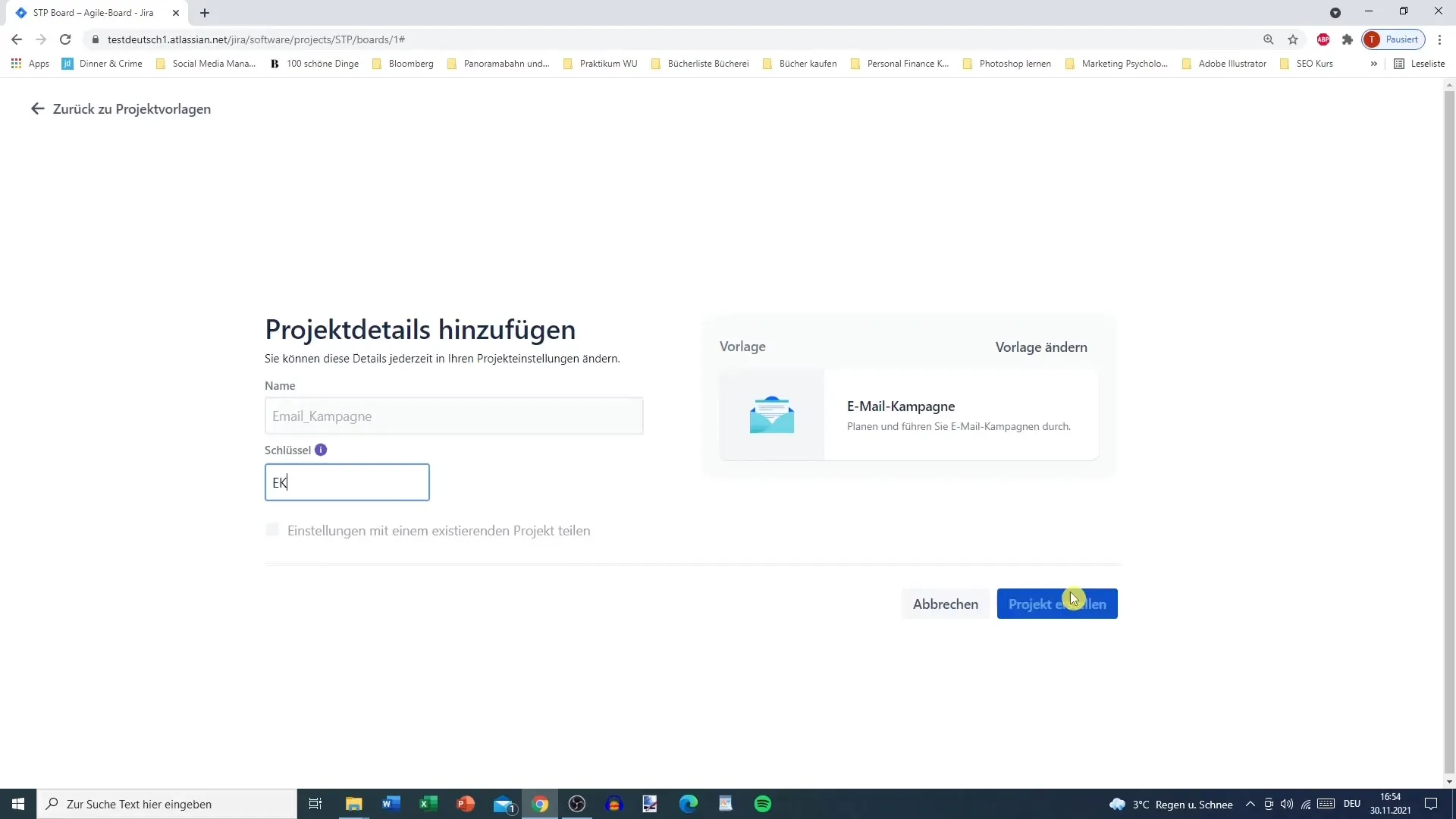
Step 6: Explore the user interface
After creating your project, the user interface is customized and optimized for the specific method you selected. For example, the Scrum board looks different from the Kanban board. Here you can see that in Scrum, the roadmap is displayed but no timeline.
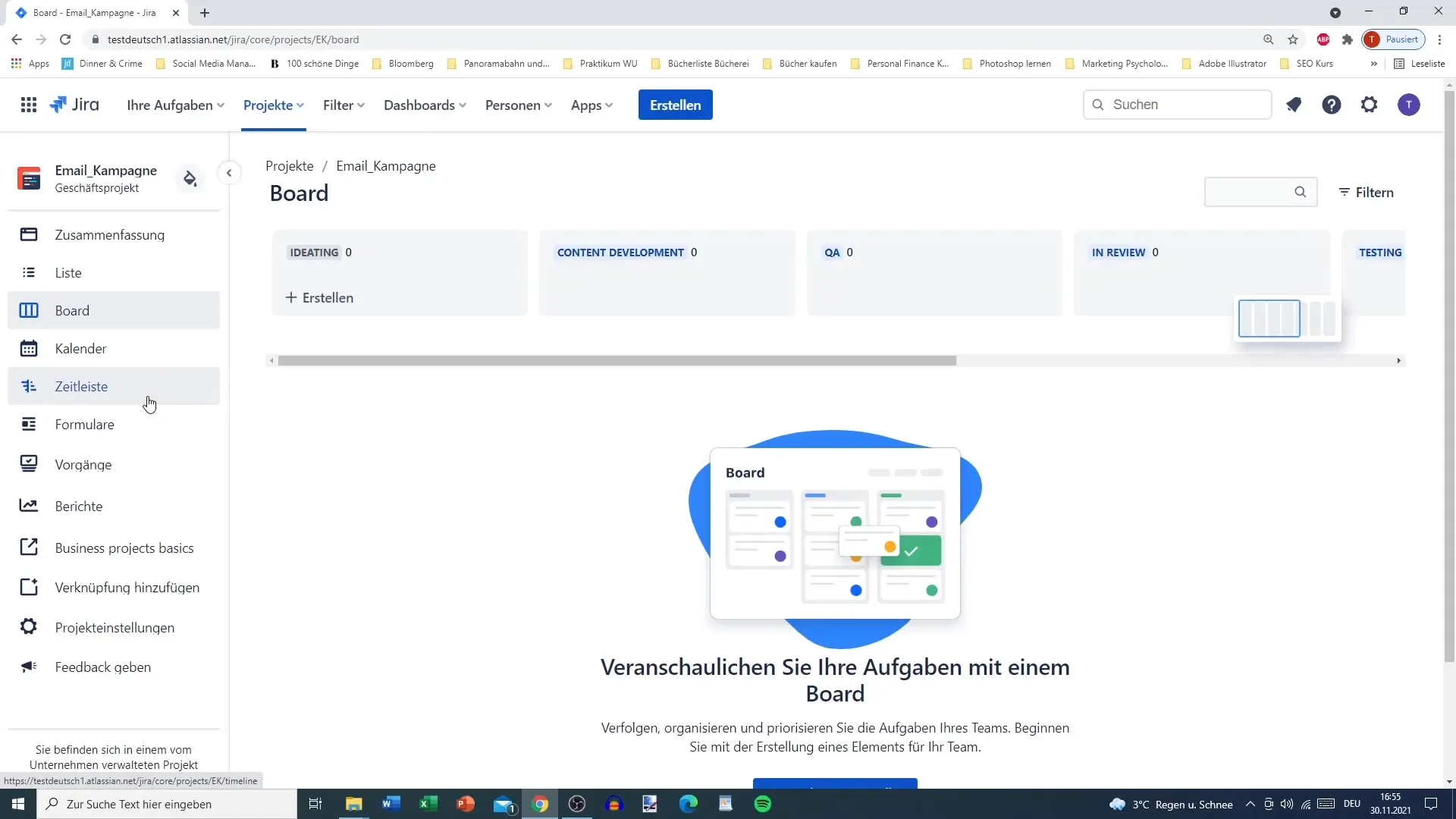
Step 7: Templates in the Kanban board
When looking at the Kanban board, you will notice many similar structural features as the Scrum board. Here too, there are functions that you can customize as needed. For example, you can add a backlog to organize your tasks. Be aware that you cannot activate sprints for a Kanban board as it focuses on a different way of working.
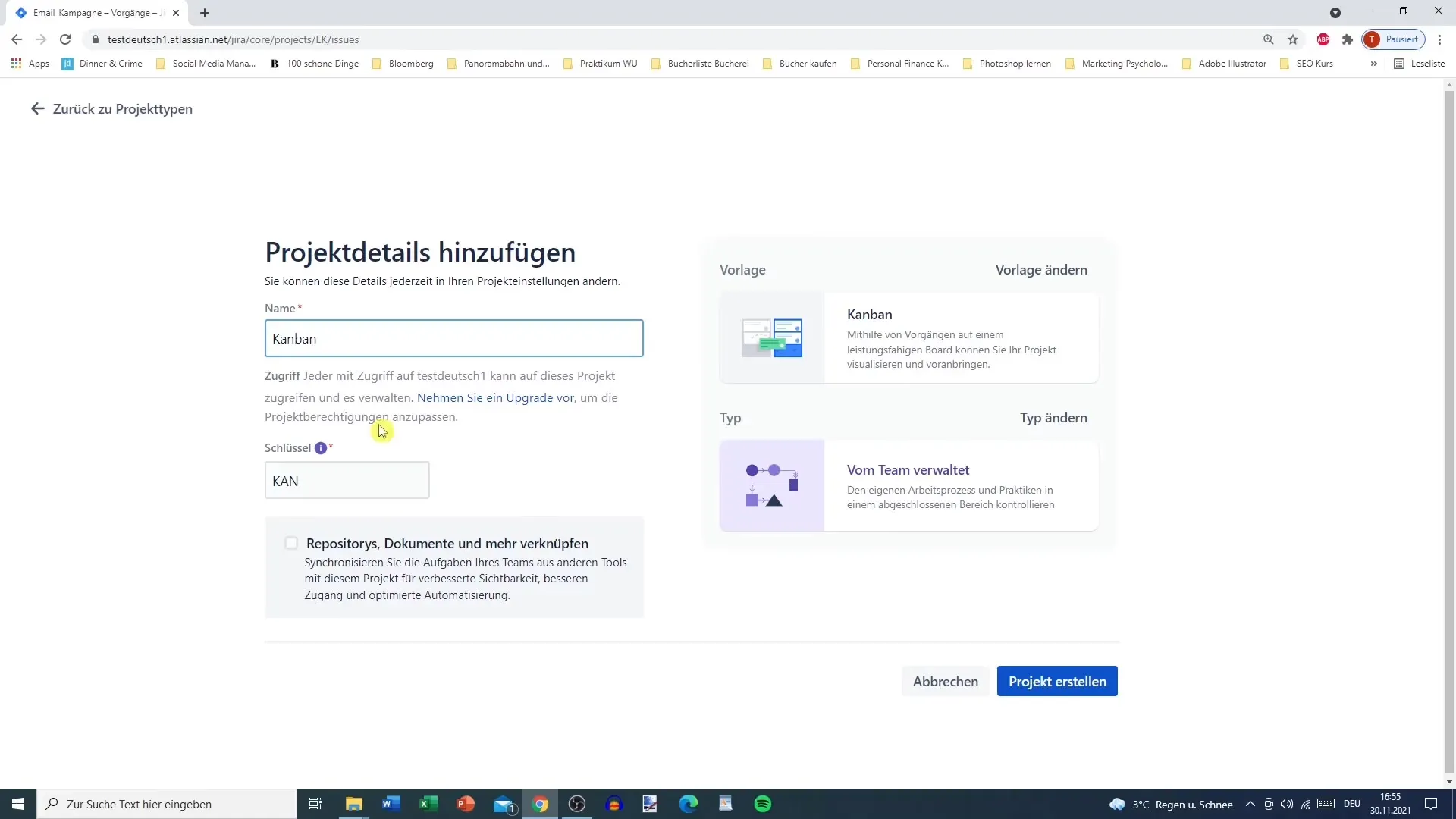
Step 8: Flexibility and customization
The templates in Jira allow you to achieve a high level of flexibility in your projects. Whether you want to transform a Scrum board into a Kanban board by simply removing the sprints or activating other options: Adaptability is one of the greatest advantages of Jira.
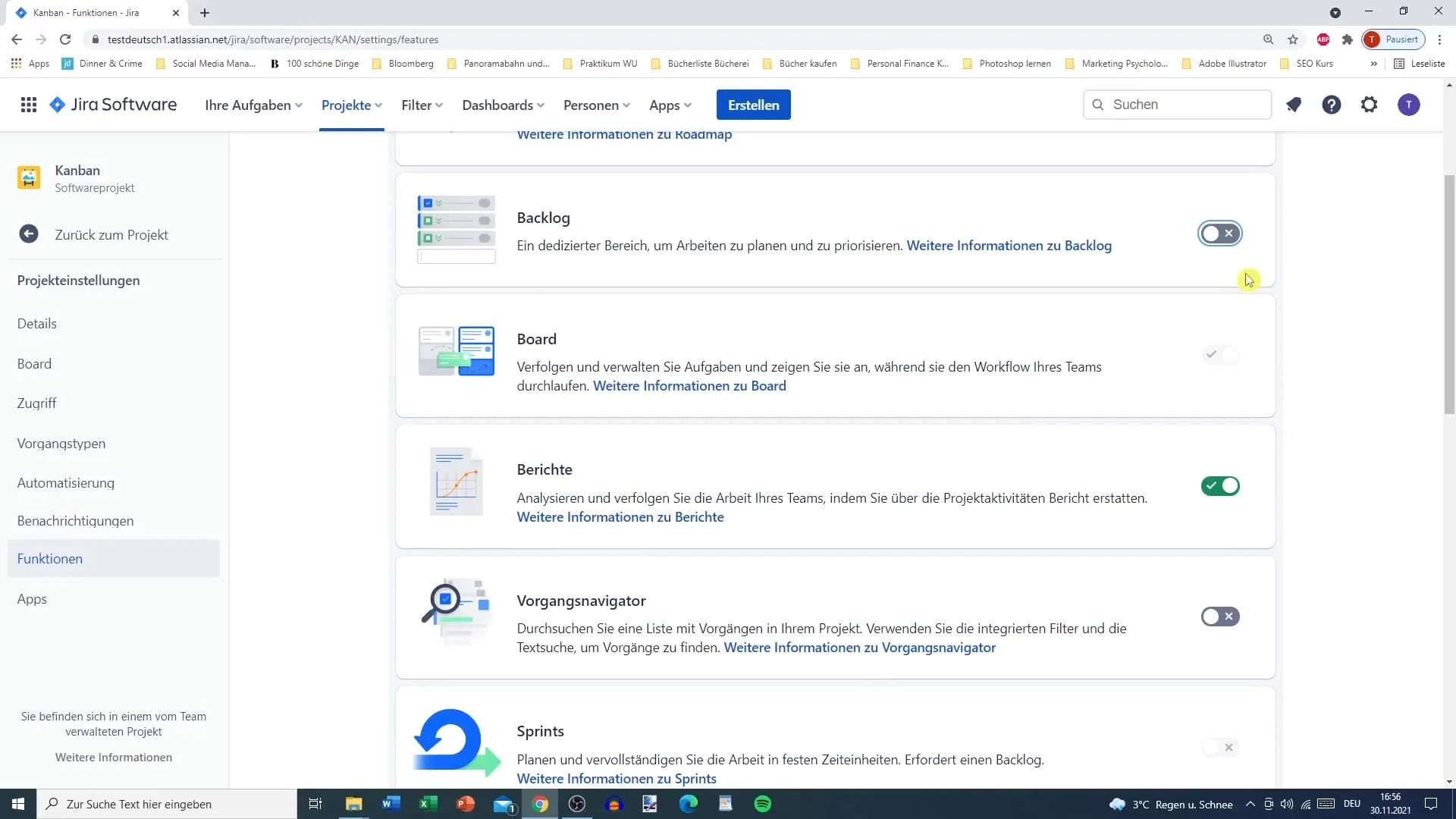
Summary
In summary, it can be said that Jira offers you a wide range of templates that are not only suitable for Scrum and Kanban, but also offer numerous additional options that can be helpful depending on your specific project requirements. It is important to familiarize yourself with the available templates and recognize that some of them may require a paid version of the service.
Frequently Asked Questions
What are the basic types of templates in Jira?The main templates in Jira are Scrum, Kanban, and Bug Tracking.
How many templates are available in the free version of Jira?Not all templates are available in the free version; some require Jira Service Management.
What benefits does Jira Service Management offer?Jira Service Management offers special templates and features that are optimized for specific professions such as HR or IT.
Can I convert a Scrum template to a Kanban template?Yes, you can customize the structure of a Scrum board to create a Kanban board by removing specific features like sprints.
How should I best name my project in Jira?Choose a name that clearly describes the content and objective of the project, ideally with keywords that are relevant to your team.


