With Audacity, you have a powerful tool at your disposal to edit and optimize your audio recordings. Especially when it comes to giving the voice more expression or clarity through effects, various functions are used. In this text, you will learn how to change the pitch, adjust the volume, and work creatively with effects like Phaser and Wahwah.
Key Insights
- Adjusting the volume of an audio track is easy.
- There are various options for changing the pitch.
- Effects like Phaser and Wahwah can create interesting sound variations but should be used judiciously.
Step-by-Step Guide
Adjusting the Volume
To increase the volume of your audio recordings in Audacity, you first need an audio track. Click on "Amplify" in the menu. You will find this option at the bottom of the window. Here you can quickly and easily increase the volume by specifying a decibel amount. For example, a value of +6 dB makes the audio track significantly louder.
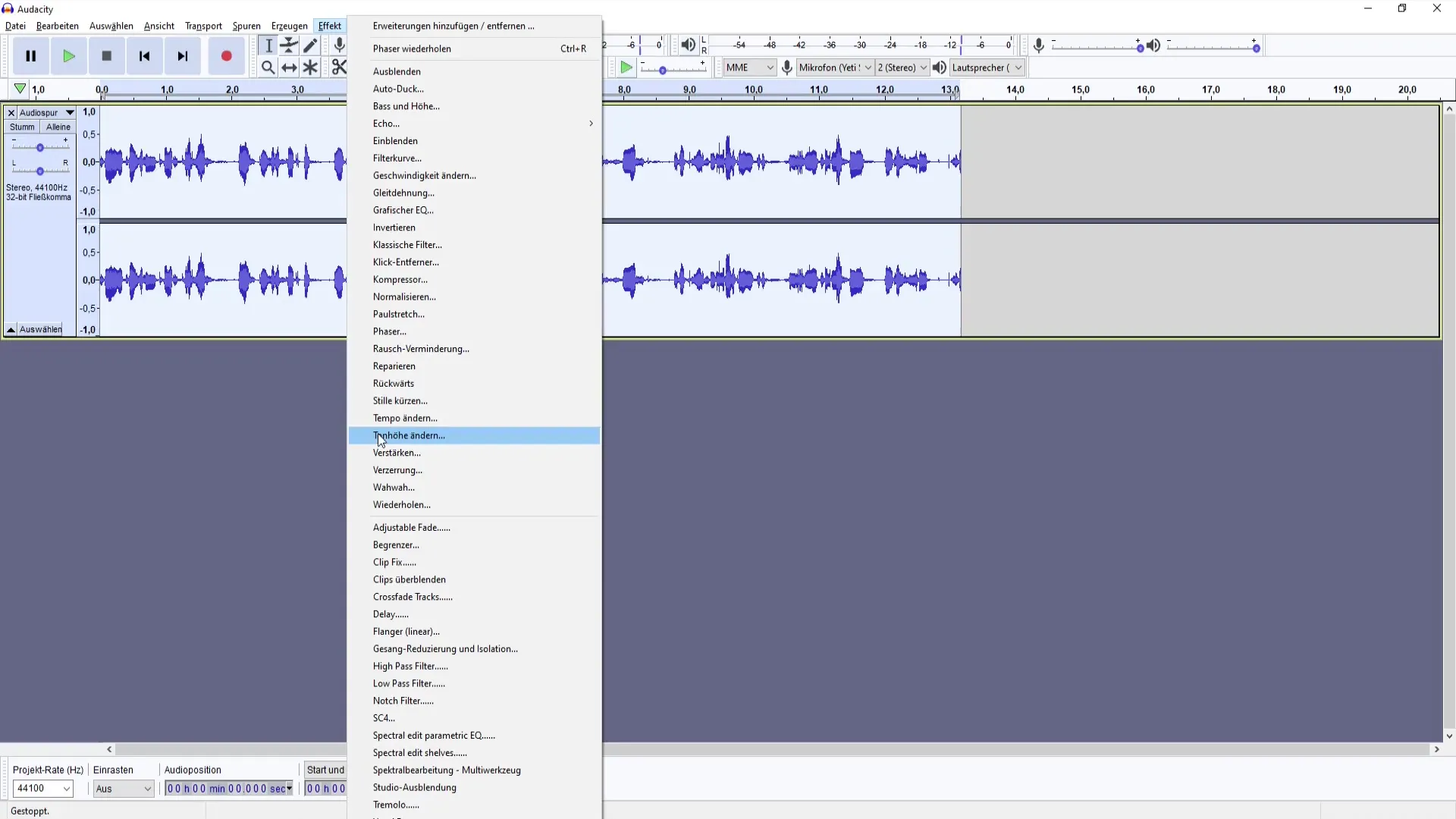
Fortunately, Audacity allows you to adjust the volume by up to +36 dB. Be careful as you may need to avoid clipping to not be bound by the maximum volume of the software. Excessive amplification can cause the sound to clip. You should test the effect to hear if it fits the sound. Clipped sounds can be unpleasant to the ears.

Changing the Pitch
The next step is adjusting the pitch. Go to the "Change Pitch" menu item. Here, you can vary the pitch by selecting different notes such as C, D, E, F, G, A, and B. For example, setting the pitch to D3 will noticeably change the sound of the recording. You can use either numerical input or adjust the percentages to achieve the desired change.
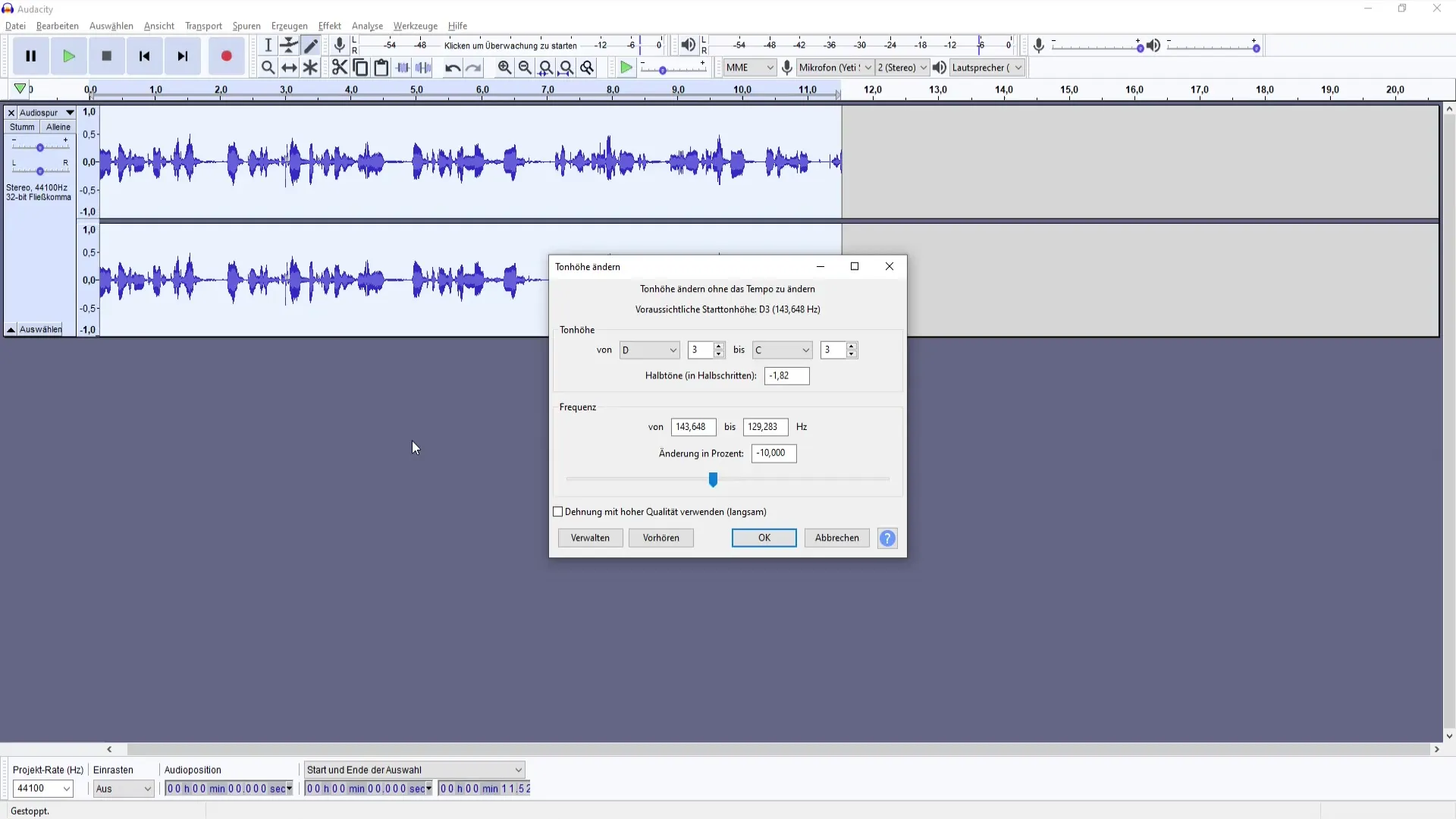
An interesting aspect of pitch adjustment is that with minimal adjustments, you can achieve significant results. For example, increasing the frequency percentage by +1 or +2 will make a noticeable difference in the sound. However, sometimes excessively high pitch can have a rather adverse effect and make voices sound unnatural.
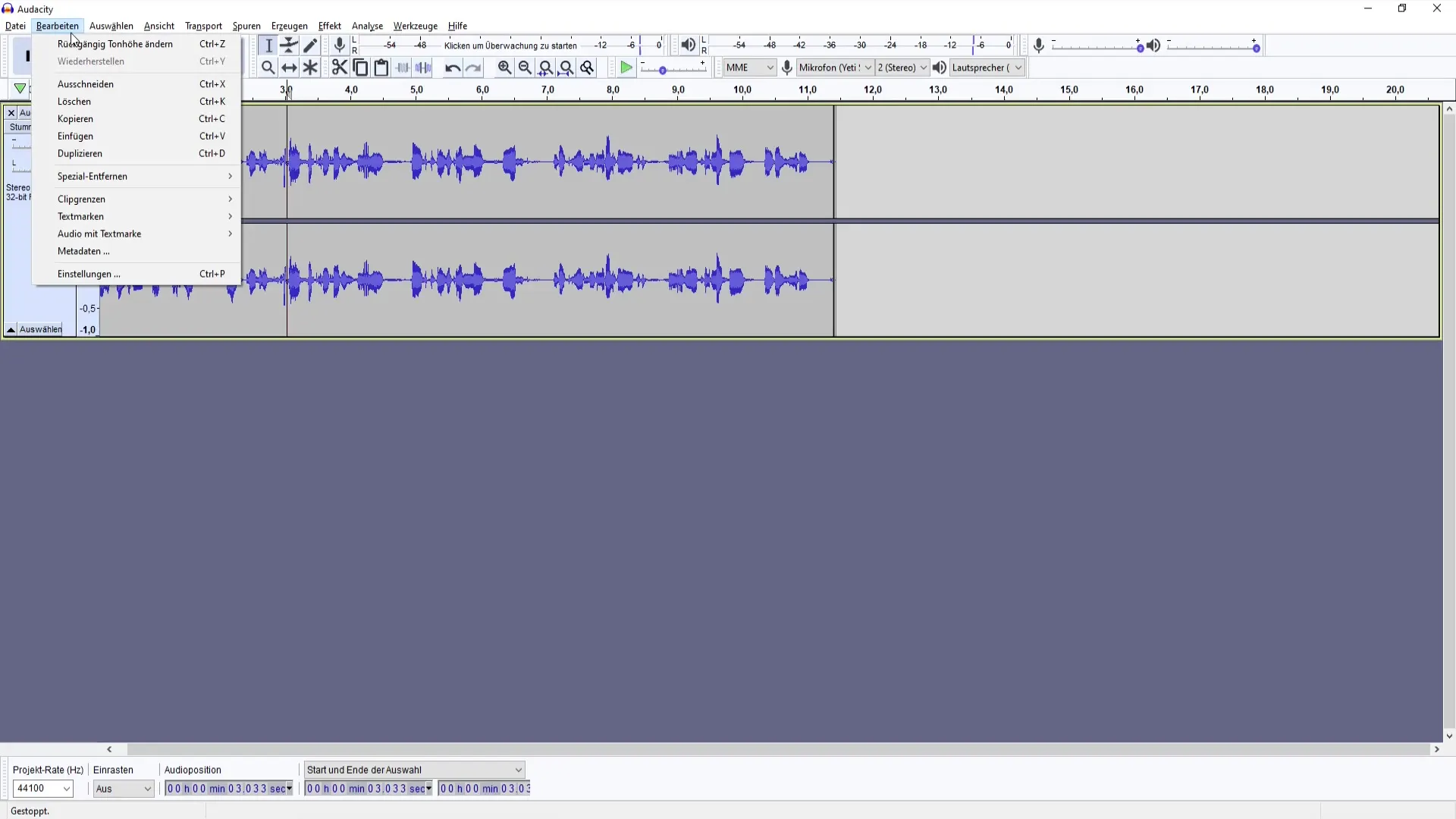
Applying Phaser Effect
Now, let's explore one of the more creative effects: Phaser. This effect can create interesting sounds and is a great way to add more depth to your recordings. Go to the "Phaser" menu in Audacity and play around with the different settings. The presets already provide you with a good foundation to assess the sound quality.
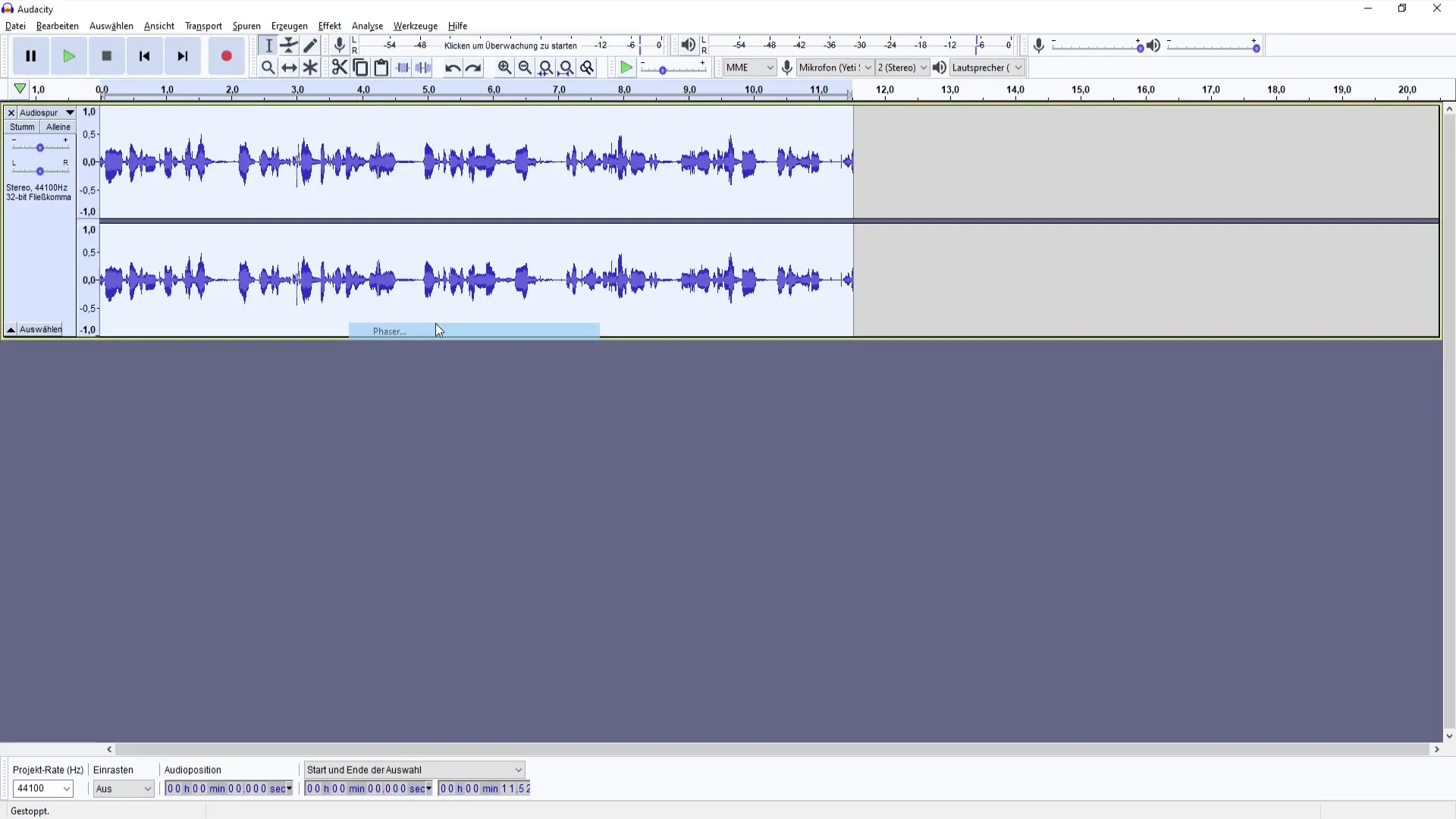
Keep in mind that the Phaser can often sound somewhat nasal if the correct frequencies are not set. Therefore, experiment with the settings before settling on a final version. However, be aware that the Phaser is more suitable for specific applications and less for classic Podcasting, where clarity and distinctness are often the focus.
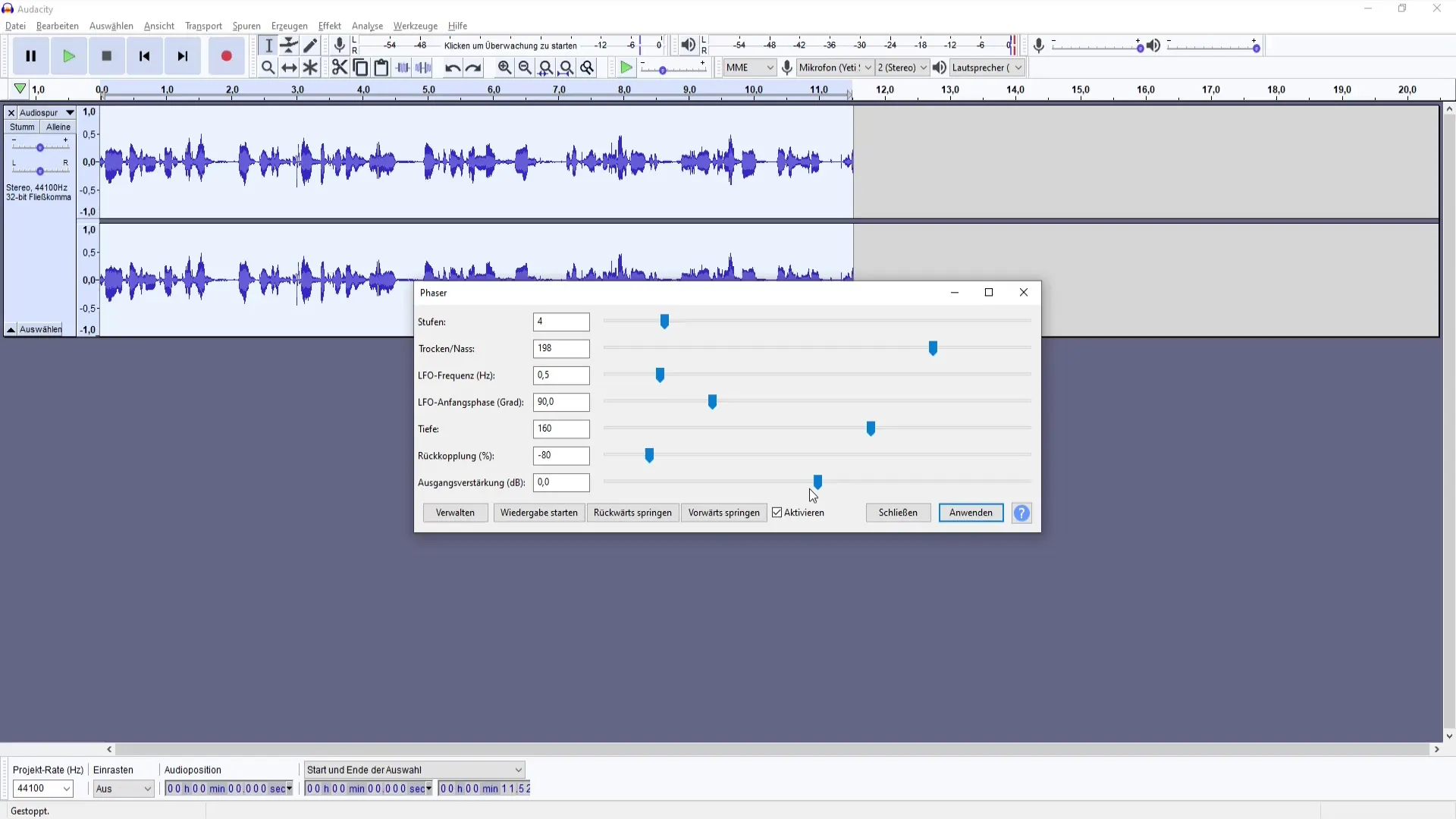
Experimenting with Wahwah Effect
Similar to the Phaser, there is also the Wahwah effect, which playfully opens up new sound possibilities. Select the Wahwah effect in the menu and adjust various parameters such as depth and resonance. This effect can be great for musical recordings, but be careful not to overdo it as it can quickly sound unnatural.
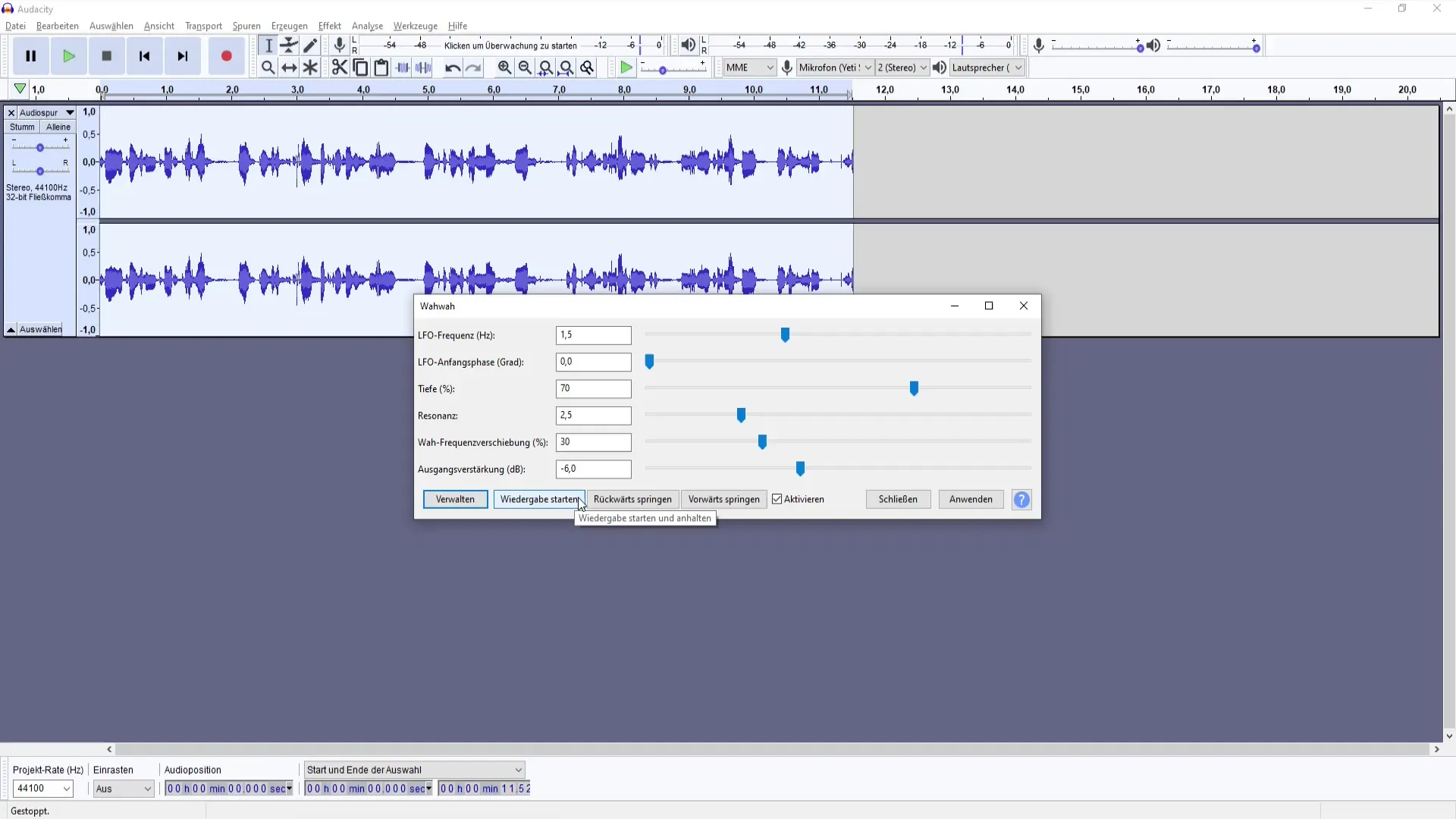
Wahwah effects in audio recordings can quickly feel like a gimmick if not used in a controlled manner. Here as well, the more time you invest in refining the effect, the better you will achieve the desired depth in sound at the end.
Summary
In this tutorial, you have learned how to adjust the volume of your audio tracks, change the pitch, and creatively use effects like Phaser and Wahwah. Remember that the right settings are crucial for a successful audio recording – so experiment and find your perfect combination.
Frequently Asked Questions
How do I adjust the volume in Audacity?You can adjust the volume by using the Amplify tool and specifying a decibel level.
What happens if I set the volume too high?If the volume is too high, the sound can clip and become unpleasant. Always listen to the results.
How can I change the pitch of my recording?Use the "Change Pitch" function and select the desired note or adjust the percentage of the frequency.
Is the Phaser effect suitable for podcasts?The Phaser can create interesting sounds but is often not ideal for clear podcasts.
How do I use the Wahwah effect in Audacity?Select the Wahwah effect from the menu and adjust it to create new sound dimensions, but do so with caution.


