Podcasting is becoming increasingly popular, and audio quality plays a crucial role in it. If you are in the process of starting your own podcast or optimizing your voice in recordings, you are in the right place. In this guide, you will learn how to use simple effects in Audacity to make your voice sound professional.
Key Takeaways
- With the effects in Audacity, you can significantly improve the sound quality of your voice.
- Echo and Reverb are key effects that you should use strategically.
- Adjusting the settings is crucial for optimal sound results.
Step-by-Step Guide
Effective Use of Audacity Effects
When you first open Audacity, you will notice that there are different effects that can help you refine your audio recordings. To make your voice sound good, you don't always need a variety of effects. Often, a single effect can make a huge difference.

Choosing the Right Effect
If you don't want to try out all the effects at once, focus on the "Echo" and "Reverb" effects. You can find these under the "Effects" menu. The "Reverb" effect allows you to make a variety of adjustments that are important for both the bass and treble of your voice.
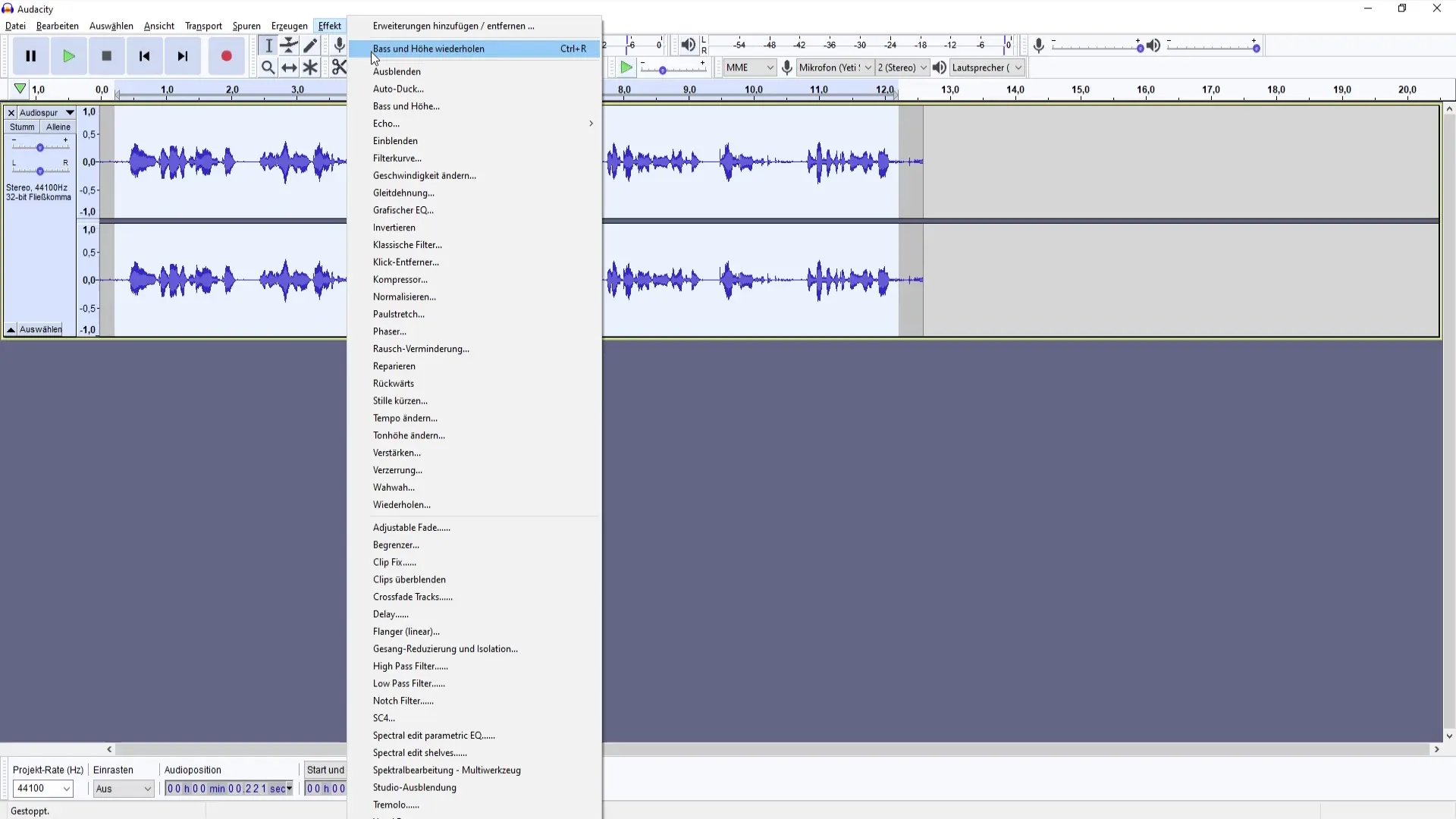
Adjusting the Reverb Settings
Now it's time to manage the factory settings and adjust the parameters to match your voice. When you click on "Preview," you will immediately hear how the changes affect your voice. It's important to adapt these settings to your specific recording environment.
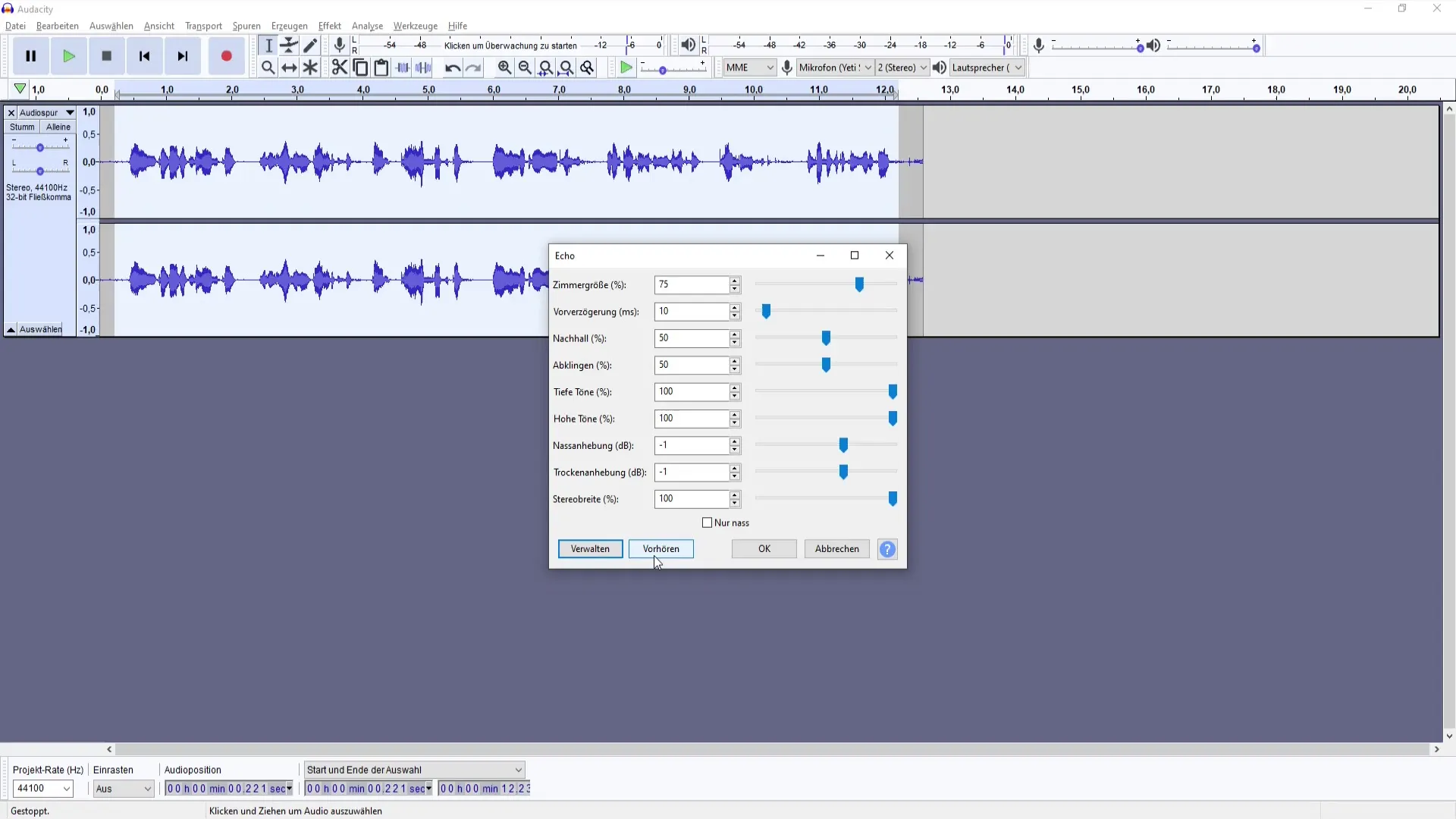
Fine-tuning the Effects
To avoid an echo but still achieve an improved voice, set the "Room Size" to about 20 to 30%. Set the pre-delay to about 0 to ensure a clean sound quality. Also, adjust the decay time and treble to create a pleasant listening experience.
Listening and Adjusting
Once you have made the changes, click "OK" to apply the reverb. Listen to your voice carefully. You should notice a significant improvement that balances out the vibrations and fluctuations in your recording. Check if you like the results or if you want to make further adjustments.
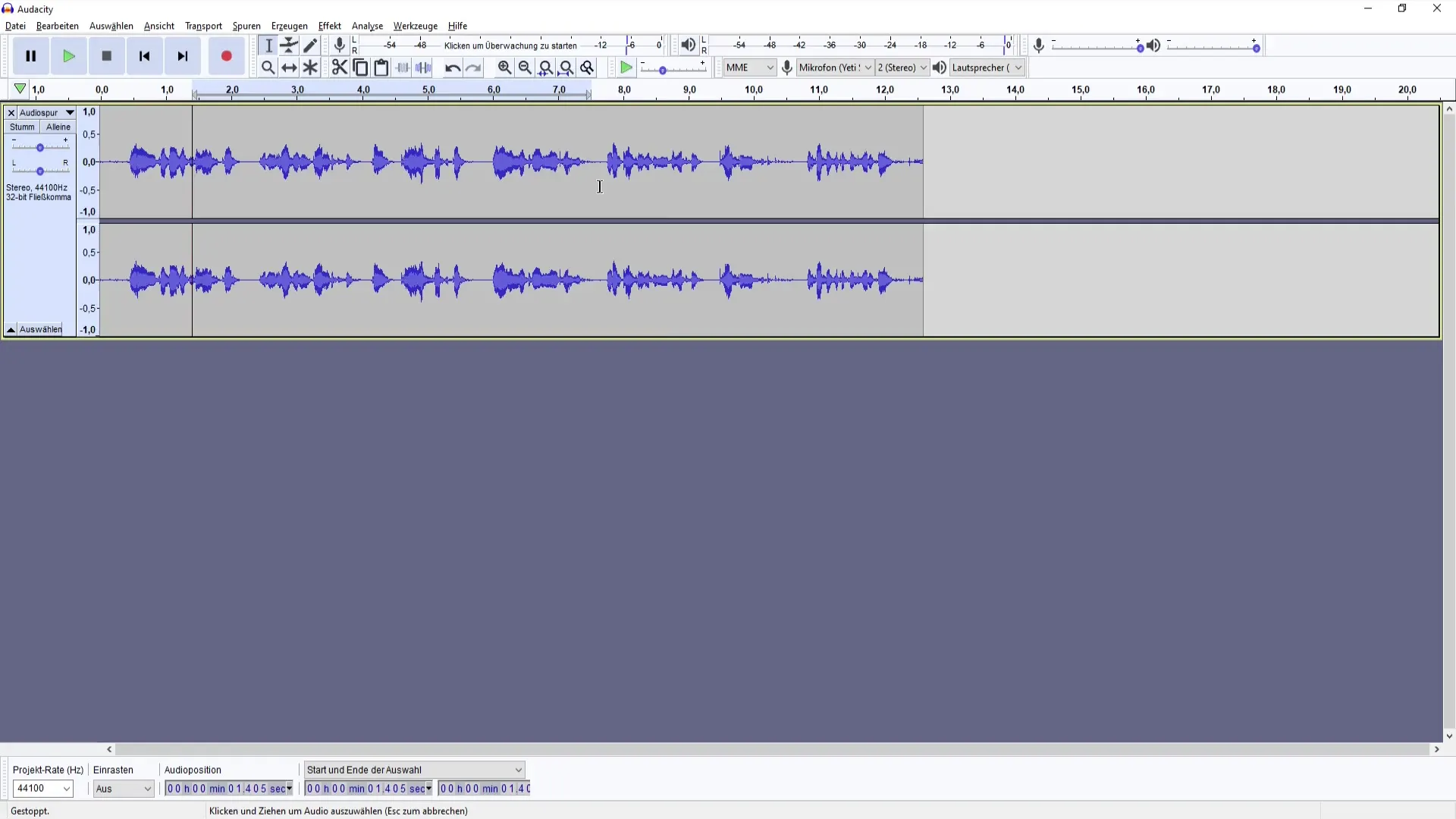
Compressing the Recording
To make the volume of your voice more even, you can use Audacity's built-in compressor. Select the part in your audio that sounds particularly loud or quiet, and adjust the parameters to achieve a balanced sound experience.
Further Adjustments
It can be helpful to experiment with additional effects or parameters. To do this, export your project and save the presets so that you can achieve the same sound quality quickly next time.
Saving Your Settings
Don't forget to save your work! To do this, go back to the effects area, select "Manage," and click "Save Preset." This allows you to reuse your settings for future projects and save time.
Summary
In this guide, you have learned how to improve the qualities of your voice in Audacity through targeted effects and adjustments. By effectively using Echo and Reverb as well as the various parameters, you can easily elevate your voice for your upcoming podcast projects to the next level.
Frequently Asked Questions
How can I find the best settings for my voice?Try out different combinations of Echo and Reverb and listen to the results.
Can I change my effects later?Yes, you can edit the effects and adjust the settings at any time.
What are the key effects for a good voice recording?Echo and Reverb are the key effects to enhance sound quality.
Can I save my effects?Yes, you can save your settings as presets to use them again later.


