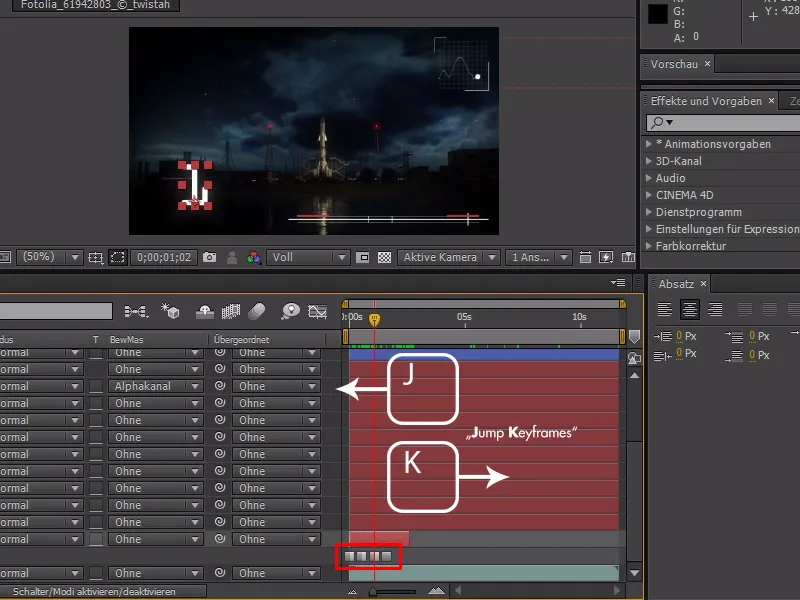The next quick tip is aimed at all power users in After Effects, i.e. anyone who wants to work quickly and effectively.
Of course, they all use a lot of shortcuts.
And moving around in the timeline takes time, so I'd like to show you a few shortcuts that we can use in After Effects when working with the timeline.
First of all, I'd like to start with the normal frame-by-frame movement, which is done using the frame up and frame down buttons. Very important shortcuts to easily move back and forth.
Alternatively, you can also use Ctrl/Command+Left/Right key to move frame by frame.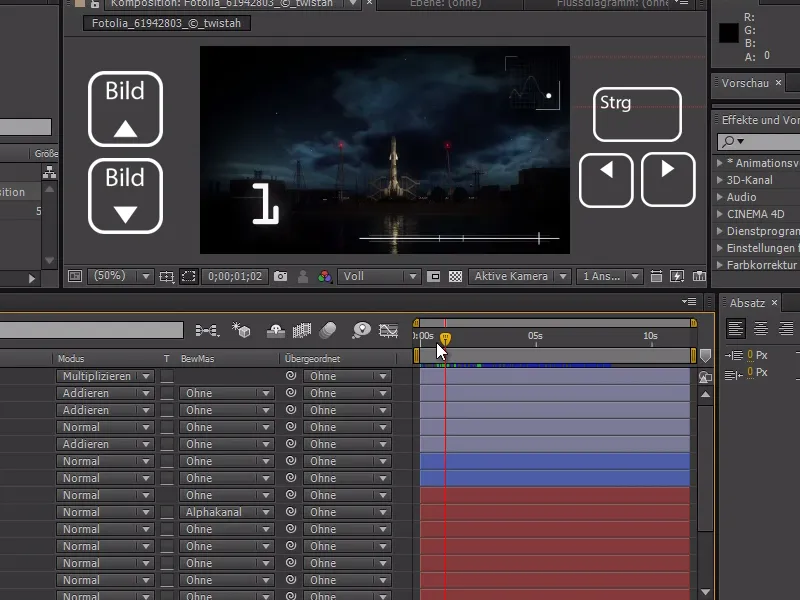
If we also hold down the Shift key, we can even move forwards and backwards in steps of 10. This is a really handy tip when animating if I don't want to stick to times.
So I can simply use Shift and the Page Up/Page Down keys to animate this white square, for example, without any problems.
This is much more effective than always moving the Tim cursor slightly and then animating the object - it saves a lot of time and irregular spacing of the keyframes.
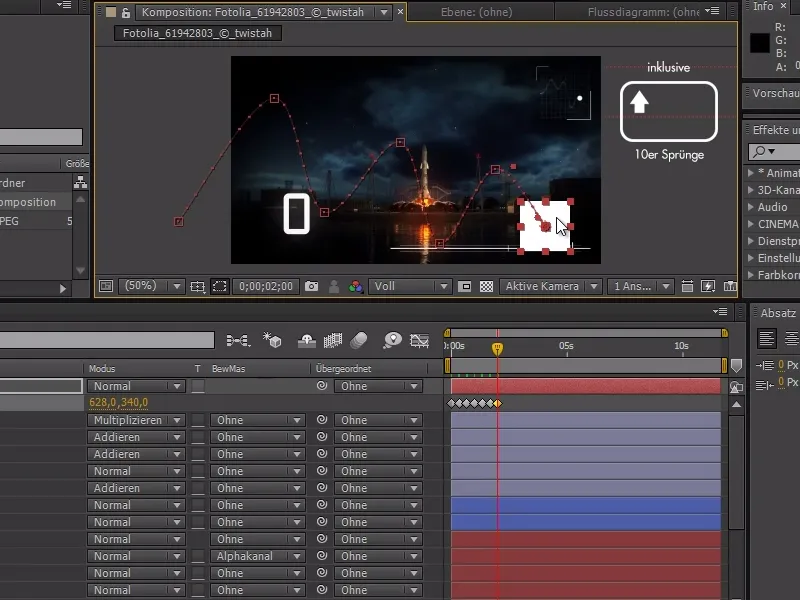
There are also certain shortcuts that can be used to jump to specific points.
We can use the I key to jump to the In point, i.e. the start point, and the O key to jump to the Out point, i.e. the end point.
This is particularly useful when layers are cropped and you want to jump quickly to the start or end of the layer.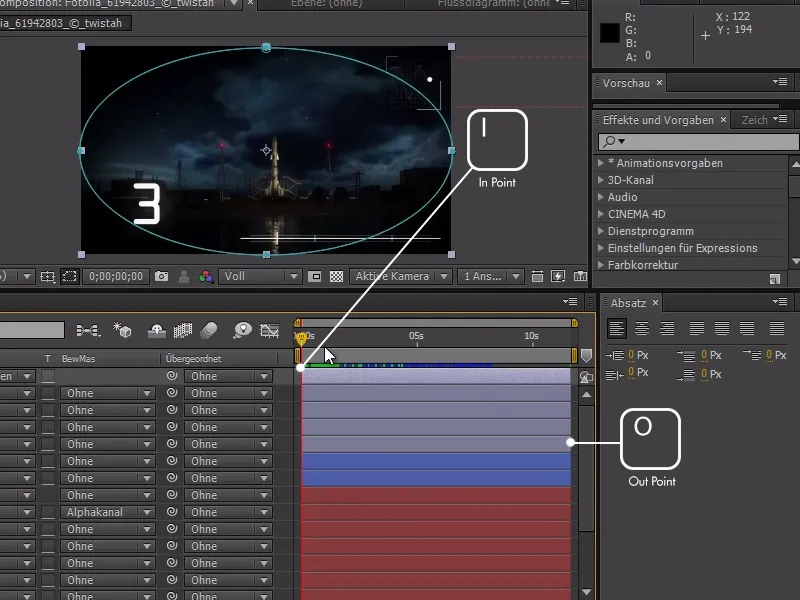
If I want to jump quickly to a specific index number, e.g. 9, I just have to click the 9 key.
This shortcut even works with two-digit numbers such as 11.
Simply type in the relevant number to jump to the corresponding level.
With these tips, we can more easily move through the layers and jump to any layer with the number and use the I keyor O keyto jump to the beginning or end of the layer.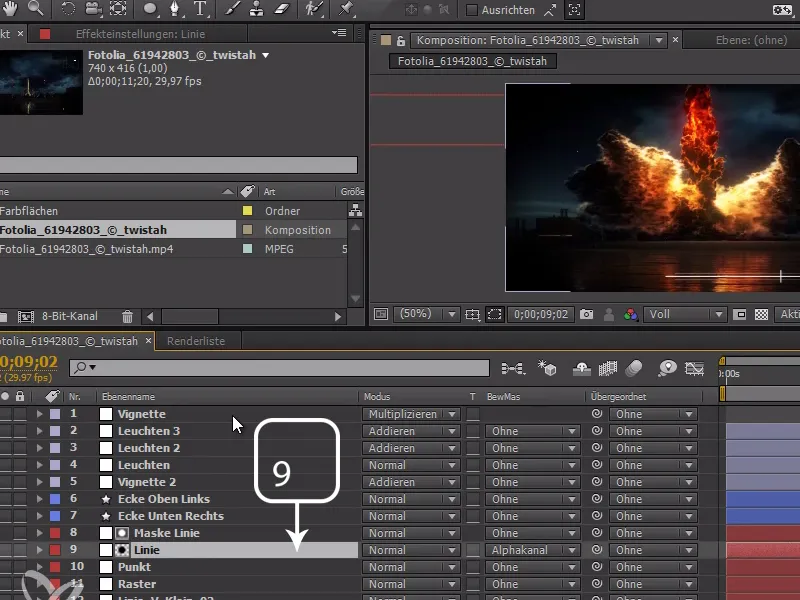
If we have keyframes in a composition, we can also jump from keyframe to keyframe in this last tip.
To do this, we simply use the J key and K key. I just memorize this trick with the following mnemonic: Jumpto Keyframe. With J we go back and with K we go forward.
An important note here: If several keyframes are visible (even on different levels), these are also taken into account when jumping. To avoid this, we only need to collapse the keyframes we don't want - only the collapsed keyframes will be jumped to.