Welcome to a little training session where we'll end up with a pretty cool effect: You can already see from the document what it will be about, namely: simply "marking up" texts.
"Anmarkern" is a word that I don't think even exists in German, at least not in the dictionary. But I think everyone knows what it means.
As a little help and to make sure you really know what it means, I've taken a photo of my STABILO markers. You can actually find them on every desk.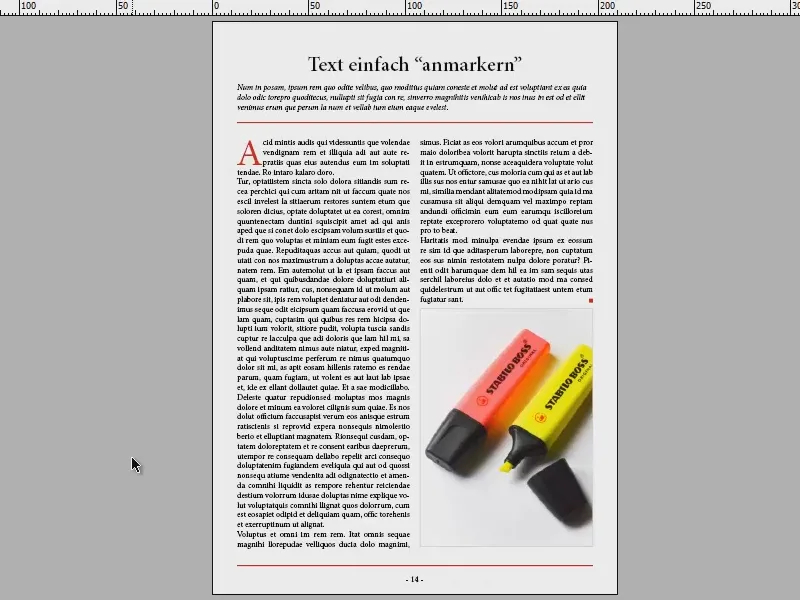
We now want to recreate the effect of these markers. I have prepared a text for this: Heading (1), introductory text (2) and a continuous text (3) with two paragraph formats, namely the continuous text (4) and the continuous text with initial (5).
There is not much going on in the character formats - only one formatting - that of the tile-red color of the initial (6).
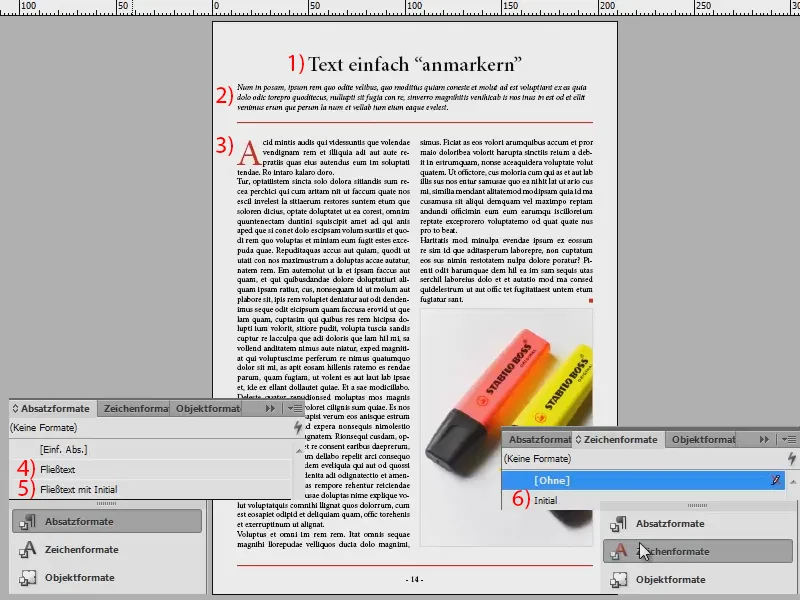
To create the effect now, I first create a new character format.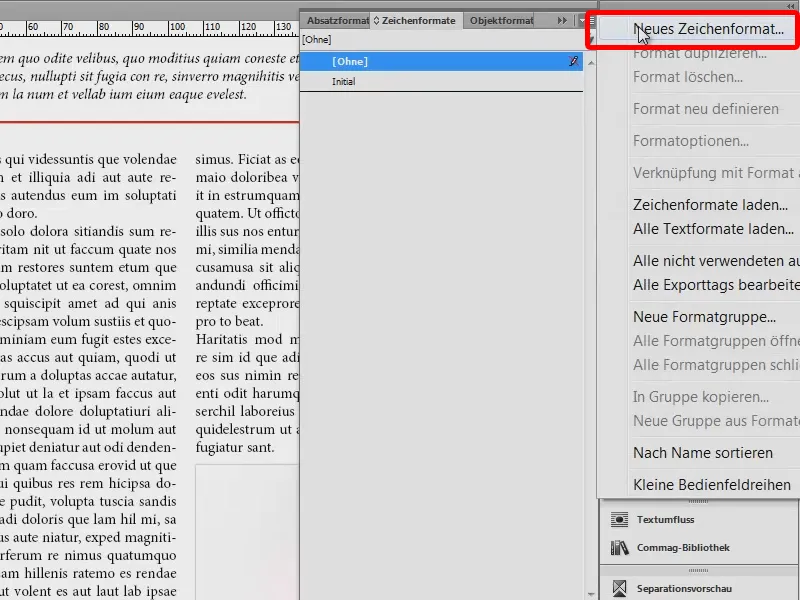
I'll call this "Marker yellow" (1). In the Underline options tab (2), I activate the checkbox for Underline activated (3). I select the font size that I have also used in the document, i.e. 12 pt (4). Of course, I set the color to a nice yellow (5). I also set the type to solid (6). I'll confirm that now (7), although there's still a little something missing, but I'll leave that out for now ...
Now I highlight a section of text and emphasize it with my "Marker Yellow".
What do we see? It's a bit too low - it doesn't fit yet. That's why we're now adding the offset, because we have to let the marker affect the line (double-click on "Marker yellow").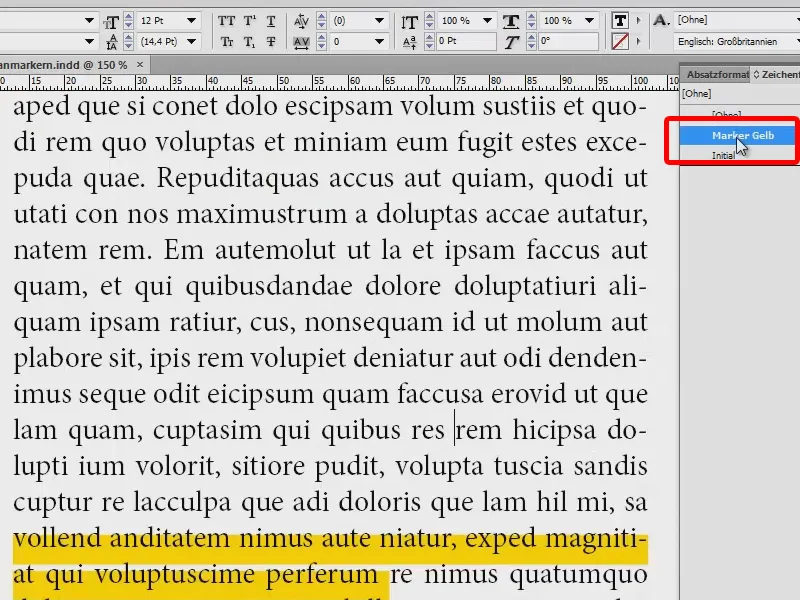
I set the offset in the underline options (1) to -3 (2). If I press Tab and activate the checkbox for Preview (3), I can see the change immediately.
I now confirm this and the text is nicely highlighted. This allows me to mark text passages and highlight them in yellow.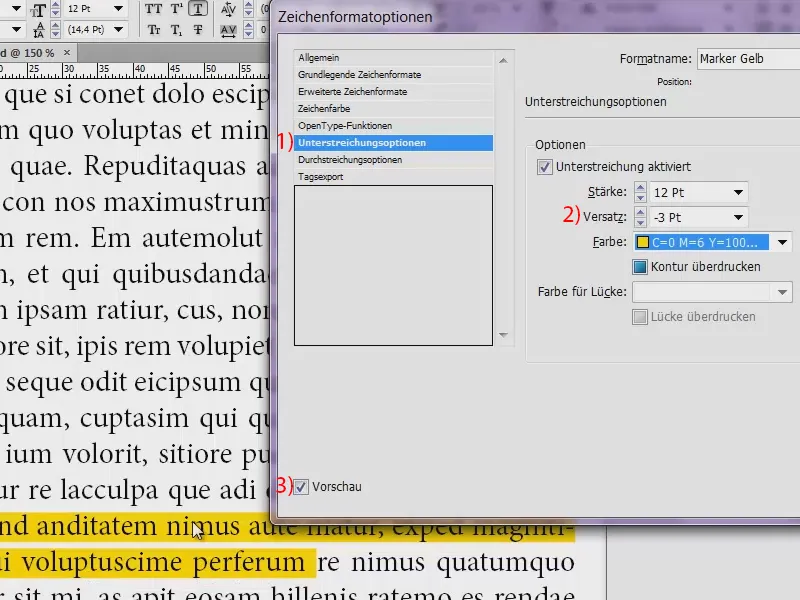
If you would now like to have other colors, you can simply duplicate this character format by dragging it onto the symbol at the bottom (1). Double-click on the copy (2) and rename it, for example to "Marker Blue" (3). And in the underline options, we select a nice, one hundred percent cyan (4).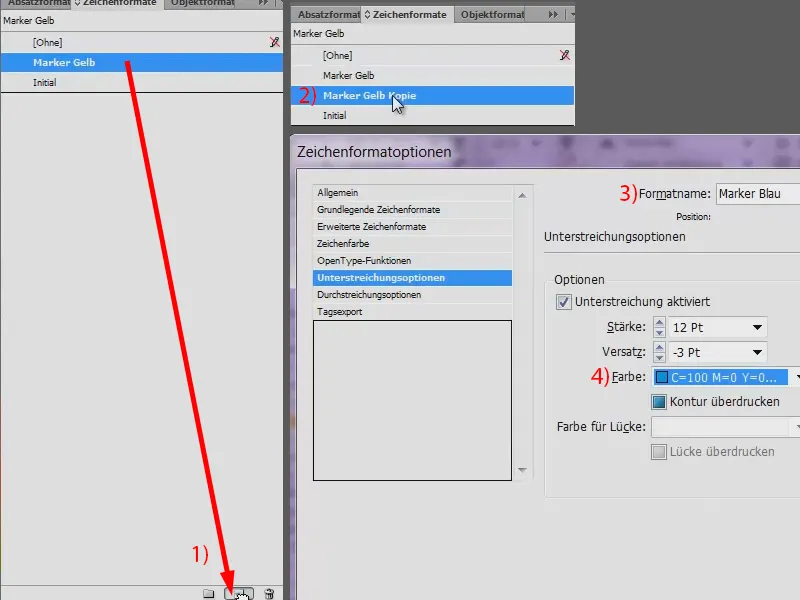
And I can now mark text passages with this too. A very simple thing. This does not affect the bulk text as such, because the character formats adopt the settings from the paragraph formats and only the changes found in the character format are taken into account.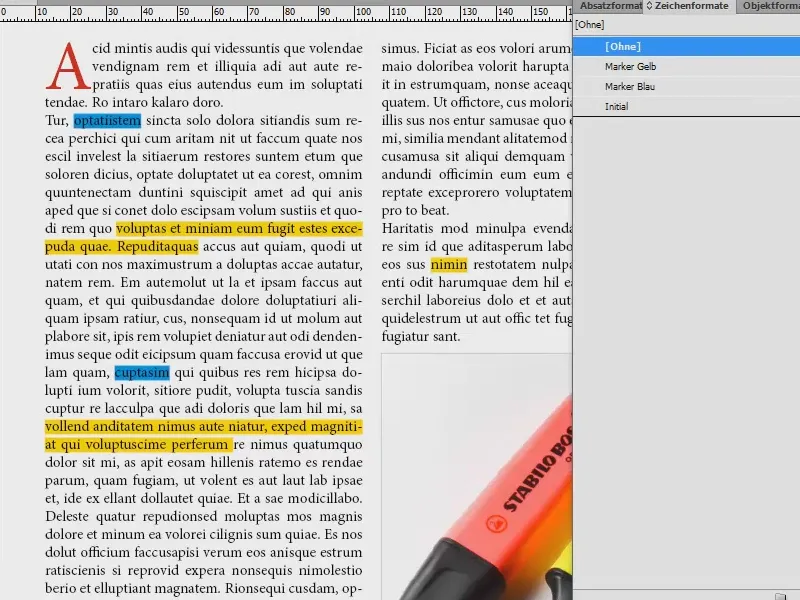
Now I'll export the whole thing as a PDF (File>Export...) and save it.
There we have our article with all the highlighting: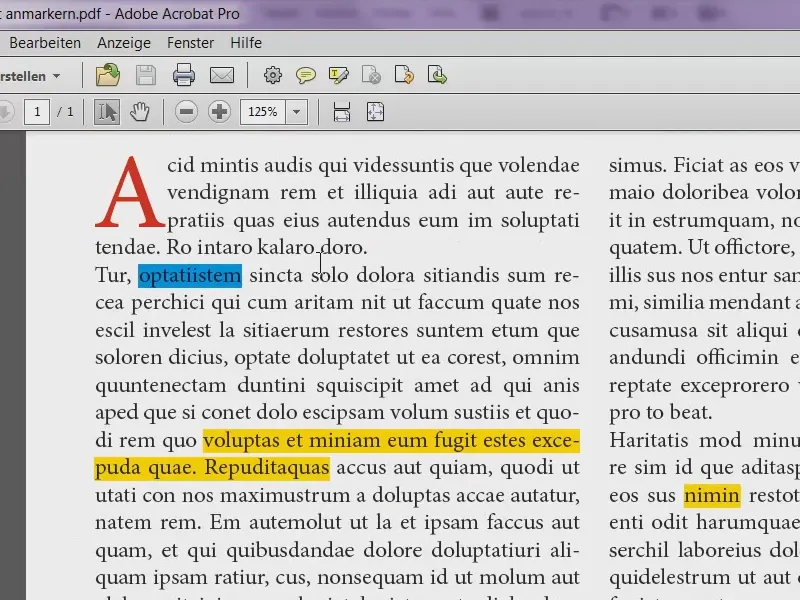
What I also want to show you is that you can also do the whole thing in Acrobat. You don't necessarily always have to go into InDesign. You can go to Display>Comment>Annotations (1). Then a sidebar opens (2). And here, too, we can select a text and use this button (3) to say that we want to cross it out, for example. This also works with underlining (4). And you can also have the yellow highlighting if you go to Highlight text (5).
In Acrobat, you actually do this when you say: I don't need to send the document on anyway, it's just for me.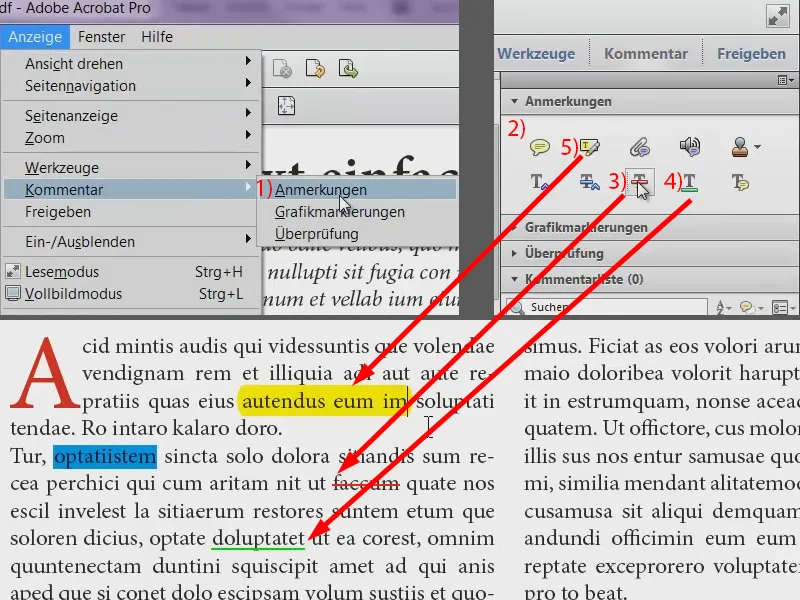
And that's it. Have fun with bright colors and working with "markers". (By the way, I've now looked it up: "Anmarkern" really doesn't exist in the dictionary. It says "marking").
Your Stefan


