With the path blur tool in Photoshop, you can create dynamic effects that bring more life to your artwork. In this tutorial, I'll show you how to use simple tools to represent motion, making it look like your bottle is in the process of falling. A small trick with the liquify dialog will help us with the fine-tuning.
Key Takeaways
- With the liquify dialog, you can subtly adjust the shape and movement of objects.
- The path blur tool offers a method to realistically represent motion blur.
- The right combination of tools and settings leads to a convincing result.
Step-by-Step Guide
Start by selecting the image of your bottle that you want to edit. Then, go to the liquify dialog, which allows you to easily manipulate the entire shape and structure of your bottle. It's important to proceed with changes cautiously to make them appear natural.

One of the most common tools you will use in the liquify dialog is the Forward Warp Tool. With this tool, you can subtly pull the bottle in the desired direction. Set the density to a value around 50, which provides a good balance between softness and control.
Now you can adjust the brush size accordingly. Larger brushes are optimal for broader adjustments, while smaller brushes should be used for fine details. Start pulling the bottle up or down at specific points, but be careful to keep the changes subtle.
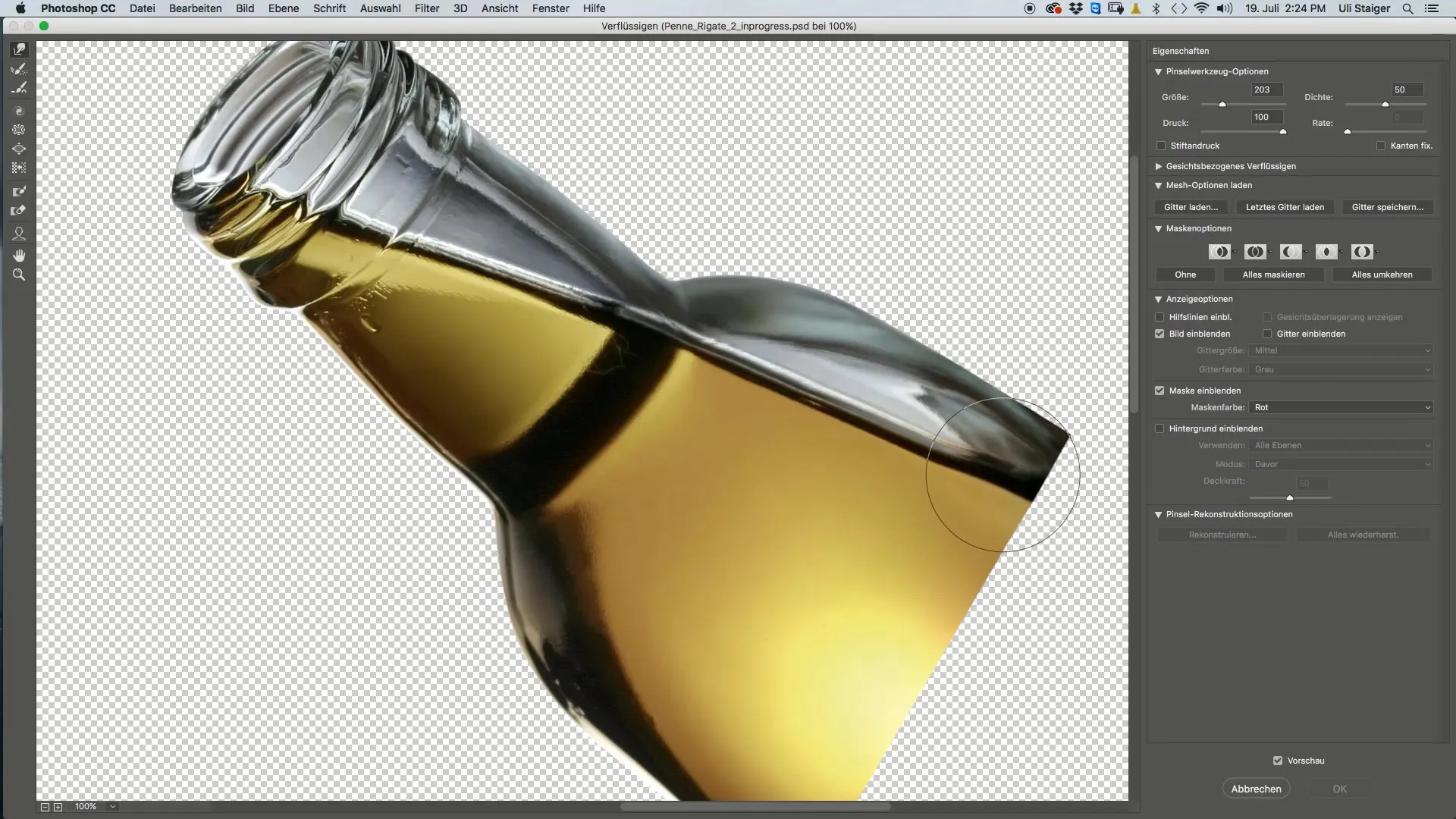
Once you are satisfied with the liquifying, confirm the adjustments and return to the main workspace. Here, you can prepare the edited image for further steps. It's helpful to create a copy of the edited bottle to try out different styles later on.
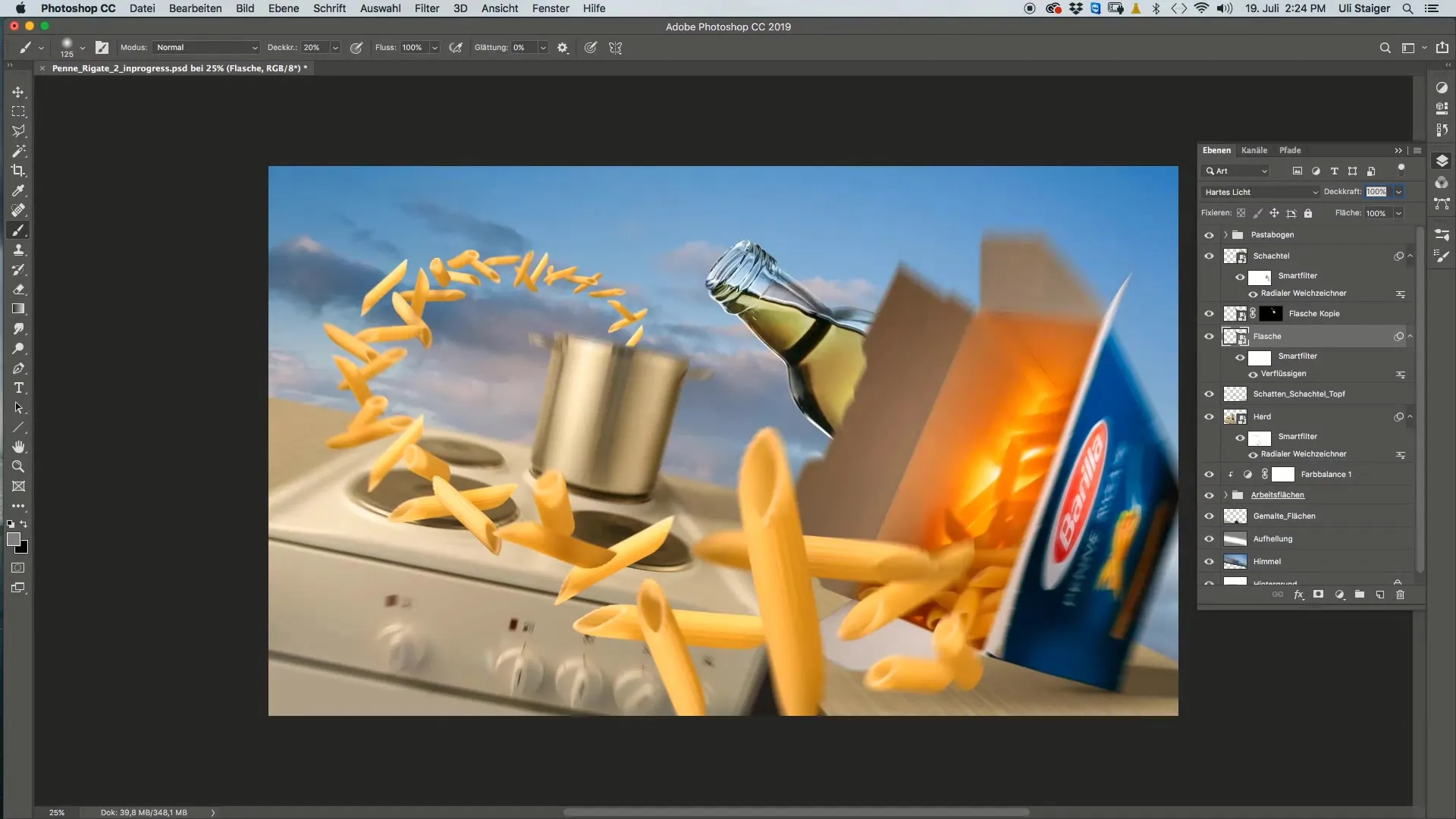
To give the bottle a dynamic motion, we will now use the motion blur filter. Go to the "Filter" menu → "Blur Gallery". Look for the Path Blur there. In this menu, you have the option to set the direction and distance of the movement.
The direction is particularly crucial here, as the bottle in motion should not exhibit unnatural distortions. Make sure to adjust the motion paths at the top and bottom of the bottle differently to give the impression that the bottle is falling in a certain way.
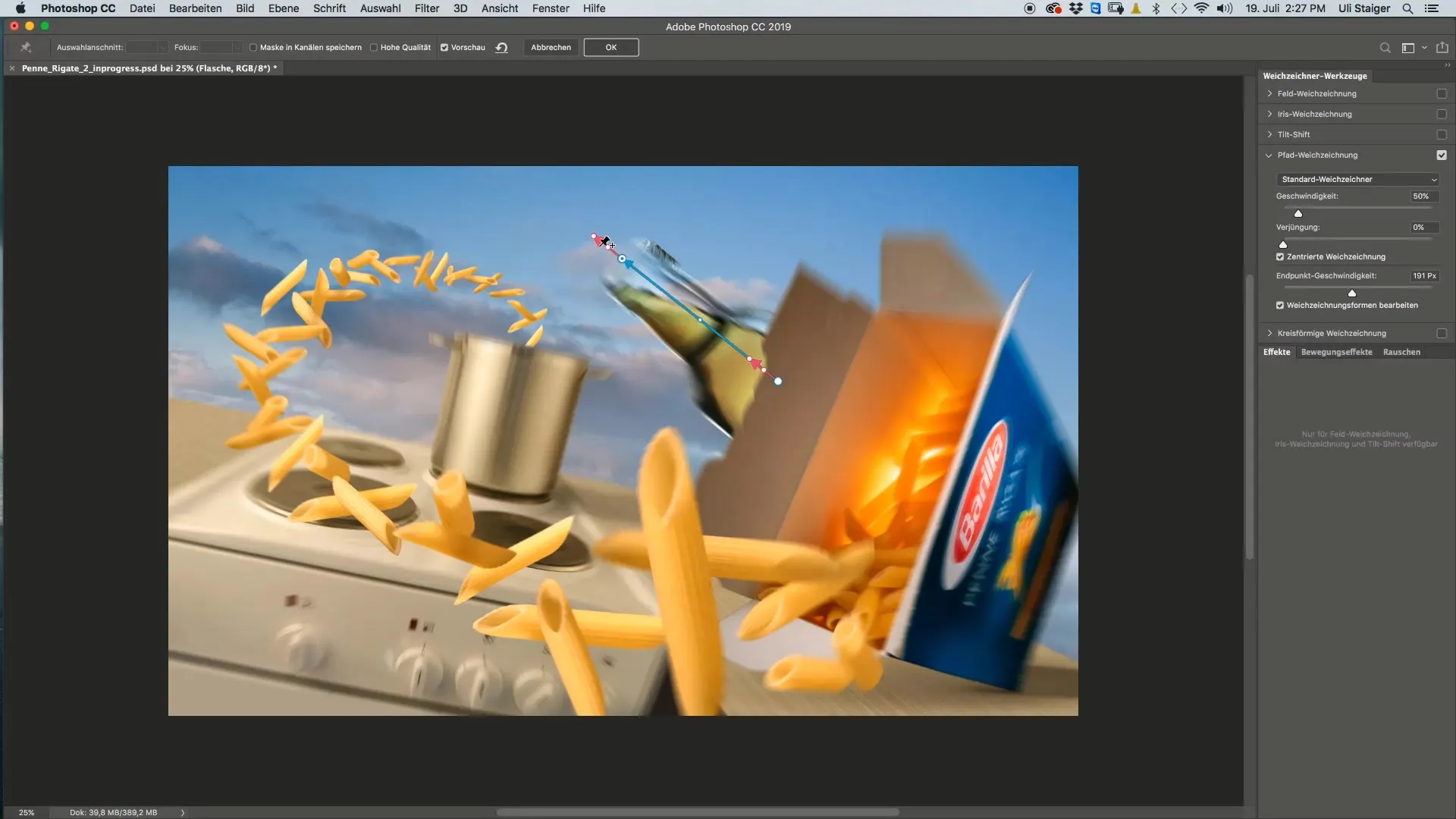
If you are not satisfied with the result, you can always undo the adjustments and readjust the settings. Refine the values until the bottle looks like it is actually in motion.
Additionally, do not forget about the top part of the screw cap. If you also want to apply motion blur to this area, make sure to hold down the Alt key and apply the same filter settings to the corresponding layer.
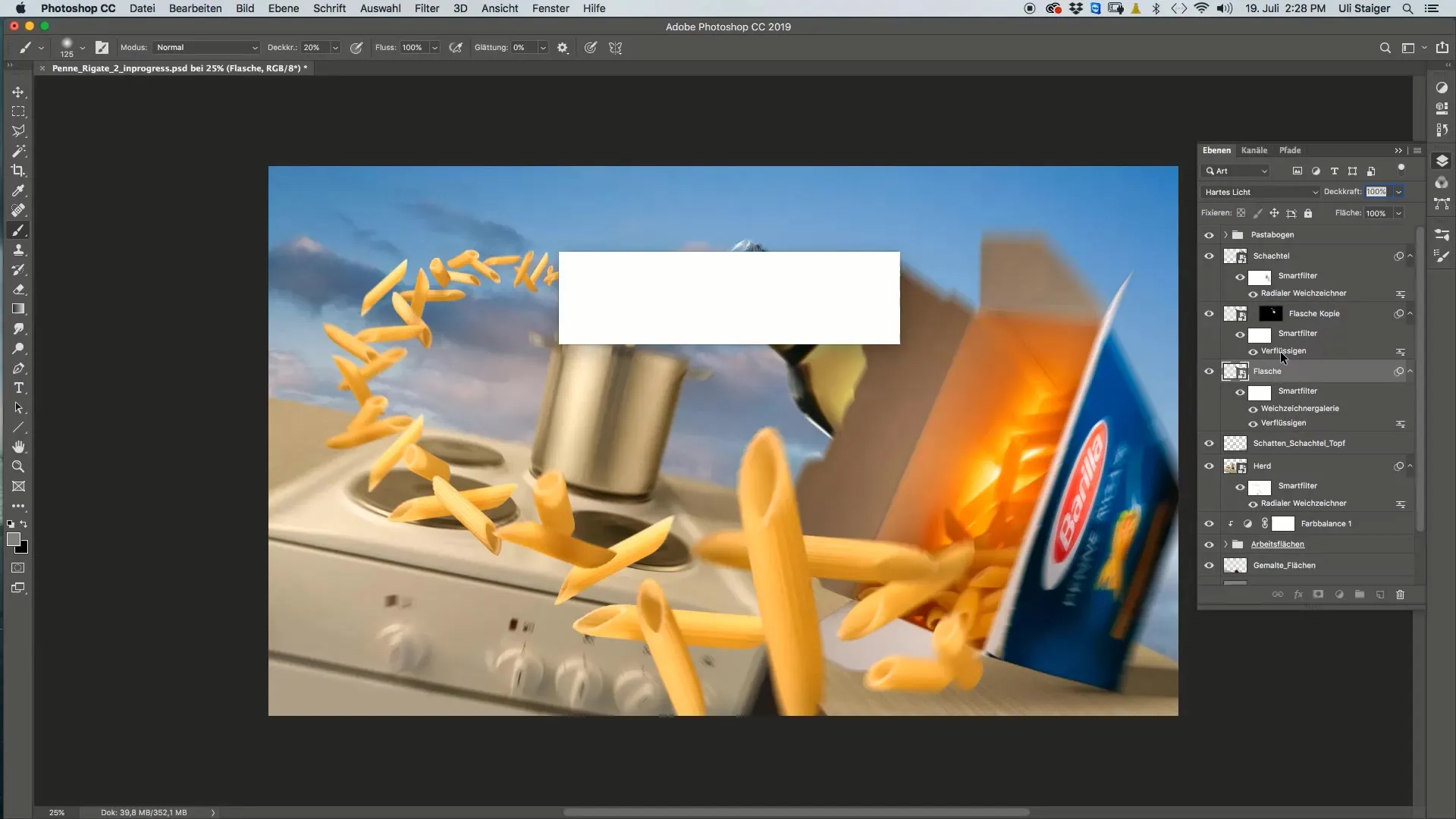
After editing both the bottle and screw cap, it's advisable to organize both layers into a new group. This way, you will have a clean structure in your project and can make changes to the group settings at any time.
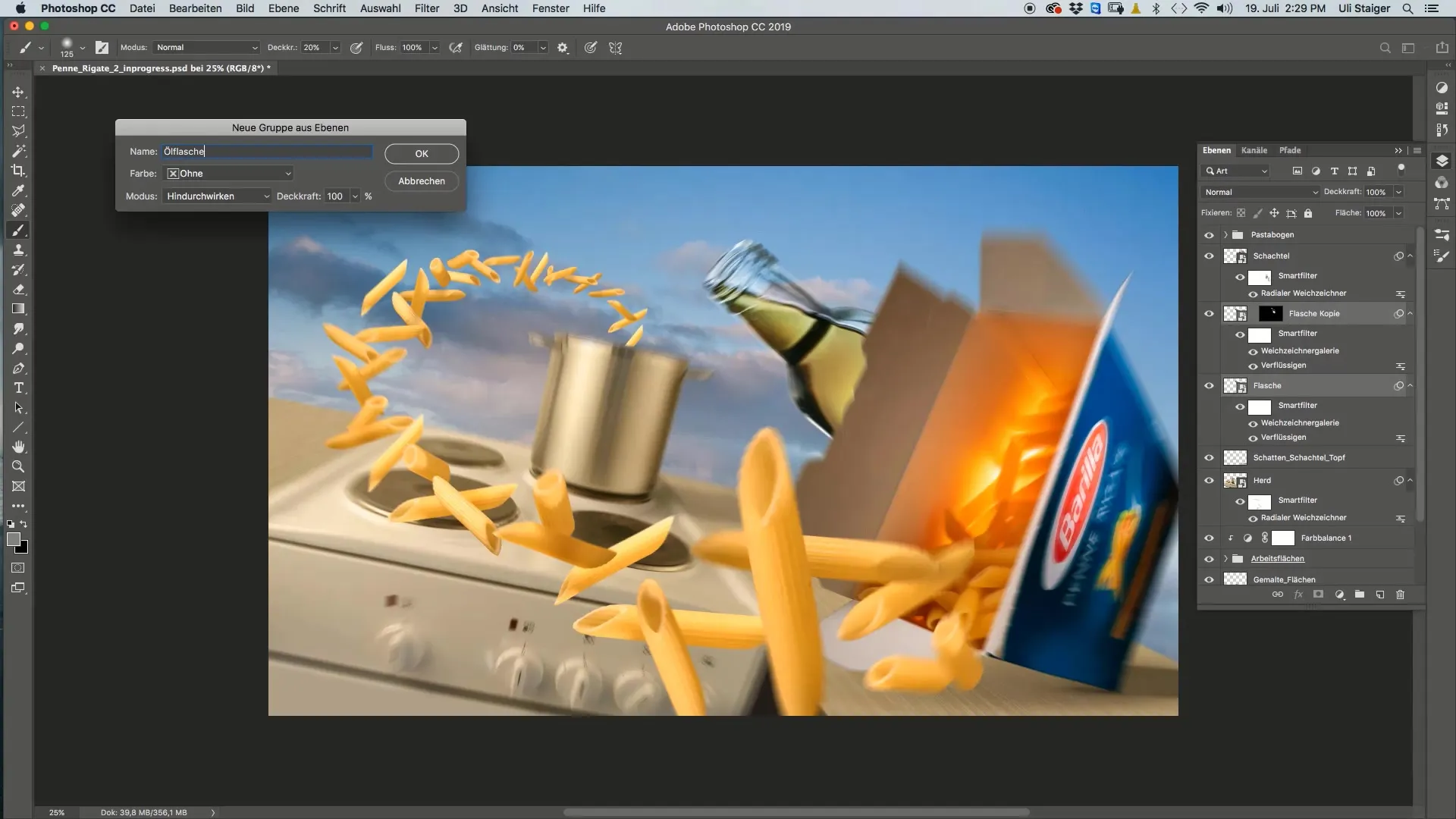
Summary
With the liquify dialog, you have learned how to adjust the shape of your bottle to represent dynamic motion. Additionally, you are familiar with the path blur tool to create realistic motion blur in the image. With some patience and precise adjustments, you can significantly enhance the dynamics of your graphics.
Frequently Asked Questions
How do I use the Forward Warp Tool in the liquify dialog?You select the Forward Warp Tool from the toolbar in the liquify dialog and drag the area you want to adjust.
What is the purpose of the path blur tool?The path blur tool is used to create realistic motion blur when an object is in motion.
Can I change the filter settings at any time?Yes, you can adjust the filter settings as long as you are working with the edited layer.
Are soft transitions important for the final display?Yes, soft transitions help make the motion look more natural.
Do I need a specific version of Photoshop for the path blur tool?The path blur tool is available in most current versions of Photoshop, make sure you have a licensed version.


