The entry into the Adobe Media Encoder can be exciting and challenging at the same time. If you want to familiarize yourself with the user interface first, you are in the right place. In this tutorial, you will learn everything you need to know to work efficiently in Adobe Media Encoder 2020. Even though the program may seem a bit complex, the step-by-step guide will help you get oriented quickly.
Key Insights
You will learn how to navigate the user interface in Adobe Media Encoder, find and create important functions, and manage the queue to successfully render your projects.
Step-by-Step Guide
You open Adobe Media Encoder 2020 and immediately see an overview with four windows. In the top area, there are the classic menus that give you access to various tools and settings. Here you will find the Media Browser, the Queue, the Monitored Folders, and the Encoding Options.
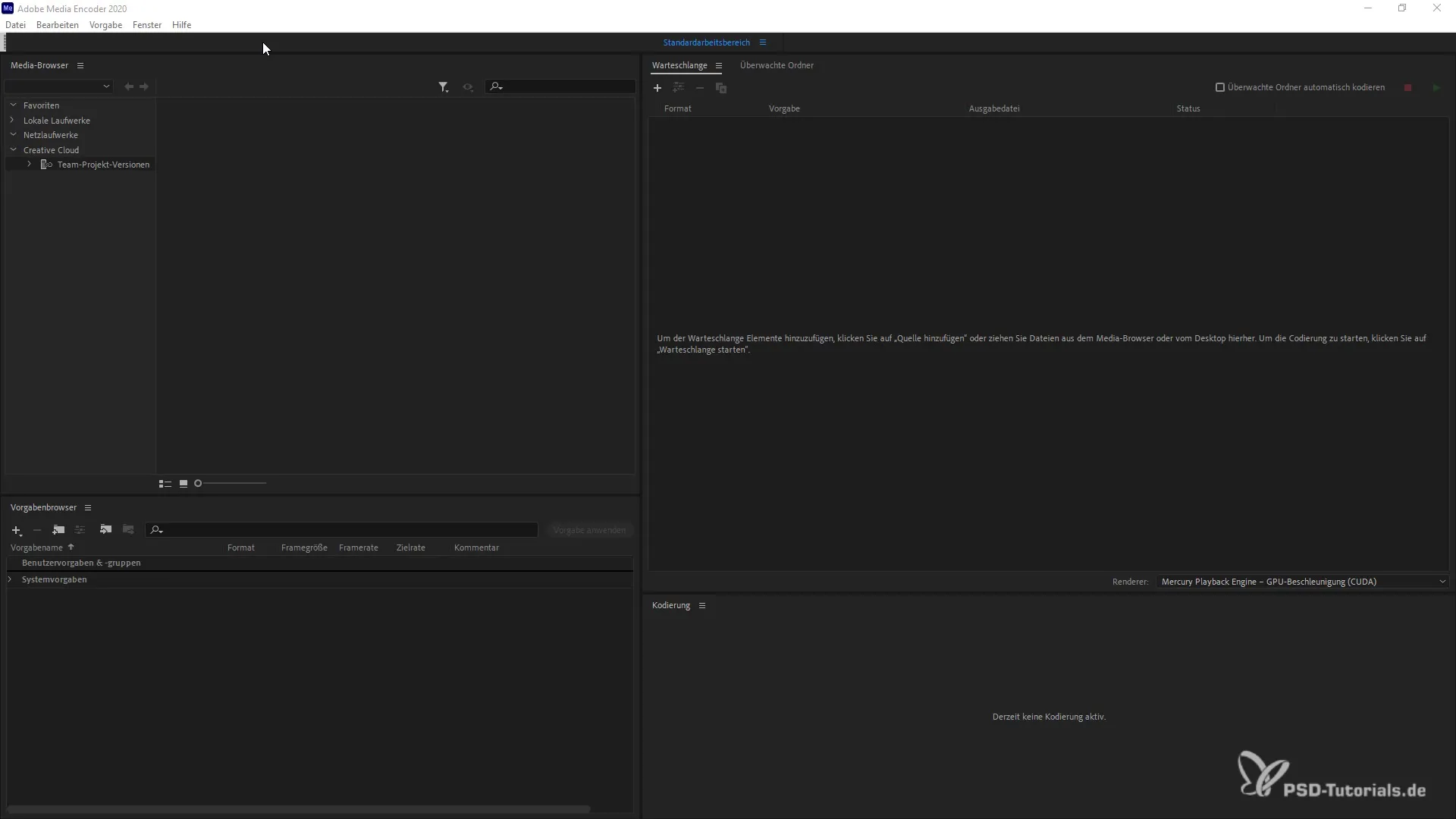
An important element is the "Help" section, which provides useful information about the Encoder. This information is helpful if you have questions about program functions or want to give feedback. Additionally, you can manage your account, search for updates, and customize workspaces.
The first task is to explore the different menus. With the Preset Options, you can make specific settings for Render Settings and customize them to your needs. You can also create, import, and manage your own presets. If you wish, you can even create groups of presets and customize the view.
Another important aspect is the Queue. You can add items to the queue, select presets, set export settings, and start or stop encoding tasks. Particularly useful is the ability to import projects or media sources directly from After Effects and Premiere Pro into the queue.
When it comes to actually rendering your project, you can first create a preview. This is particularly helpful to ensure that everything is working properly. To save resources, you can render low-resolution versions of your media beforehand.
Additionally, there is a log display that shows you errors that may occur during rendering. This function can help you quickly identify and fix problems. To organize your work, you can save the queue as well as your projects and reload them when needed.
A great advantage of Adobe Media Encoder is that you can customize the user interface modularly. This way, you have the freedom to arrange areas according to your preferences to increase your efficiency.
The Media Browser is another useful tool for navigating through files and folders. You can browse your media library and create folders that are automatically monitored to automate rendering.
There are also numerous filters and search options that allow you to quickly find the projects or media you need. This is especially helpful if you regularly work with many projects.
To work with your projects, you can use the Drag-and-Drop function. This allows you, for example, to quickly insert a file into the queue and automatically establish the link between projects.
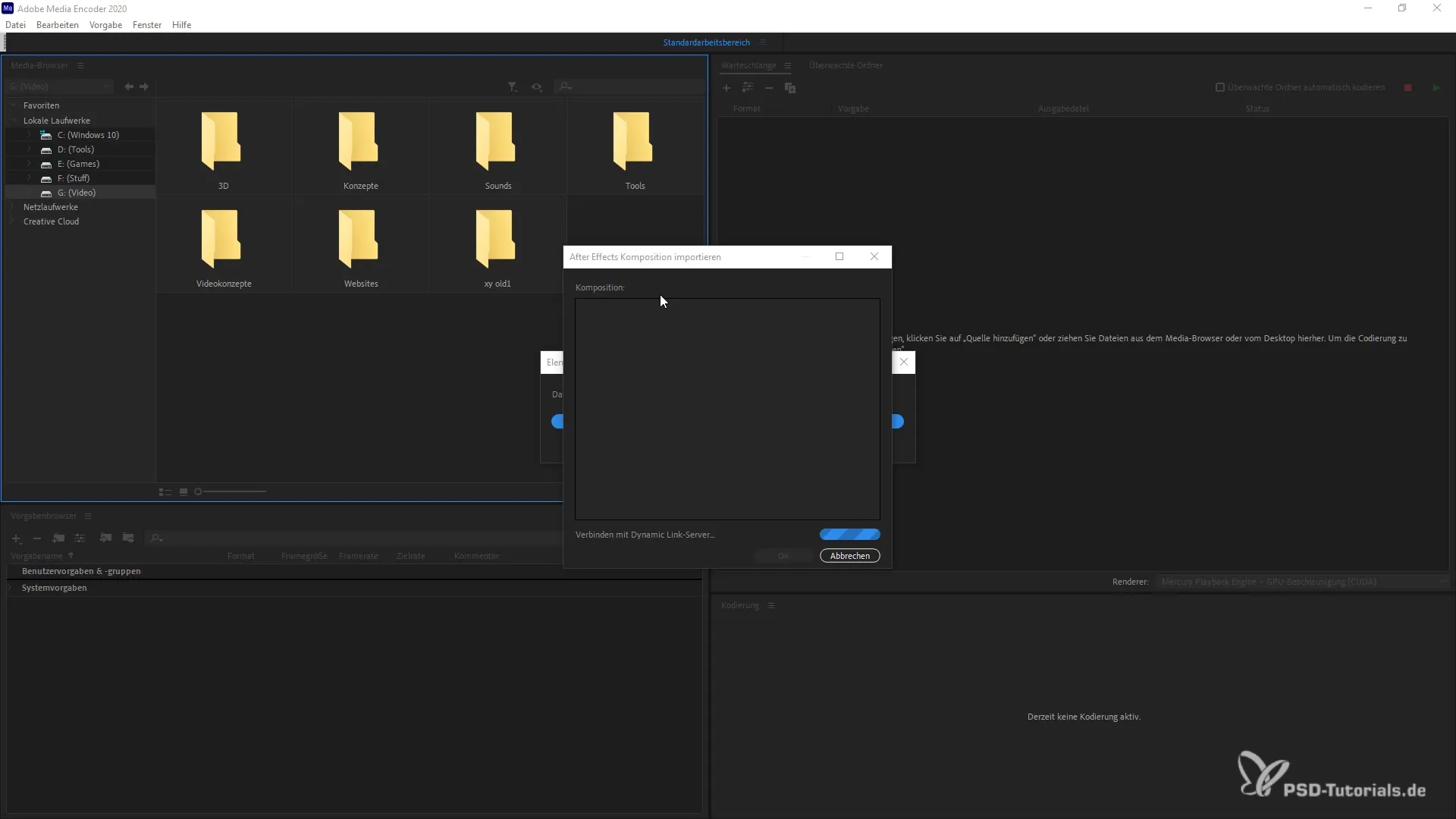
Finally, you can also customize your settings and create industry-specific presets for your projects. This helps you save time and effort while achieving the best results.
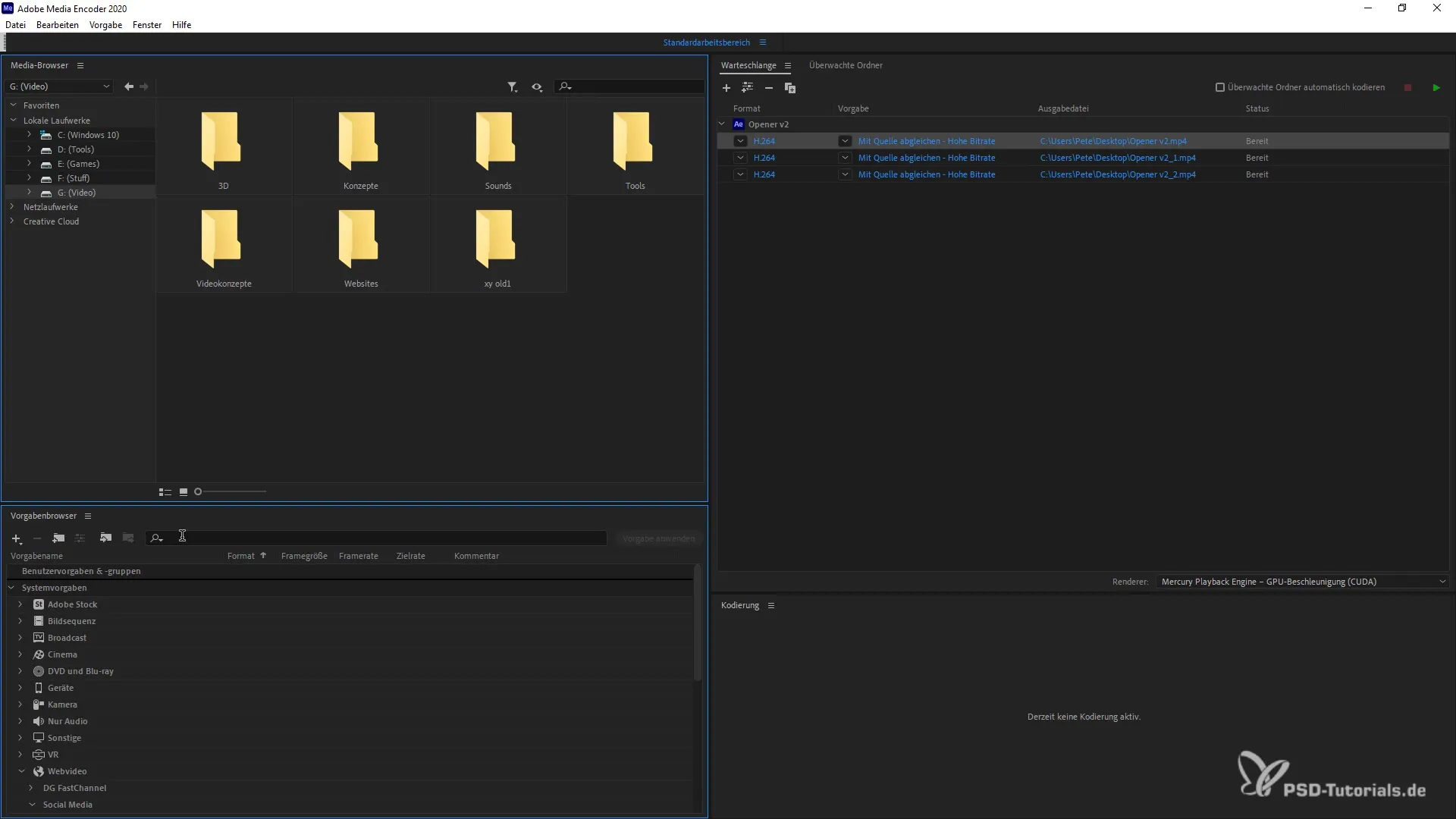
The tutorial will teach you the fundamental skills you need to not only use but also master Adobe Media Encoder. Now that you know the interface, you are well-prepared for the next steps.
Summary
You have learned everything you need to know about the user interface and basics of Adobe Media Encoder 2020. You are now able to organize, manage, and efficiently render your projects.
Frequently Asked Questions
How can I add a project to the queue?Simply drag and drop the project into the queue.
Where can I find help with Adobe Media Encoder?In the help section, you can find information and tutorials.
How can I create a preset?Under the Preset Browser, you can create and customize a new preset.
Can I import media sources directly from other Adobe applications?Yes, you can import them directly from After Effects and Premiere Pro.
Is there a way to display errors in the rendering process?Yes, the log display shows you all errors that occur during rendering.

