With Adobe Media Encoder 2020, you get a powerful tool to efficiently process your multimedia projects. In this guide, I'll show you how to add projects and queue them up. This way, you can organize your work optimally and maintain control over your projects.
Main Insights:
- You can add projects from various sources, including files from your computer and sequences from After Effects or Premiere Pro.
- Drag-and-drop is a simple method to integrate projects into the Media Encoder.
- The Media Browser allows you to selectively choose folders and files that you want to add to the queue.
Step-by-Step Guide
Add Projects via File
To integrate a project into Adobe Media Encoder, start with the classic method of adding a file. Click on the "Add File" button to open a selection window. There, you can choose the file you want to process. It will then be inserted into the queue.
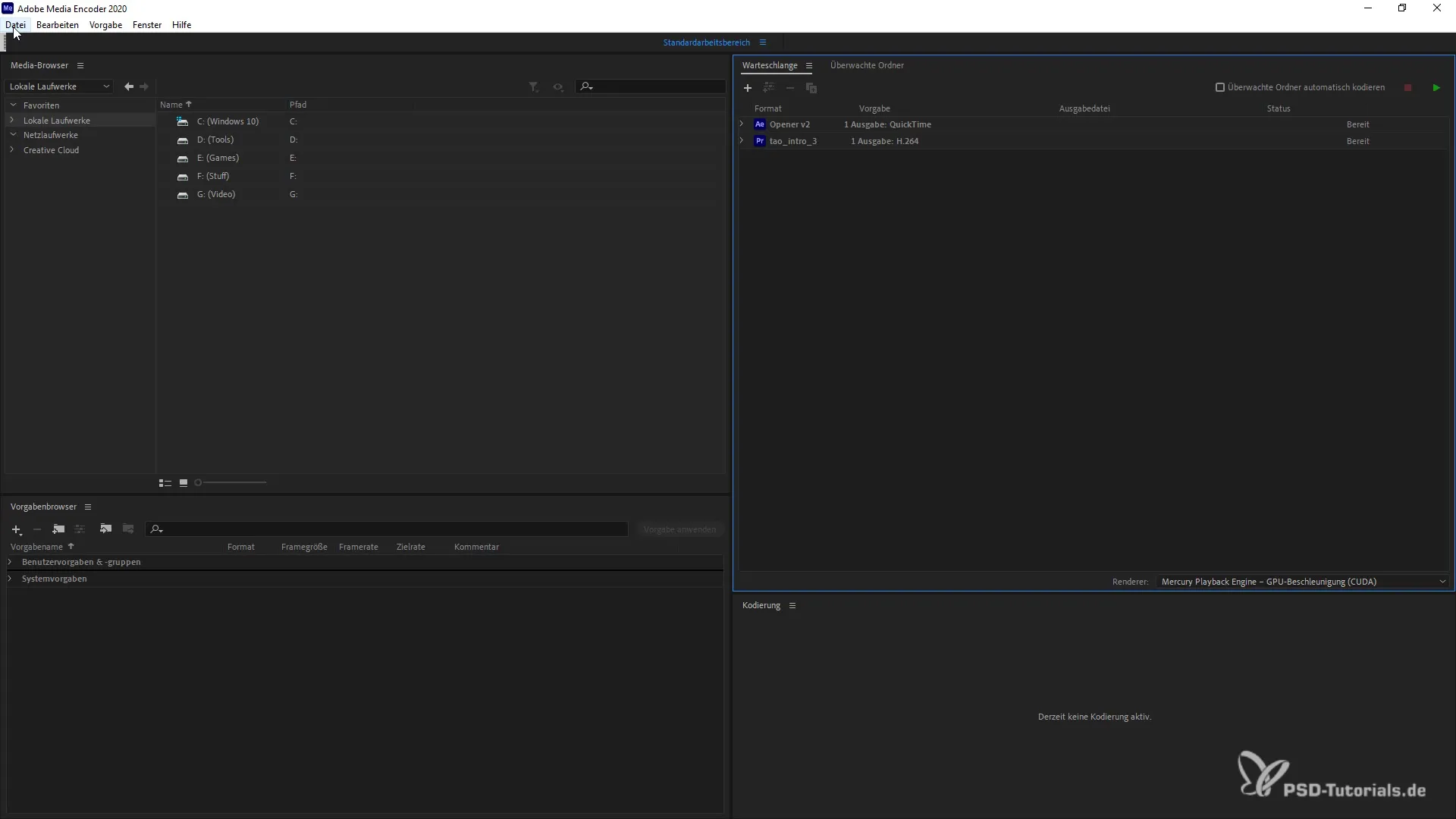
Add Sequences from After Effects or Premiere Pro
Another option is to add existing sequences from After Effects or Premiere Pro. This allows you to load already edited content directly into the encoder and continue processing it there. Make sure to select the appropriate sequence and then hand it over to the queue.
Integrate Project Folder via Drag-and-Drop
You can also drag and drop an entire project folder into the Media Encoder. To do this, open the corresponding folder on your computer and simply drag it into the Media Encoder window. The project will be recognized there, and you can use it immediately. This method is particularly useful when you want to load multiple files at once.
Using the Media Browser
Another efficient method is using the Media Browser in Adobe Media Encoder. This allows you to navigate specifically in your folders. Select the desired item and add it to the queue by dragging it. This function gives you even more control over the selection and facilitates working with multiple projects simultaneously.
Manage and Customize Projects
Once the projects are in the queue, you have the option to manage them according to your preferences. You can change the order, delete projects, or adjust the settings for each individual element. This keeps everything nicely organized, and you stay on top of the progress of your work.
Rendering the Projects
After adding the desired projects to the queue, the only step remaining is rendering. Here, you select the appropriate settings and start the rendering process. Make sure to adjust the codec options and output directories to meet your requirements. Good luck!
Summary
The steps for effectively managing your projects in Adobe Media Encoder are simple and lead to optimized editing. With the right techniques, you can work quickly and efficiently on your videos.
Frequently Asked Questions
How do I add a file in Adobe Media Encoder?Click on the "Add File" button and select the desired file.
Can I add sequences from After Effects?Yes, you can add sequences or compositions directly from After Effects or Premiere Pro.
How do I use drag-and-drop to add projects?Simply drag the project folder from your file window into the Media Encoder window.
What is the Media Browser?The Media Browser is a tool in Adobe Media Encoder that allows you to selectively choose folders and files.
How do I manage the queue in Media Encoder?You can customize the projects in the queue, change their order, or delete them.


