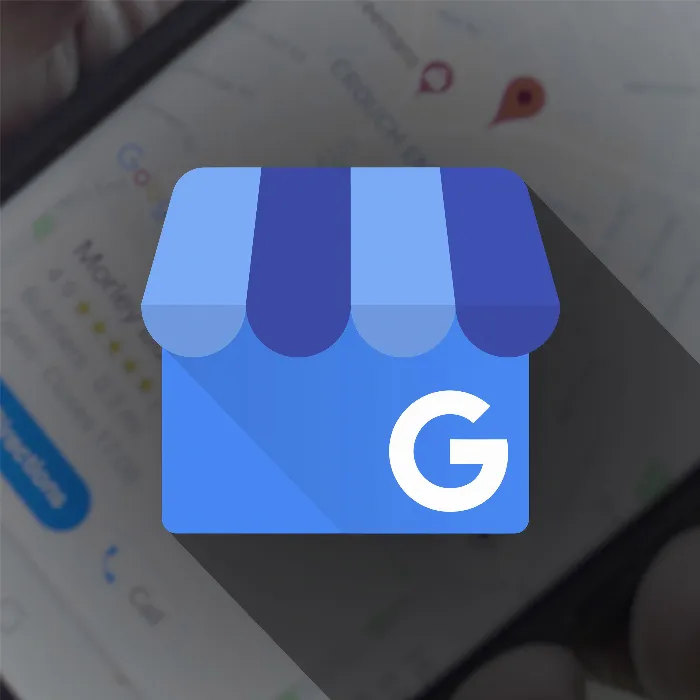The appearance of your Google My Business profile has a direct impact on the perception of potential customers. Especially the photos you upload there or the photos submitted by users are crucial for the first impression. In this tutorial, I will show you how to report inappropriate or disturbing images. We will look at this with concrete examples and go through the entire process so that you can effectively optimize your profile.
Key Takeaways
- Inappropriate photos can deter potential customers.
- Reporting images is a simple process.
- Swift action by Google, often within a few days.
Step-by-Step Guide to Reporting Inappropriate Photos
First, it is important that you identify the images in your Google My Business profile that you find problematic. This includes photos that do not fit thematically or are of poor quality.
1. Identifying Inappropriate Photos
To report inappropriate images, you first need to review your images in the Google My Business account and identify which photos do not meet the quality standards of your business. Pay particular attention to images that could convey false information about your business to customers.
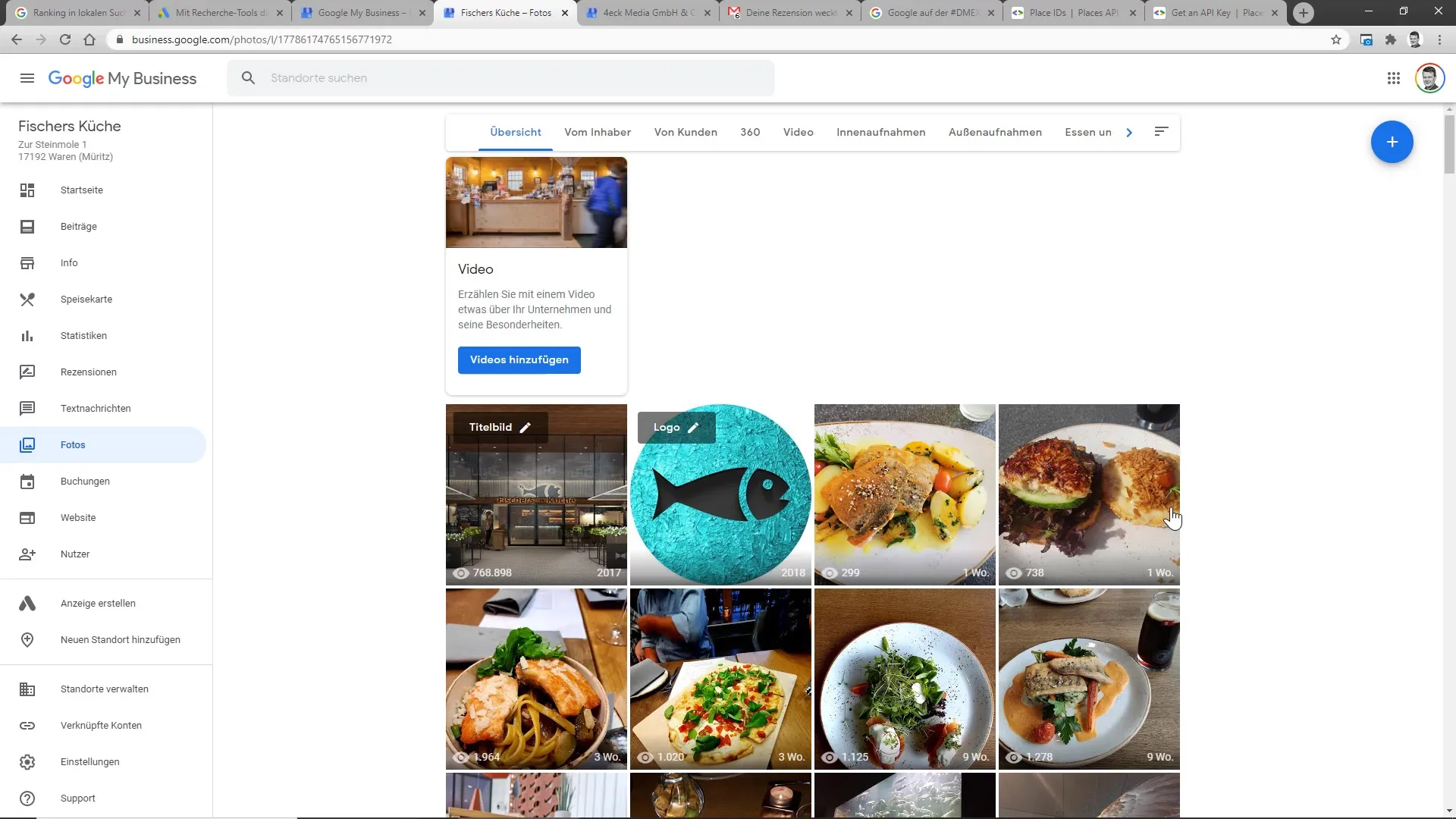
2. Reporting an Image
Once you have found an image that you find inappropriate, you can report it directly through the Google My Business platform. When I address the image of an empty plate in this video, it becomes clear that such an image has no place in a restaurant profile. You should select the report option, often labeled as "Report image" or "Report problem."
3. Choosing the Report Type
When reporting, you need to specify why the image is problematic. Here, you can note that the image does not fit thematically or is of poor quality. An example is a blurry image or an image that does not accurately represent the location. An image of a phone that is cut off at the bottom is also a typical example that you should report.
4. Providing the Necessary Information
After selecting the reason, you may be asked to provide additional information. This could include entering your contact details or specific comments on why this image should be reported. Be precise and direct to support your report.
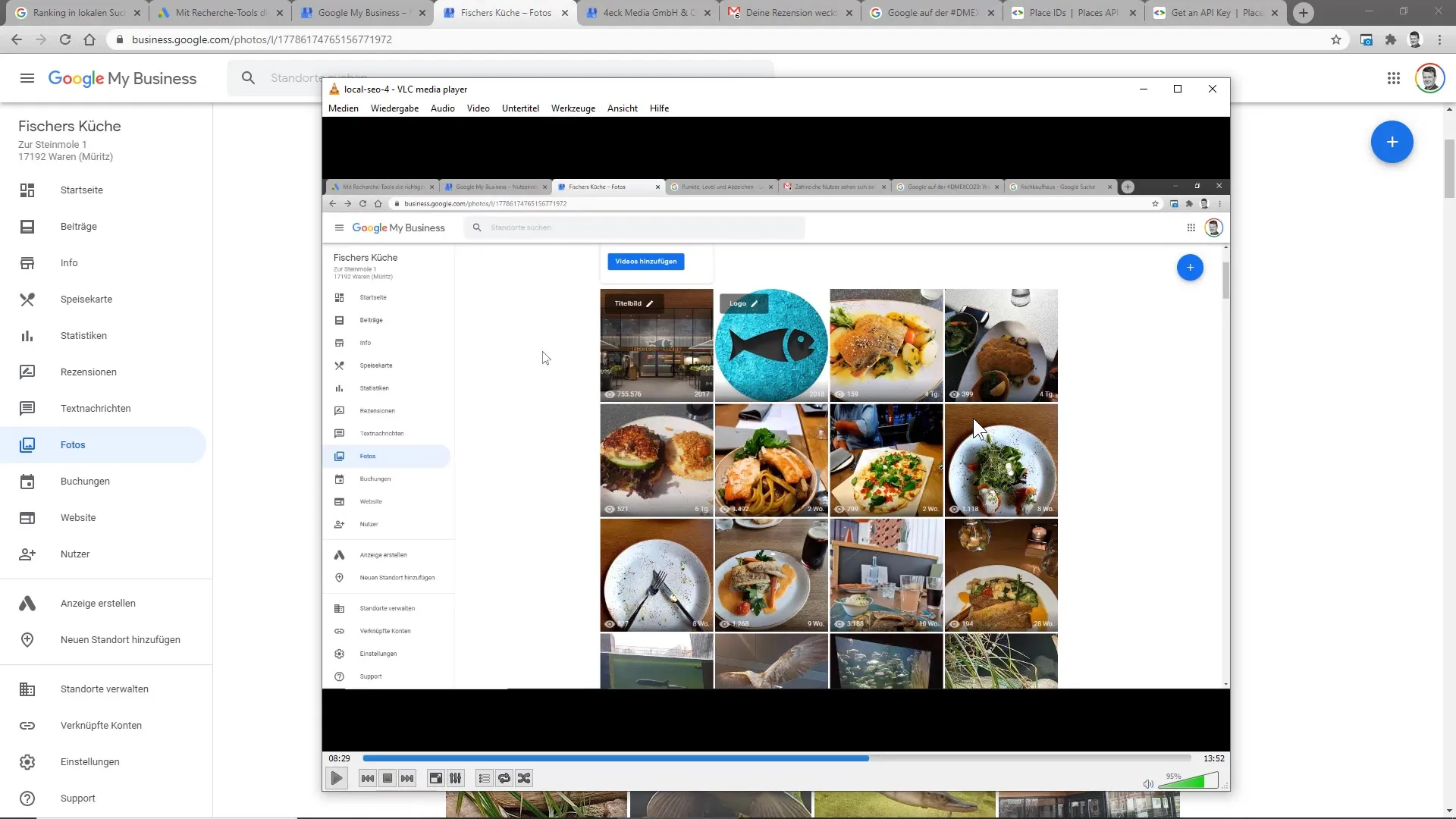
5. Confirming the Report
After entering all the necessary information, you may need to confirm that you are not a robot. This is a security step to ensure that only serious reports are processed.
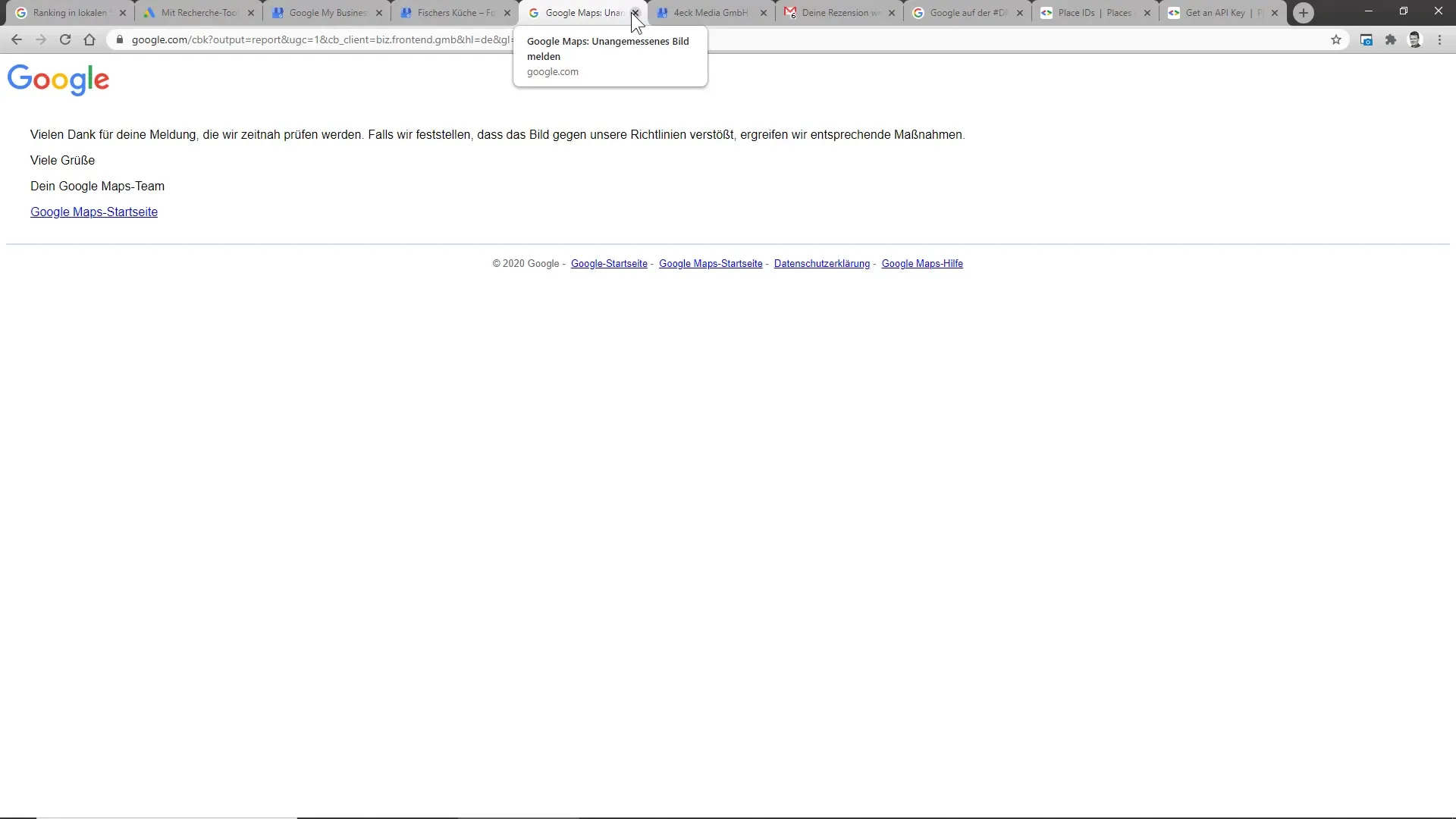
6. Waiting for Google's Review
After the report, Google will review your concern. This often happens very quickly, as I can report from my own experiences. In my case, some images were removed after just a few days. However, the process may take a bit longer, so be patient.
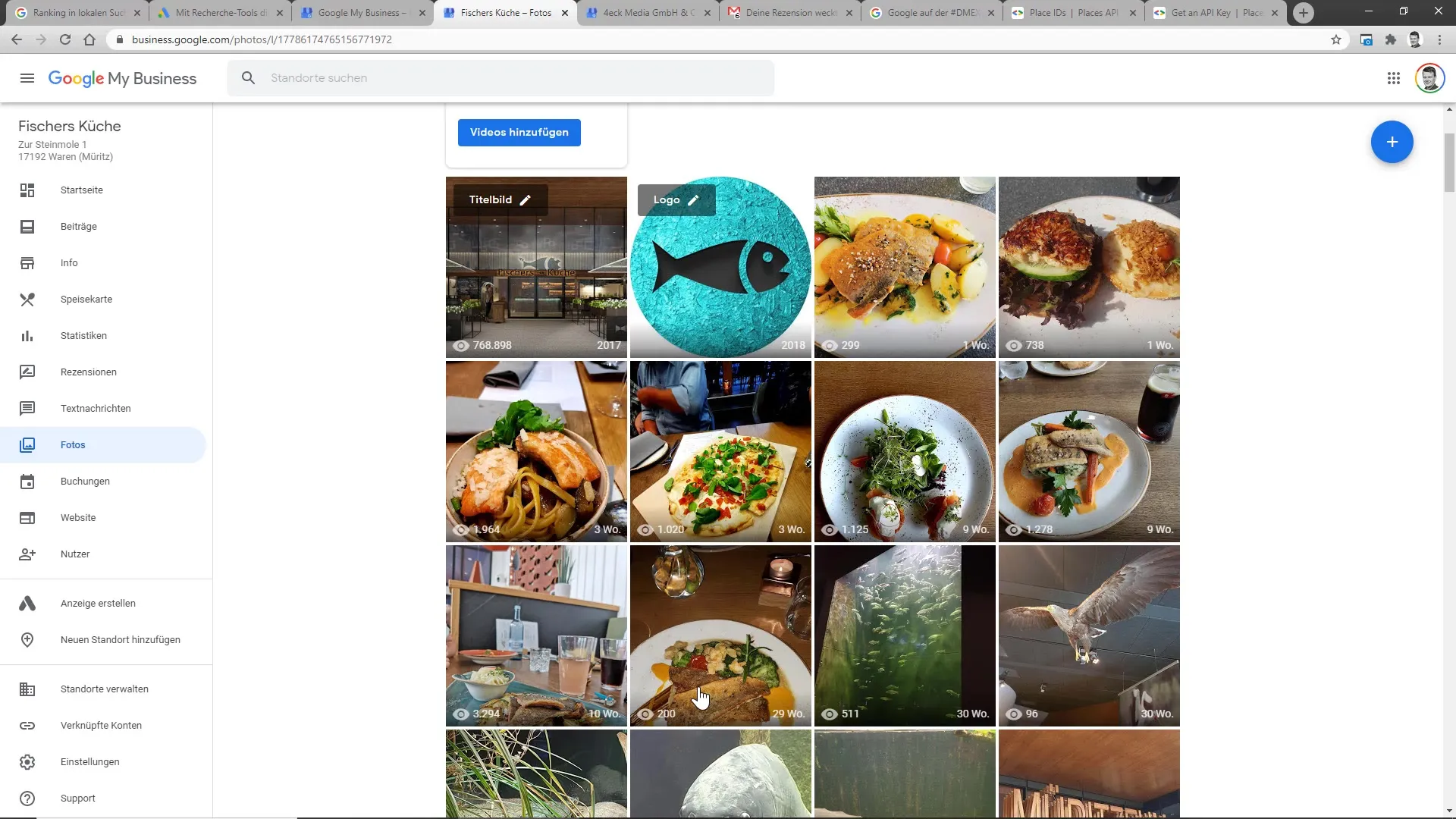
7. Reviewing the Profile Status
Once enough time has passed, you should review your profile again to ensure that the reported images have indeed been removed. Make sure to regularly check that your profile is free of inappropriate content. This helps increase the attractiveness of your business.

8. Regularly Maintaining Your Profile
It is important to regularly review your photos on the Google My Business platform. Keep your profile up to date and free of images that are no longer relevant or of poor quality. This ensures a positive user experience and avoids potential misunderstandings.
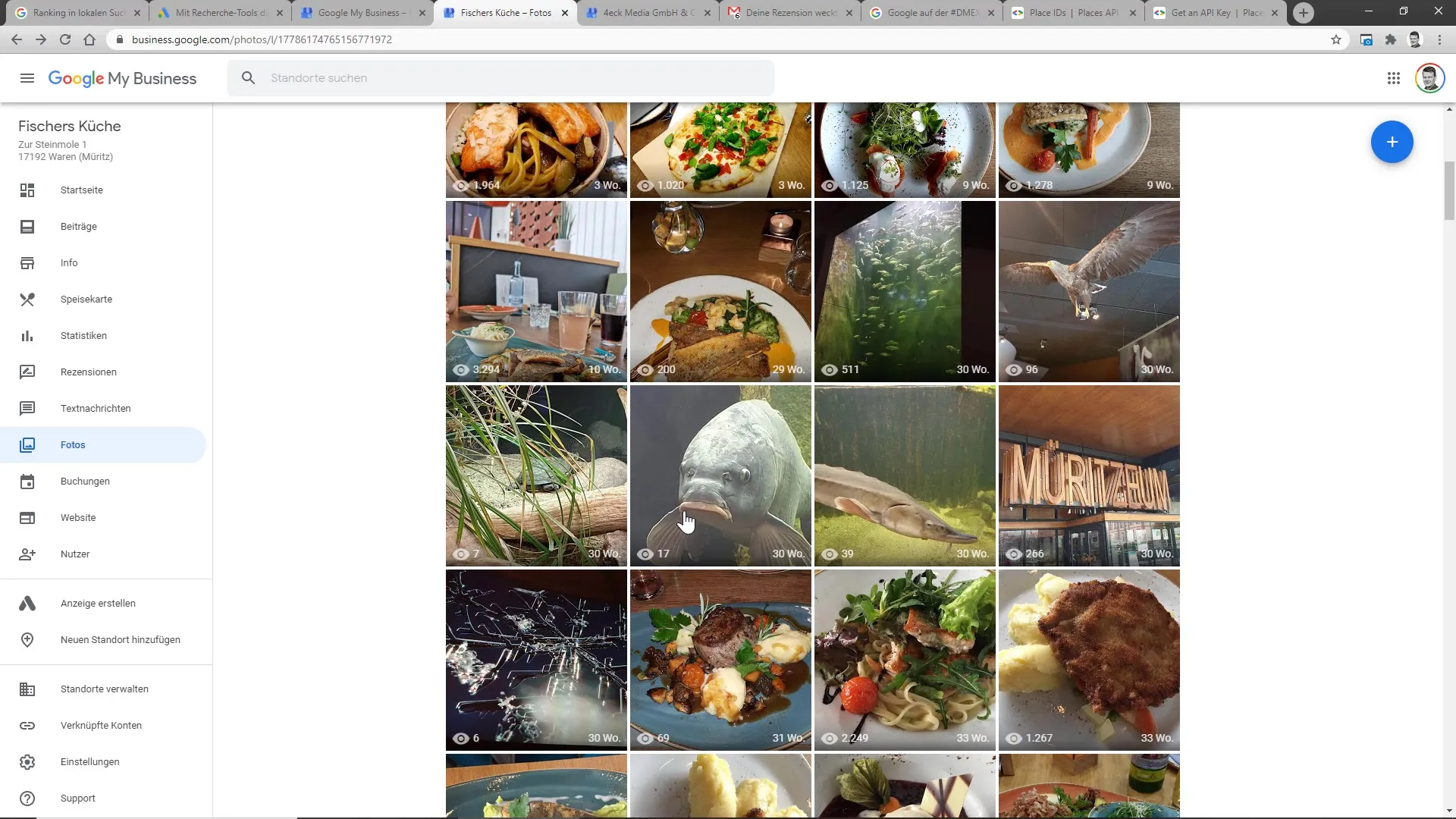
Summary
Reporting inappropriate photos can significantly improve the quality of your Google My Business profile. By specifically reporting images that do not fit your company image or create a false impression, you can increase the likelihood that potential customers will perceive you positively. The simple steps I have presented allow you to act quickly and optimize your profile.
Frequently Asked Questions
How do I report an inappropriate photo on Google My Business?Click on the image, select "Report," and follow the instructions.
What happens after I report an image?Google reviews the report and may remove the image after a review.
How long does it take for a reported image to be removed?Removal can take anywhere from a few days to several weeks.
Will all reported images be automatically removed?No, Google reviews each report individually and decides whether the image will be removed.
Do I need to log in to report an image?Yes, to report an image, you must be logged into your Google My Business account.