With the oil filter, this painted look can be easily achieved with just a few clicks. First, I'll show you what it looks like beforehand:.webp?tutkfid=46622)
And this is what it looks like when you apply it. I've only applied this partially to a mask.
.webp?tutkfid=46623)
But let's start from the beginning: I simply duplicate the layer with Ctrl+J or Command+J (1) and call up the oil filter here (Filter>Oil Color, 2)..webp?tutkfid=46624)
I reset all the tabs here and zoom in to 100%.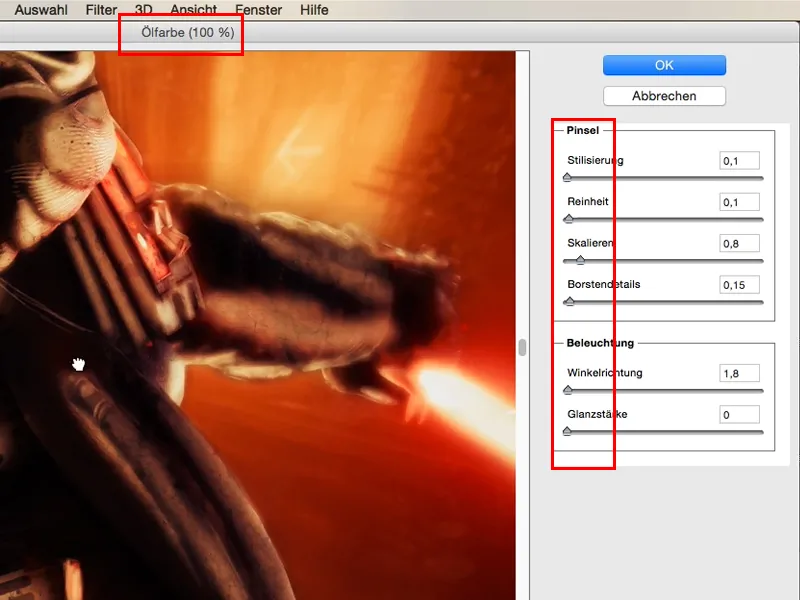
Incidentally, the whole thing is already pre-painted a little - you can see it here, it's textured (1), there are some mechanical elements built in, and I think to myself: to make these mechanics, e.g. here at the bottom of the belt, blend in really well with the painted areas (2), there's nothing better than the oil filter for this painted look..webp?tutkfid=46626)
It's actually quite simple. Anyone can use this thing and design the filter however they like. I'll show you my settings here, which always achieve quite good results. I go all the way forward with the stylization. I also pull the purity as far as it will go.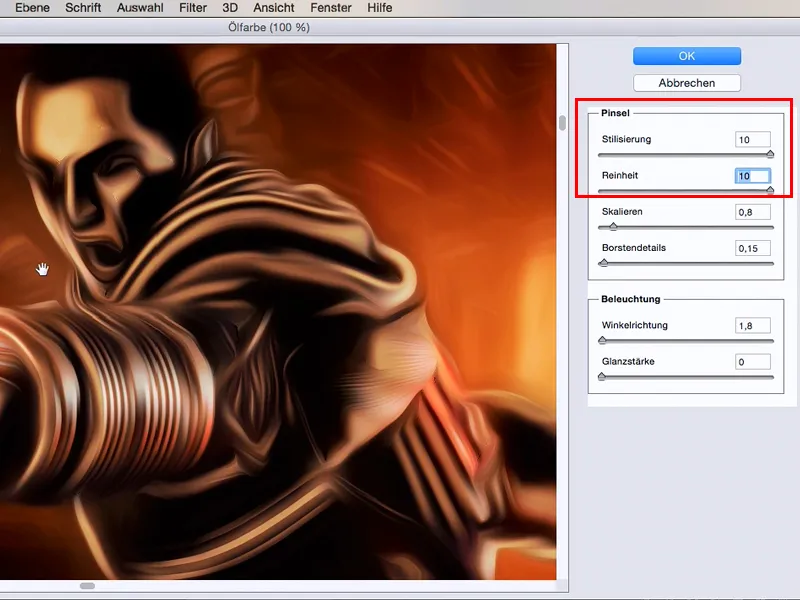
You can already see - now it really is as washed out as a painting. You can already see the brushstrokes here.
The whole thing is always a bit too round for me, but with scaling I can now change the size of these oscillations here. I use the bristle details to bring something back - to make this a bit finer. I usually go for the center here and with scaling too.
The direction of the angle now determines where I draw my glossy areas more intensely here, and you can simply adjust this as you like. I usually use something like 200-300% here..webp?tutkfid=46628)
And now for the gloss level: If I want to have hard structures here ... I'll pull this to the limit ... then it looks totally abstract. Sometimes that can really pass for art.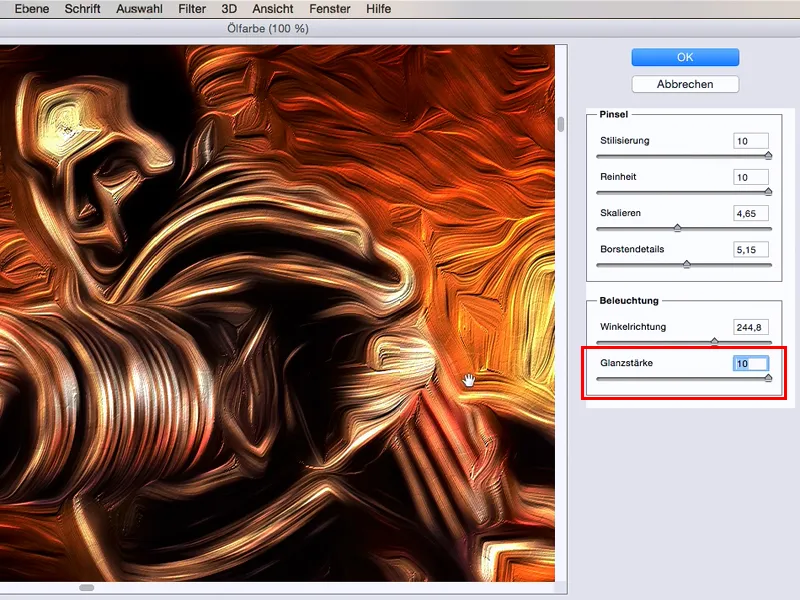
Or I don't want to see any structures at all, I want it to be really soft here, then I go to 0 with the gloss level.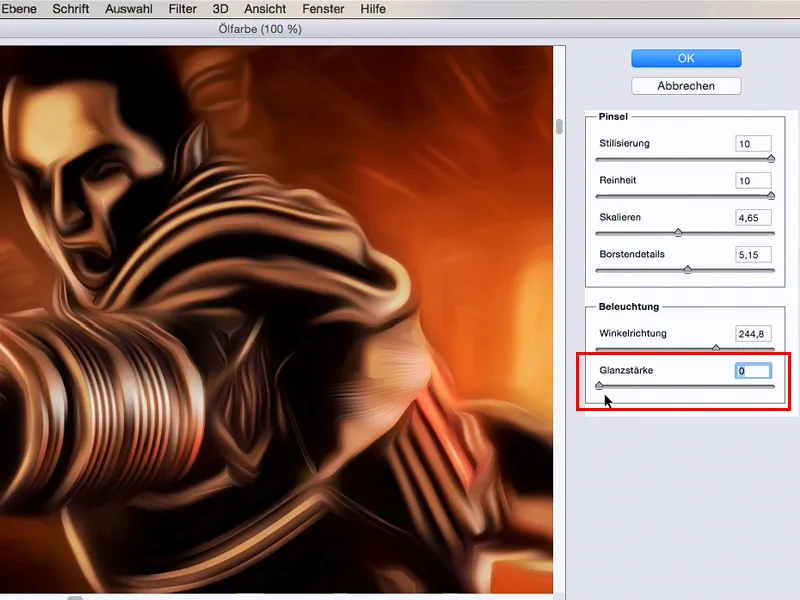
I take a slight gloss value of approx. 1 and confirm the whole thing with OK (1).
Now it looks beautifully painted, but I don't want it on the whole picture, on the contrary, I want it to be removed from certain areas of the picture. So I simply create a mask here below (2) - and invert it. Alternatively, you can also hold down the Alt key when you go to the mask, then the mask is automatically inverted (3)..webp?tutkfid=46631)
And now I just have to grab a soft white brush (I'm going to set the opacity to 40%) and I can now really paint my oil filter into the picture.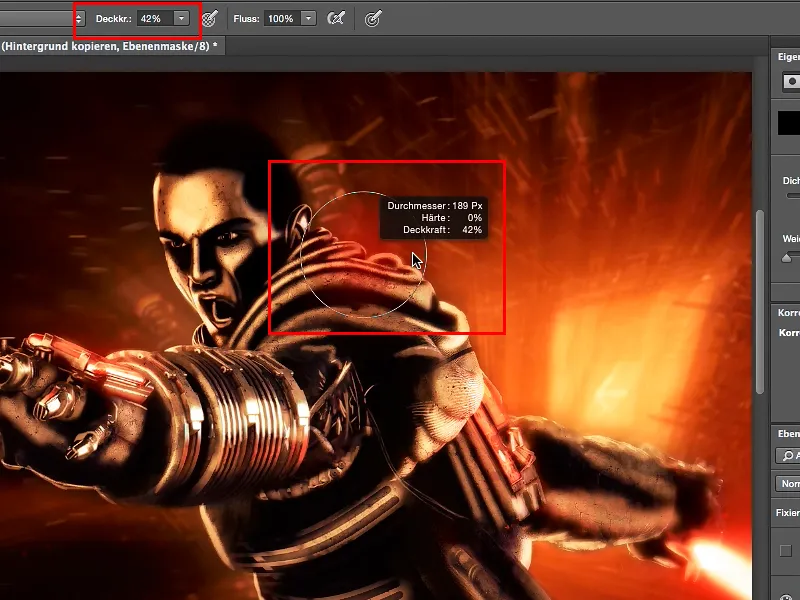
I can blend in all the technique here, and where I want the details to be 100%, such as in the face, I simply don't paint the oil filter over it at all. And so I can put together a kind of painted picture that still has a touch of authenticity or montage.
And that is the purpose of the whole thing. I want to leave the viewer puzzling a little about what has actually been done here. If I give it 100% with full deflection over the whole picture, then everyone immediately says: oil filter, oil filter, oil filter.
But if I only go over certain areas with a few percent, then I really get a look that has a recognition value, where people say: "Yes, it does look like an oil filter here, in the background in any case, but somehow not in the front (1) either...", and with that I can create something of my own, I can set certain painted accents, reinforce them, or even create an entire picture look with it..webp?tutkfid=46634)
And it can be that simple - with the oil filter.


