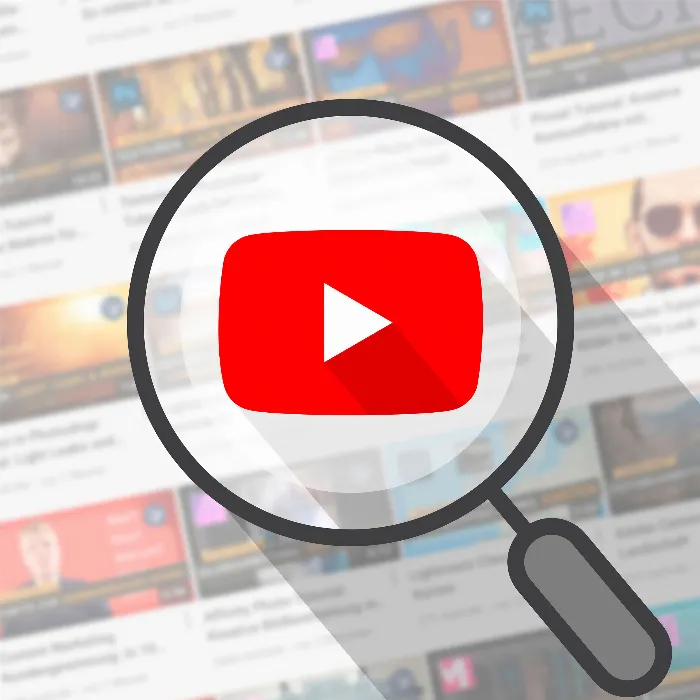Designing an appealing banner for your YouTube channel is a crucial step to create visual interest and strengthen your branding. A banner is often the first thing visitors see when they enter your channel, and it can help inform and motivate your audience to want to learn more about your content.
Key Insights
The design of a banner for your YouTube channel requires planning and creativity. Make sure the design matches your channel theme, provide clear information about your upload schedule, and use your own brand colors and fonts. You can use platforms like Canva to easily implement your ideas and combine different design elements.
Step-by-Step Guide to Banner Design
Step 1: Prepare and Analyze Examples
Before you start designing your banner, take a look at some inspiring examples. A good example is Justin Light's channel, who chooses a simple yet effective design that fits well with his branding. Sparfuchs's channel also shows how important clear representation of uploads is. Consider what elements you want to integrate into your banner.
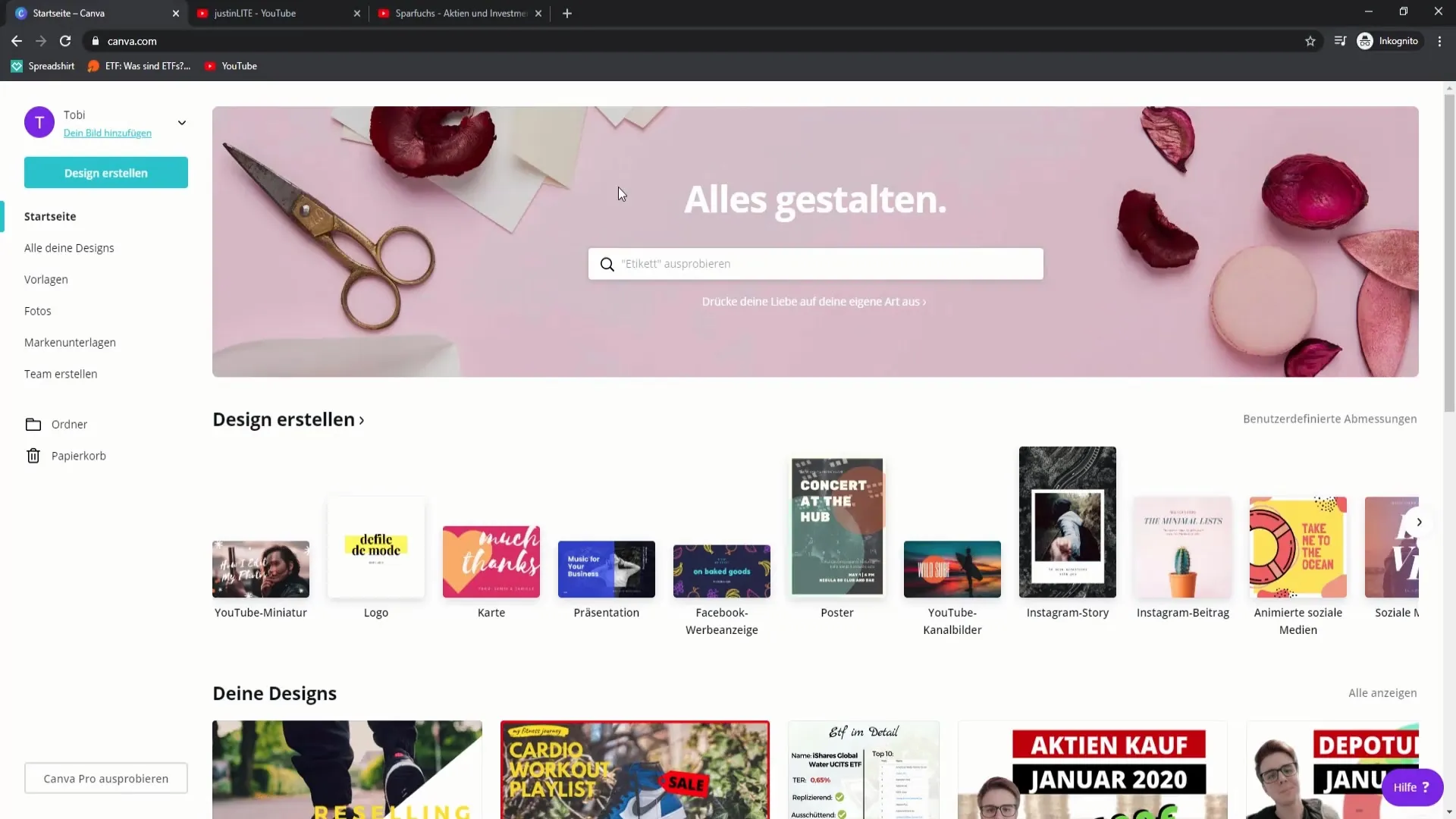
Step 2: Choose the Right Design Tool
For designing your YouTube banner, I recommend using Canva. There you can enter the term "YouTube Channel Art" and find the right templates. Make sure to choose a color scheme that matches your branding. For example, a soft green or a light pink could be appealing, depending on the emotions you want to evoke.
Step 3: Select Colors and Elements
Choose a background color that suits your channel content. A very light or very dark design can also be appealing as long as it ensures clear readability. Experiment with different elements like icons or symbols that symbolize your niche. For example, you could use a lightning bolt or another brand symbol that supports your topics.
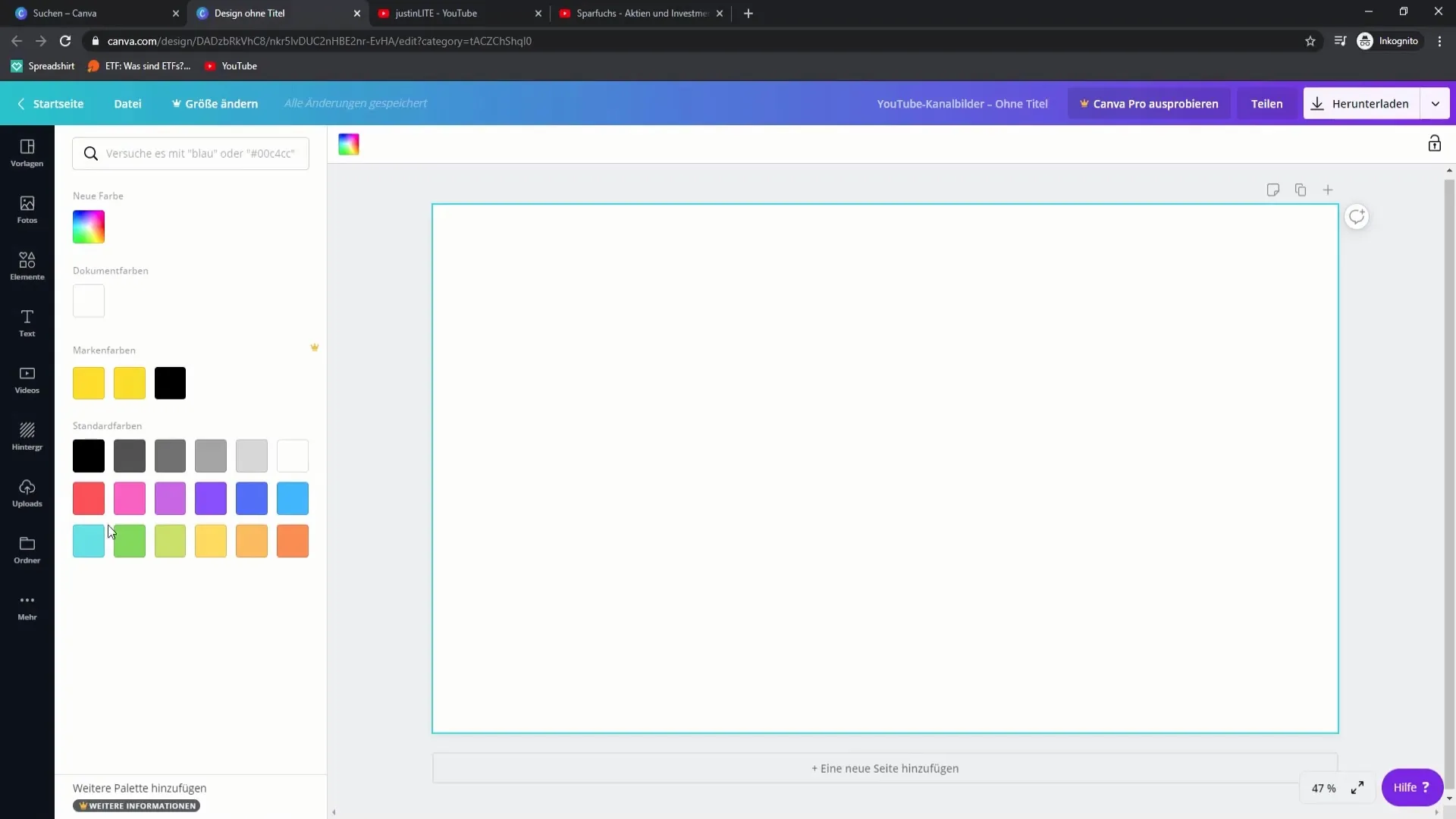
Step 4: Insert and Adjust Text
Now you can start adding your name and possibly a description of your channel or content to the banner. Ensure that the font size is clearly legible. Consider how often you upload videos and add this information. This increases the chance that visitors know when to expect new content.
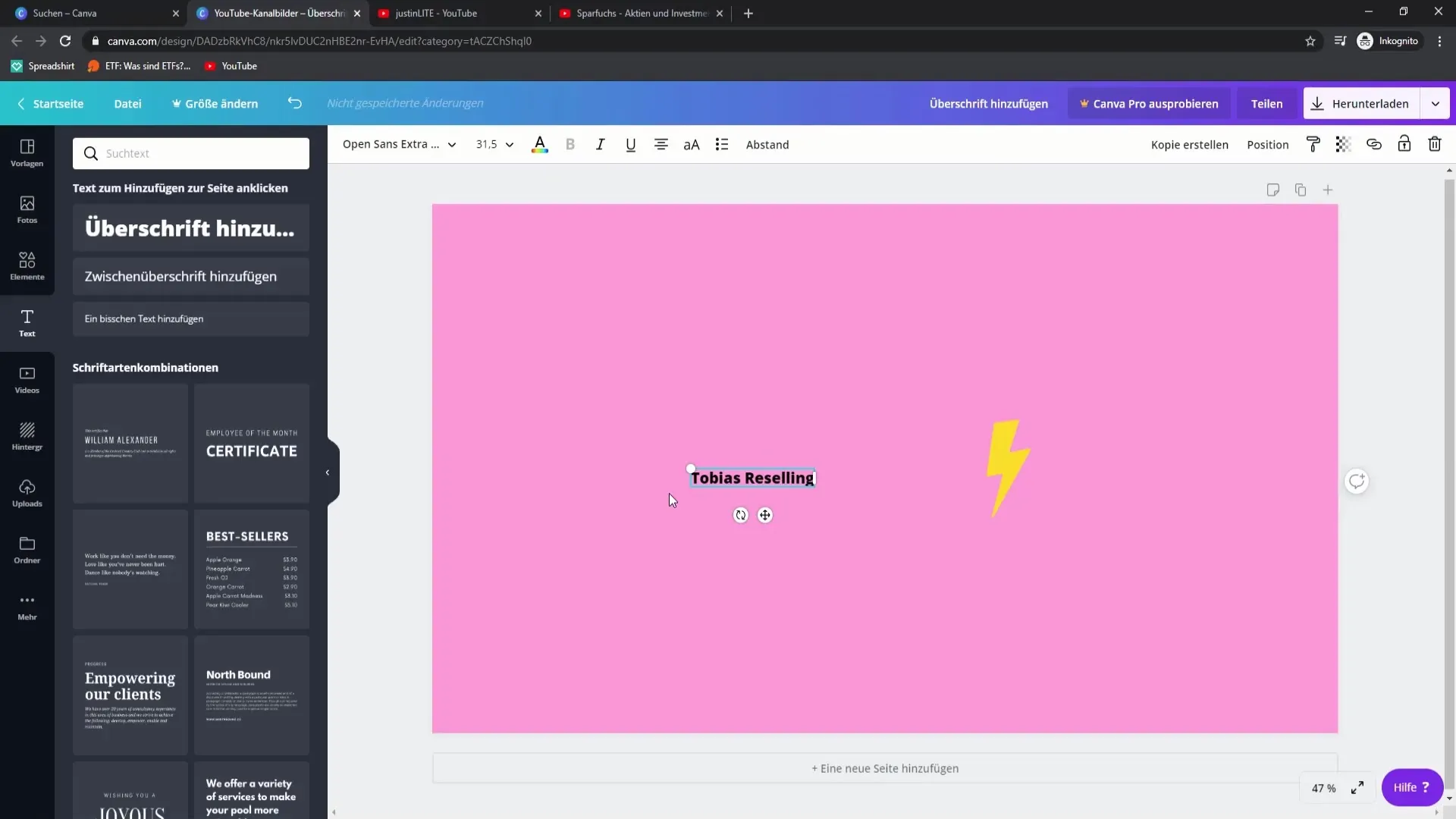
Step 5: Incorporate Additional Design Elements
To enhance your banner, you can add more design elements. Icons related to money, mathematics, or sales could fit well in a finance channel. Consider where to place these elements to create a visually appealing layout.
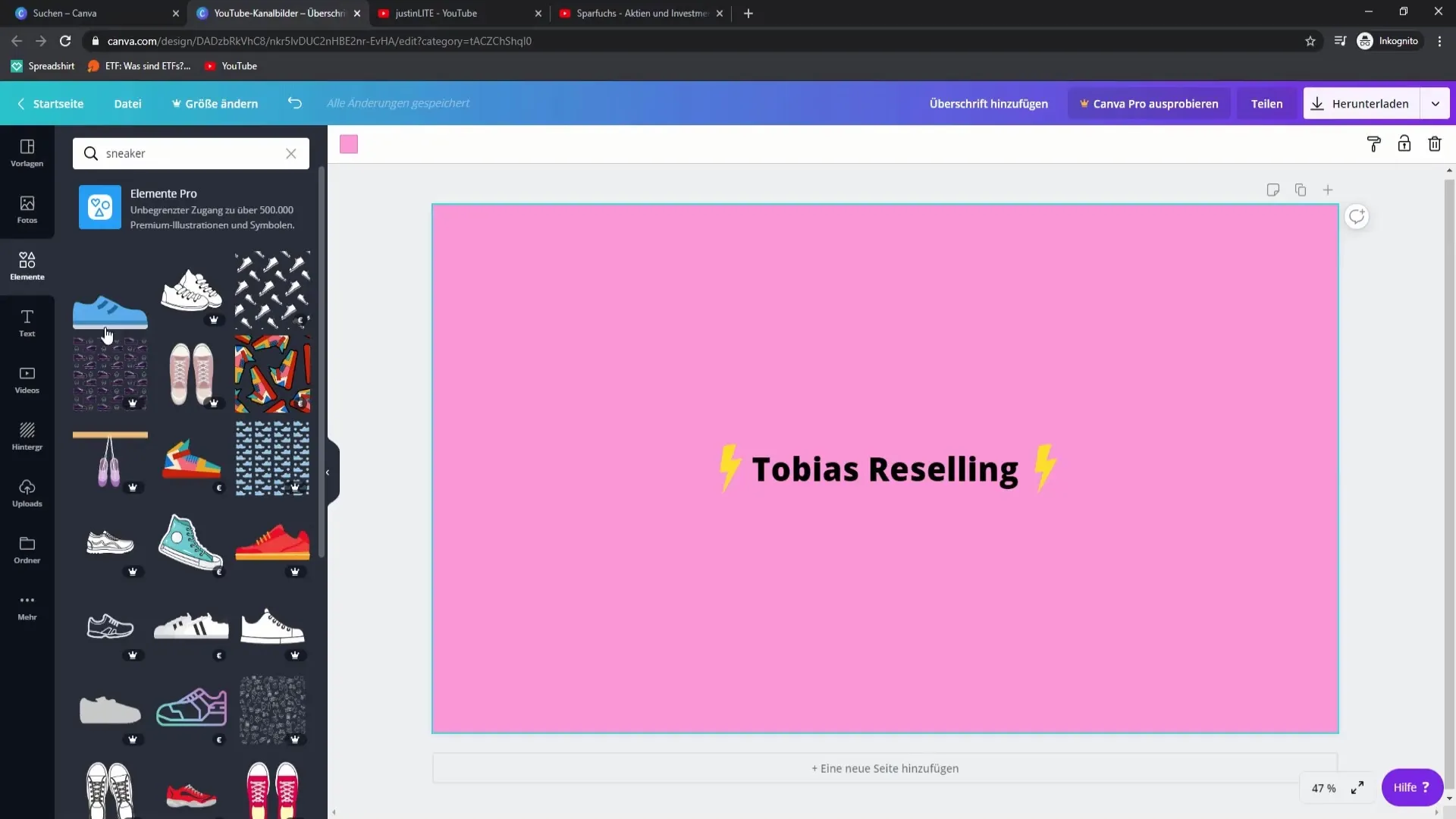
Step 6: Choose Fonts and Effects
Experiment with different fonts and ensure they are easily readable and match your channel's style. You can also add effects like drop shadows or color gradients to improve readability and create more sophisticated visual effects. Ensure that the effects do not overwhelm your design.
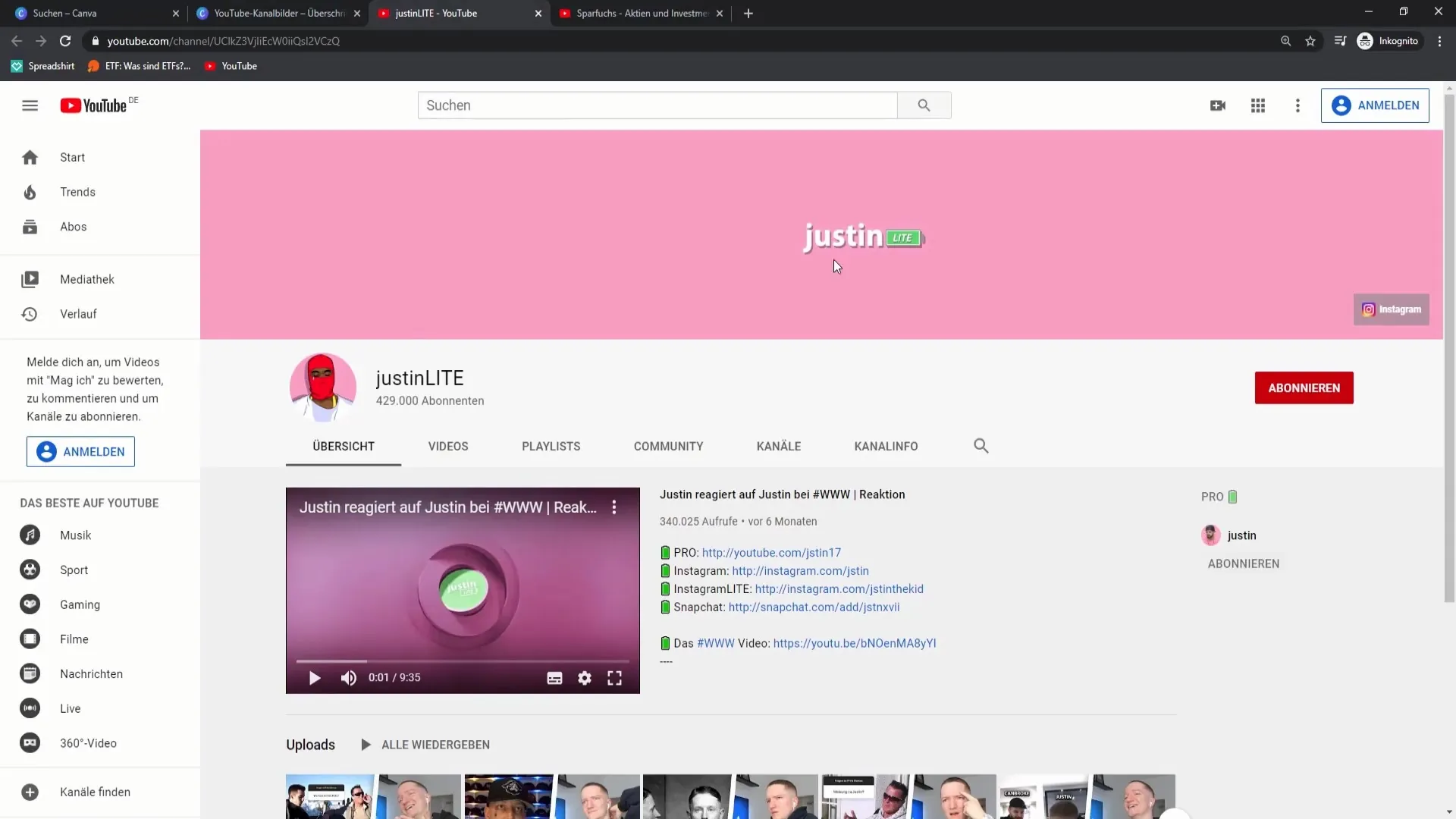
Step 7: Finalize and Download Banner
Once you are satisfied with your banner design, download the design in an appropriate format, such as PNG. This ensures that your banner is displayed in the best possible quality.
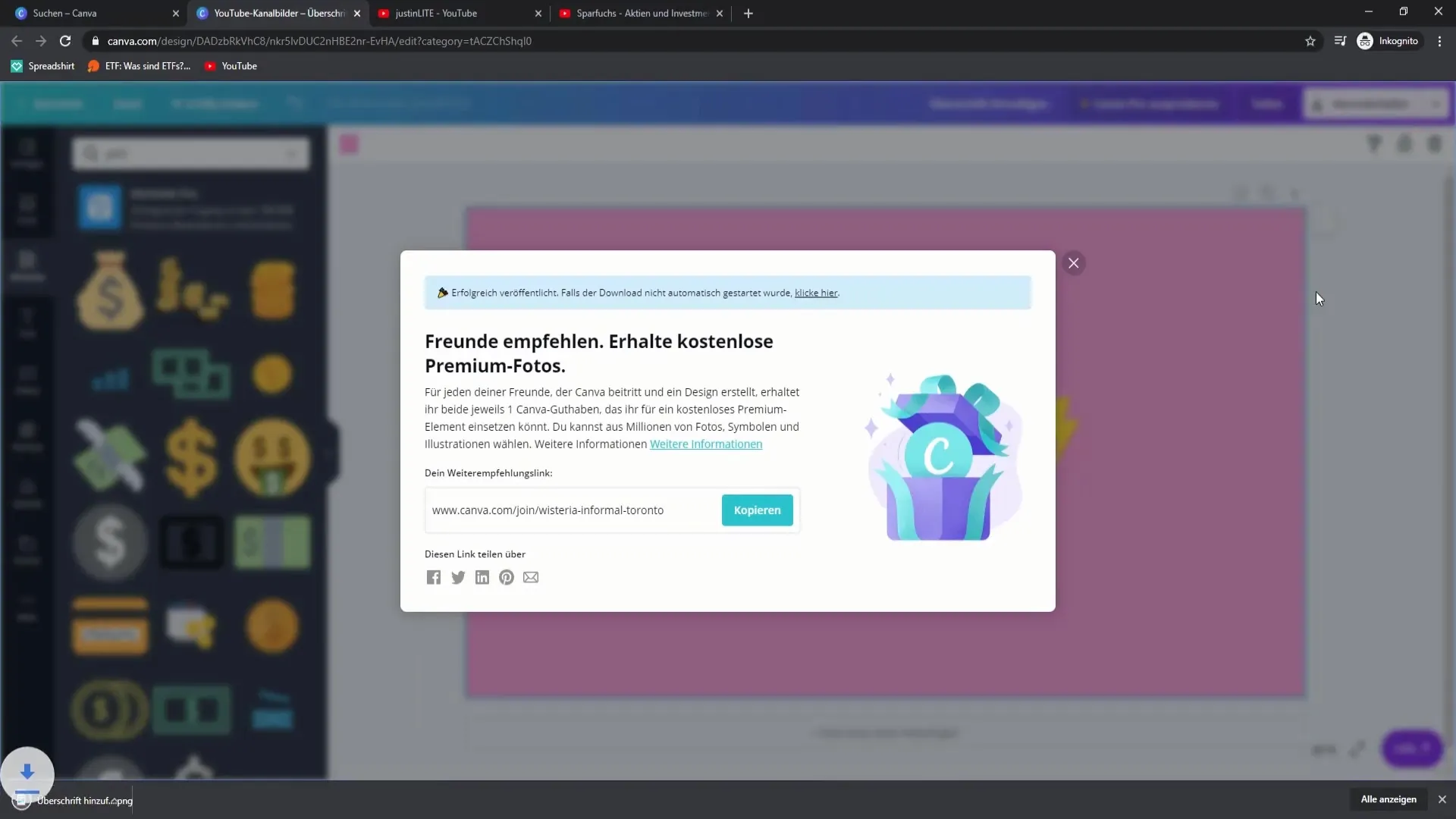
Step 8: Upload Banner to Your Channel
Uploading to your YouTube channel is the final step. Go to the channel section and select "Customize Channel." Here you can upload the newly created banner and ensure it is displayed in the right place and size.
Step 9: Additional Tips for the Channel
To increase the reach of your channel, make sure all your social media and imprint information are linked in the right place. Consider what you want to include in the channel description to provide your visitors with a clear overview of your content.
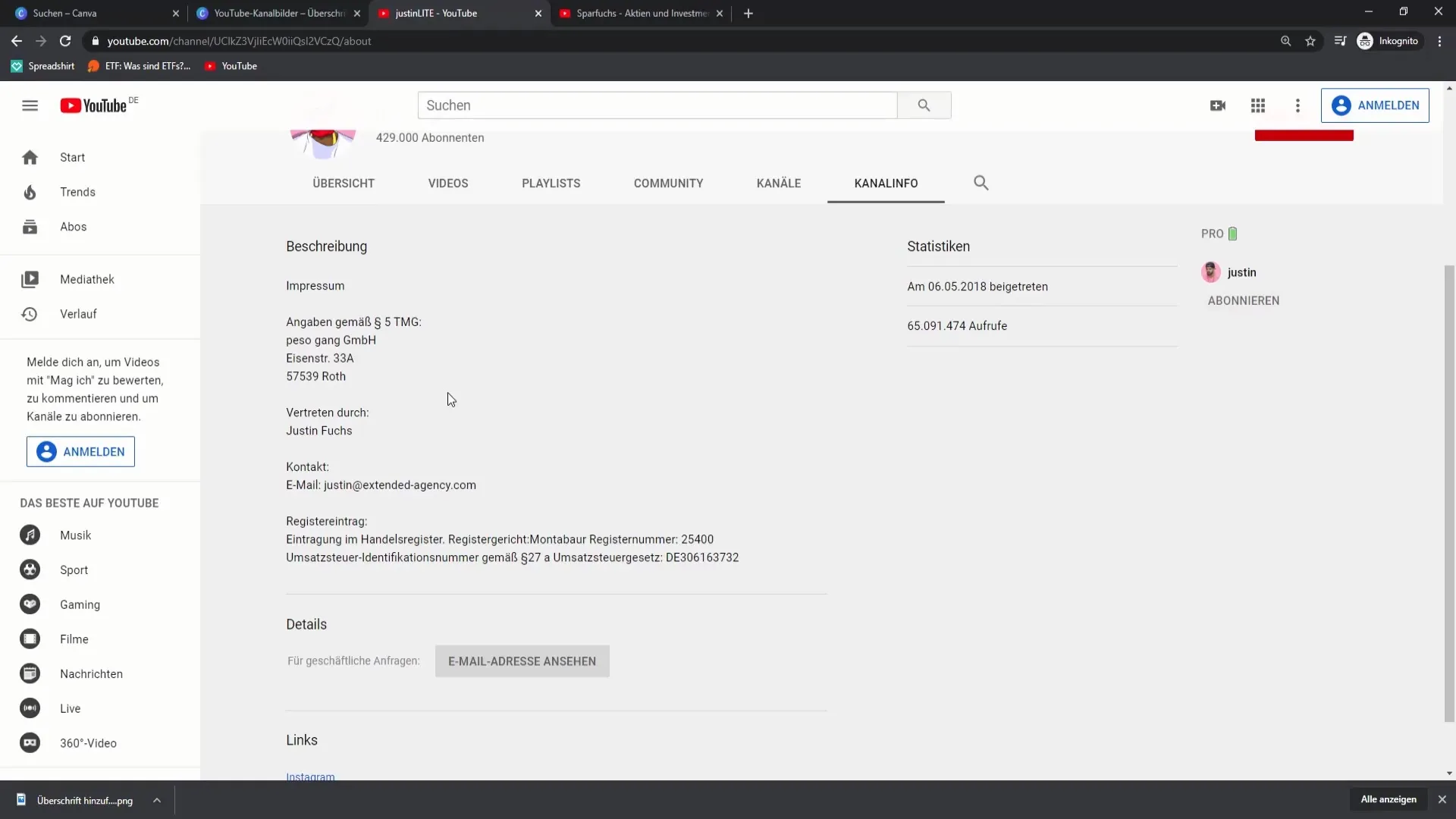
Step 10: Solicit Feedback and Optimize
Once your banner is live, it is advisable to seek feedback from friends or other YouTubers. With their input, you may be able to make adjustments and further optimize your banner.
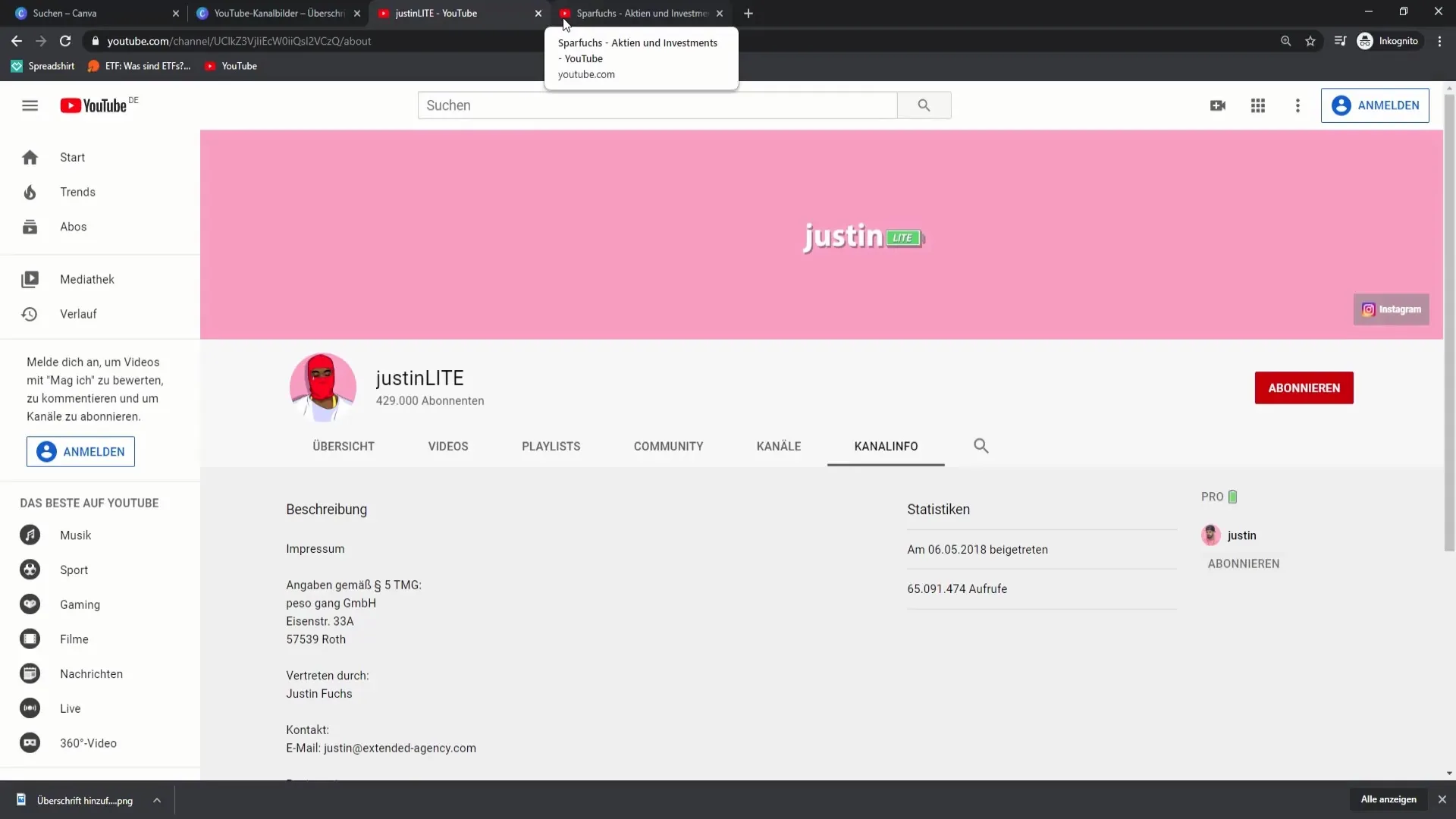
Summary
Designing a banner is a creative process that allows you to represent your brand and content. Consider colors, typography, and design elements to create an appealing overall image that resonates with your target audience and reflects your personality.
Frequently Asked Questions
How often should I change my banner?It is recommended to update the banner for major changes or special content.
What are the optimal banner dimensions?The recommended dimensions for a YouTube channel banner are 2560 x 1440 pixels.
Can I use Canva for free?Yes, Canva can be used for free, but also offers advanced features in the Pro version.