Capture One Pro offers various ways to manage your images, primarily through catalogs and sessions. These two options serve different purposes and can be effectively utilized according to your specific requirements. In this guide, you will learn how to make the most out of these features and optimize your workflows.
Main Takeaways
- Catalogs are optimal for large photo collections and efficient management of many images.
- Sessions are ideal for time-limited projects, such as client assignments, where you temporarily need to manage the images during editing.
- Ratings and metadata are stored in catalogs but are not automatically available in sessions.
Step-by-Step Guide
The first step in working with Capture One Pro is to identify your specific needs. Do you want to manage a comprehensive collection of images or work on a specific project? This will help you decide whether a catalog or a session is more suitable for you.
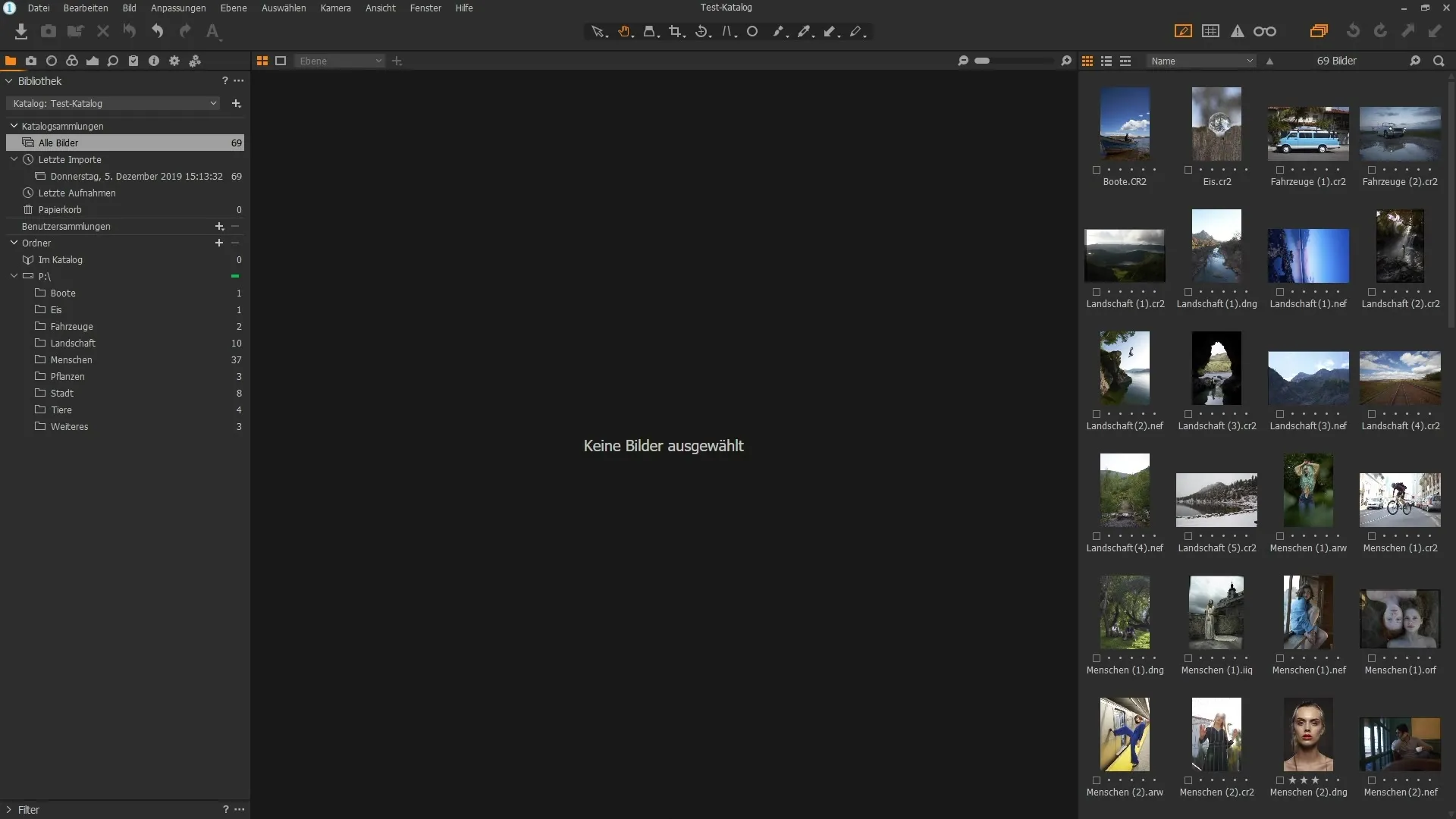
Create a Catalog
If you choose to create a catalog, when you first start Capture One Pro, you will be asked whether you want to create a new catalog or a session. If you already have a catalog, you can open it.
You will see the name of the catalog in the program's title bar. Under the "Library" tab, you will find your catalog and all imported images.
You can easily track the number of imported images in the left column. It will show how many images are in the catalog, and you have the option to import new images.
When importing images, an entry will be created in the "Recent Imports" section, which helps you quickly find the new images. Every time you import new images, you will see a new entry, increasing clarity.
Utilize Virtual Folders
Within a catalog, you can create virtual folders to enhance organization. These albums can be sorted by various criteria such as ratings.
When importing folders from your hard drive, their structure will be displayed in Capture One. This allows you direct access to the images you have edited.
Choose when importing whether the images should be saved in the catalog or kept at their original location. This is important to avoid accidentally losing your images.
Create a Session
If you are working on a specific project, a session may be the better choice. In this case, you can create a new folder that includes different subfolders for your captures, selects, output, and trash contents.
You can name the session to match the project and select a meaningful location.
Once the session is created, you will see the different folders for your images. The trash allows you to temporarily store deleted images instead of removing them immediately.
Sessions are particularly useful for client projects because you can edit the images directly in the session without importing them into your large catalog library.
Differences Between Catalogs and Sessions
In summary, catalogs are designed for managing large quantities of images, while sessions are used for time-limited projects. For example, if you want to maintain a continuous image archive, the catalog is the appropriate choice.
On the other hand, if you only have a small number of images that you need for a specific project, a session is the ideal solution. In a session, you are independent of the catalog and can manage everything in one place.
Additionally, the catalog saves all ratings and metadata of your images, which is not the case in sessions. So, look forward to efficient management of your images according to your needs and project requirements!
Summary
In this guide, you have learned the basics of working with catalogs and sessions in Capture One Pro. You now know when to use which method for image management.
Frequently Asked Questions
What are the main differences between catalogs and sessions?Catalogs are intended for large image collections, while sessions are more suitable for completed projects.
How do I import images into a catalog?You can import images directly into the catalog system and either save them in the catalog or leave them at their original file location.
How are ratings and metadata stored in catalogs?Ratings and metadata are stored in the catalog file, which manages all changes for the images within the catalog.
What happens to images in sessions when I close the session?Images in sessions remain in the session location but are not automatically transferred to the catalog.
Which system is better for continuous work?Catalogs are better suited for the continuous management of images as they provide a comprehensive overview of all images.


