The efficient management of images is crucial for photographers and designers. Capture One Pro offers a powerful set of tools for organizing and managing your photo library. In this post, I'll explore the key features of the library in Capture One Pro and provide you with valuable tips on how to sort and find your images optimally.
Main Insights
- All images are displayed in the catalog regardless of their physical location.
- The recent imports provide a quick overview of newly added images.
- Custom albums and smart albums make organization by individual criteria easier.
- You can manage your images in more detail with groups and projects.
Step-by-Step Guide to Using the Library in Capture One Pro
Library Overview
Start by exploring the user interface of Capture One Pro. On the left side, you'll find the library where your current catalog is displayed – in this case named "Test Catalog." Here, the catalog collections, including all images, are listed. With 71 images in this catalog, you have a good overview of how many images are present.
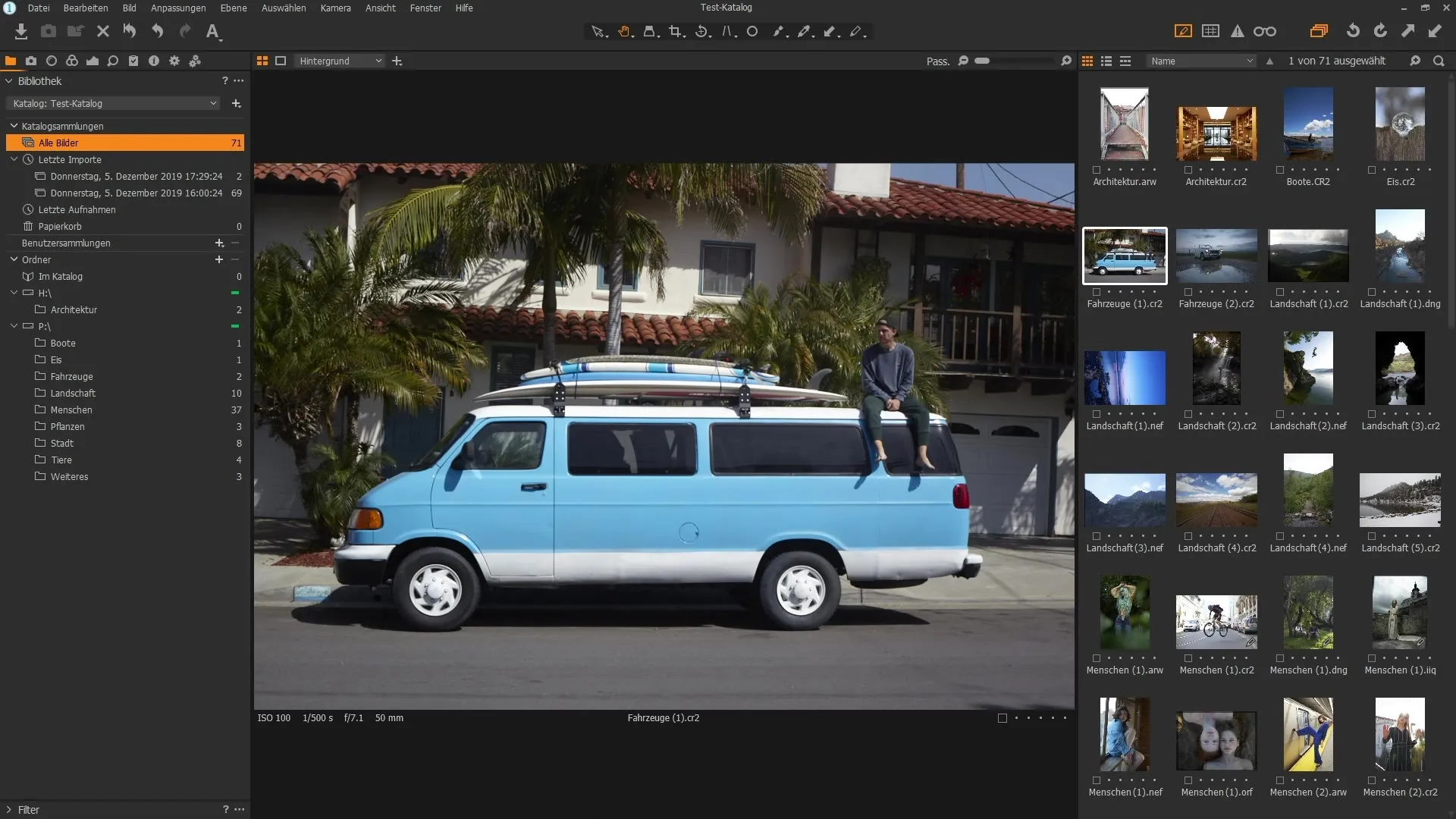
Browsing and Importing Images
In the right section of the window, you can scroll through your images and assign ratings to them. All images from the catalog are displayed here – whether they are on the hard drive, a USB stick, or other external devices. If you have many images, this view will help you keep track, and the recent imports are visible right at the top.
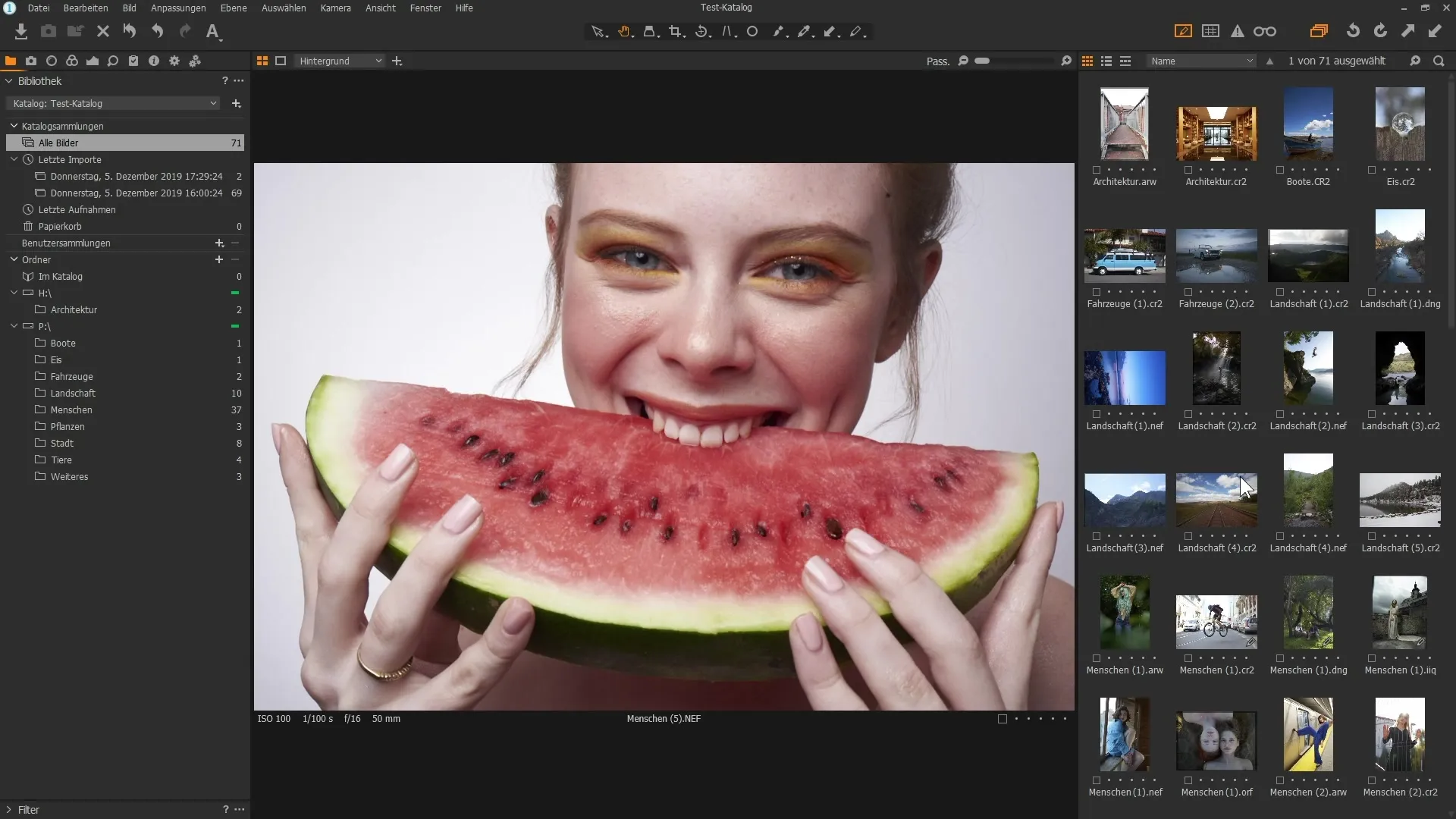
Using the Trash
When you remove images from the catalog, they first go to the trash. This way, they are not immediately deleted from the hard drive; you can still recover them from the trash. You can empty the trash by right-clicking; this button remains gray as long as the trash is empty.
Creating User Collections
If you want to further organize your images, you can create user folders. To do this, click on the plus sign and create an album or a smart album. This way, you can organize images in different ways, such as by keywords, ratings, or color labels.
Creating and Using Albums
For example: Click on "Album" to create a new album. You can then name it as you wish, for example, "Very nice pictures." After that, you'll have the option to collect images for specific projects or endeavors. This method ensures that you can quickly access specific image selections.
Virtual Image Placement
When you drag images into an album, they are not physically moved or copied but simply placed there virtually. This allows for a flexible arrangement without losing data. For example, you can combine images from different sources in one album and maintain an overview.
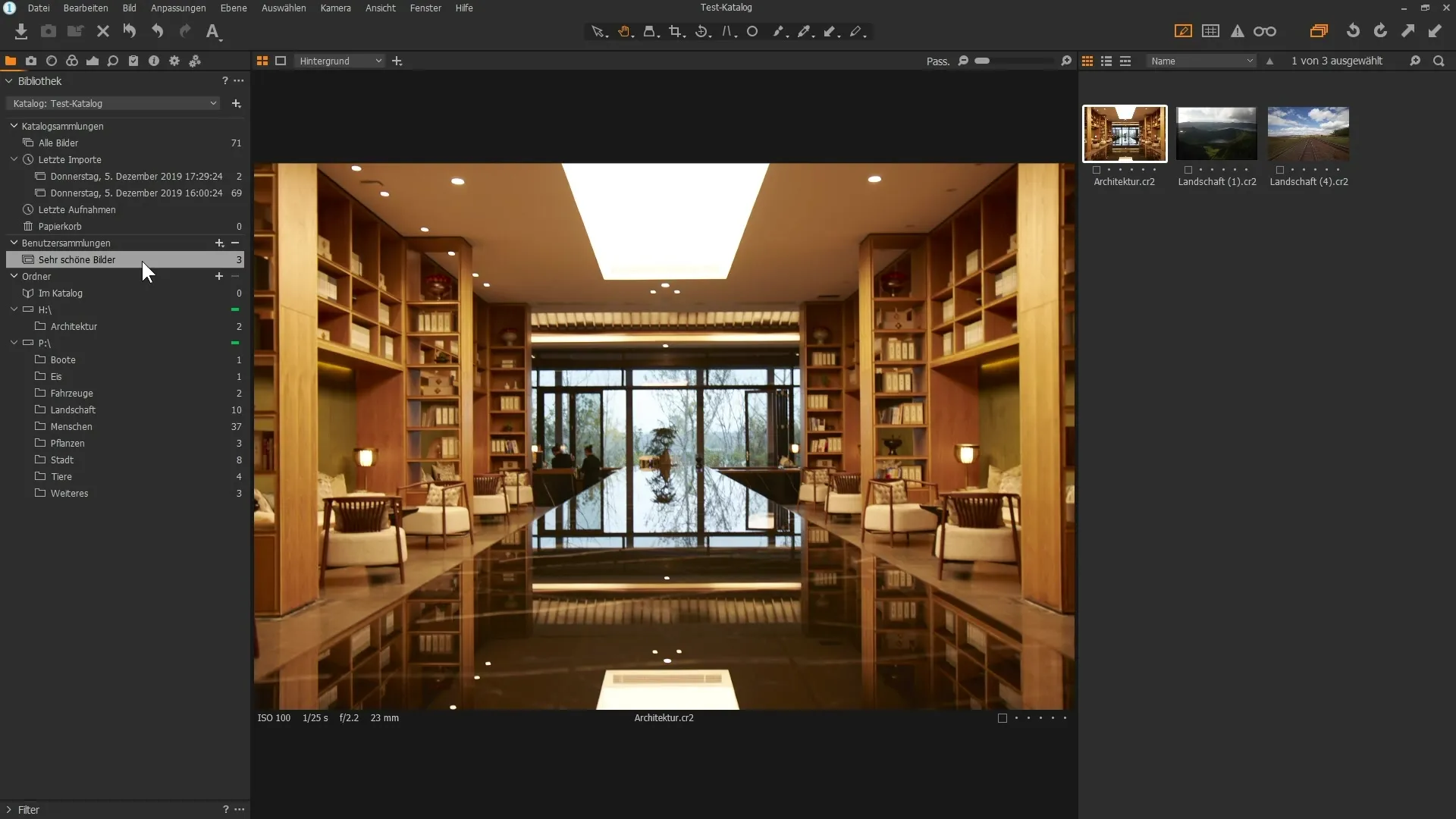
Effective Use of Groups and Albums
Create groups to keep track of complete themes, such as "Vacation pictures." Within these groups, you can then create specific albums. This makes your work even more structured. For example, a group for "Vacation pictures" with sub-albums for different trips.
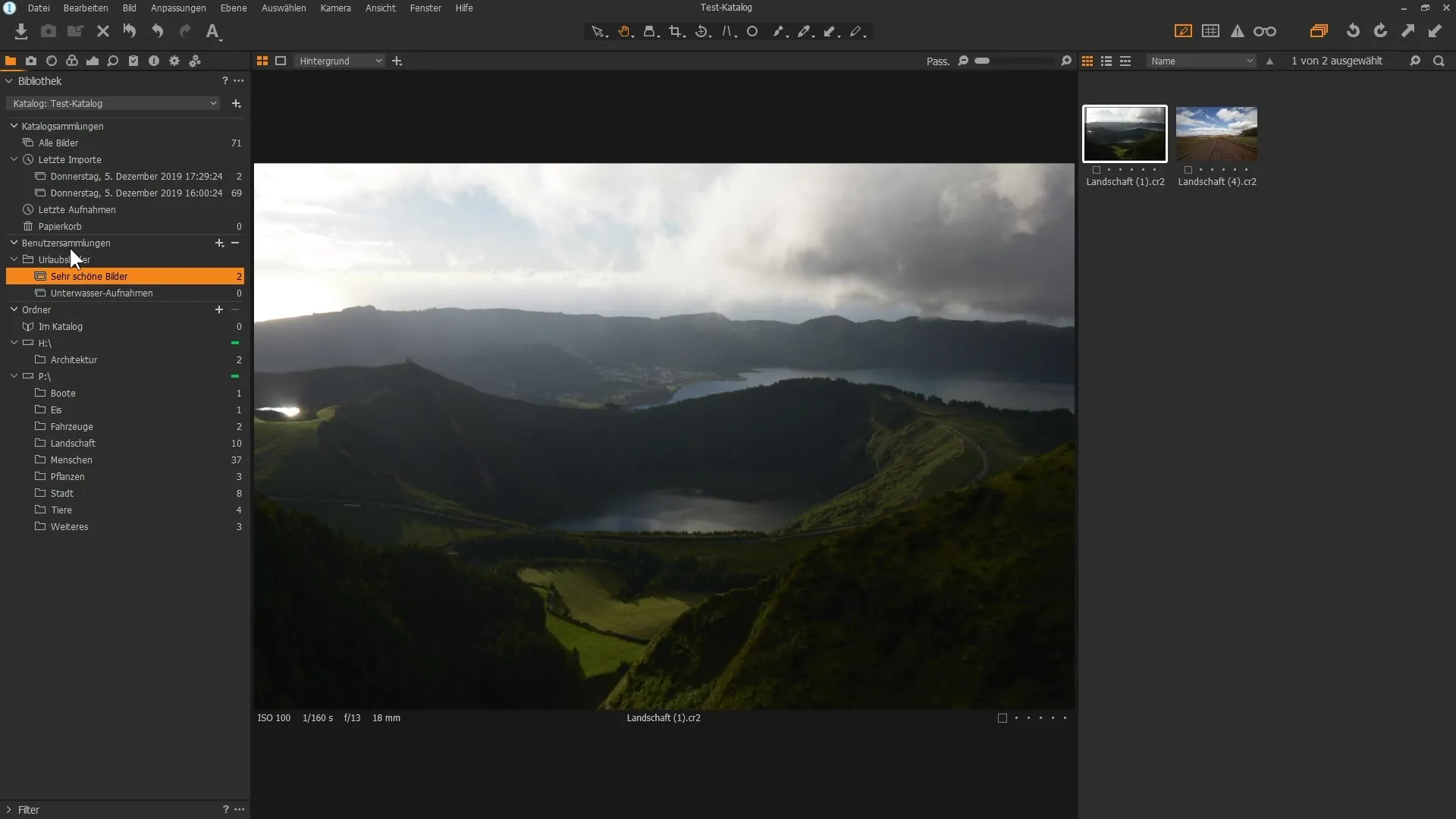
Setting Up Smart Albums
Smart albums are especially useful for tracking specific image criteria. To create a smart album, select the criteria such as the rating of your images. If you want to view all five-star images, create a smart album and define the corresponding search criteria.
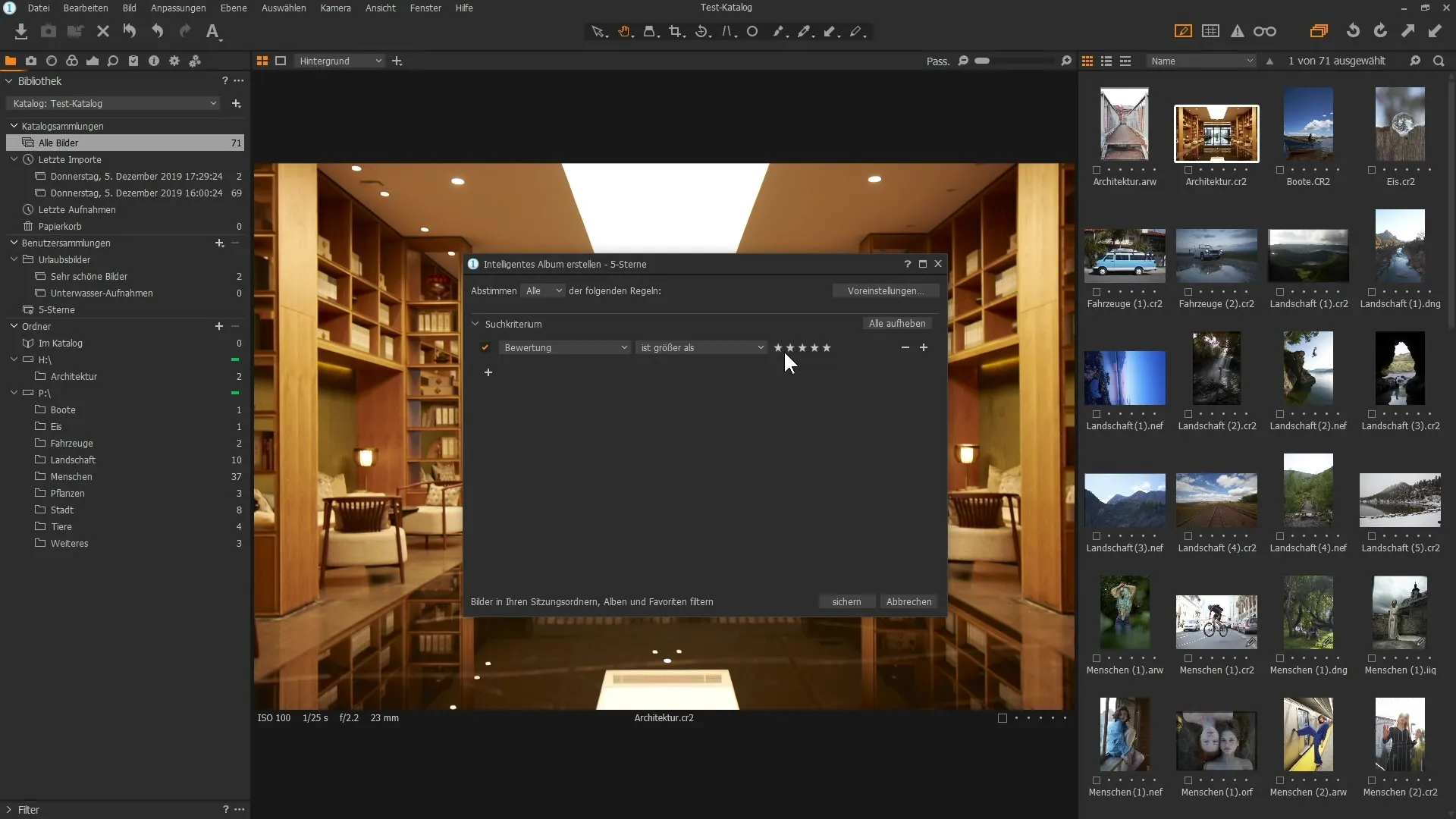
Managing Projects
You can create a test project by clicking on "Project" in the menu and entering the name. To add images, you first need an album within the project where you can drag the images. This is particularly useful if you want to manage different projects with different images.
Utilize Folder Structure
In addition to catalogs and albums, you can also access the folder structure of your hard drive. This function shows you where your images are stored, and allows you to navigate directly in Windows Explorer. Right-click on it and choose "Show in Explorer" to find out the exact location of your files.
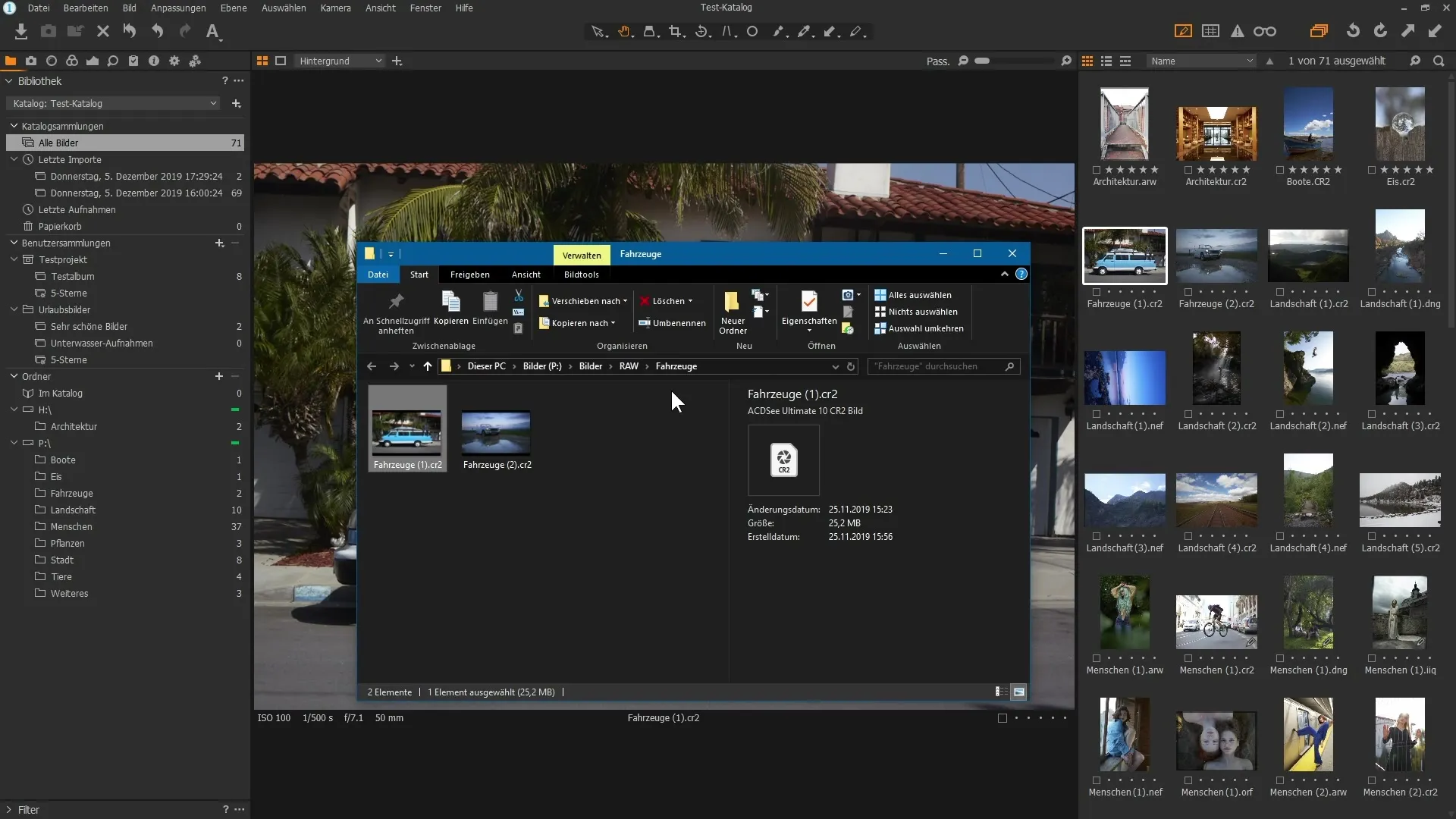
Summary
With the learned techniques and functions, you can make optimal use of Capture One Pro's library. From effectively organizing your images in albums and groups to using smart albums for quick retrieval: Now you have control over your photo library.
Frequently Asked Questions
What can I do if the recycle bin is empty?The recycle bin is grayed out as long as there are no images in it.
How can I sort my images by ratings?Use the filter options to sort images by date, color labeling, and ratings.
Can I drag images from different sources into an album?Yes, you can drag images from different hard drives and folders into an album without physically moving them.
How do I open the folder where an image is saved?Right-click on the image and choose "Show in Explorer".
What is the difference between an album and a smart album?An album is a collection of selected images, while a smart album automatically displays images based on predefined criteria.


