I don't want to deprive you of this plug-in, because sooner or later you will need a calendar for InDesign. There are various templates and then the year is over and the search starts all over again and you have to change everything manually. That's far too complicated!
Step 1
It's easier if you go to the InDesign Exchange category from Adobe. There are templates there, some of which are quite old, but that doesn't matter.
You go to Staff Picks...
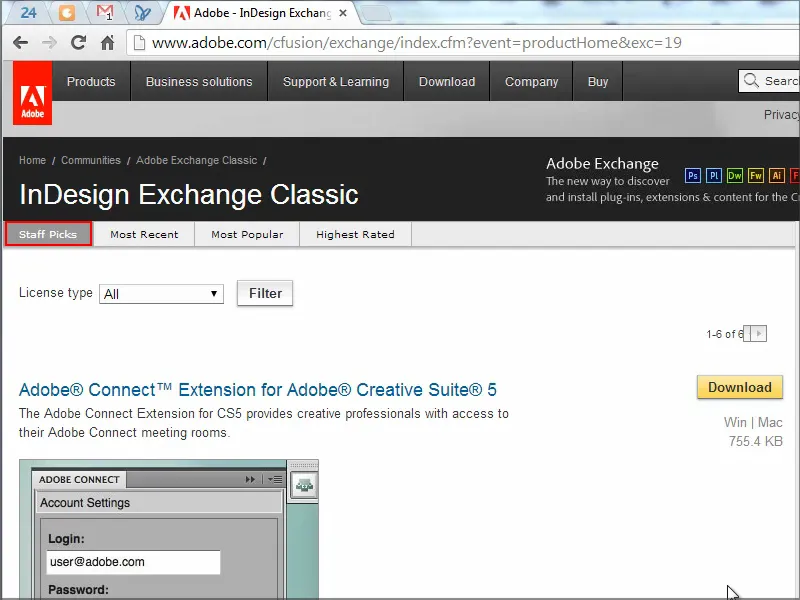
... and there you will find the Calendar Wizard. It's from 2006, but that doesn't matter. Click on it and download it.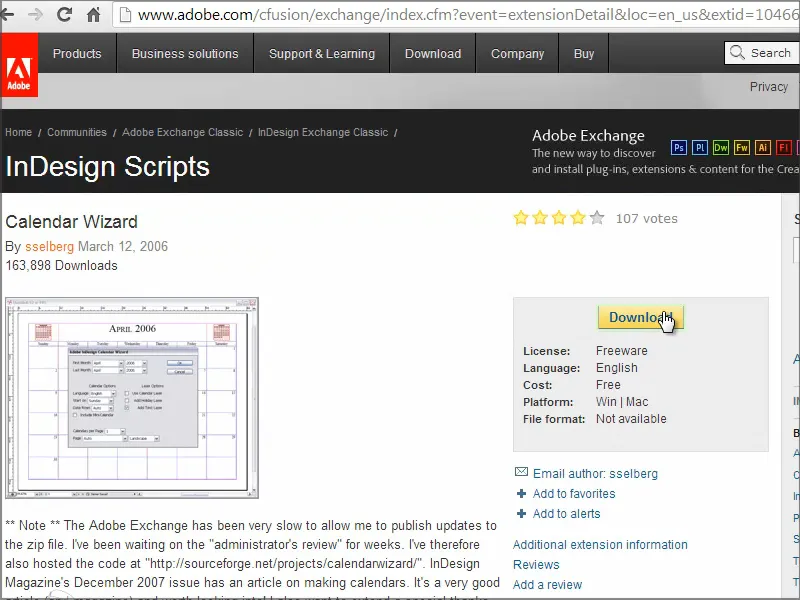
Step 2
Then copy the entire folder into your scripts directory..webp?tutkfid=91202)
Step 3
In InDesign, go to Scripts. There you will see that various scripts are already available. Under Users is the Calendar Wizard.
That's exactly what I need. I double-click on it ....webp?tutkfid=91203)
... and we immediately get a huge window with thousands of options ...
Step 4
We can set when the first month should be - let's start with the classic January and go through to December. Then you can set the year and you can see in the drop-down menu that there is still a lot of capacity - it goes up to 2034.
The language should be German (Language: German) and we start the week on Monday (Start on: Monday).
I can also set that I want to have an extra layer for text (Add Text Layer) and then I would also like to have a separate layer for the vacations (Add Holiday Layer). The problem with the vacations is that you have to specify where the information for the vacations should come from. There are already various files that are responsible for the vacations. I choose the second one from From Custom Files. This means that after starting the plug-in, I select the file myself that will be responsible for these vacations.
I could also set that the vacations and Sundays should be highlighted (Highlight Sundays, Highlight Holidays), and that I want a mini-calendar (Include Mini-Calendar) above the calendar, etc.
I'll just leave everything as it is and confirm with OK.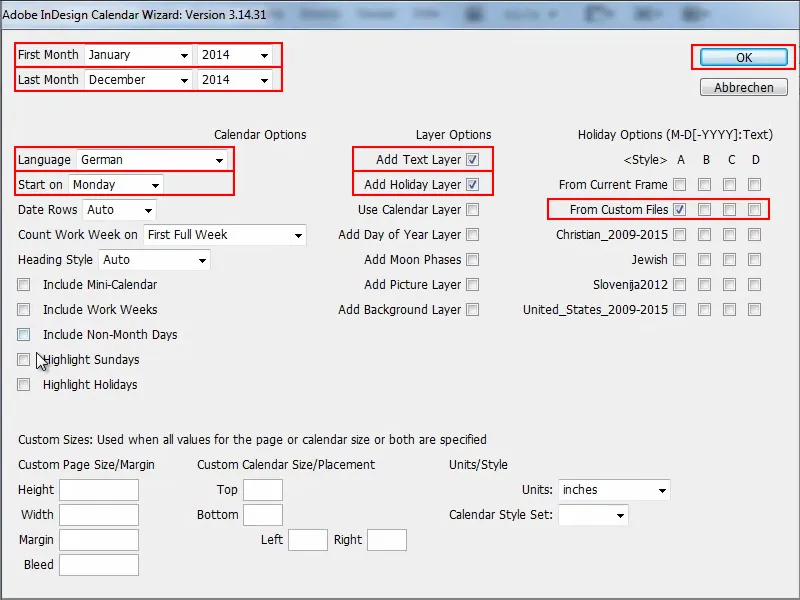
Step 5
I am then asked where the calendar file is.
I go into the directory, Scripts Panel>Calendar Wizard, and there are various files there. I go to the folder extraHolidays and take the file German.holidays.
I add the file or the path to the file name, confirm with OK, and then the script is executed.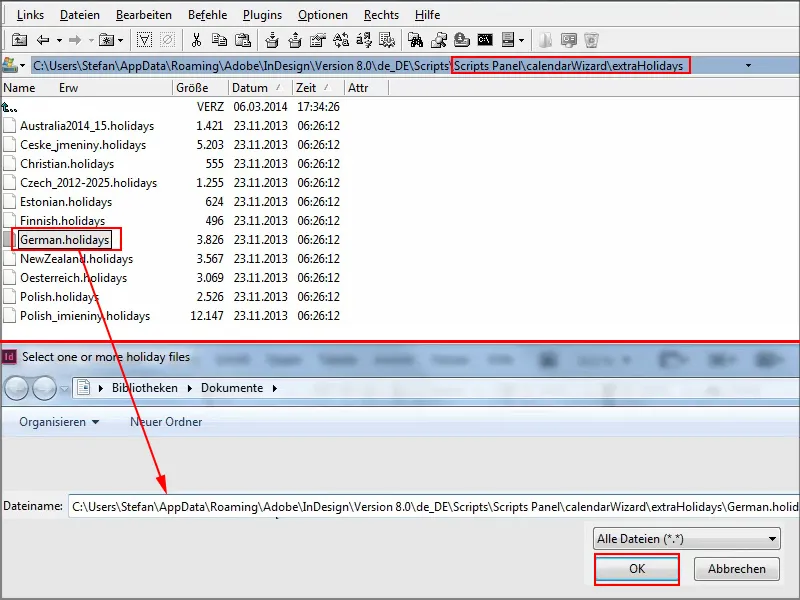
Step 6
It now takes a little while until it has laid out month by month, looks into the file and retrieves the vacations.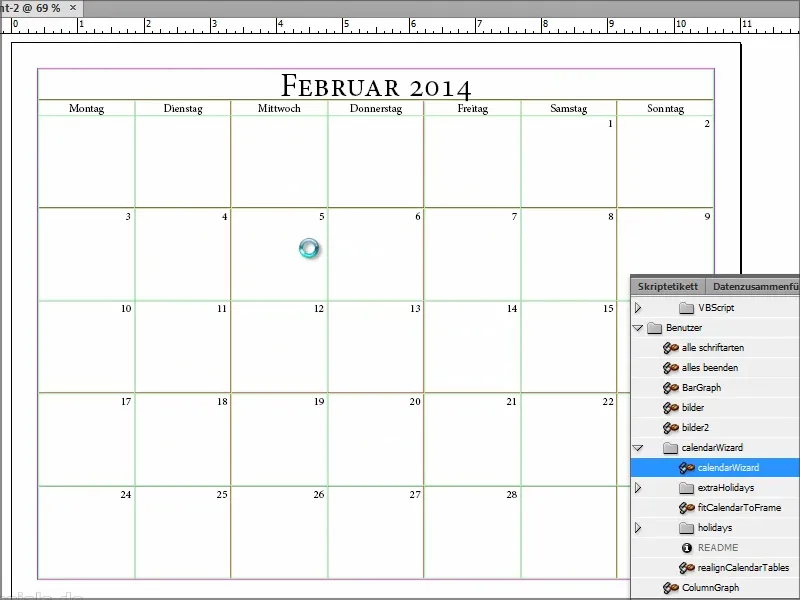
But while the script is running, I can take a look at the file ...
There you can see that all the days are listed, when Christmas, All Saints' Day etc. is.
The problem is that it only goes up to 2015. You might have to do the work and maintain the file manually so that the information is also updated for 2016 and 2017.
But everything is still fine for 2014 and 2015 and only after that does it become problematic. But maybe there is someone who can update the file or help out.
The calendar is now up to and including December. Depending on the speed of your computer, this is actually relatively quick.
The good thing is that you can see at the bottom left that each calendar page is created on a new page. That's really great. It's also available in different languages and you can define the layout yourself. You have the option of creating corresponding character, table or cell formats to spice up the calendar a little.
I go to the normal view and then you can see when Christmas is this year: it falls on a Wednesday.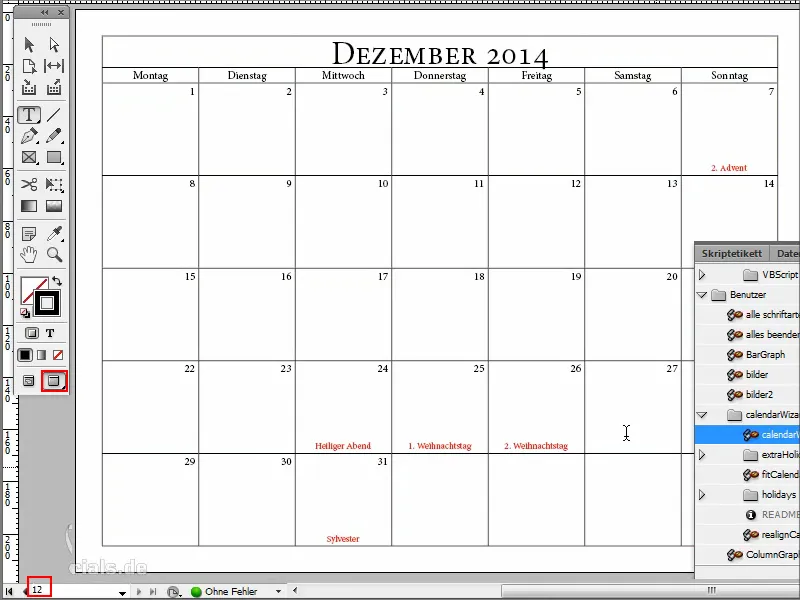
Then I press F7 to go to the layers panel.
There you can see that the vacations have been created on an extra layer and everything has been inserted correctly.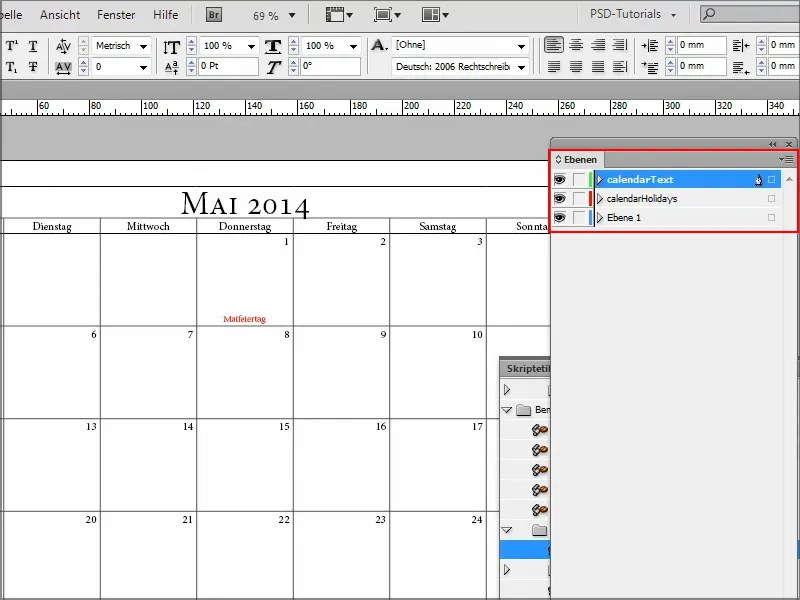
Step 7
If I don't like the red color of the vacations, I go to the paragraph formats and there I can change the paragraph format "cal_holidayA"..webp?tutkfid=91210)
Here I can then set the character color to green and look at the preview..webp?tutkfid=91211)
It's great that character and paragraph formats have also been created here, because this means I can change everything quickly.
Step 8
I can also change the font here and you can always see directly how this affects the document.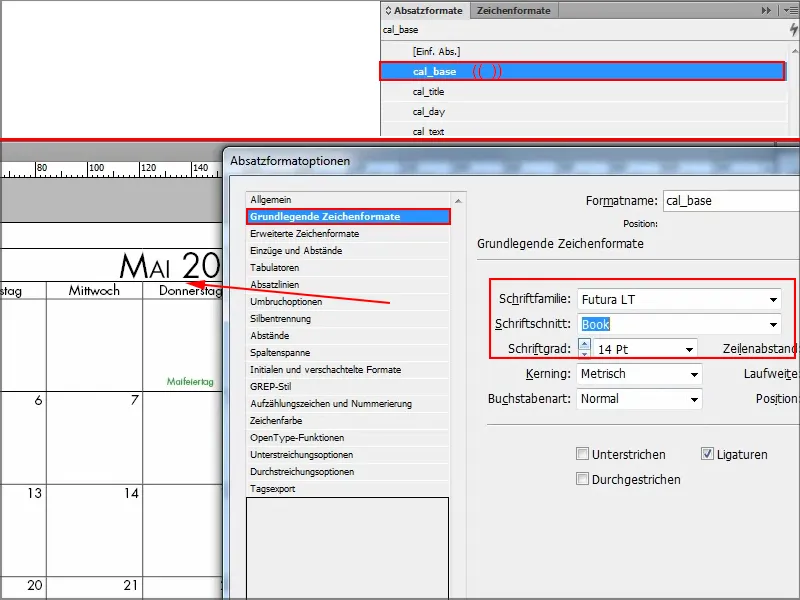
Step 9
I open a new document and can run the script again and try something else.
I go to Scripts and open "CalendarWizard".
Then I just want two months, the week starts on Monday and everything in German. Without vacations, but with a mini calendar, and I just click on everything.
I confirm with OK and then let's see what happens..webp?tutkfid=91213)
Step 10
Now you can see that small mini calendars are inserted here at the top: top left for the previous month, top right for the next month.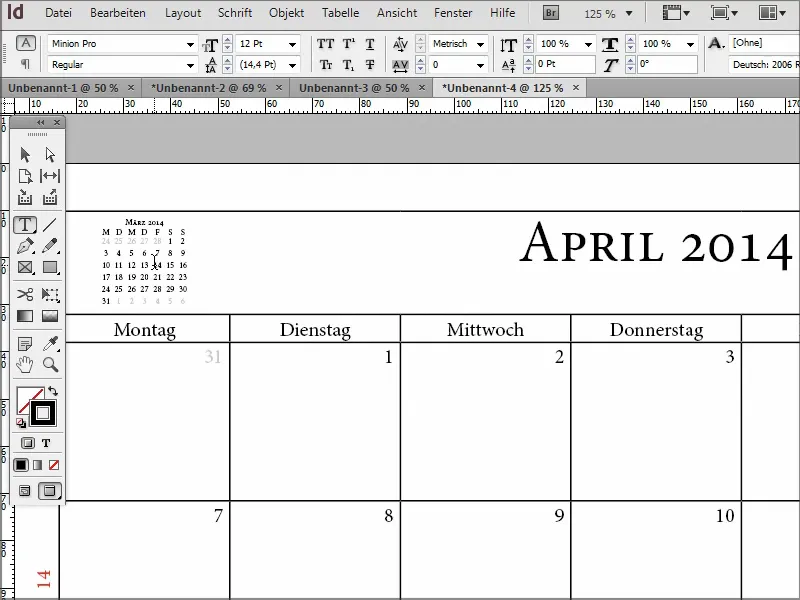
So if you ever need a calendar, you don't have to download a template and be afraid every year - you can create it yourself with this script.
There are also further subscripts of the calendar to customize it even further. So: clear recommendation!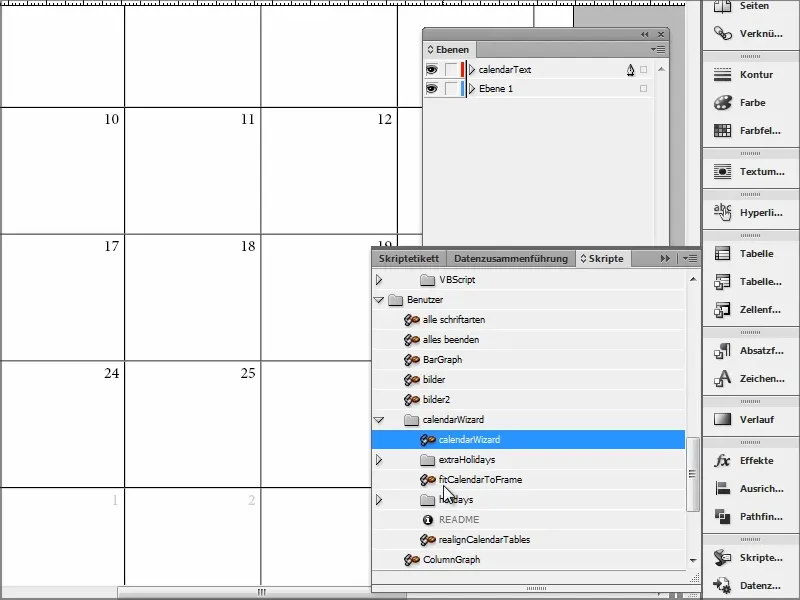
I hope you get a lot out of this tutorial and I'll see you at the next tip.


