Working with Excel can sometimes be very time-consuming and frustrating, especially when it comes to adjusting the column width. You probably know this: you enter data into a cell, and suddenly the column is too narrow to display everything. However, there are some tricks and methods to quickly and easily adjust the column width, making your work more efficient. In this guide, we will explore the different ways in which you can use the automatic column width feature in Excel.
Key Insights
- There are various methods to adjust column width in Excel.
- The easiest method is double-clicking on the column edge.
- With Visual Basic, you can automate the column width adjustment, which has some disadvantages.
- Manual adjustment of multiple columns simultaneously is also possible.
Manual Adjustment of Column Width
If you are working with Excel and find that a column is too narrow, you can manually adjust the column width. Simply click on the border of the column and drag it until the desired width is reached. This method is straightforward but can be time-consuming when dealing with many columns.
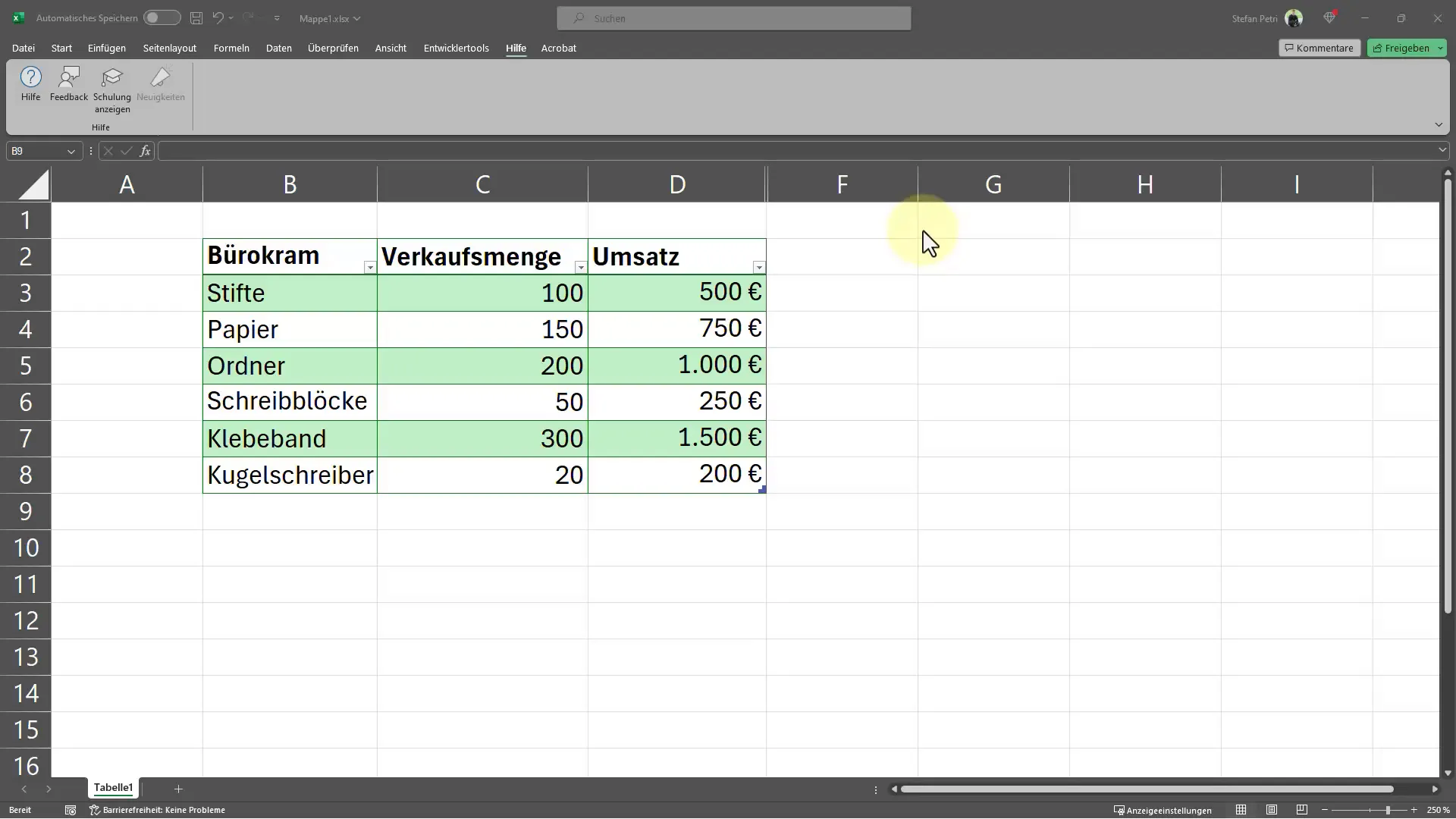
Double-Click for Quick Adjustment
A faster method is to simply double-click on the right edge of the column. This action will automatically adjust the column width to accommodate the longest content. This is an extremely handy trick to remember in order to save time.
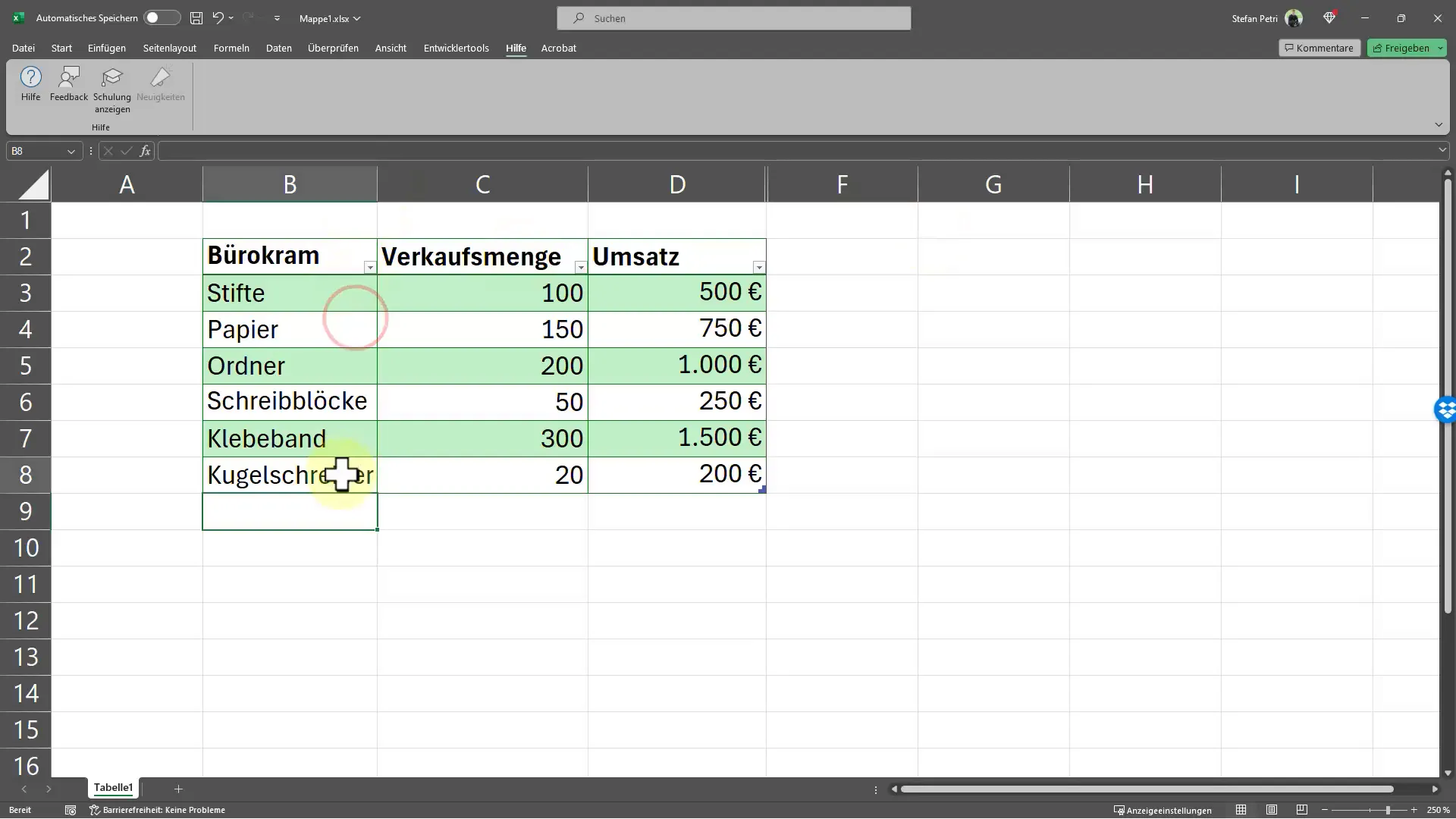
Adjusting Multiple Columns Simultaneously
If you want to adjust multiple columns at once, you can do so by selecting all the desired columns. Simply click on the top row of the first column and drag the mouse to the last column you want to adjust. Then, double-click on the right edge of any column, and Excel will adjust the width for all selected columns simultaneously.
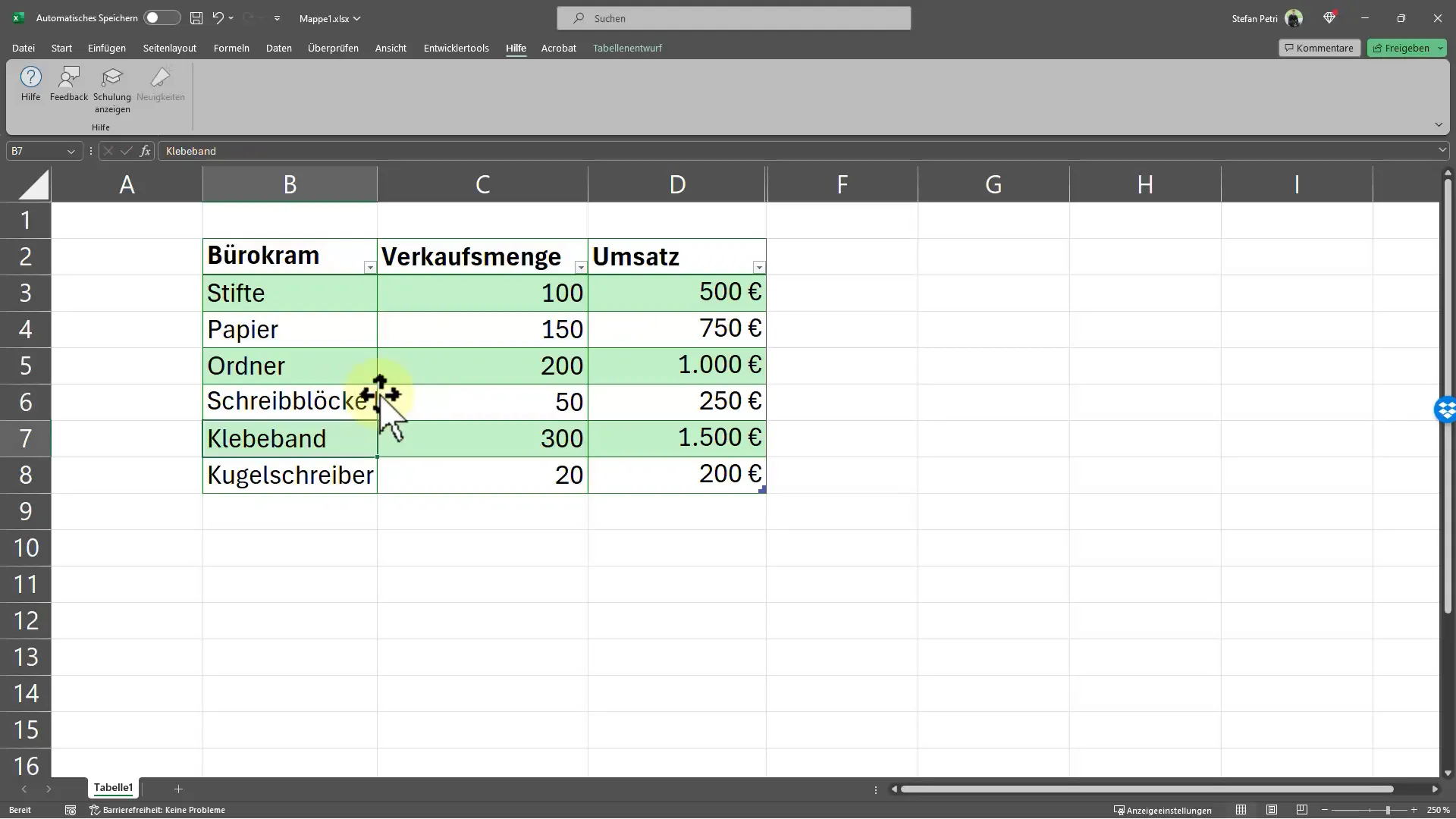
Using Developer Tools and Visual Basic
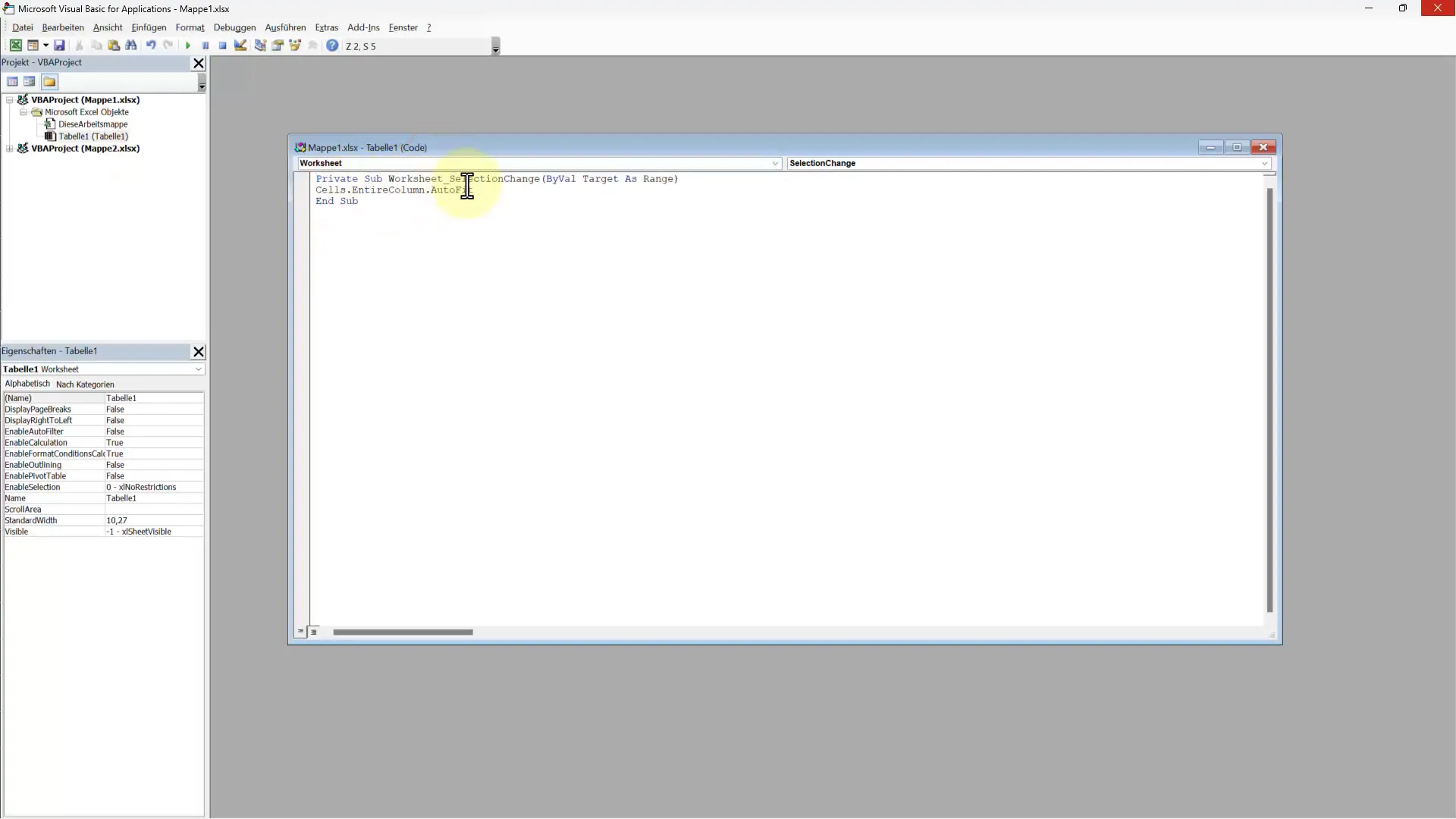
One of the more advanced methods for automatically adjusting column width is using Visual Basic through the Developer Tools. To start, activate the Developer Tools in Excel if you haven't already. Go to the "Developer" tab and click on "Visual Basic". A window will open where you need to double-click on "Sheet1".
Next, you will need to enter the specific code that ensures the table cells receive an automatic width. This step requires some technical understanding but offers a very effective way to increase efficiency in Excel. Here is the code: Cells.EntireColumn.AutoFit
Disadvantages of Using Visual Basic
It is important to consider the disadvantages of this method. Firstly, even hidden columns will automatically be displayed again, which may not always be desired. Additionally, you cannot simply undo the changes, which can lead to performance issues with large amounts of data. It is crucial to weigh which method is best based on your specific situation.
Reversibility and Performance
A common issue when using a script for automatic adjustment is that you may have data that cannot be easily restored. This means that if you have thousands of data, you may experience performance degradation. Consider carefully which method you choose and whether the benefits outweigh the drawbacks.
Conclusion and Personal Preference
Personally, I often find it best to simply use the double-click for a quick width adjustment. This avoids the problems associated with the Visual Basic script, and you can always undo your changes. However, if automation is crucial and you can tolerate the drawbacks, you should give the scripts a try.
Frequently Asked Questions
1. How can I manually adjust the column width in Excel?Simply drag the column border to the right or left to adjust the width.
2. What is the fastest way to automatically adjust the column width?Double-clicking on the right edge of the column automatically adjusts it to the longest content.
3. How can I adjust multiple columns simultaneously?Select the desired columns and then double-click on one of the right edges.
4. What are the disadvantages of using Visual Basic for column width?Hidden columns will be displayed again and changes cannot be undone.
5. Can I automate the column width with a script?Yes, using Visual Basic, you can enter a code that automatically adjusts the width.


