Do you want to find out how many days an employee actually worked in a year? Excel offers an effective function that can help you with this - calculating net working days. In this tutorial, I will explain how to properly use this function to count workdays and include holidays in your calculation.
Main Insights
With the NET WORKDAY function, you can determine the number of workdays between two dates, automatically excluding weekends and holidays. You only need to specify the start date, end date, and a list of holidays. This function greatly simplifies your time calculation and saves you a lot of effort.
Step 1: Insert NET WORKDAY Function
First, open Excel and select the cell where you want to display the result of your calculation. Enter the function, which looks like this: =NET WORKDAY(. Now you need to enter the start date. You can either type it manually or select the date from another cell. Then add a semicolon to continue.
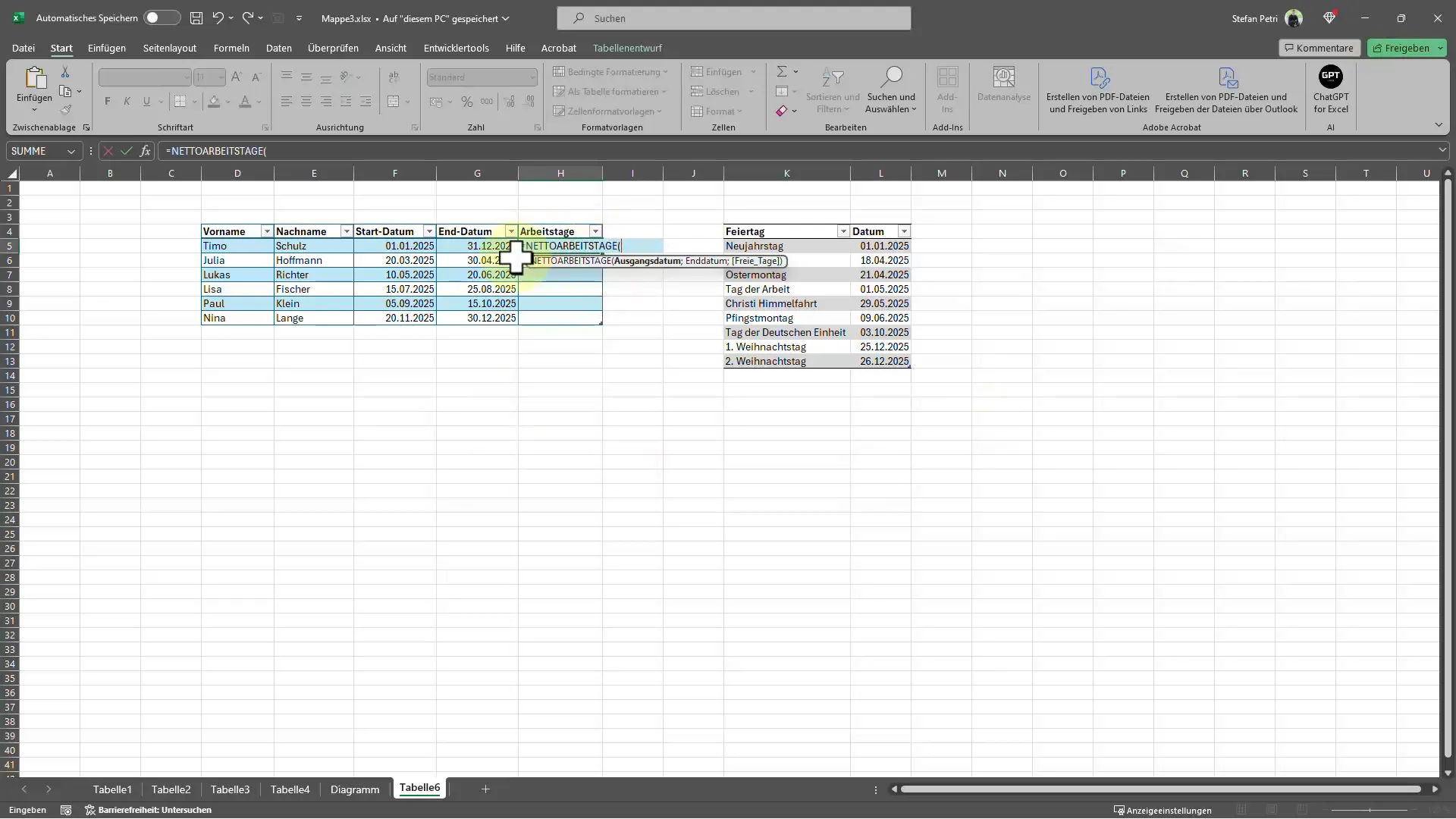
In the next step, you insert the end date into the function. This date represents the last day for which you want to count workdays. Here too, you can enter the date directly or select a cell where it is stored. Again, add a semicolon to move to the next input.
Step 2: Select Holidays
Now comes the final part of the function: you need to specify the holidays that should be excluded from the calculation. You can either select a list of holidays from an Excel range or enter them manually, separating each holiday with a semicolon. Once this information is provided, close with the closing parenthesis ) and press Enter.
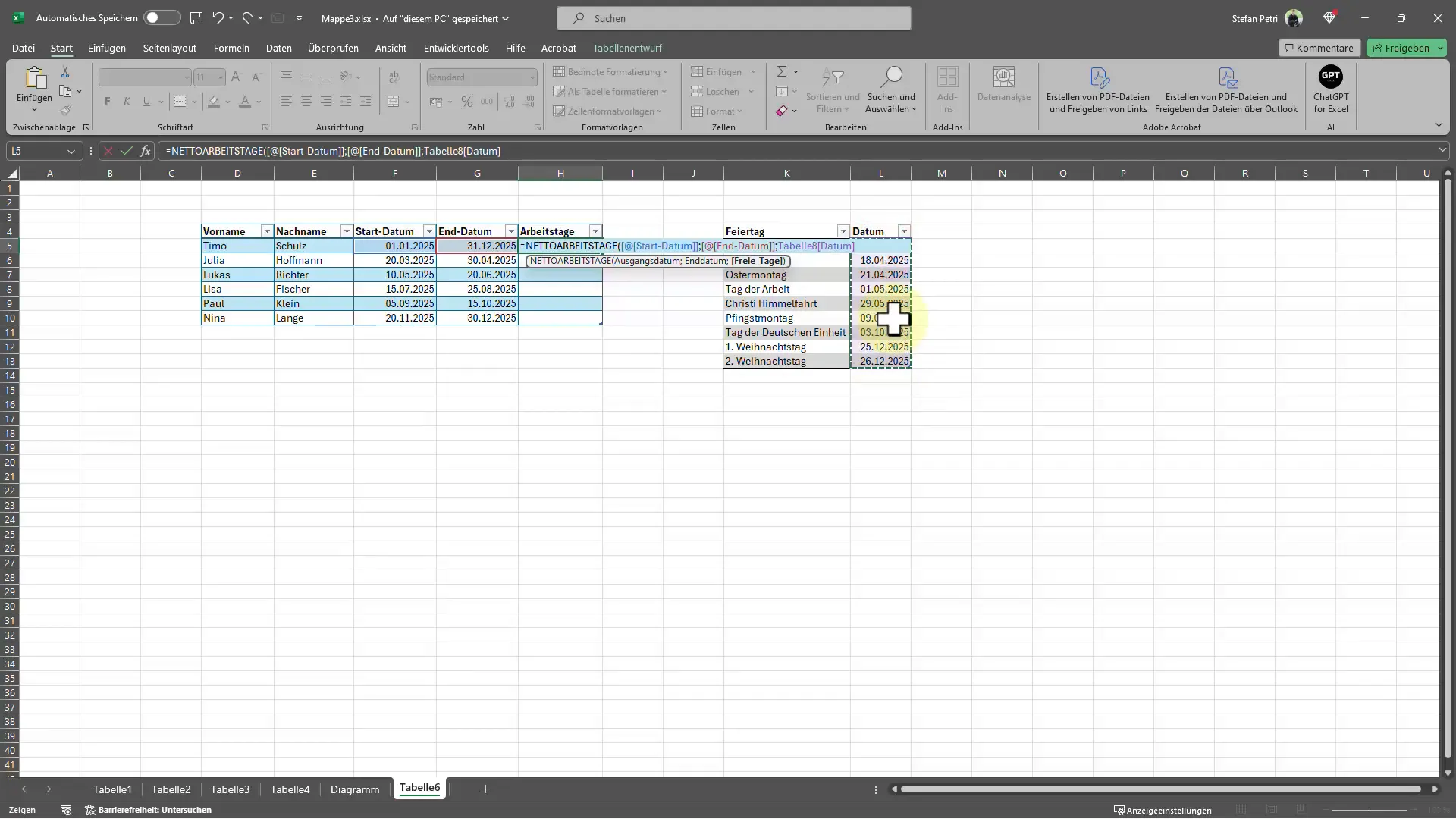
Step 3: Analyze Results
After performing the calculation, the number of workdays between the specified dates will be displayed, with both weekends and selected holidays excluded. To ensure everything is correct, you can check the data and make adjustments if needed. An interesting aspect is that the number of workdays changes when you remove a holiday from the selection - you will immediately see the impact on your result.
Step 4: Adjust Value
If you feel you have selected a holiday incorrectly, or if the requirements have changed, you can simply adjust the list of holidays. Delete a holiday to see how it affects the number of net workdays. You will immediately receive the updated count, making the function especially useful.
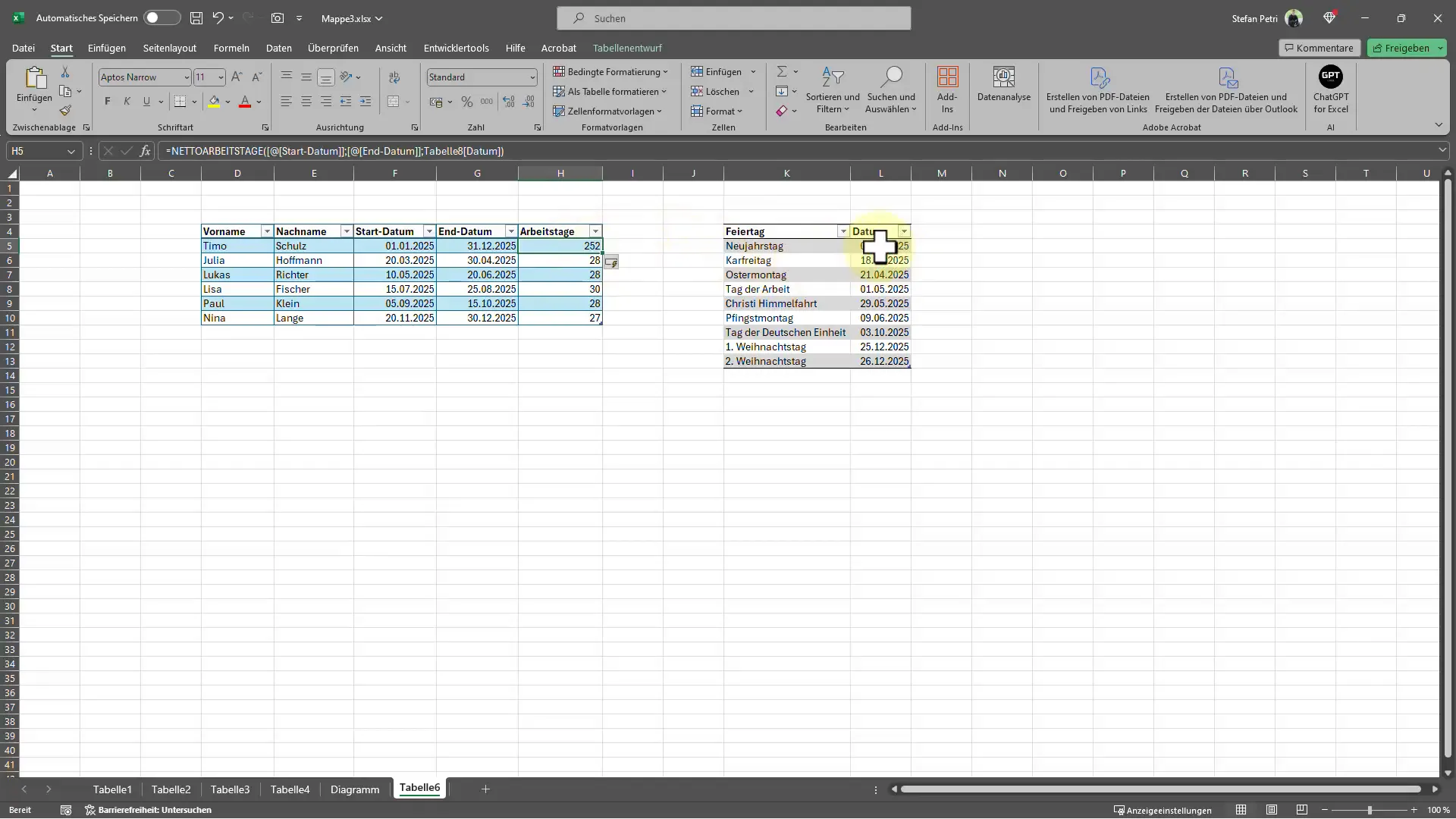
Summary
Calculating net workdays in Excel is a practical way to determine how many days an employee actually worked, while excluding weekends and holidays. With the NET WORKDAY function, you can quickly and efficiently determine the necessary data, saving you valuable time and aiding in accurate time planning. By specifying the start and end dates, as well as the list of holidays, you can achieve precise results.
Frequently Asked Questions
How do I use the NET WORKDAY function in Excel?Enter the function =NET WORKDAY(Start date; End date; Holidays) into a cell.
What happens if I remove a holiday from the list?The number of net workdays increases as fewer days are subtracted.
Can I manually set weekends?No, the NET WORKDAY function automatically deducts weekends.
Can I use the function for multiple years?Yes, you can capture any time period using the function.
How do I access holidays?You can manually enter holidays or select a range of cells where they are listed.


