Precise time tracking can sometimes be a challenge, especially when you need to process data in Excel. Often, it is necessary to round times up to the next quarter hour to ensure correct and consistent representation. In this guide, I will show you how to easily and effectively achieve this with a formula in Excel. This way, you save yourself manual entry and calculations, making your work much easier.
Key Insights
To round times up to the next quarter hour or even half hour in Excel, you can use the Ceiling function. This allows for a dynamic calculation that easily integrates into your tables. If the cell display is not correct, you can also adjust the cell formatting.
Step-by-Step Guide
First, open your Excel table where you want to manage the times. I will now explain step by step how to apply the formula.
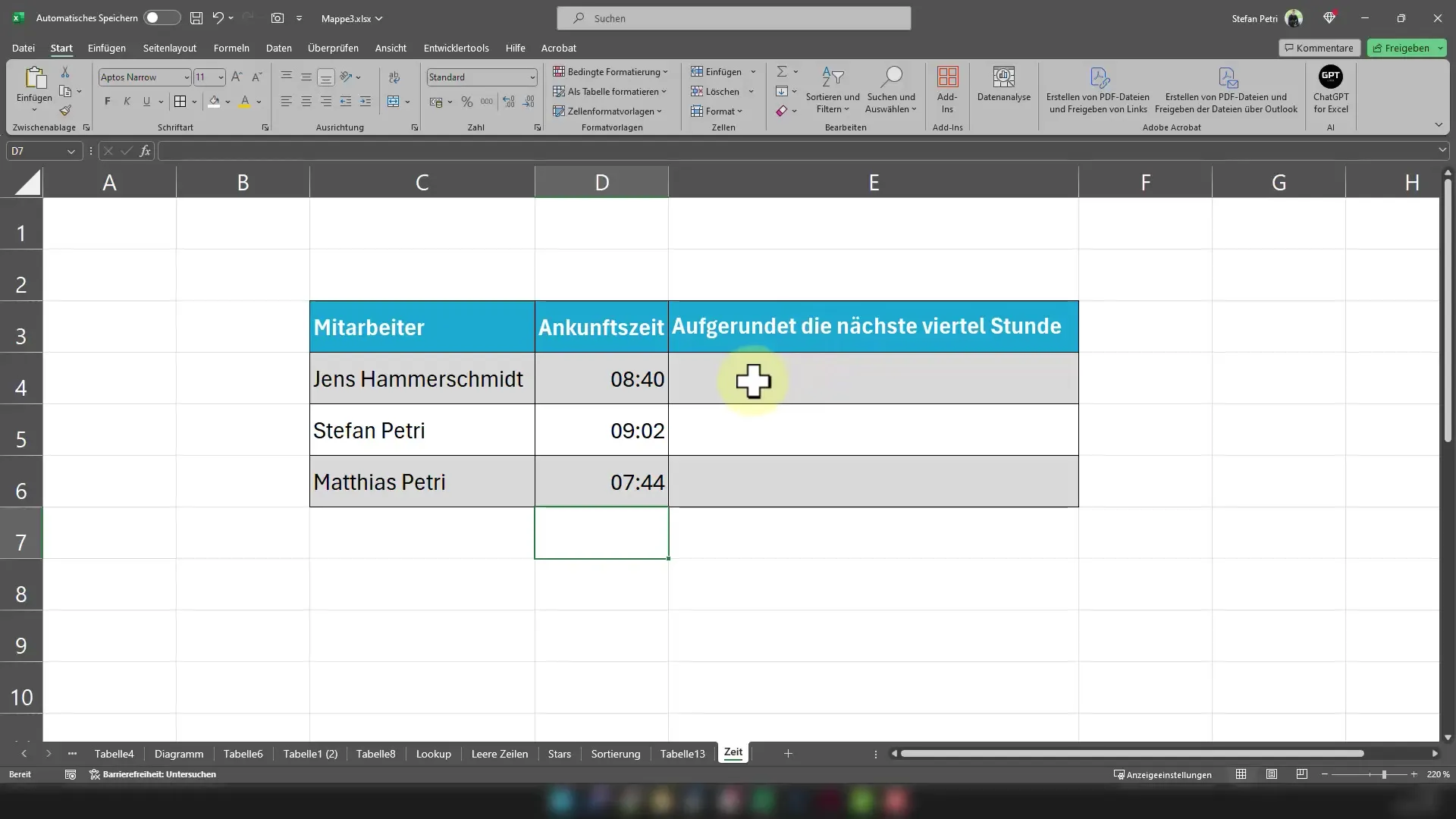
Next, decide which time you want to round up. You can enter any time into the cell, e.g. 8:45 AM. It is important that you enter the time in the correct format so that Excel recognizes it correctly.
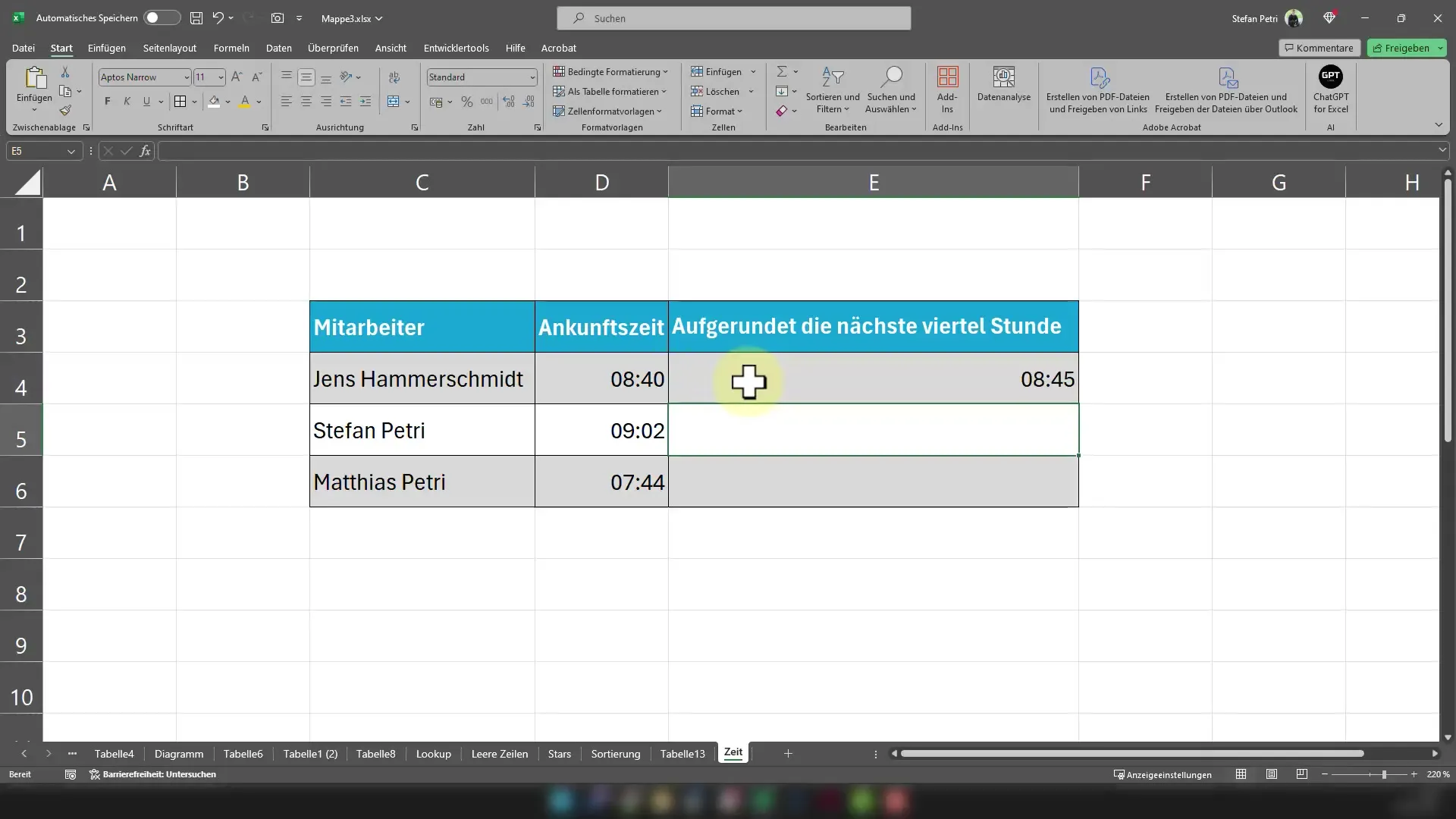
Now comes the crucial step: Enter the formula that rounds the time up to the next quarter hour. Click on the cell where you want to display the result and enter the following formula: =CEILING(D4;"0:15"), where D4 is the cell where you have the time.
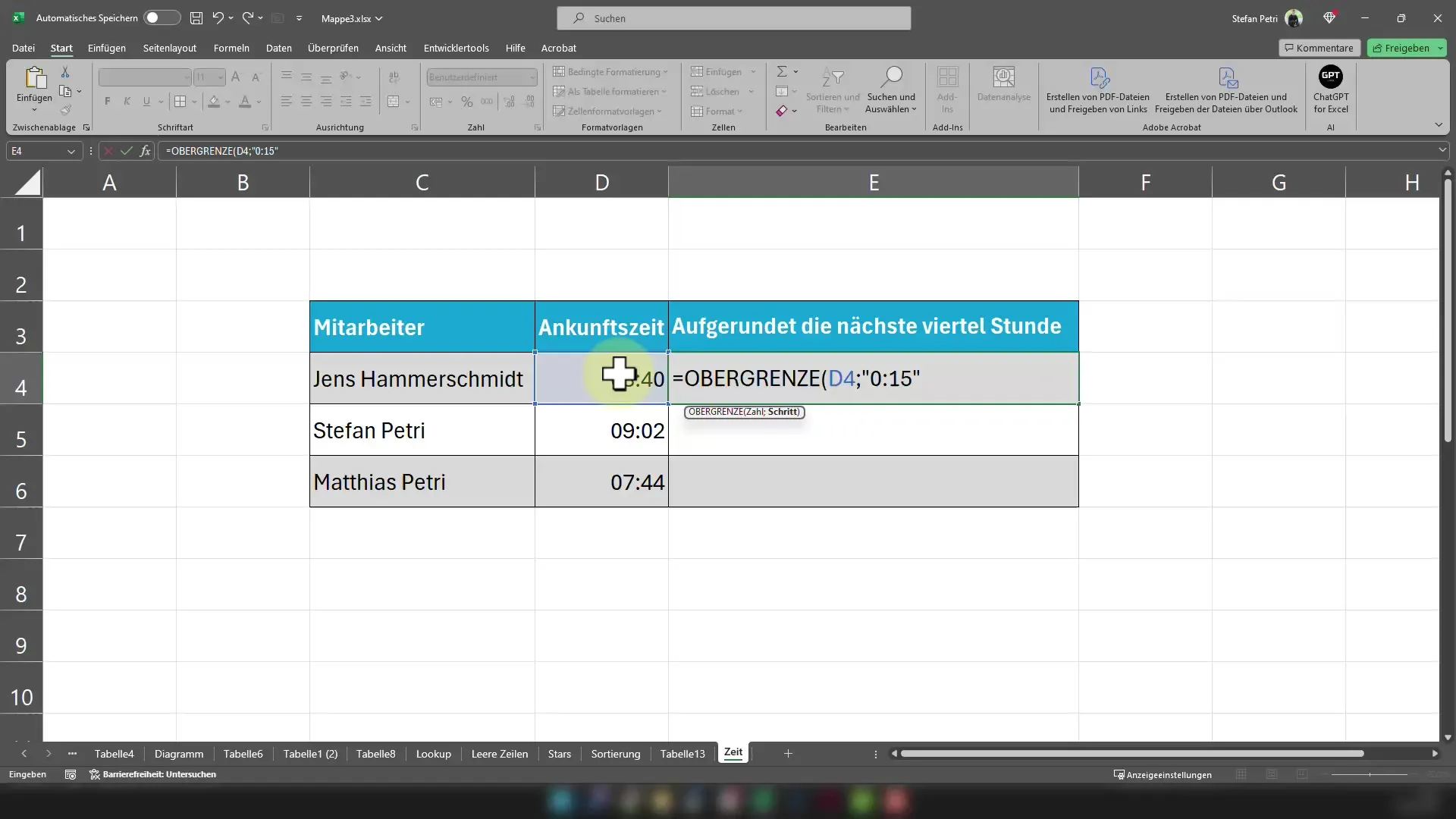
You can also adjust the number of minutes if you want to round up to the next half hour, for example. In this case, you would use =CEILING(A1;30/1440).
After entering the formula, press the Enter key. You will see that Excel has rounded the time up to the next quarter hour. In our example, 8:45 AM would be rounded up to 9:00 AM.
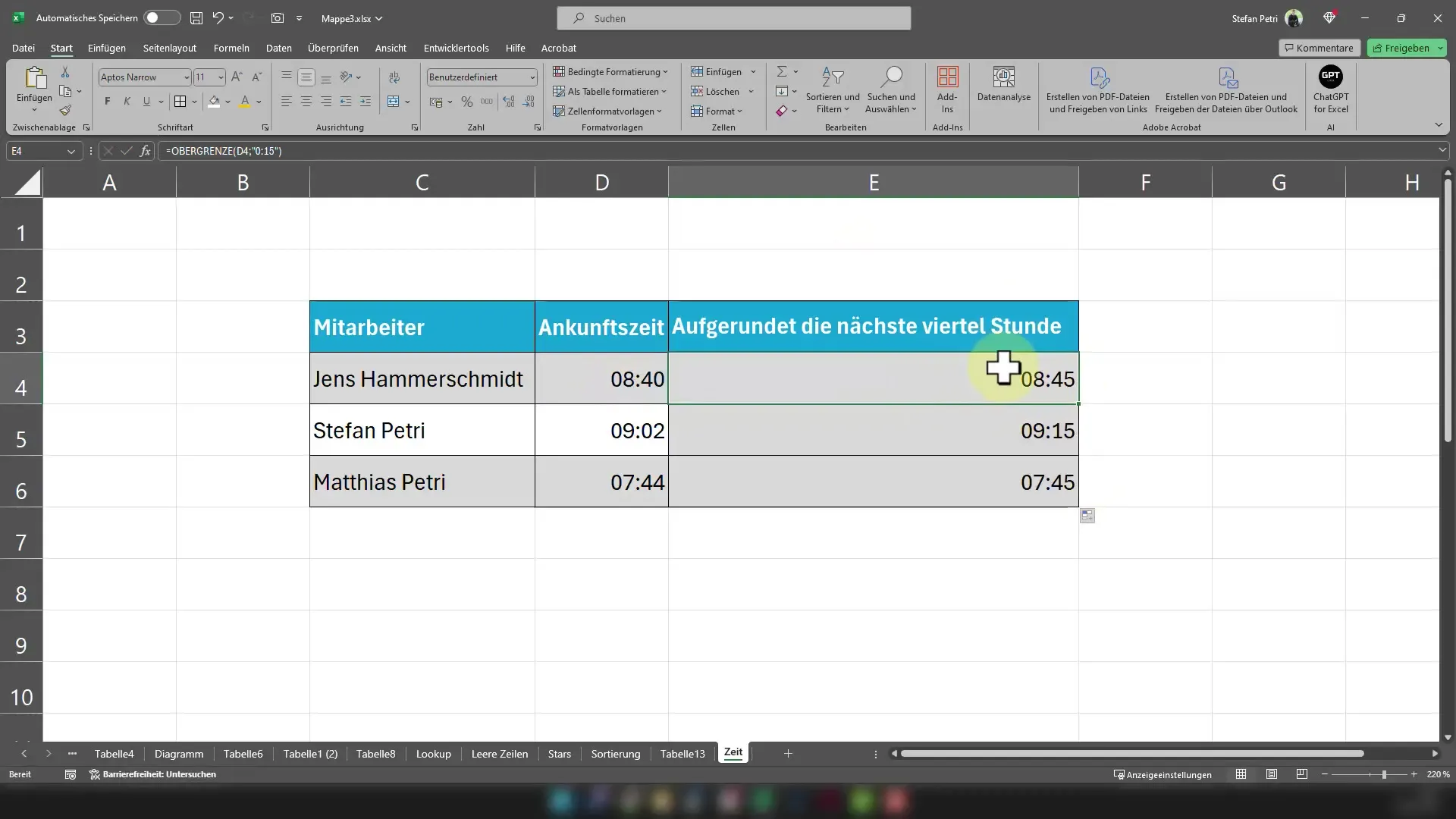
To apply the formula to multiple cells, you can click on the square in the bottom right of the cell and drag the formula down. Excel will adjust the formula for the other cells accordingly.
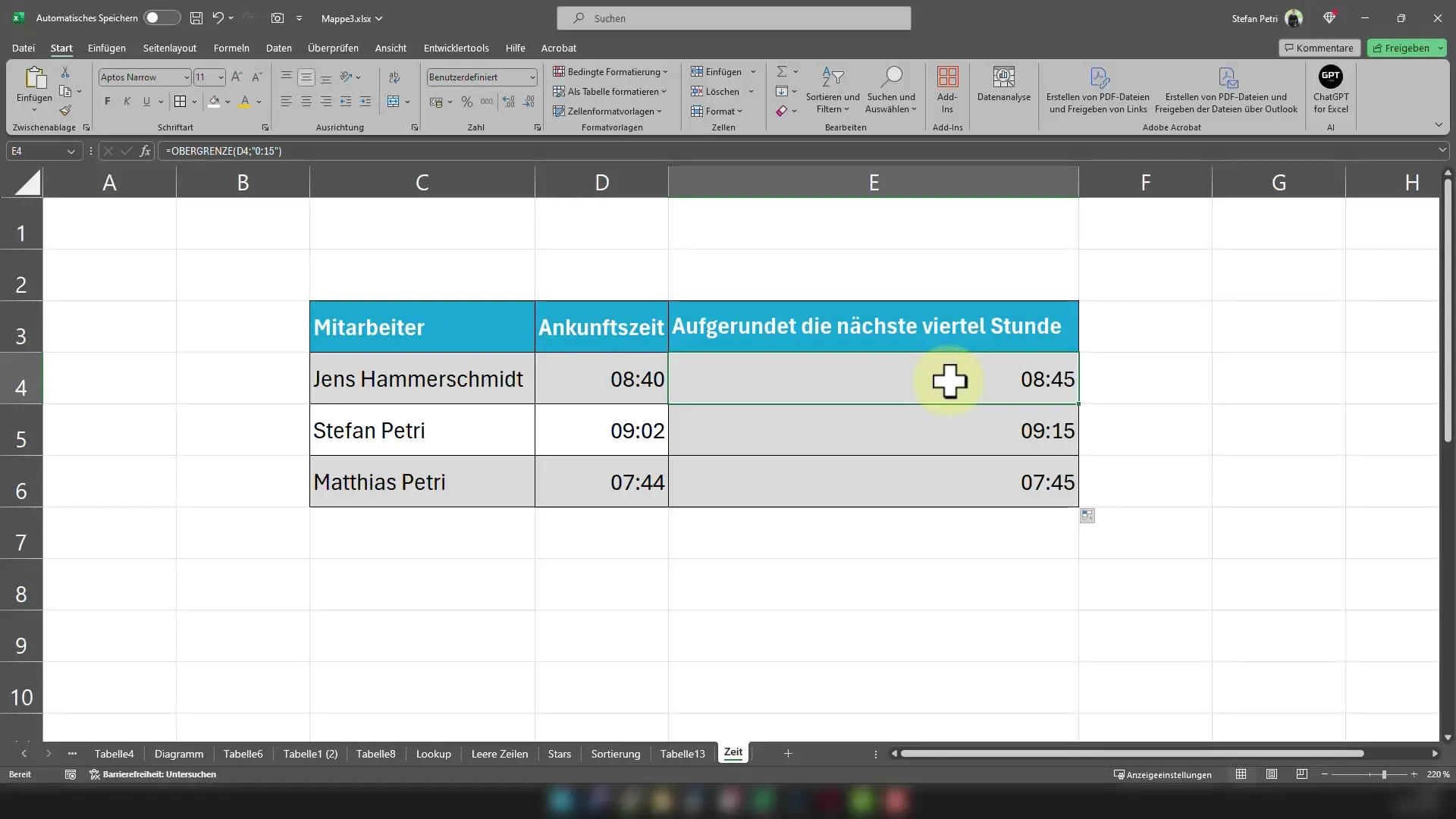
If the time is not displayed correctly, for example, if you see only a number instead of a time, it could be because the cell is not yet formatted as time. Right-click on the cell and select "Format Cells."
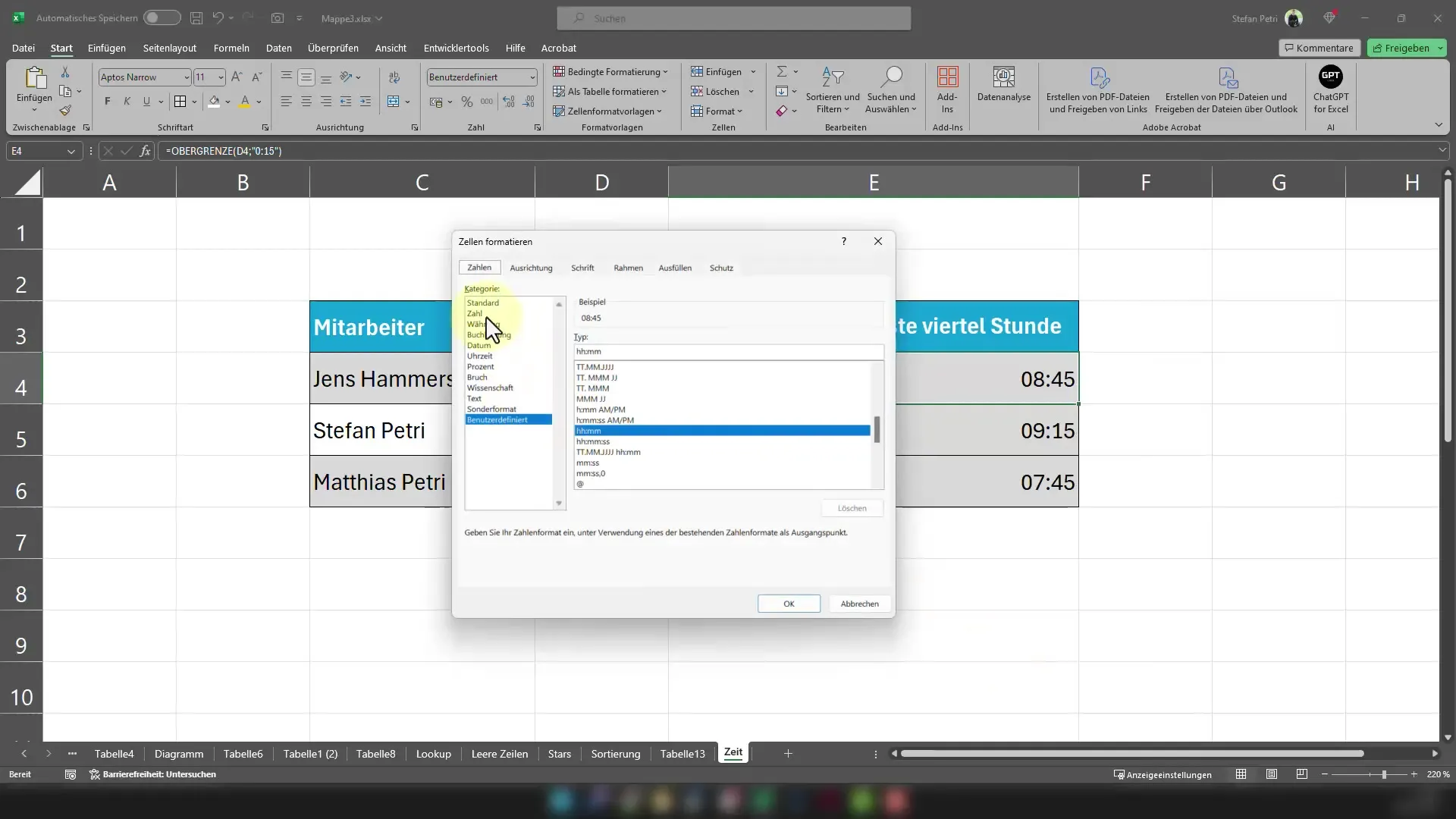
In the opening window, select "Time" to adjust the display accordingly.
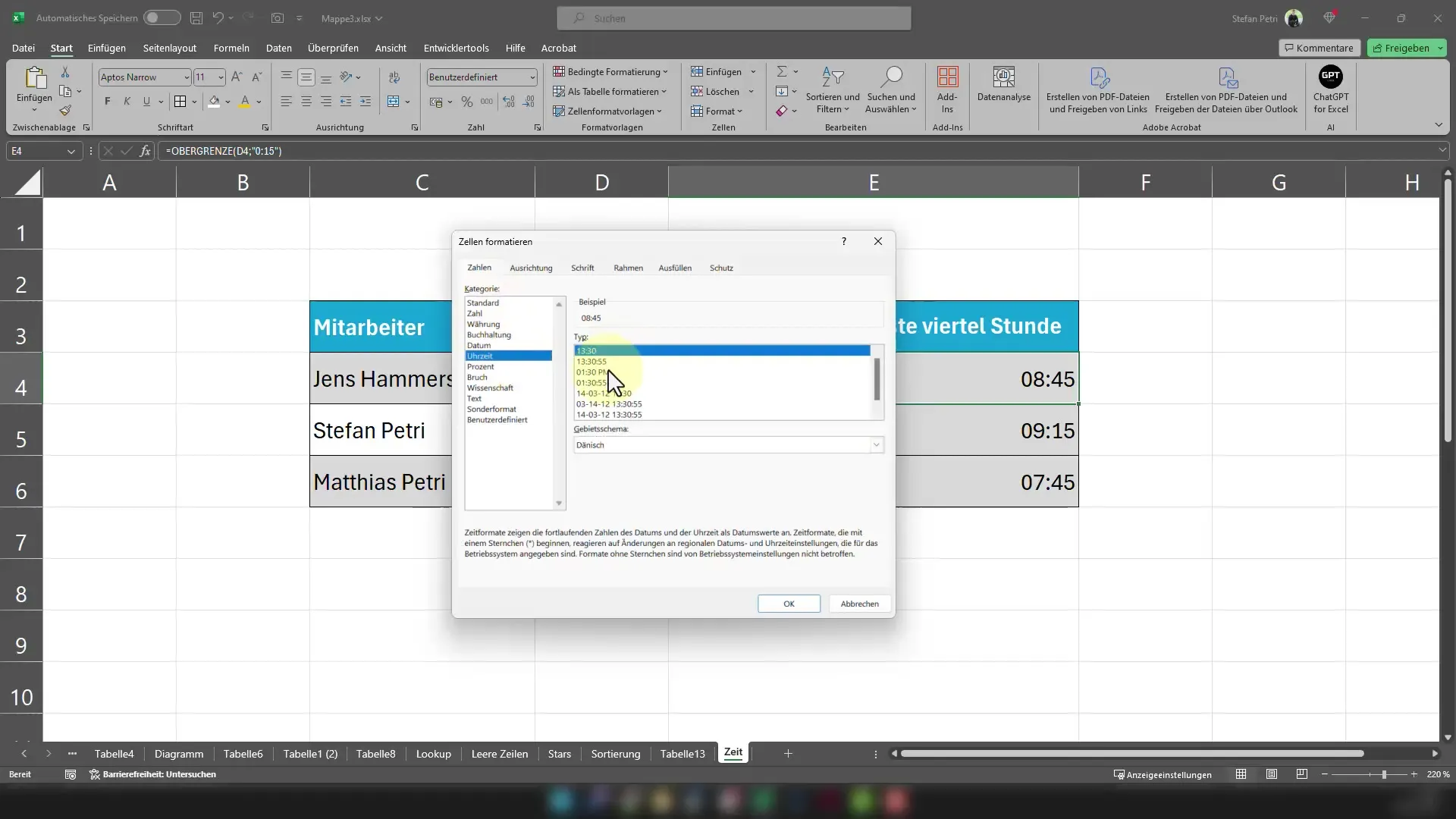
It is also possible to round a time up to the next half hour. For example, if you have a time of 8:15 AM, it will be rounded up to 8:30 AM.
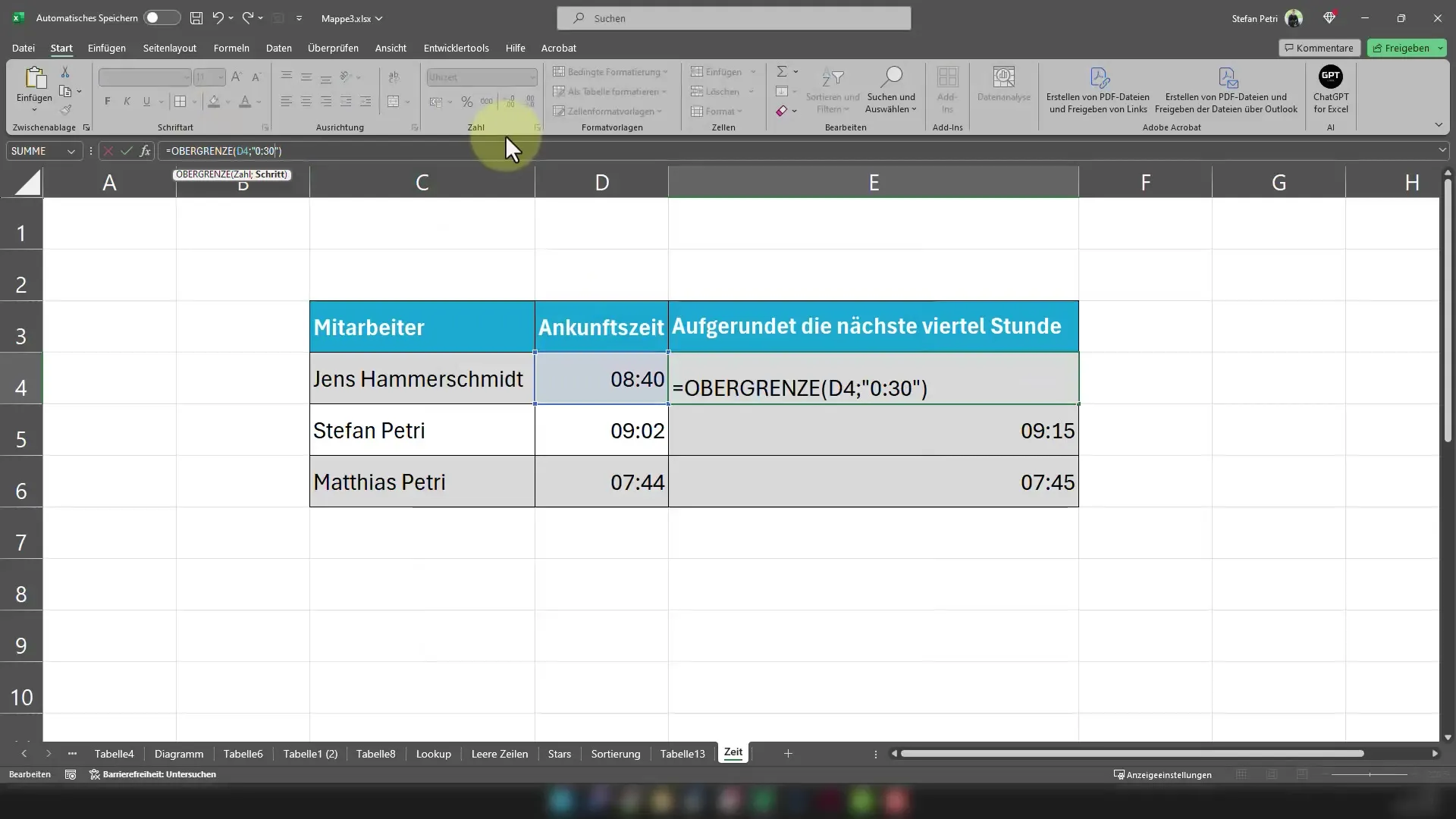
For 8:45 AM, you will get 9:00 AM.
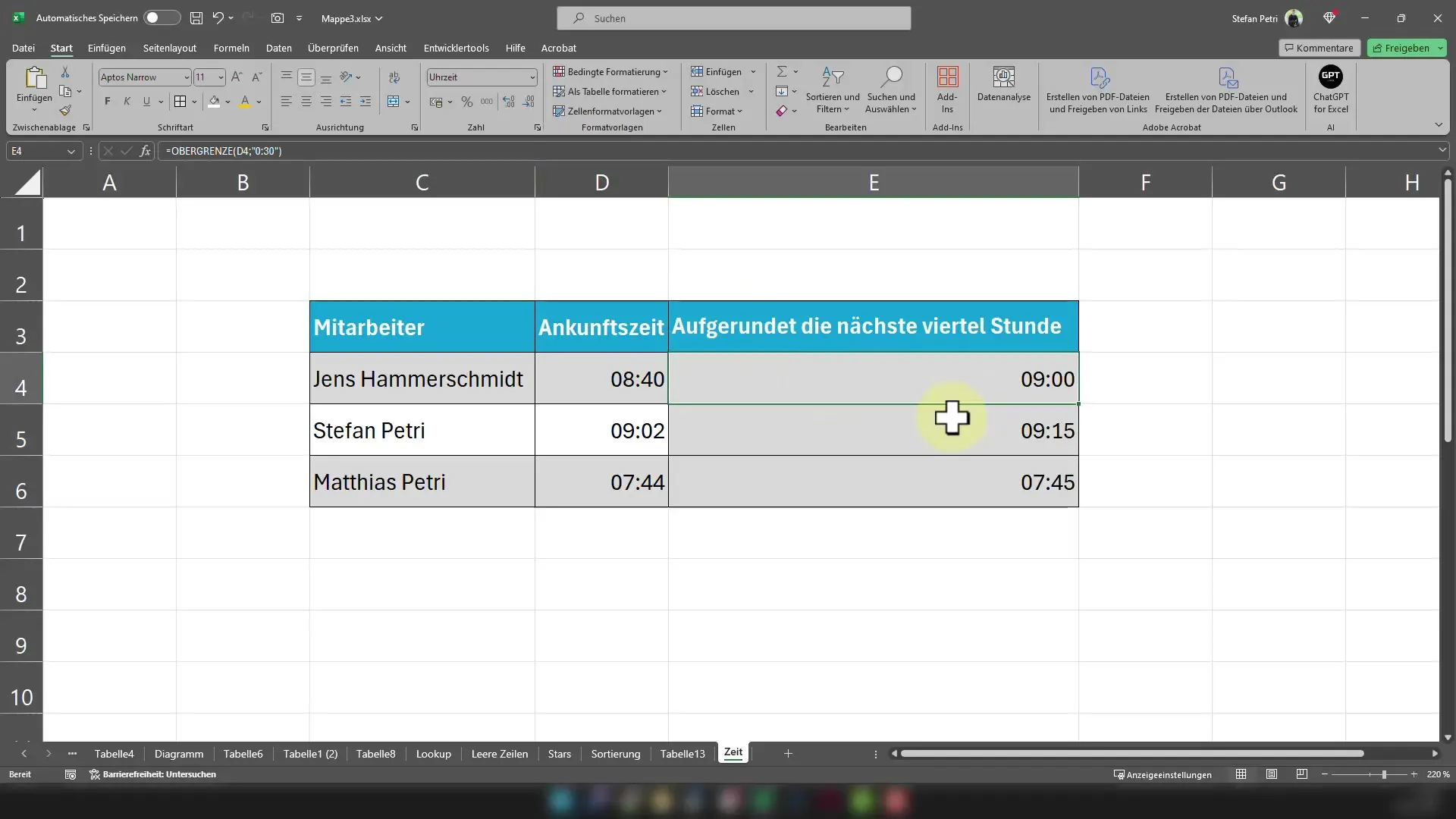
And there you have it! Now you can always round up times in your Excel table to the next quarter or half hour.
Summary
In this step-by-step guide, you have learned how to round times up to the next quarter hour or half hour in Excel. With the right formula and some adjustments in cell formatting, accurate time tracking is within reach.
Frequently Asked Questions
How does the Ceiling function work in Excel?The Ceiling function rounds a given value up to the next multiple of a specified number.
What should I do if the time is not displayed correctly?Check the cell formatting and make sure the cell is formatted as time.
Can I use the formula for other time intervals?Yes, you can adjust the minutes in the formula to round up to other intervals.


