The ability to select salutations specifically in Excel can save you a lot of time and effort, especially when working with mail merges or personalized documents. Often, when creating cover letters, you need to pay attention to whether your conversation partners are male or female and which wording to choose. In this tutorial, I will show you step by step how to generate a perfect salutation using the IF function in Excel.
Key Insights
- With the IF function, you can evaluate genders directly in the Excel table.
- Salutations such as "Mr." and "Ms." can be inserted automatically.
- The entire system can be easily copied down and applied to multiple rows.
Step-by-Step Guide
To create a salutation correctly in Excel, follow the steps below.
Start by entering gender data in a column, for example, in column D. There you can choose "Male" or "Female" for each contact. Now you are ready to use the IF function.
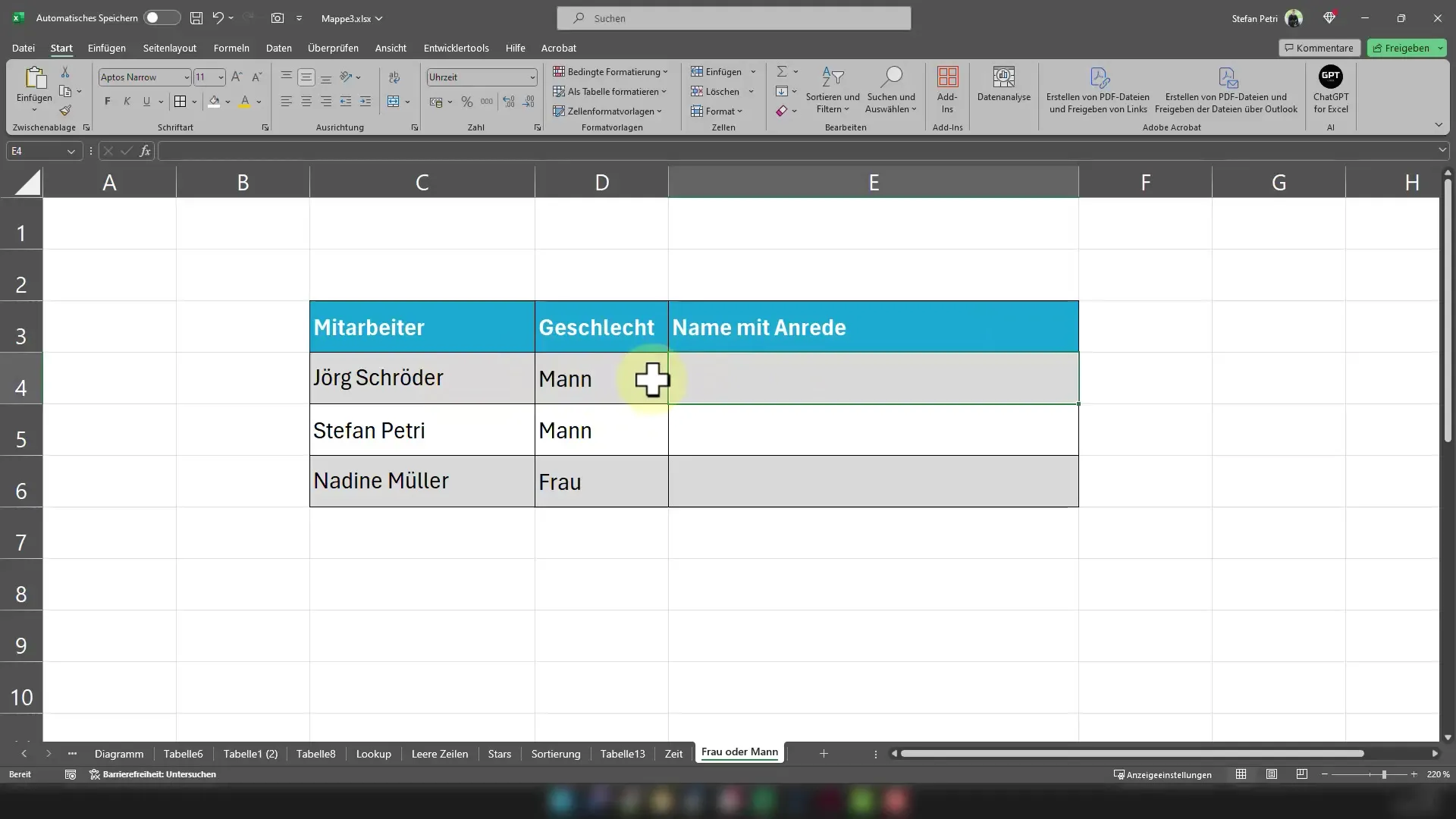
Now, in the cell where you want to generate the salutation, enter the following formula: =IF(D4="Male"; Here, you are checking if the word "Male" is in cell D4.
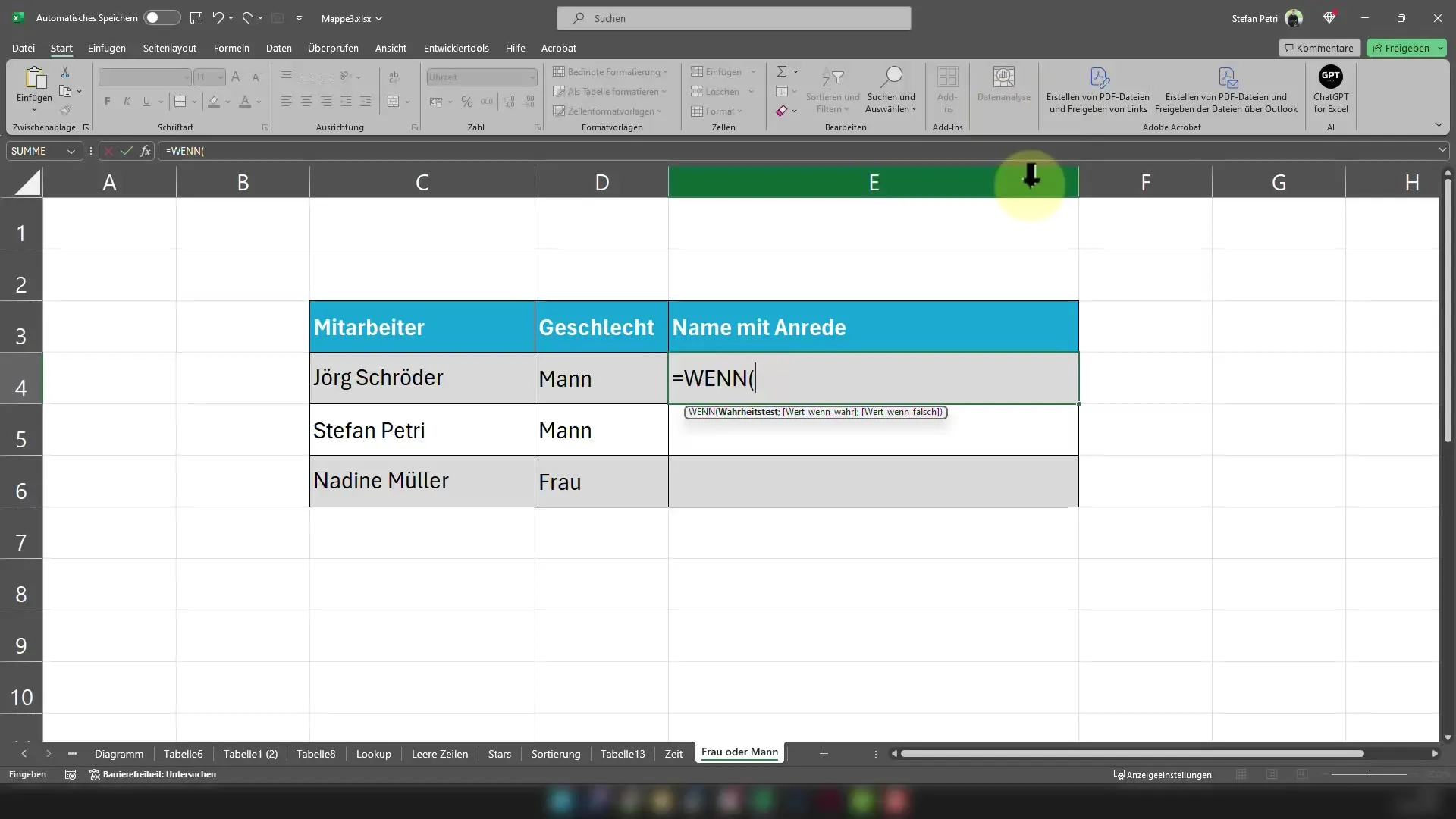
If D4 has the value "Male," the salutation will start with "Mr." Simply add what should happen if the gender is not "Male" after the semicolon. Replace this with "Ms." by inserting "Ms." in quotation marks and a space in the field names.
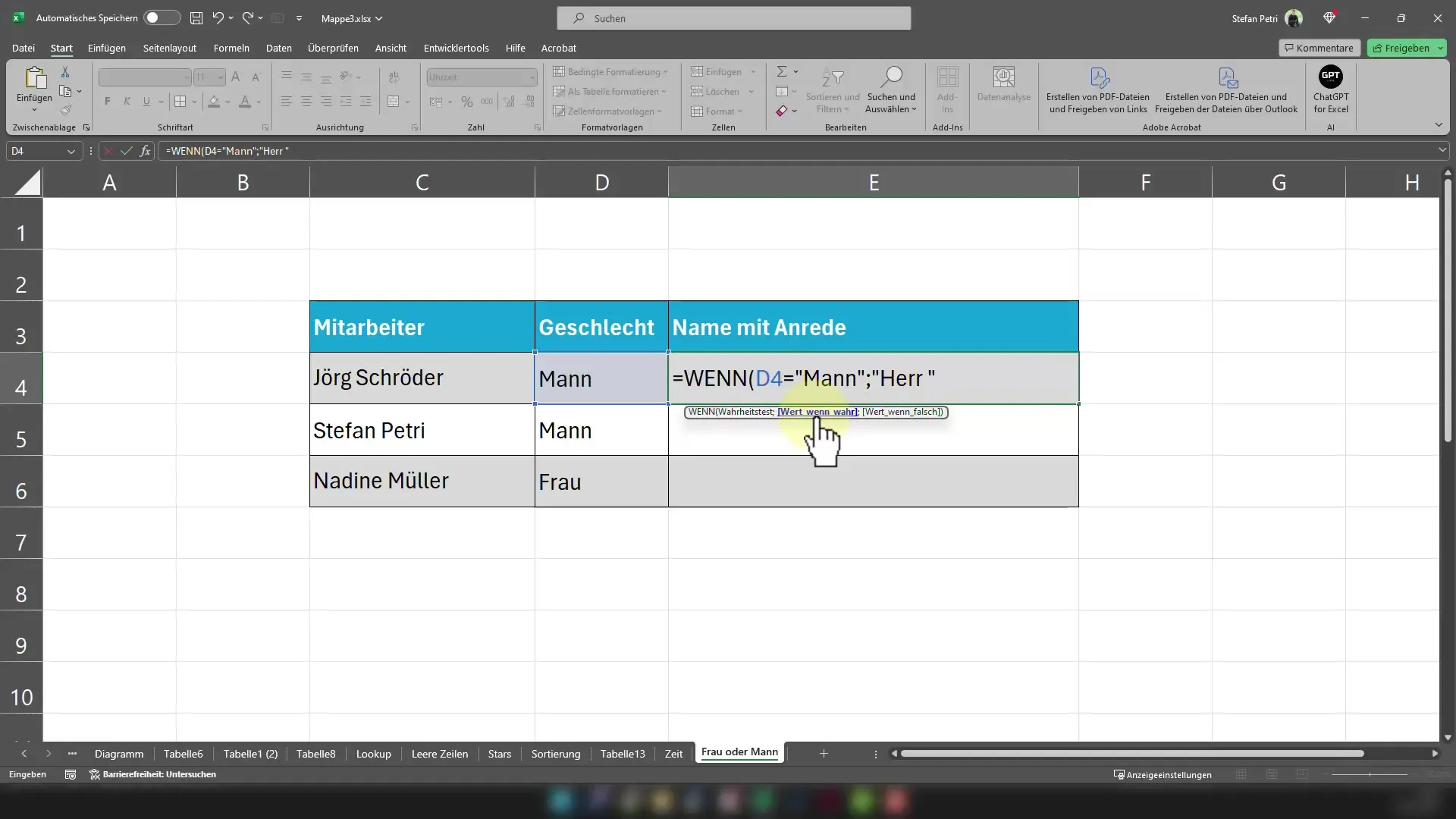
Now you have completed the first part of the formula. To get the full salutation, add the "&" sign after the salutation and link it with the name in cell C4.
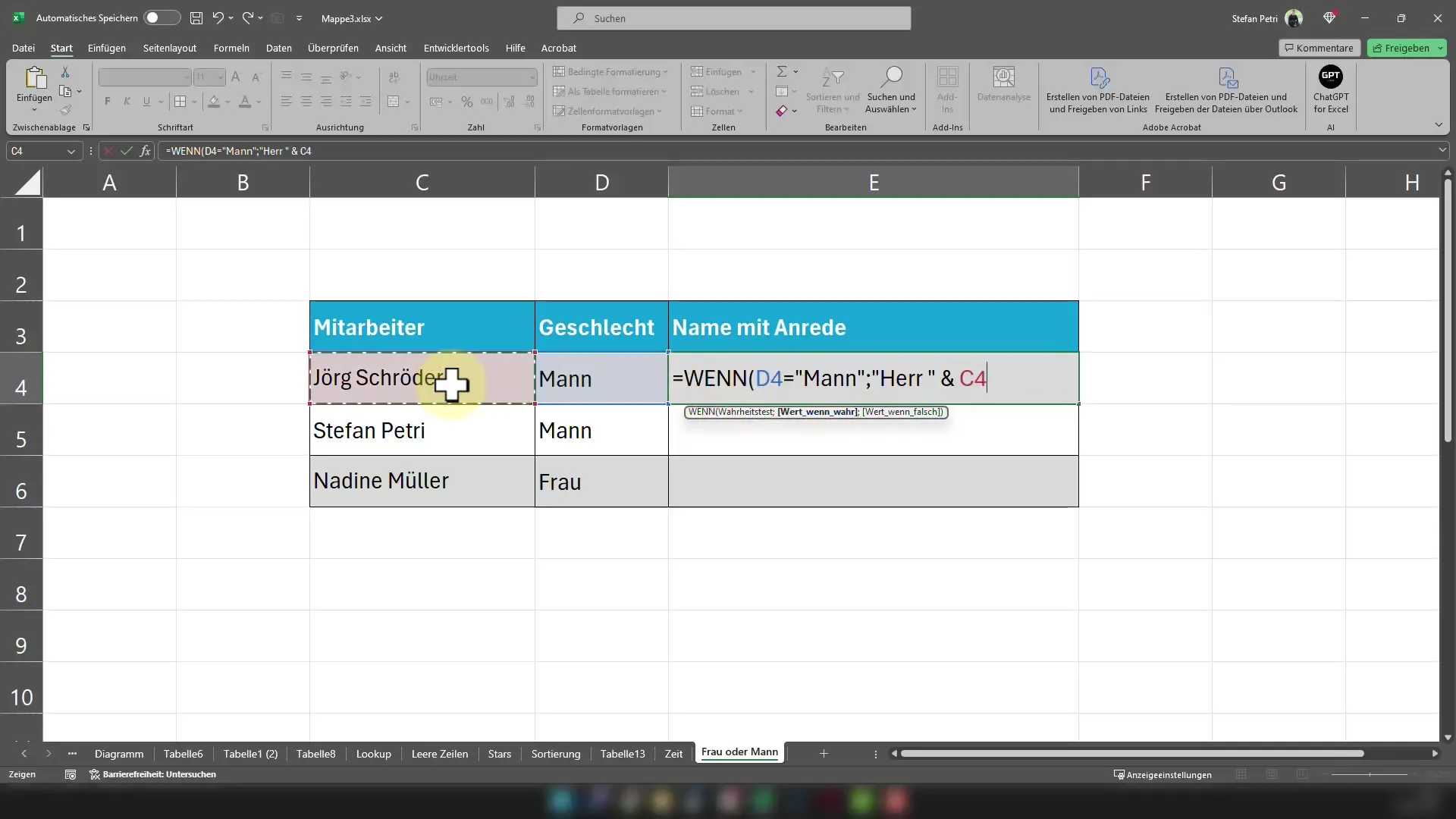
The complete formula could now look like this: =IF(D4="Male","Mr. "& C4; "Ms. "&C4). So if C4 contains the name "John Smith," the cell will display the salutation "Mr. John Smith" for male contacts and "Ms. John Smith" for female contacts.
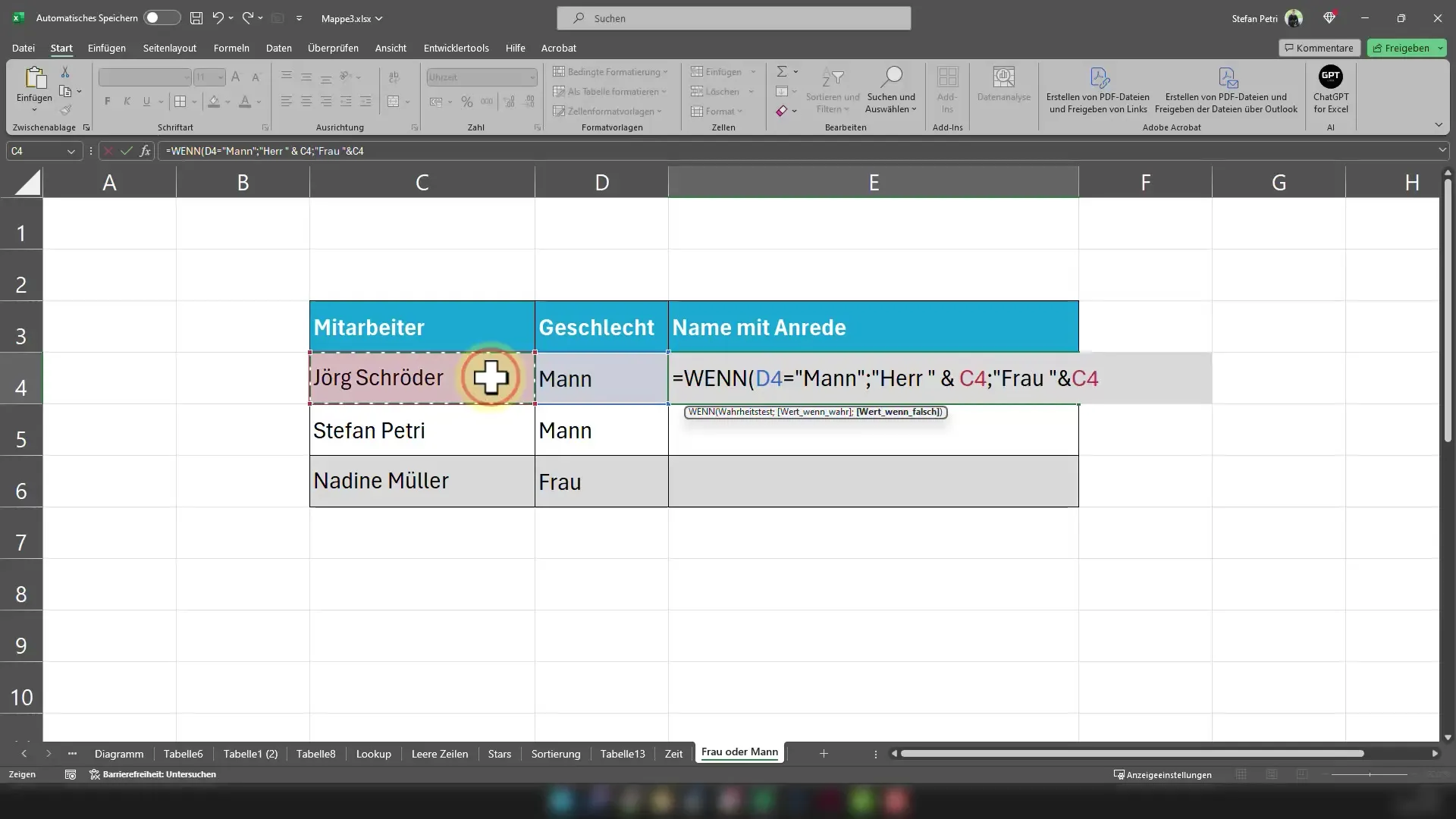
Simply copy this formula down to the last row of your database. Excel will automatically adjust the cell references so that each customer or employee receives the appropriate salutation.
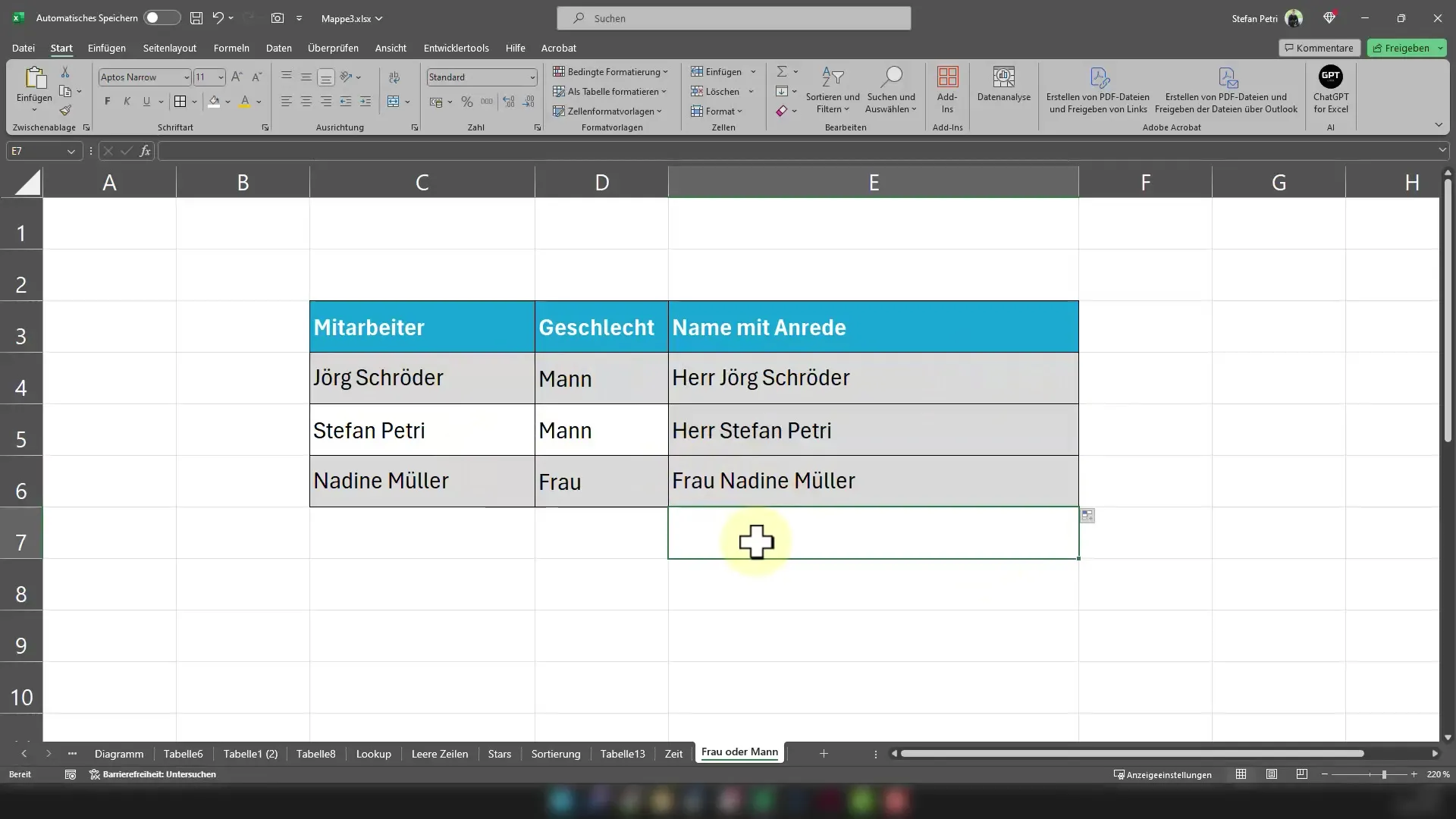
Another advantage of this method is that both the salutation and gender assignment allow you to dynamically update information. This means that if you ever need to change the data, the salutation will directly adapt to the new circumstances.
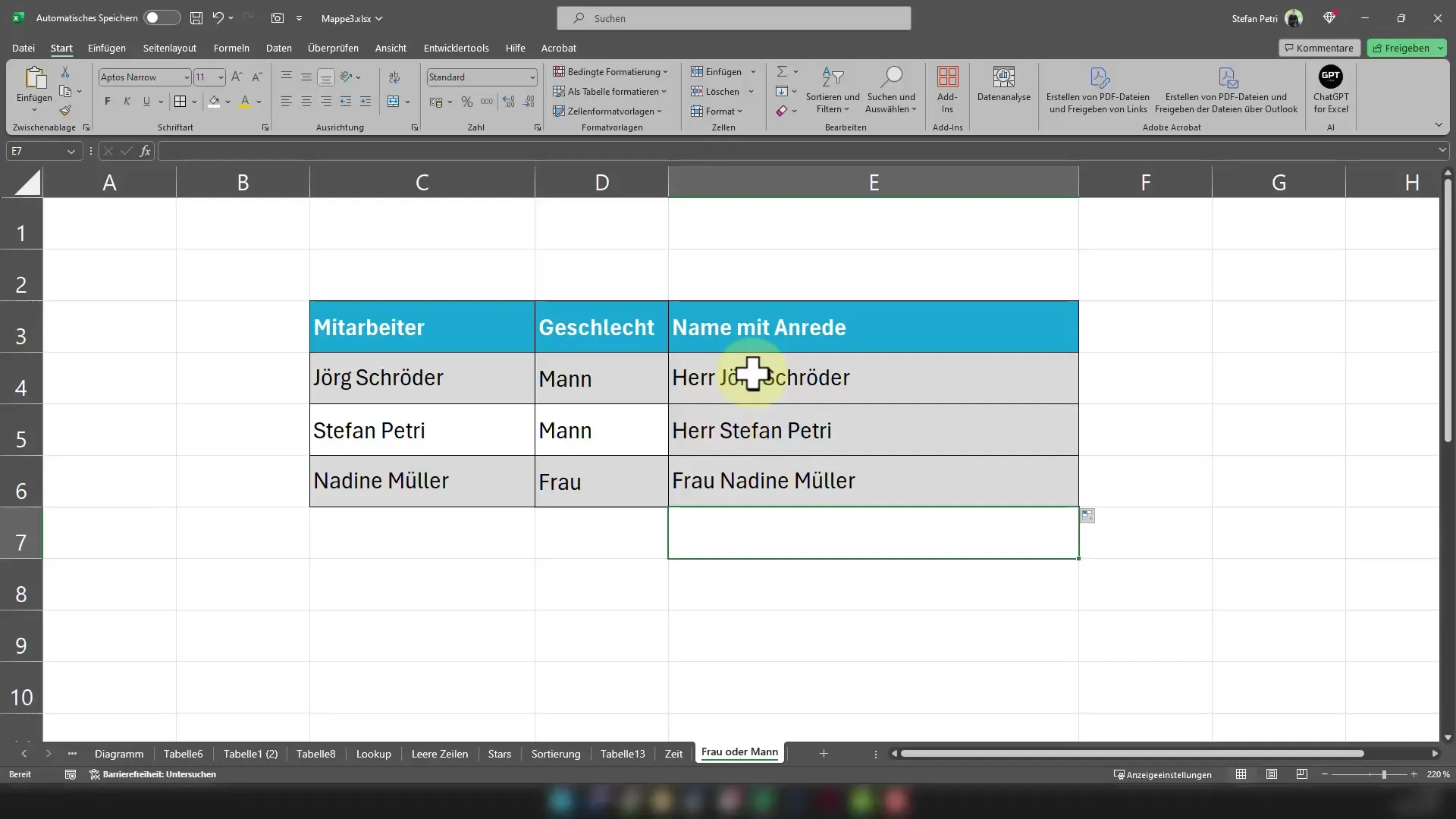
With this technique, you can not only make your work more efficient but also more appealing. The perfect salutation is no longer a tedious process.
Summary
In this tutorial, you have learned how to perfectly generate salutations using the IF function in Excel. The combination of gender differentiation and name consolidation allows you to personalize documents quickly and professionally.
Frequently Asked Questions
How does the IF function work in Excel?The IF function checks whether a condition is true or false and returns different values based on that.
Can I use the formula for other columns as well?Yes, you can adjust the formula for any columns in your table as long as you change the cell references accordingly.
How can I modify the formula to account for more than two genders?You can nest additional IF functions by expanding the formula accordingly and adding the conditions.


