In this tutorial, you will learn how to generate random numbers in Excel in a simple way. Whether you need a random number for your calculations or for another application, with just one formula, you will quickly achieve your goal. Let's go through the steps together and discover how easy it is to use this function.
Main Insights
- You can generate random numbers using the Excel function RAND().
- The function allows specifying a range for the random number.
- Recomputations of the random numbers are possible through simple keyboard shortcuts.
- If you have questions, AI support can offer assistance, especially for translations and formulas.
Step-by-Step Guide
First, open your Excel document and select the cell where the random number should appear. To generate a random number, enter the formula =RANDBETWEEN(1,1000). Furthermore, the parameters in the function are flexible and can be adjusted to your needs.
The first parameter is the lower bound, in this case 1, while the second parameter represents the upper bound, here 1000. This means that Excel will generate a random number between these two values.

Once you have entered the formula, confirm it by pressing the Enter key. Now you should see a random number in the selected cell within the specified range. You can use the function as many times as you want to obtain different values.

To generate a new random number, there is a simple method: Press the F9 key on your keyboard. This will trigger a recalculation of all formulas in your worksheet, resulting in a new random number in the cell.

If the F9 key does not work as expected, you can also simulate the recalculation by reactivating the cell and pressing the Enter key again. This will re-evaluate the formula and give you a new random number.

Another useful tip is that you can also use the English version of the formula if you come across documentation that uses English terms. Questions like "How do I get a random number in Excel?" can quickly be directed to AI tools to find the appropriate function.

It is important to always be aware that many online resources and documentations are written in English. This means that AI models often use English formulas which you can then convert into e.g. German.
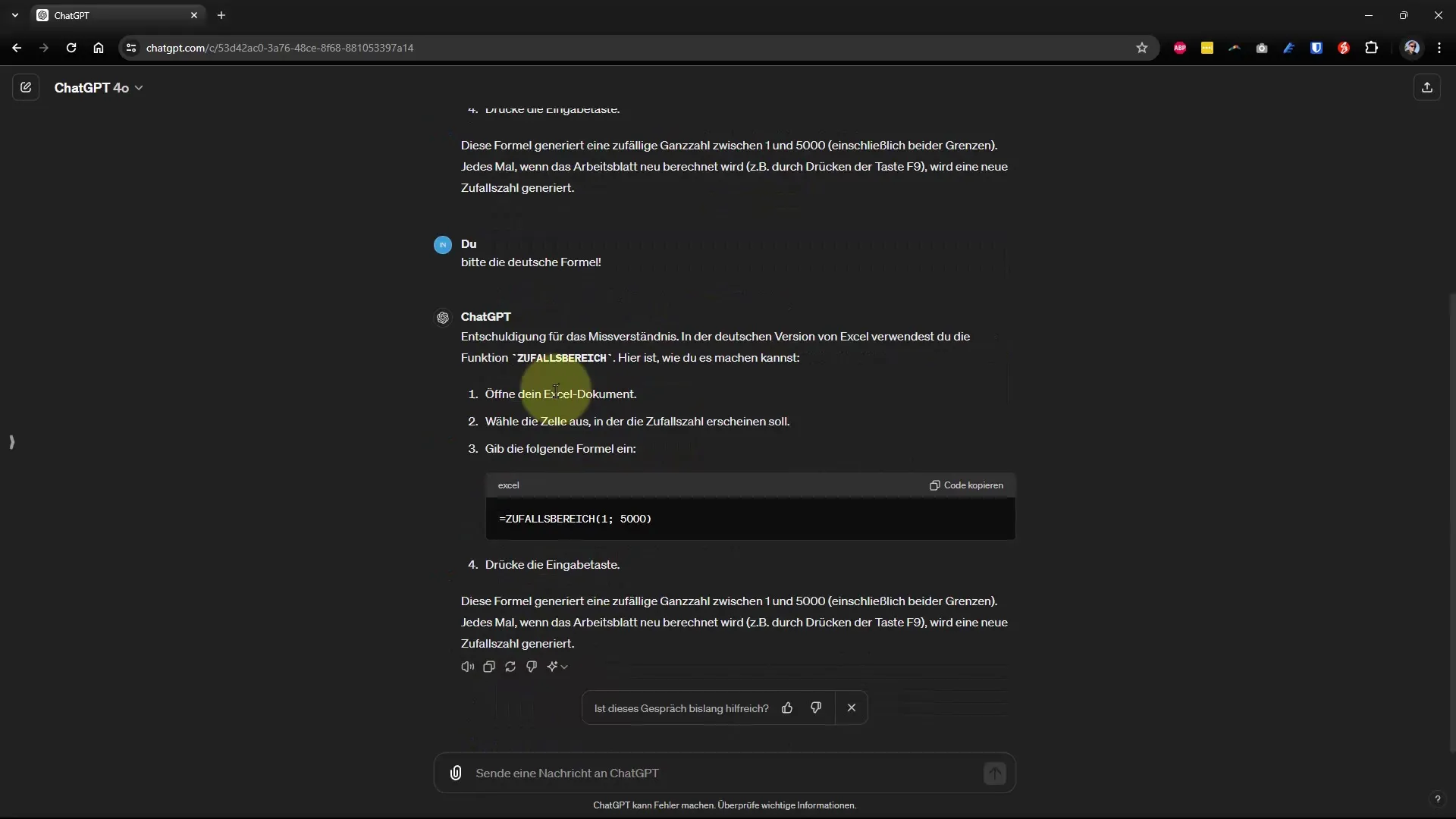
If the AI raises questions about English formulas, you can instruct it to find the appropriate formula in your language. This saves you the trouble of searching for the right function.
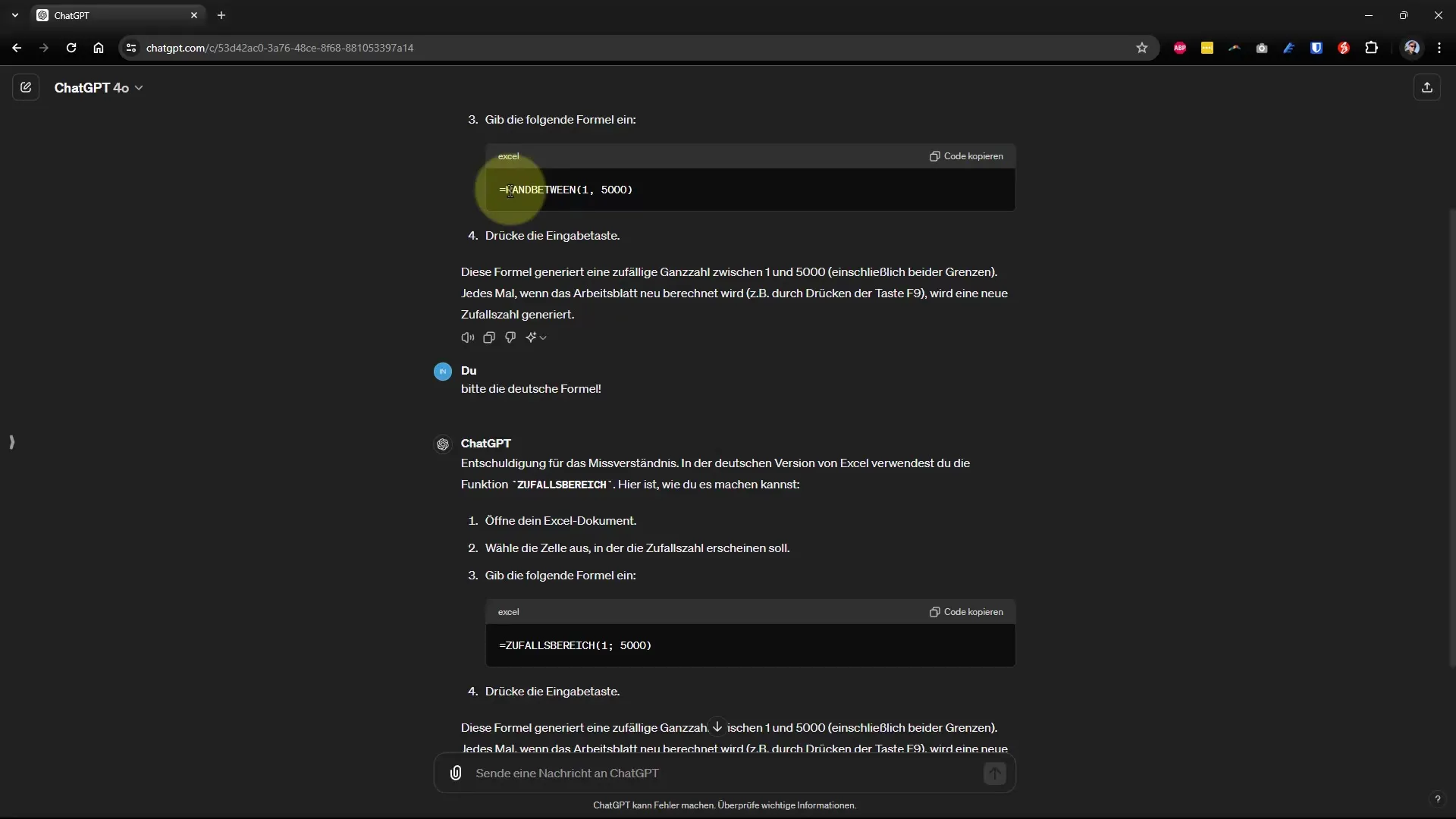
The most important thing is not to hesitate to seek help when faced with challenges. Whether through AI or on the internet, support is often just a click away.

Summary
In this guide, you have learned how to quickly and easily generate random numbers in Excel using the RANDBETWEEN function. Whether you need them for calculations, games, or other applications, with the tips and tricks presented, you are well equipped to make the most of Excel for your needs.
Frequently Asked Questions
How do I generate a random number in Excel?You can generate a random number by using the formula =RANDBETWEEN(1,1000) and inserting the desired parameters.
Can I repeat the random numbers in Excel?Yes, you can easily perform the recalculation of random numbers by pressing the F9 key.
What should I do if the F9 key does not work?You can simulate the recalculation by reactivating the cell and pressing the Enter key again.
Where can I find information on English Excel formulas?Often, documentation is available online in English. You can ask AI tools to determine the corresponding German formulas.


