Did you know that you can use Microsoft Office, including Excel, Word, PowerPoint, and other applications, completely for free on the internet? In this guide, you will learn how to quickly and easily access these programs without having to buy a paid Office package. As a software specialist, I provide you with detailed step-by-step instructions and useful tips so you can get started right away.
Key Insights
You can use Microsoft Office for free on the internet. With a simple registration, you can access the key features of Excel, Word, and PowerPoint. All applications work in the browser similarly to the desktop versions, making your work easier.
Step-by-Step Guide
Registration for Microsoft Office Online
To be able to use Microsoft Office online for free, you first need to register. Go to the official Microsoft Office website (www.office.com) and click on "Create account".
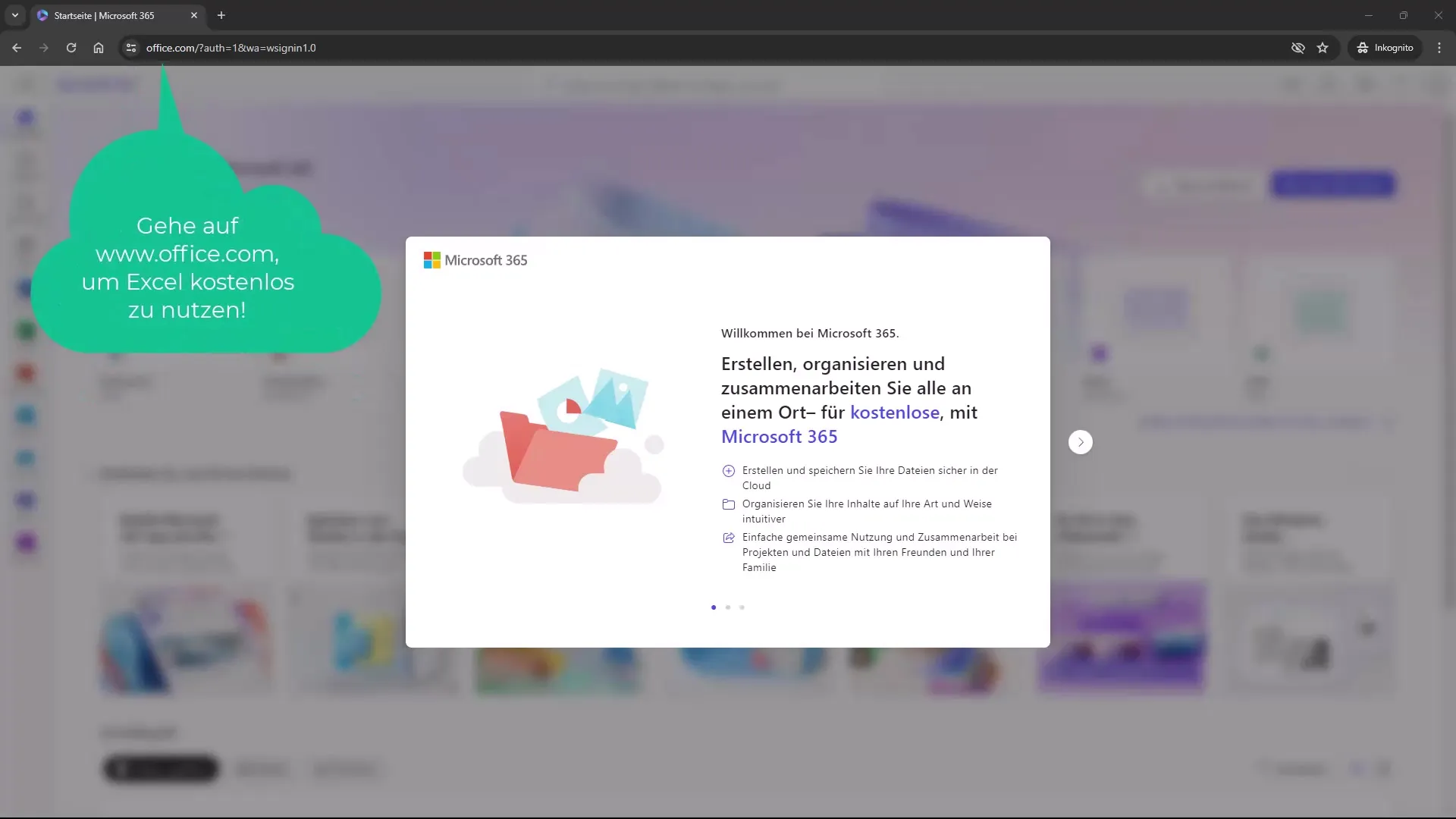
After clicking on the button, you will be asked to provide an email address. It is advisable to create a new email address for a fresh start.
You will receive a confirmation link to the provided email address. Click on this link to complete your registration. This process usually takes no longer than a minute.
Overview of Available Programs
After successful registration, you will be redirected to the overview where all available programs are displayed. Here you will find all Microsoft Office applications that you can use for free. Note that some programs such as Microsoft Access may not be available.
You can directly click on "Excel" here to begin using the application.
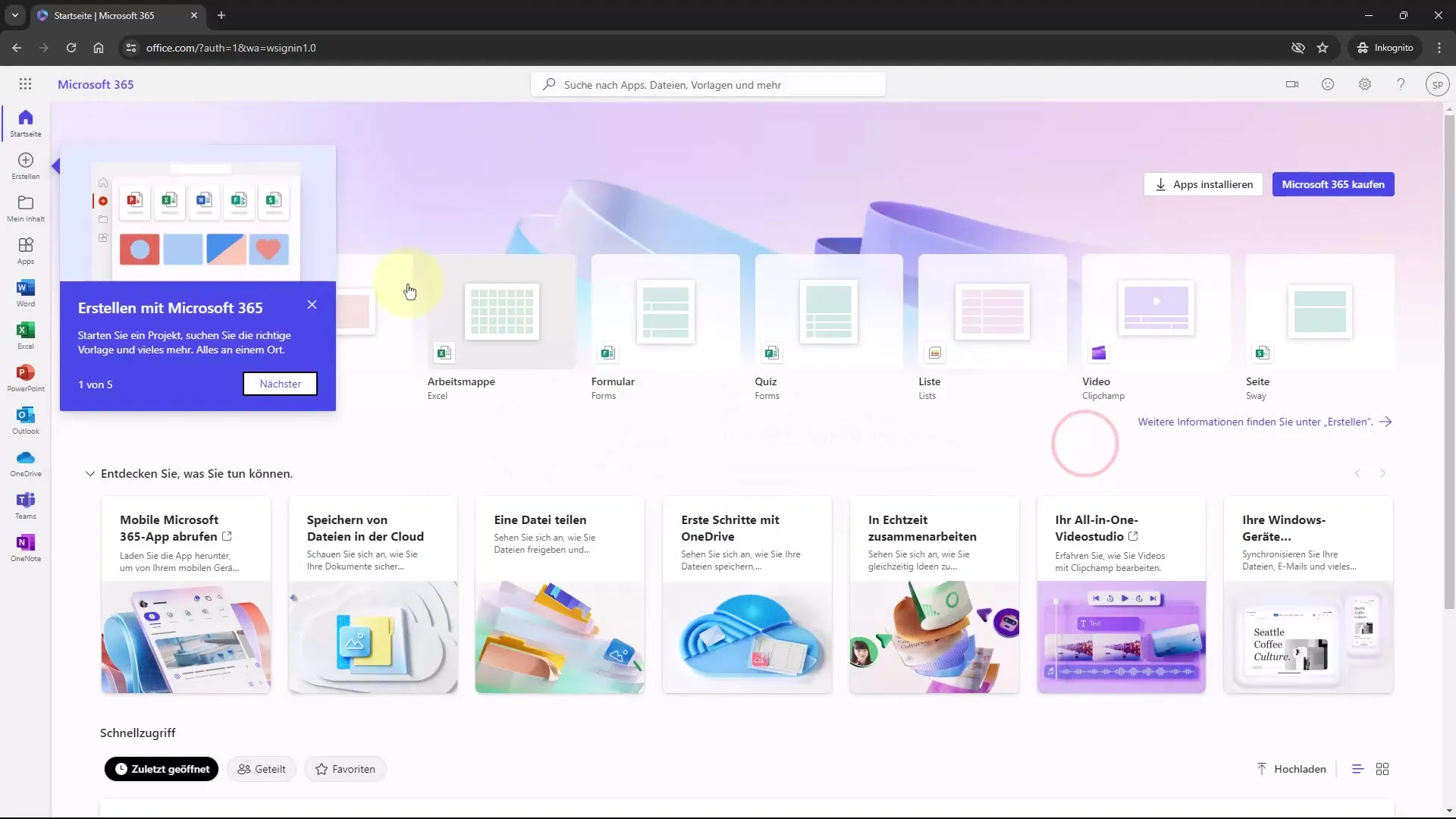
Getting Started with Excel in the Browser
Once you have opened Excel, you will see a user interface that is very similar to the desktop version. A blank worksheet will be displayed and you can start entering data immediately. To create a new table, you just need to use the familiar Excel functions.
For example, to continue with the months starting from January, simply type "January", and Excel will offer you the option to automatically generate the following months.
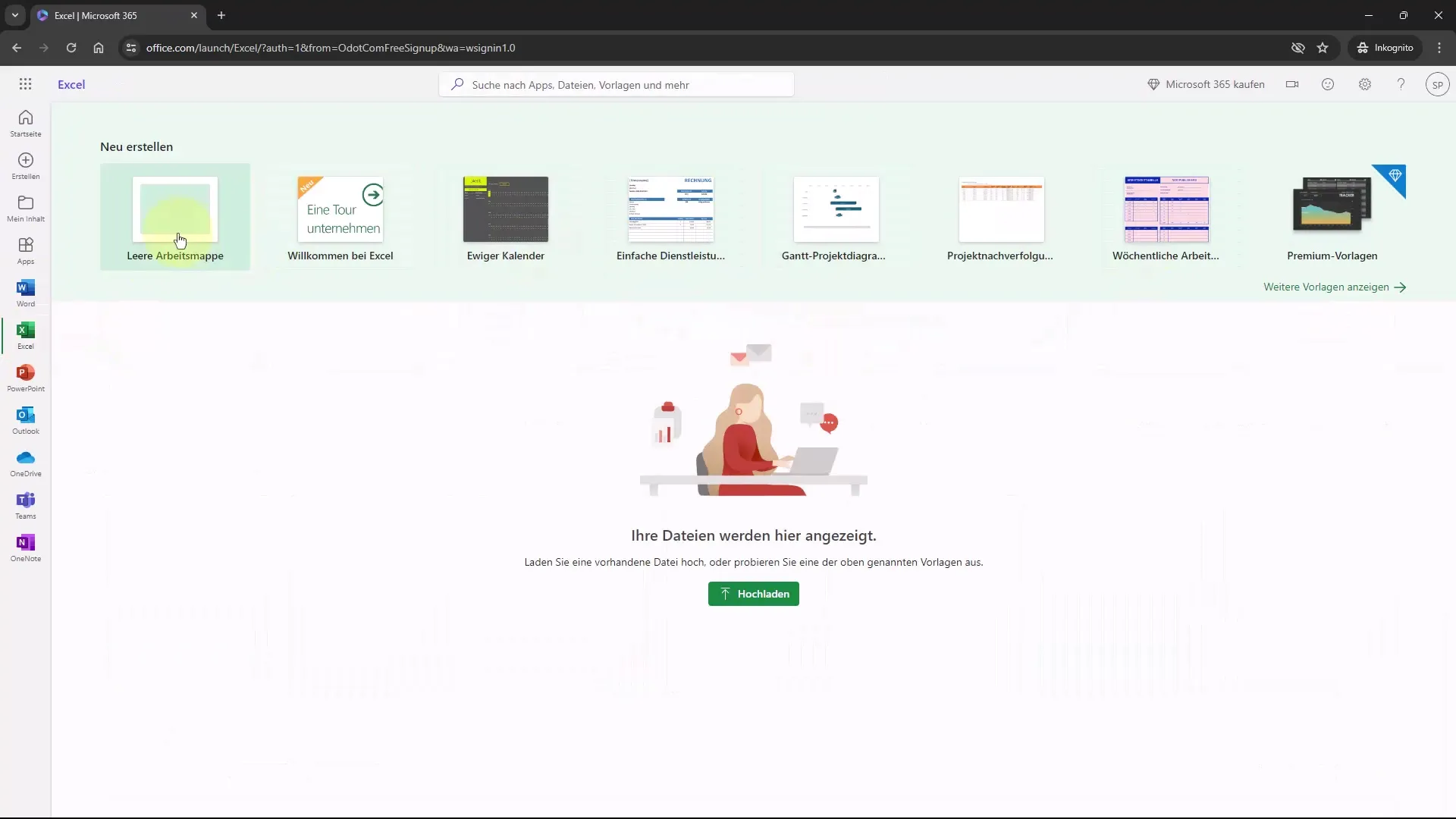
Editing and Formatting Your Table
To format your table, you will find various tools in the ribbon menu to help improve the layout of your table. Click on "Home" to use formatting options such as fonts, colors, and cell borders.
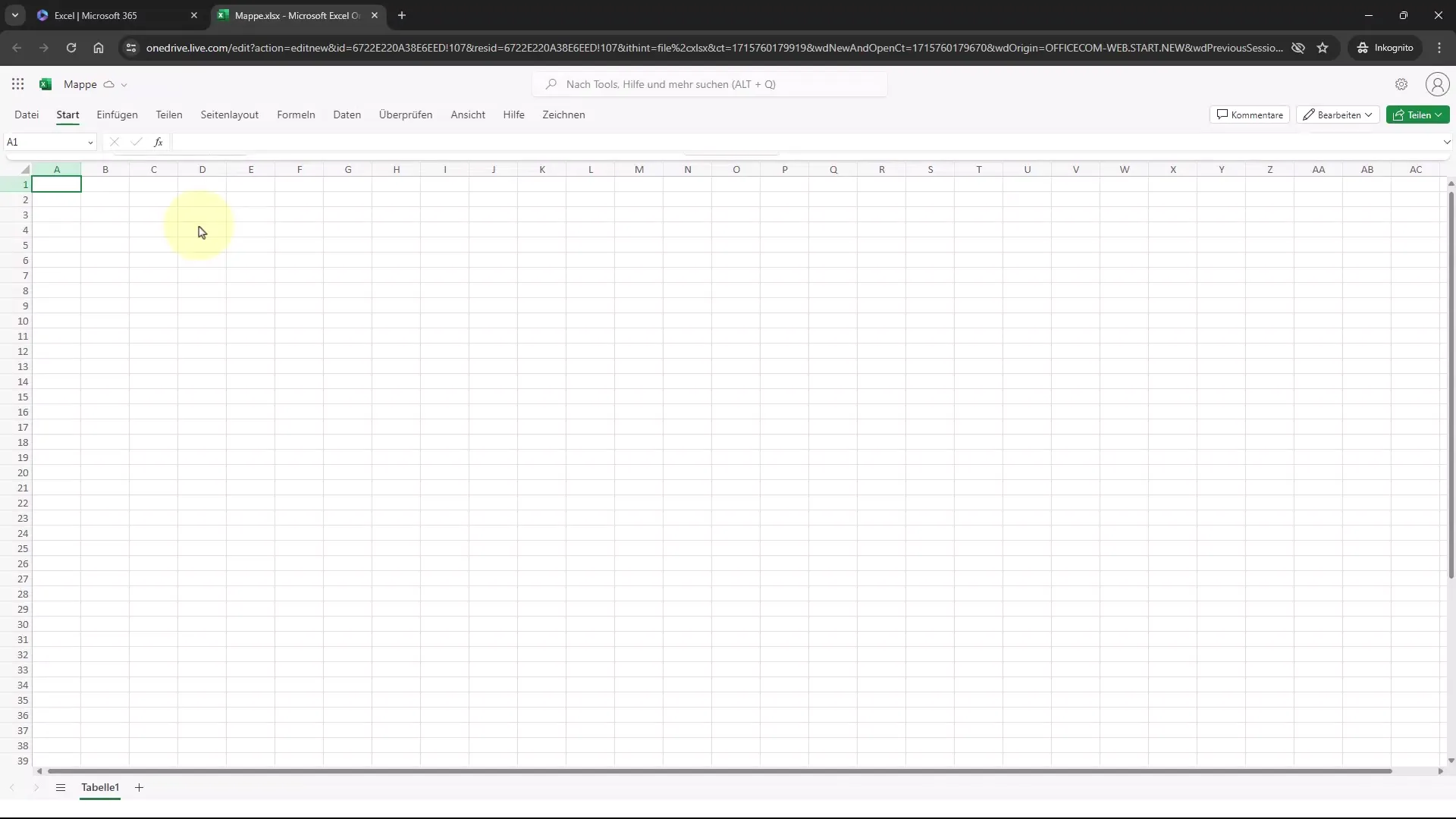
A well-formatted table can significantly enhance your data and readability. You can also add headers and other design elements. Pro tip: Pressing F11 in the browser will put you in full-screen mode, hiding that you are not working in the installed Excel version but in the browser.
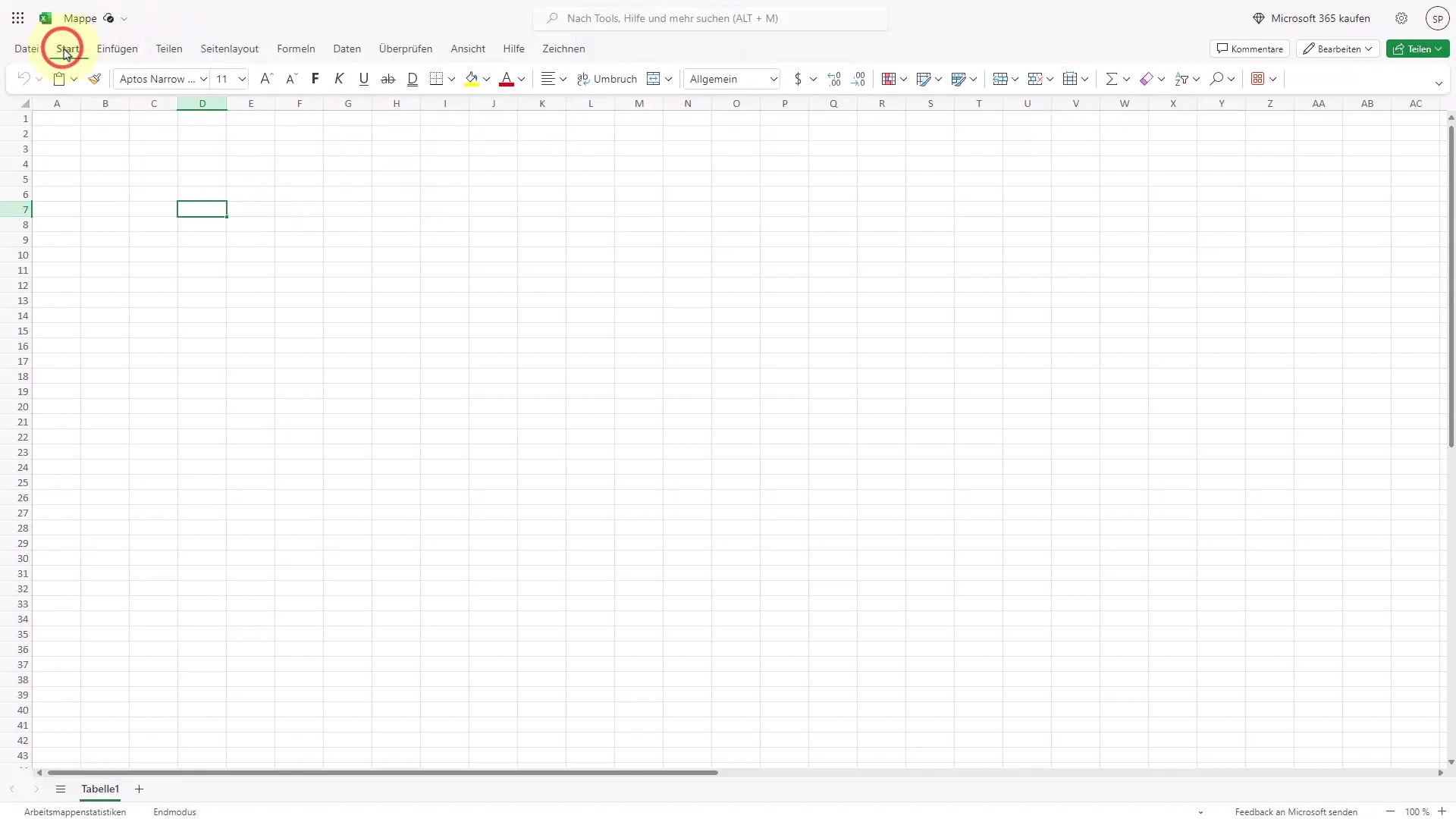
Working with Data and Copy-Pasting
Copying data between Excel and other applications is easy and works similar to the desktop version. Use the keyboard shortcut "Ctrl + C" to copy your data and "Ctrl + V" to paste. This is particularly useful when working on different devices or in different applications.
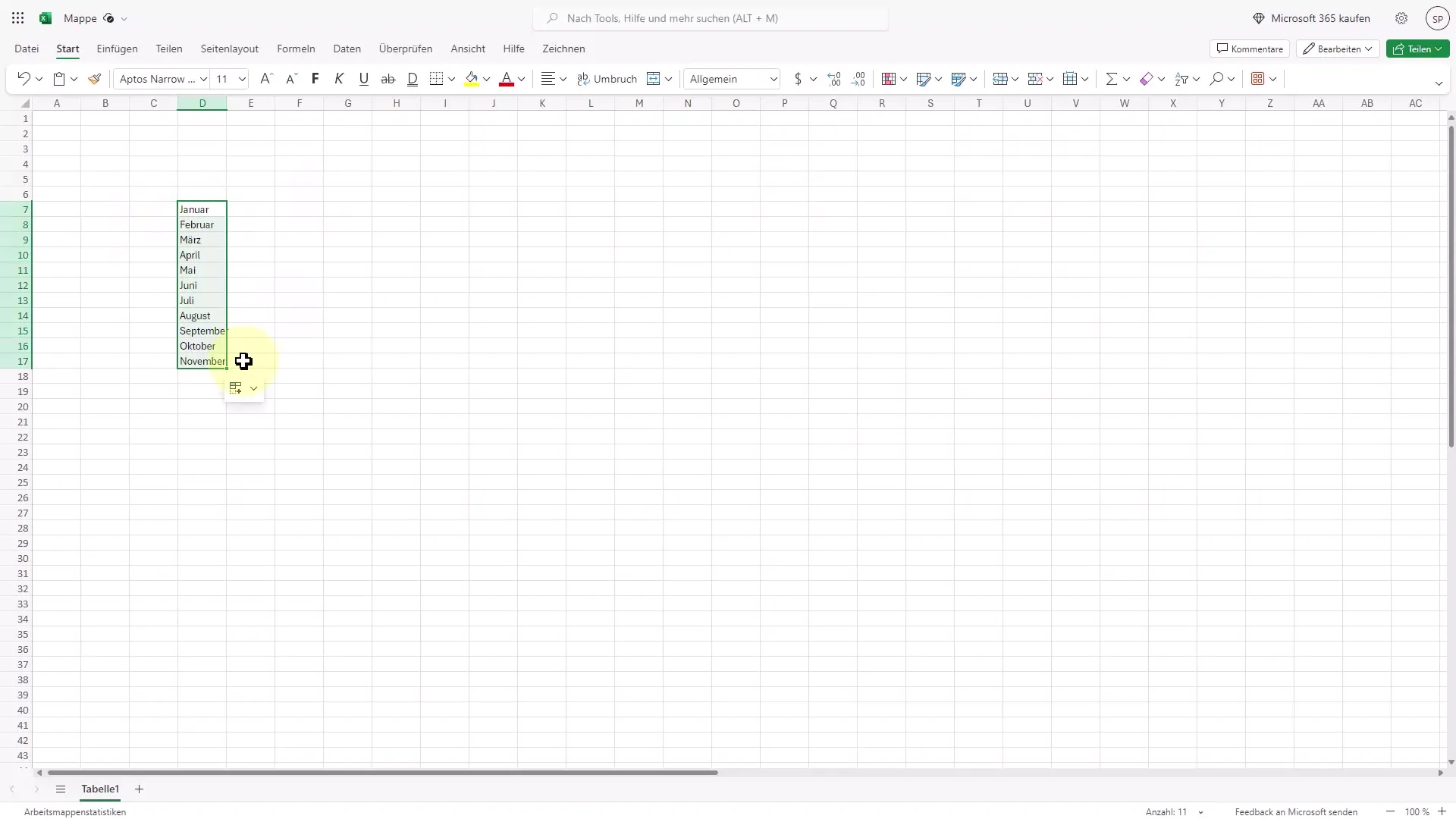
An interesting feature is that all files you save in the browser are also available in your account when you sign in with the same email address.
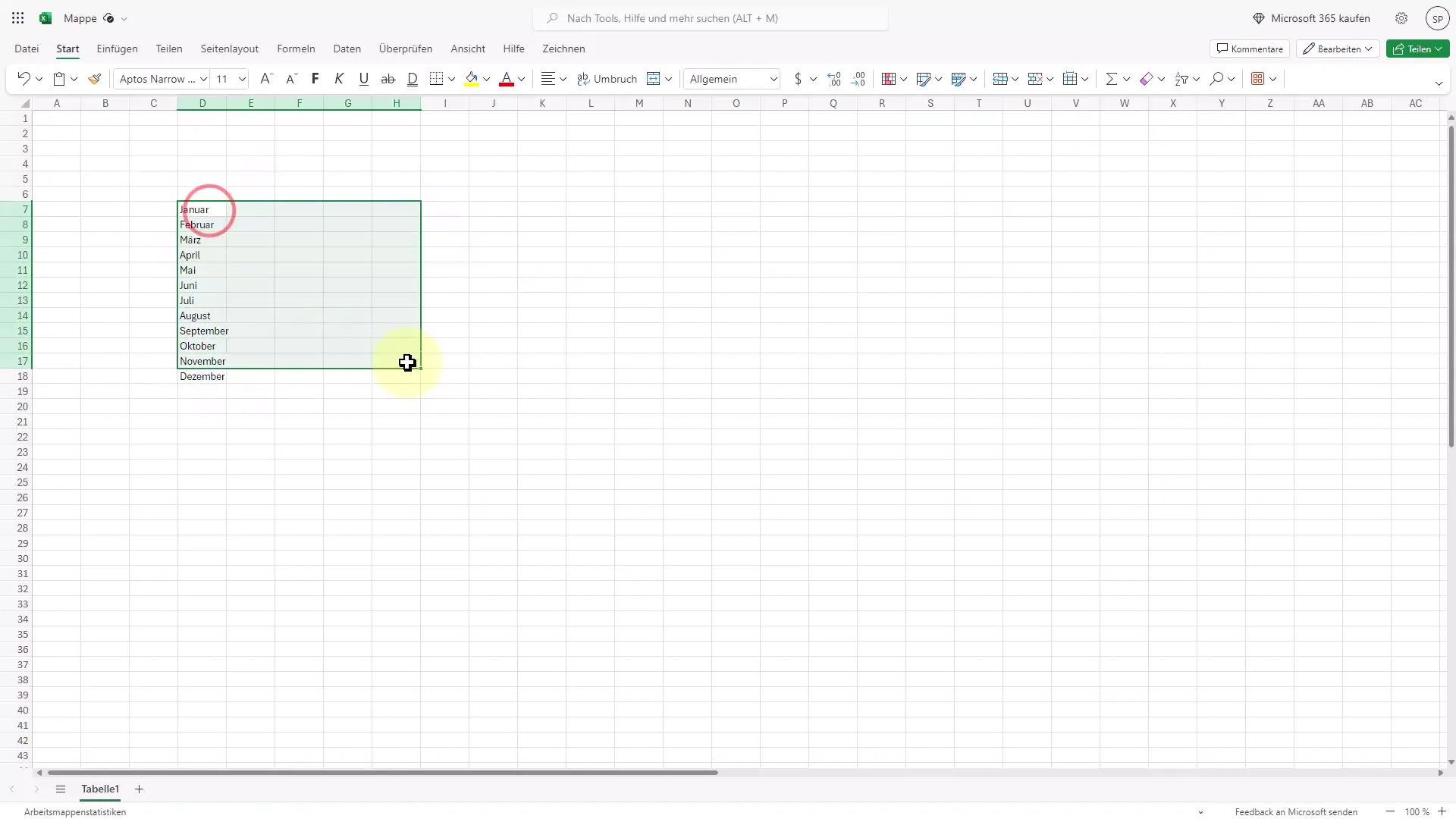
This way, you can conveniently access your documents from different devices and continue working on them at any time.
Utilize Free Range of Functions
Although there are some premium features that are only available in the paid version, most basic functions are free. This allows you to complete essential tasks without having to pay for them.
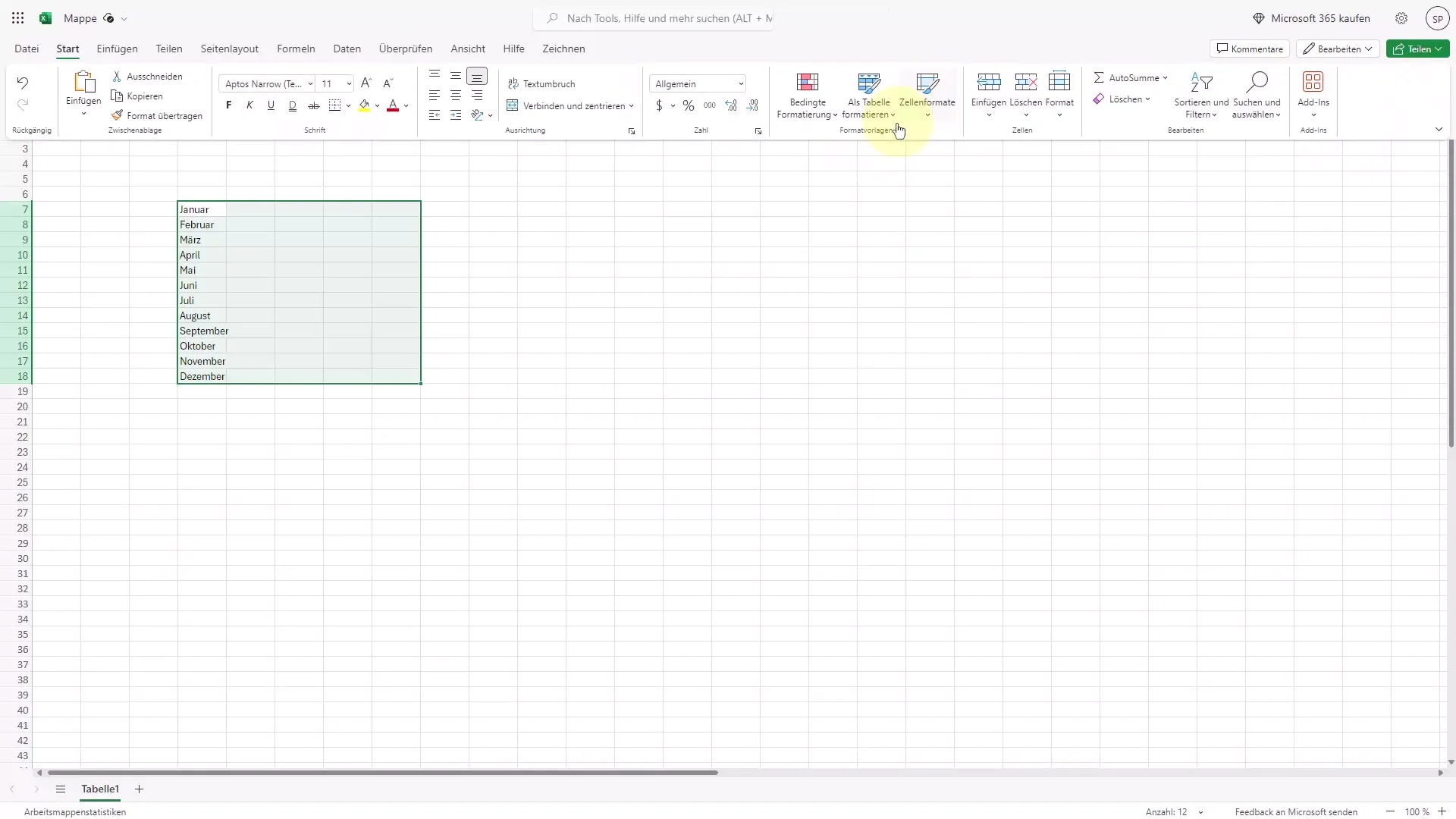
Additionally, access is not limited to Excel alone; Word, PowerPoint, OneDrive, and other tools are also part of the free offering.
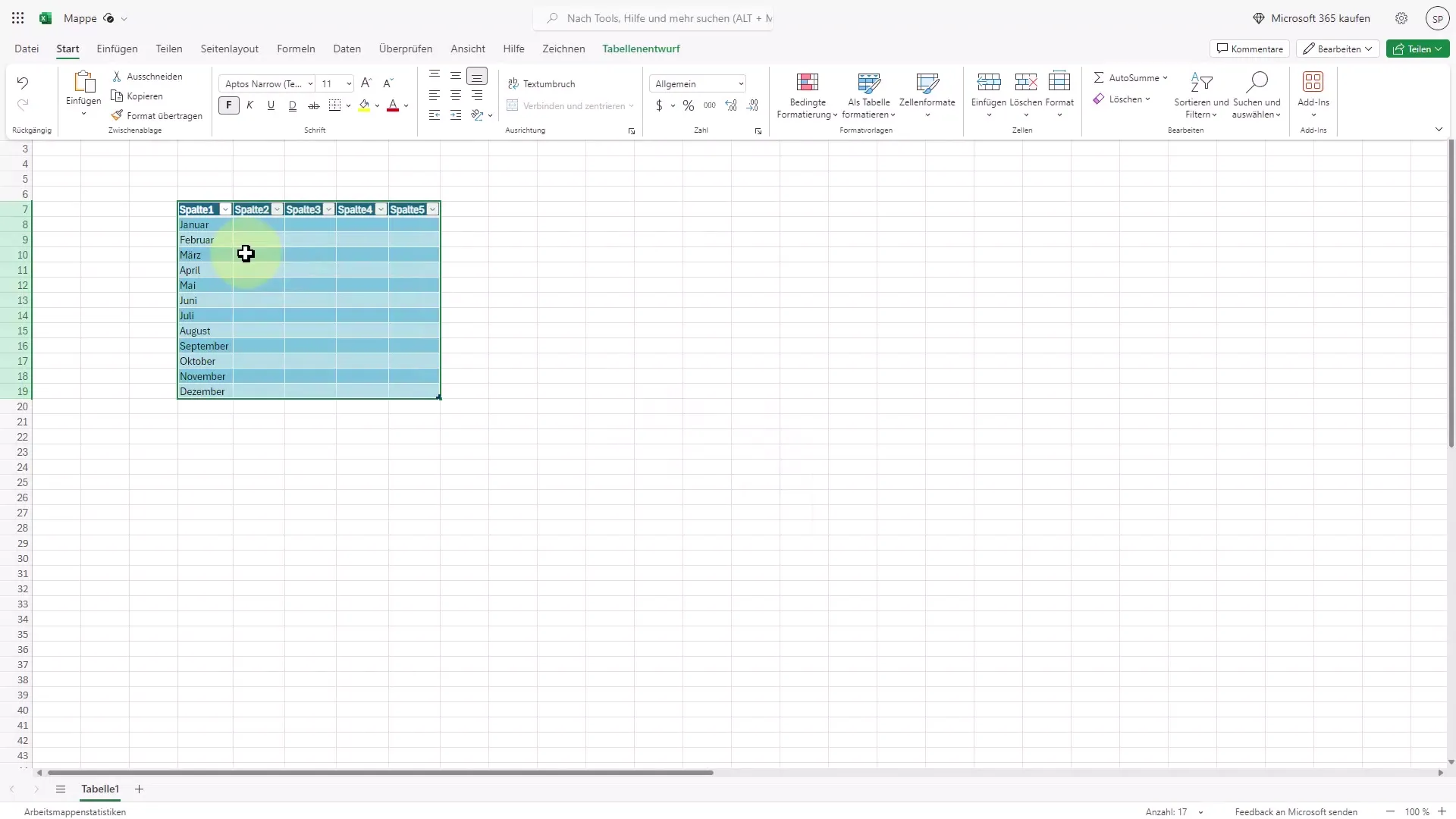
Summary
You have now learned how to use Microsoft Office for free on the internet. With a simple registration, you will have access to Excel, Word, and other applications that will help you work efficiently and complete your tasks.
Frequently Asked Questions
What do I need to use Microsoft Office for free?You only need an internet connection and an email address to create a Microsoft account.
Can I edit my files on another device?Yes, as long as you log in with the same email address, you will have access to all your saved files.
Are all functions free?Most basic functions are free, but there are some premium features that are paid.
Are there differences compared to the desktop version?The user interface is similar, but there are some limitations on features in the browser.
Do I have cloud storage space?Yes, all files you create and save online are stored in OneDrive.


