While Adobe Photoshop is considered the leading tool for cutting out in this discipline, there are numerous alternatives that also perform well, especially through the use of Artificial Intelligence (AI). In this guide, you will learn which programs and online tools can provide effective support for quickly and easily cutting out images.
Key Insights
Photoshop remains the best program for cutting out images. However, there are interesting alternatives that also deliver good results, often with significantly less effort. Noteworthy tools include Luminar Neo, remove.bg, and other AI-based providers that can be used for free or at an affordable price.
Step-by-Step Guide
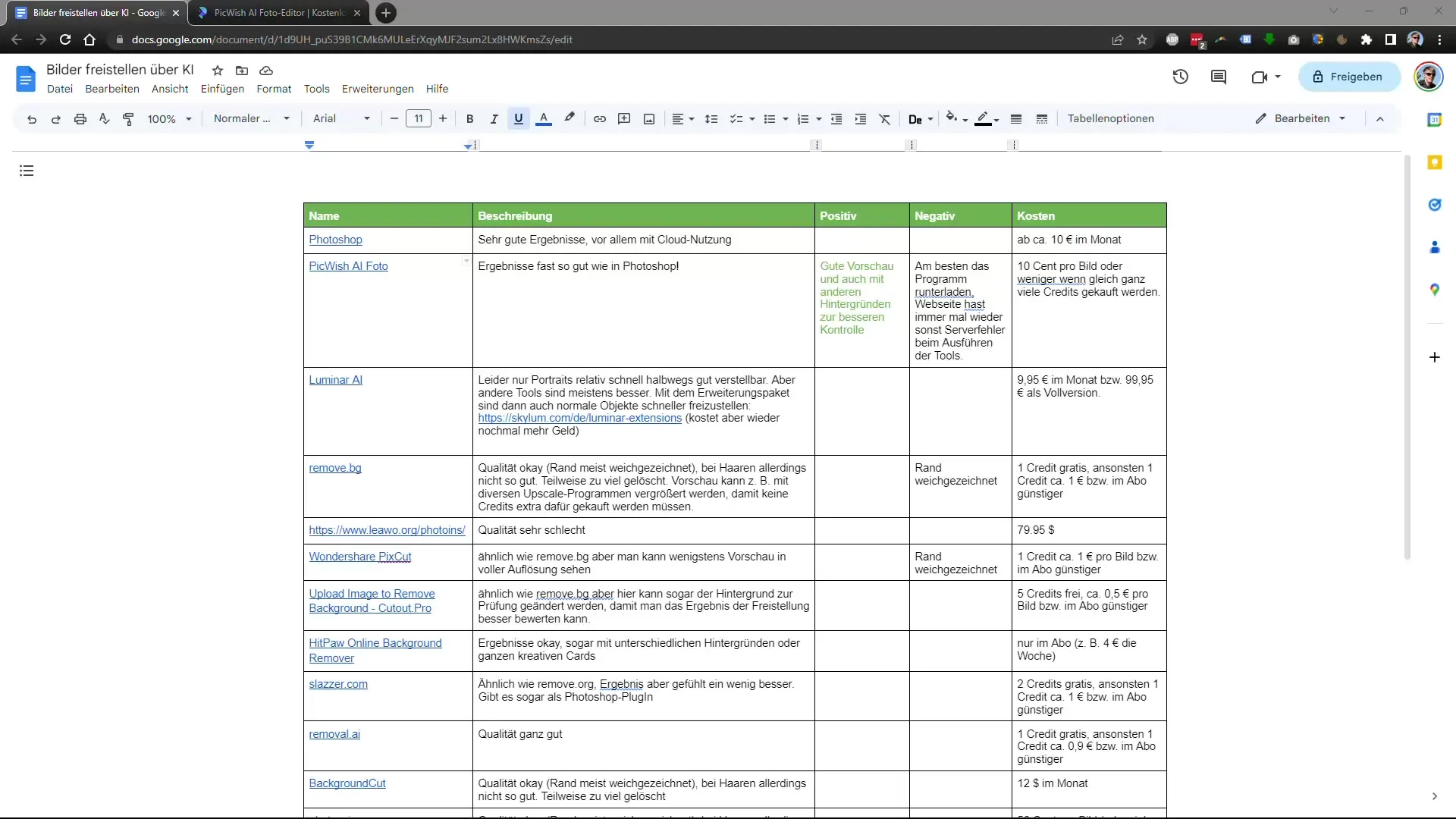
Try Luminar Neo
A promising AI tool is Luminar Neo. To test cutting out an image, open the software and upload an image. Under "Edit," you can use the "Remove Background" function. Go to the layer properties, select the masking option, and click "Remove Portrait Background." These steps are crucial to isolate the background of the image.
In this step, you will notice that while the initial results look promising, they are often not perfect yet. Pay attention to the fact that many areas of the image may not be optimally cut out, and in processing, a lot of blue may have gotten into the background.
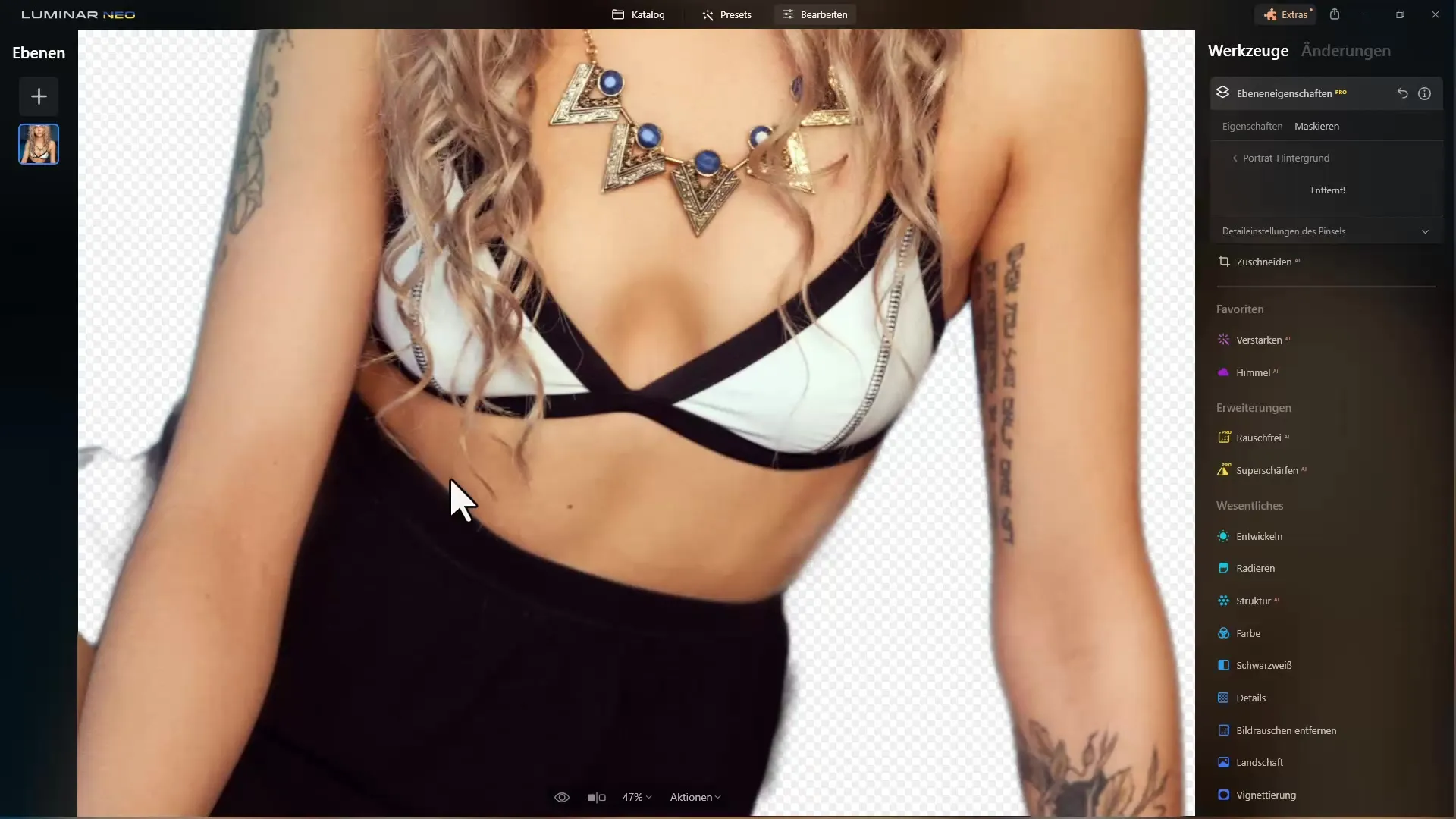
Luminar Neo also does not cut out the motorcycle optimally.
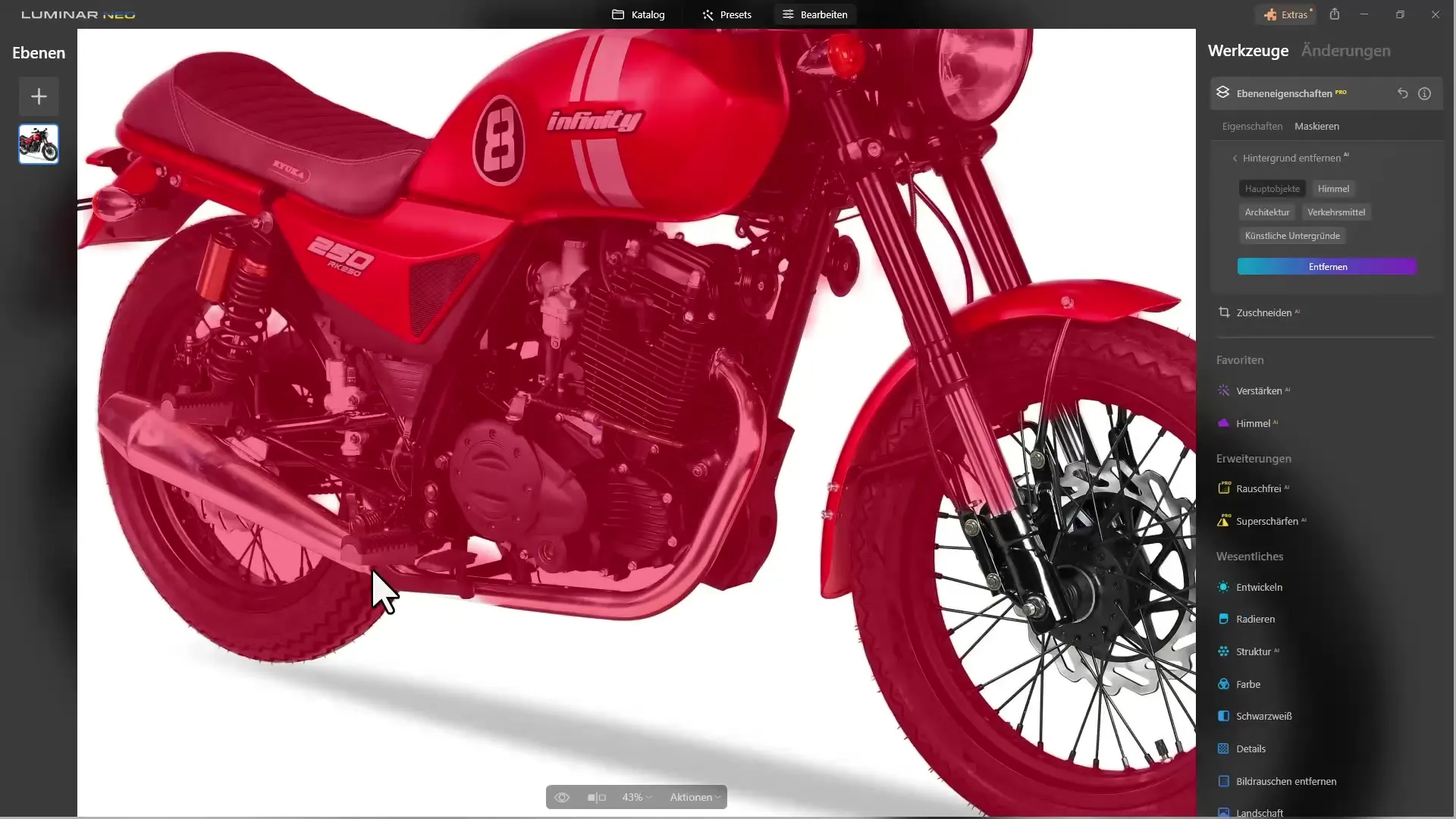
It looks better with the elephant:
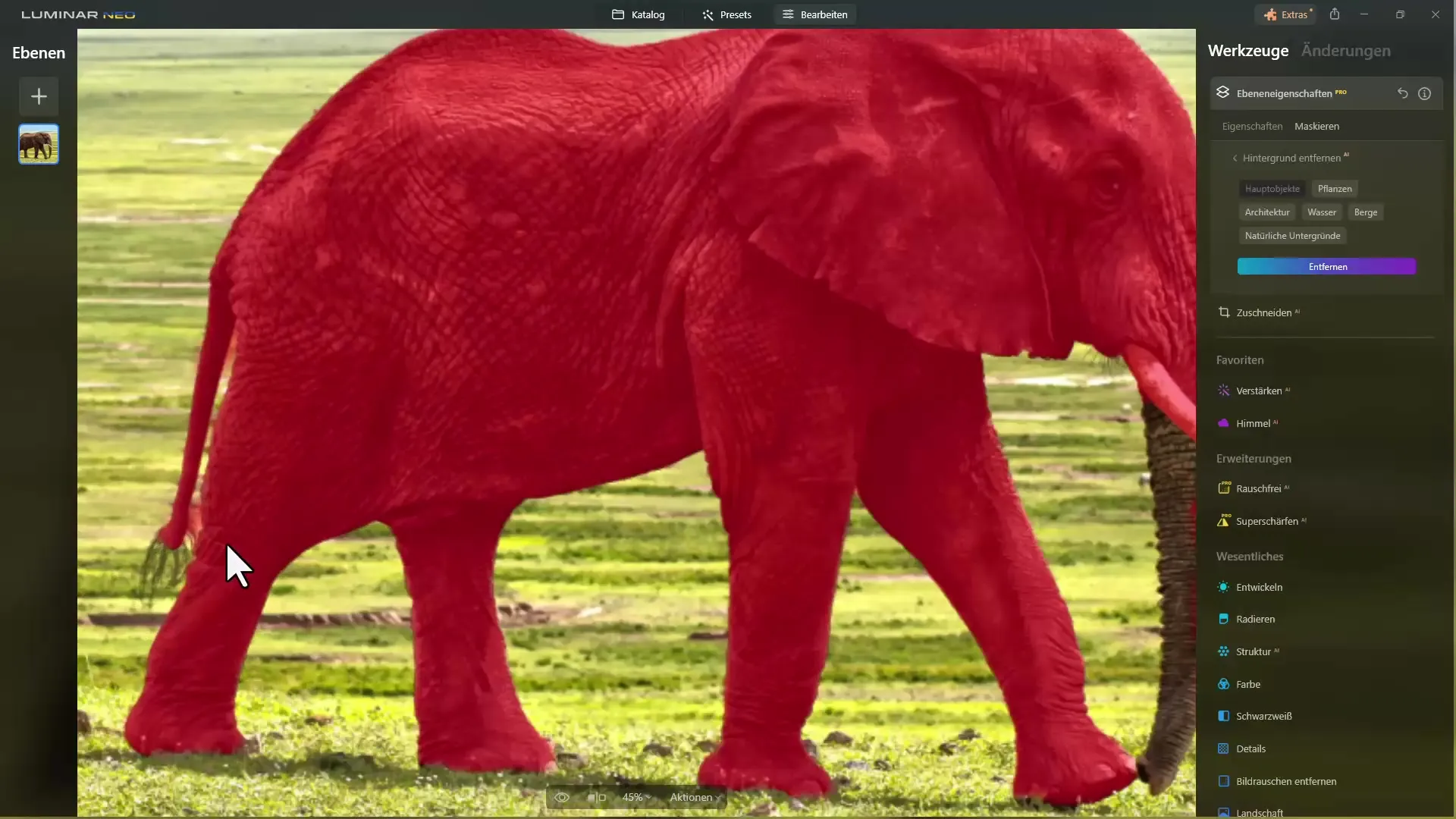
Utilizing Alternative Plugins
If you have the opportunity to use paid plugins, you can try out other tools specifically designed for removing backgrounds. However, note that the results may vary. In some cases, the quality of the cutting out may not match that of Photoshop. For example, an image of a motorcycle may show initial signs of errors.
Do not be discouraged if the initial results do not meet expectations. Different tools provide different cutouts. Sometimes, it may be necessary to make small adjustments to improve the quality.
Using online Tools
Another recommended tool is remove.bg. With this tool, you can quickly and easily upload images and test the cutting out. Go to the website and upload an image to check the automatic cutting out. The process is straightforward, and you can choose different background options to see how well the image is cut out. PicWish also works similarly:
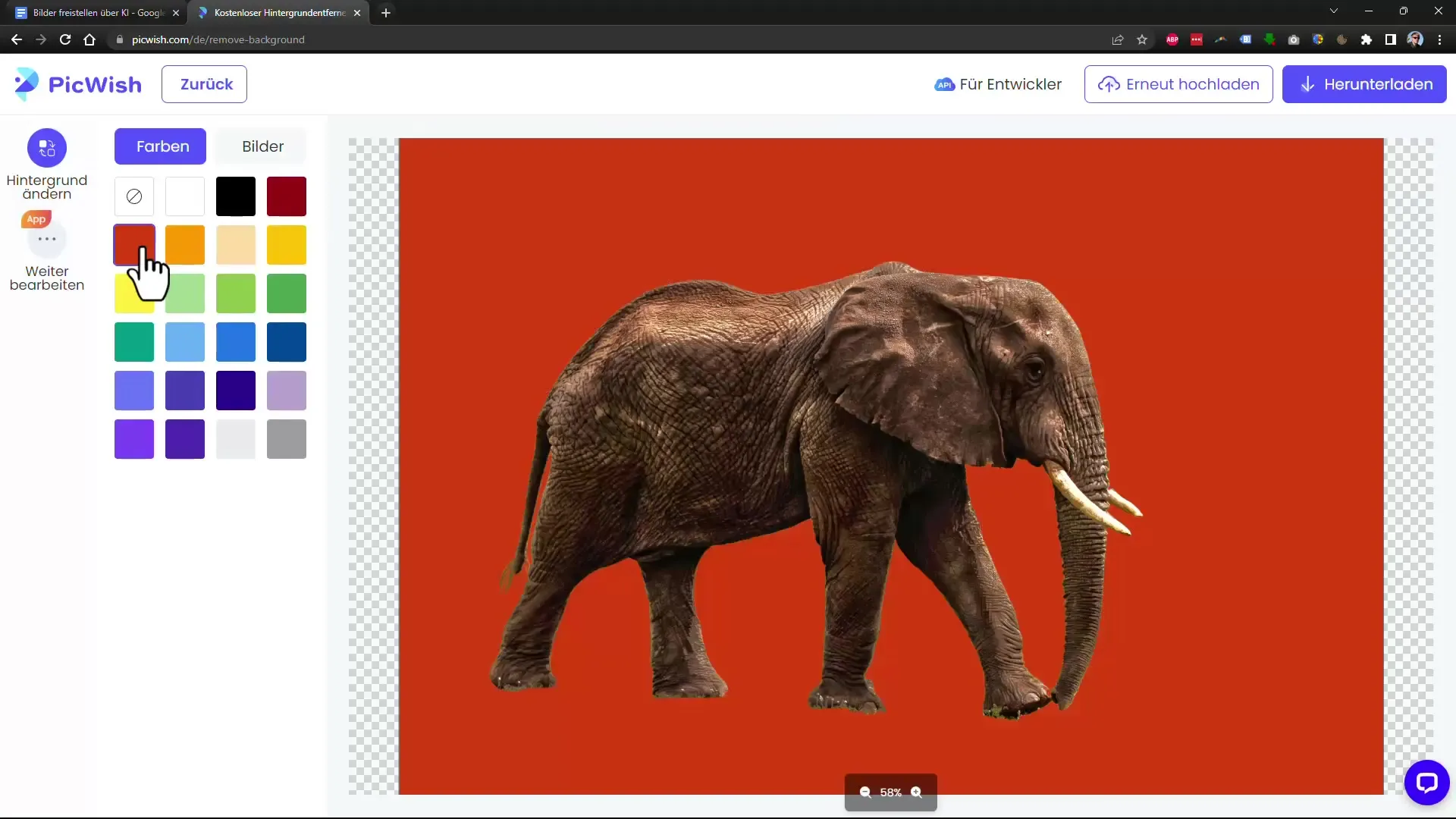
The PicWish AI application also provides pleasing results. Upload an image. You will find that the processing is quick and the quality of the cutout is generally high. Especially for portraits, this tool often achieves better results than many other applications.
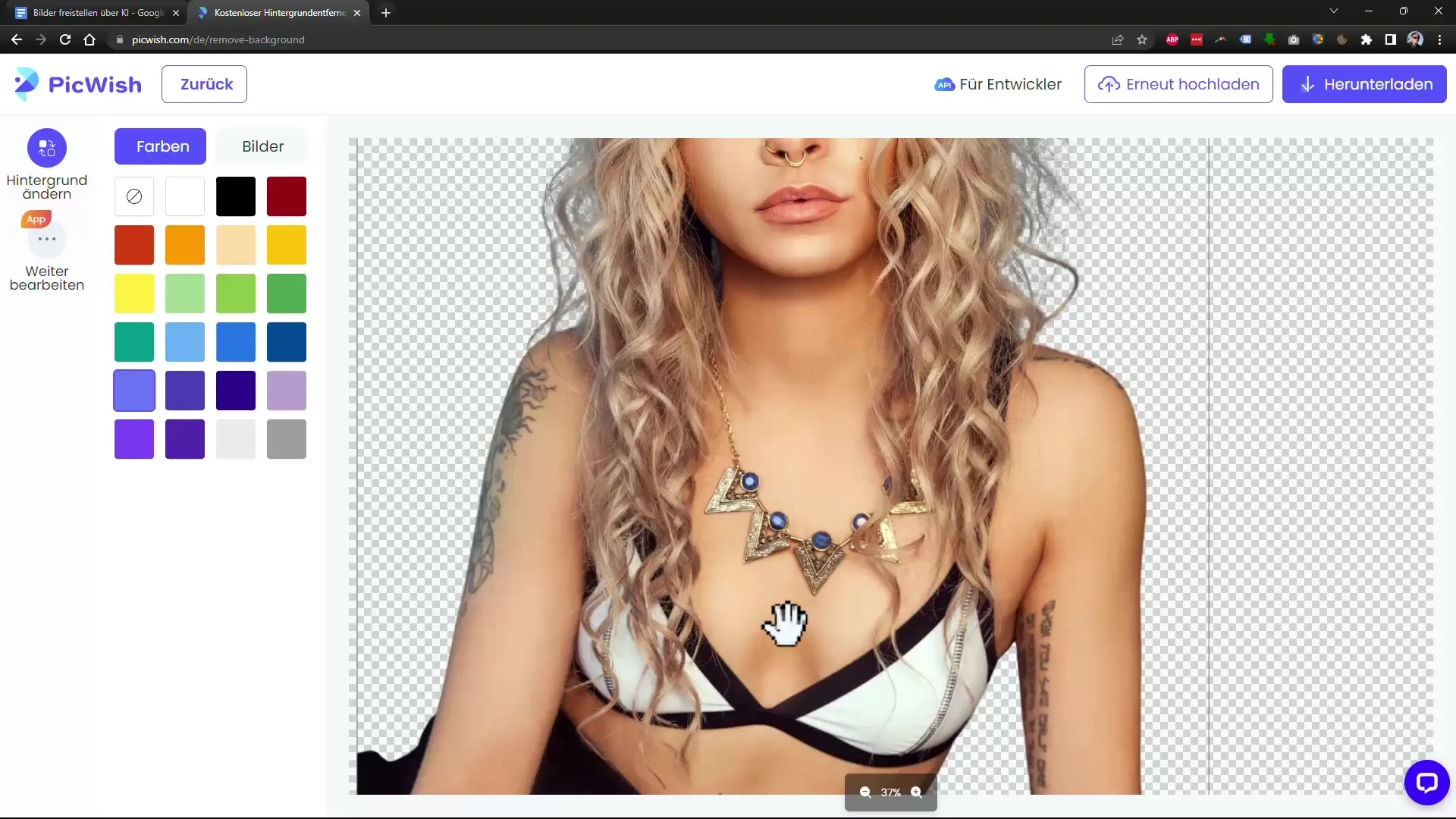
If you want to check the result, you can select different backgrounds and download the image. The processing cost for cutting out an image is shown on the pricing page.
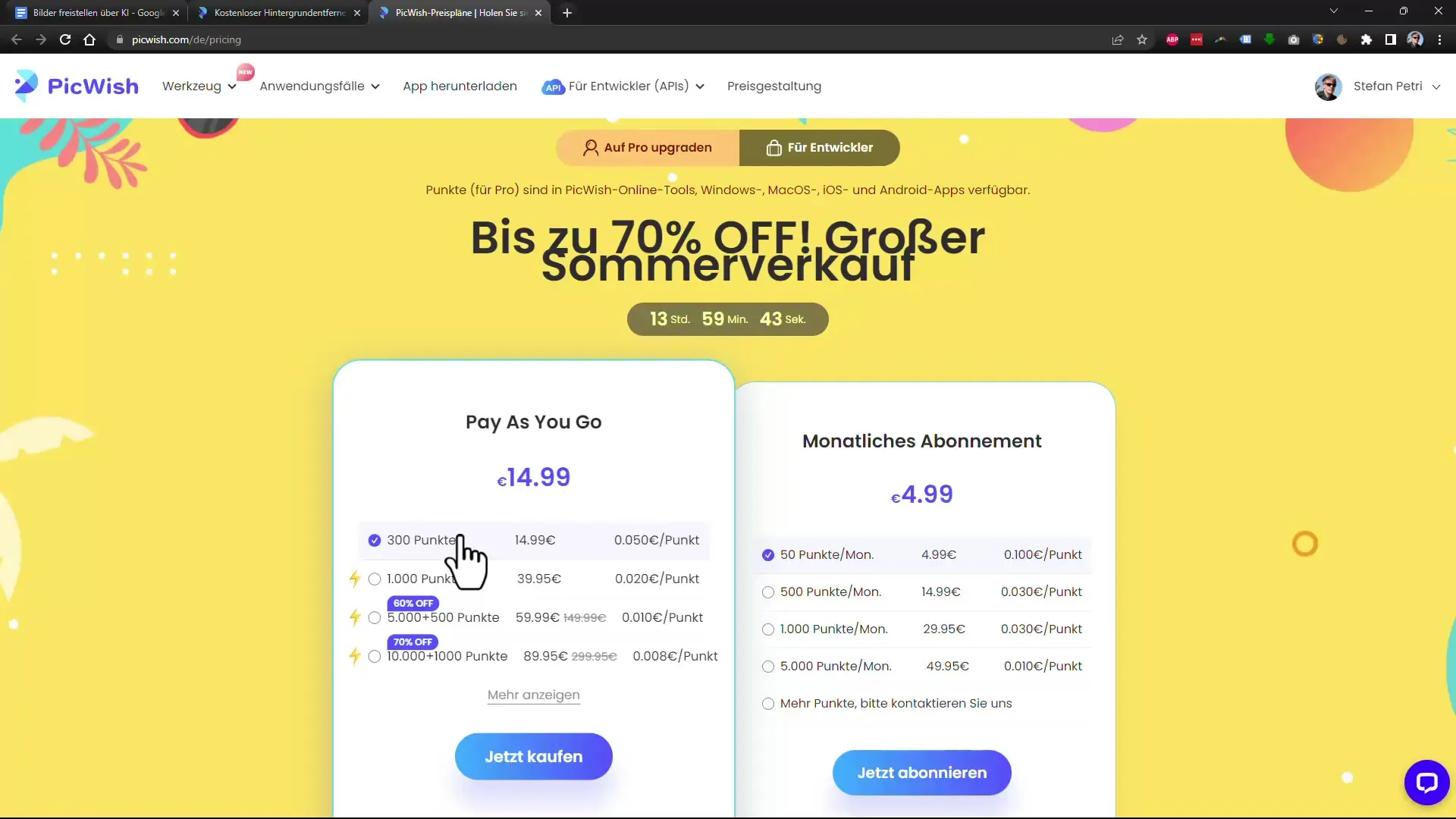
Step 5: Upscaling with Free Tools
If you want to upscale the downloaded images, you can use tools like Upscale. This software is free and allows you to enlarge images without compromising quality.
The image remains sharp, leaving a professional impression. One way to check is to upscale images that were initially blurry and compare the difference. I recommend using the free program Upscayl.
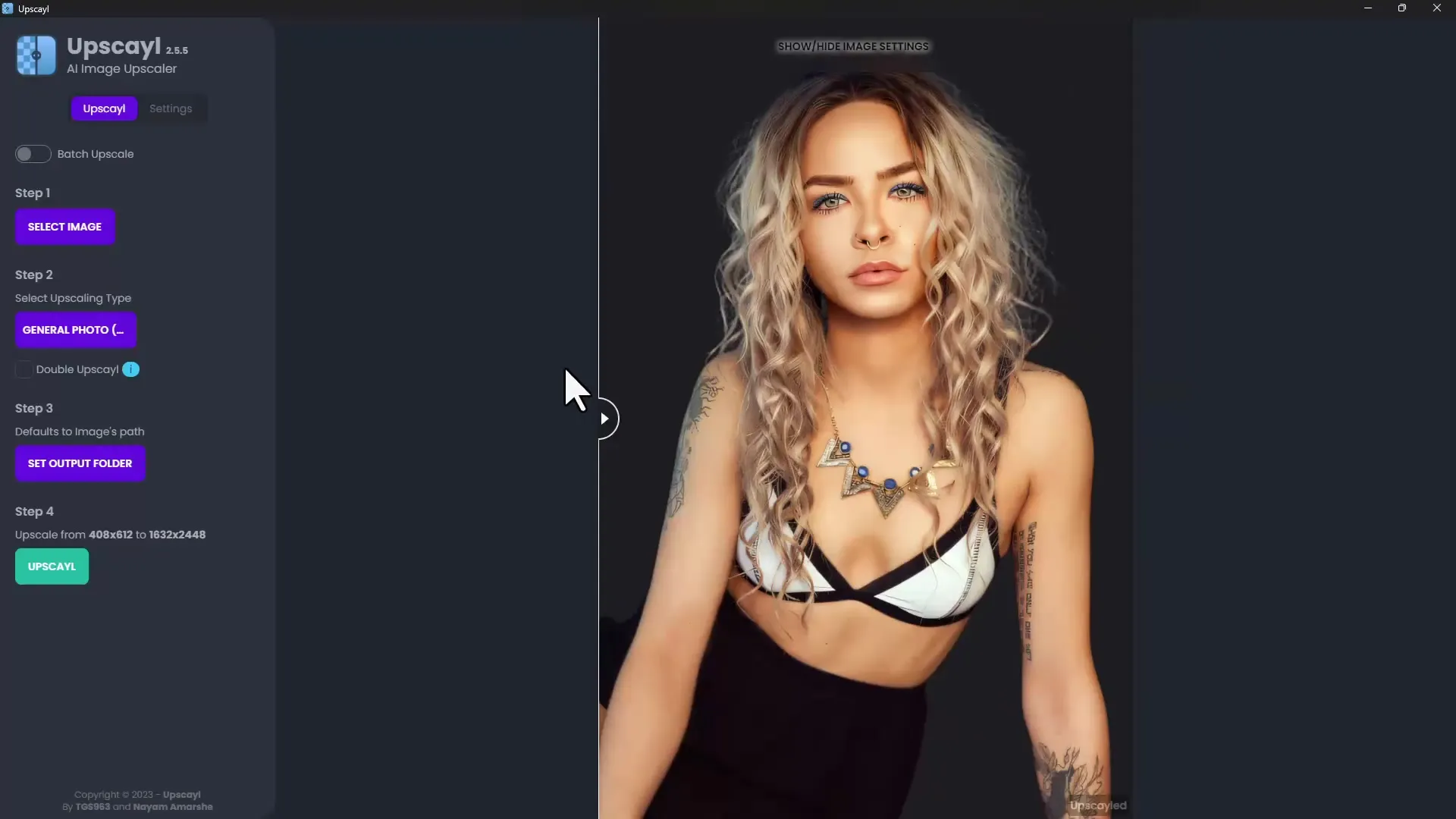
Using Wondershare
Another tool for cutting out images is Wondershare. Most functions are comparable to the tools mentioned earlier, so there may be differences in quality here as well. The processing speed may vary, but you will generally receive satisfactory results.
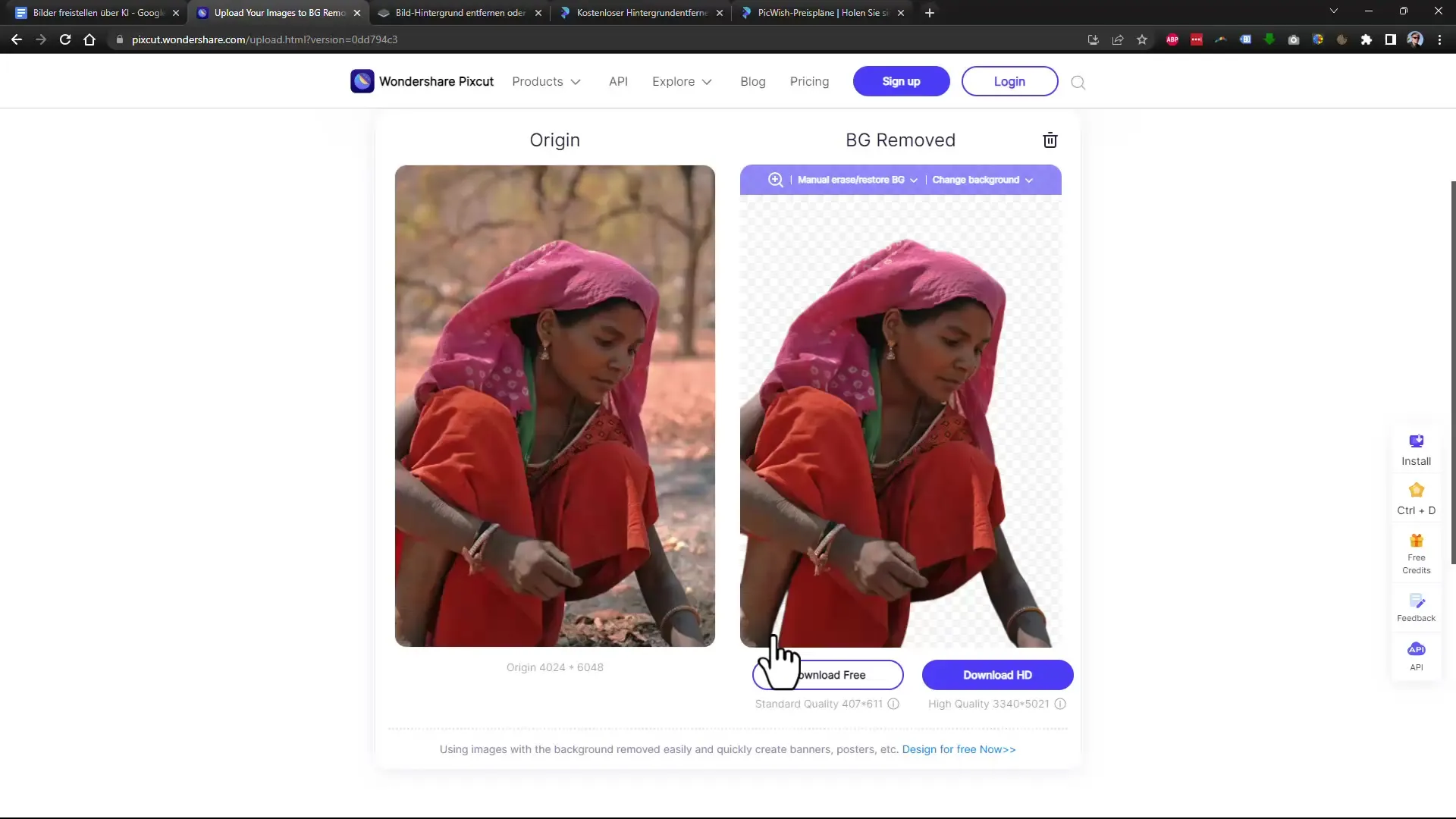
You have the option to edit the result later with Photoshop to add the finishing touches.
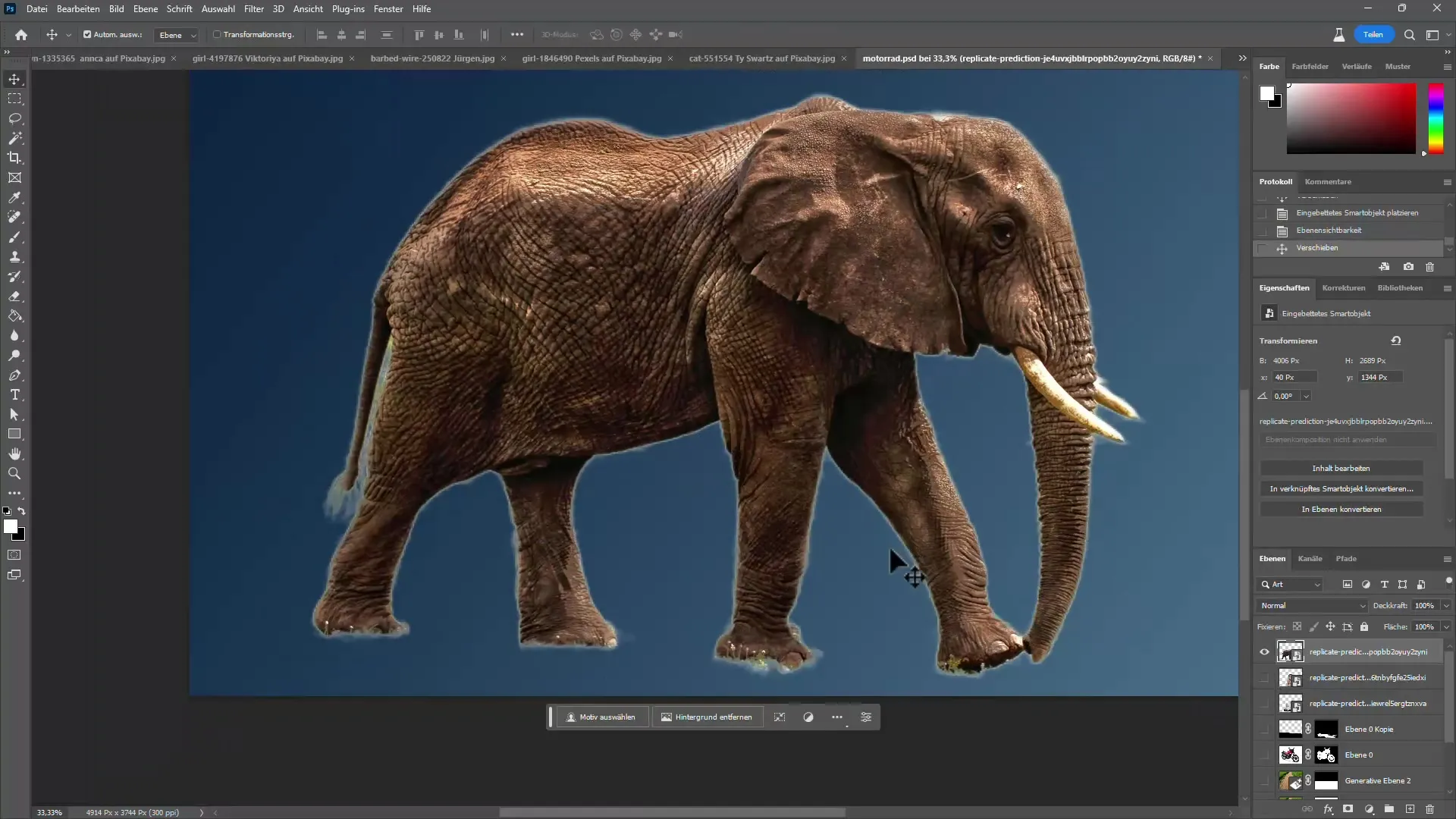
Summary
In summary, there are a variety of alternatives to Photoshop that can help you cut out images. While Photoshop still offers the best results, tools like Luminar Neo, remove.bg, and PickWish AI are valuable options that can provide you with equally good, faster, and more cost-effective alternatives in many cases.
Frequently Asked Questions
How much does Photoshop cost?Photoshop can often be purchased for less than 10 euros per month, especially when offered in a bundle with Lightroom.
Can I use free tools for cutting out images?Yes, there are many free tools, such as remove.bg or Upscale, that deliver acceptable results.
Are the alternatives to Photoshop really comparable?In many cases, the results of the alternatives are comparable, but Photoshop is usually more precise and efficient.
Can these tools also be used for professional applications?Yes, most of these tools can also be used for professional applications, but it is advisable to check the results before final use.
Is there an improvement in quality with newer tools?Yes, many new tools with AI technology are constantly improving their algorithms, leading to better results.

