You have probably encountered the problem of receiving photos in poor resolution or blurry, for example through WhatsApp. Often you are then asked if these images can be printed, even though they do not seem suitable for this purpose. But don't worry! In this guide, I will show you various ways to get more out of such low-resolution images. With the right steps, you can significantly improve the image quality and even use them for printing.
Main takeaways
- Changing the document size can improve a photo's resolution.
- Intelligent sharpening with filters can enhance image quality.
- AI-based tools can be used for further optimization.
Step-by-step Guide
Change Document Size
The first step you need to take in Affinity Photo is to change the document size. To do this, we will load an image with low resolution and change the pixel count. In my example, I initially chose a size of about 250 pixels.
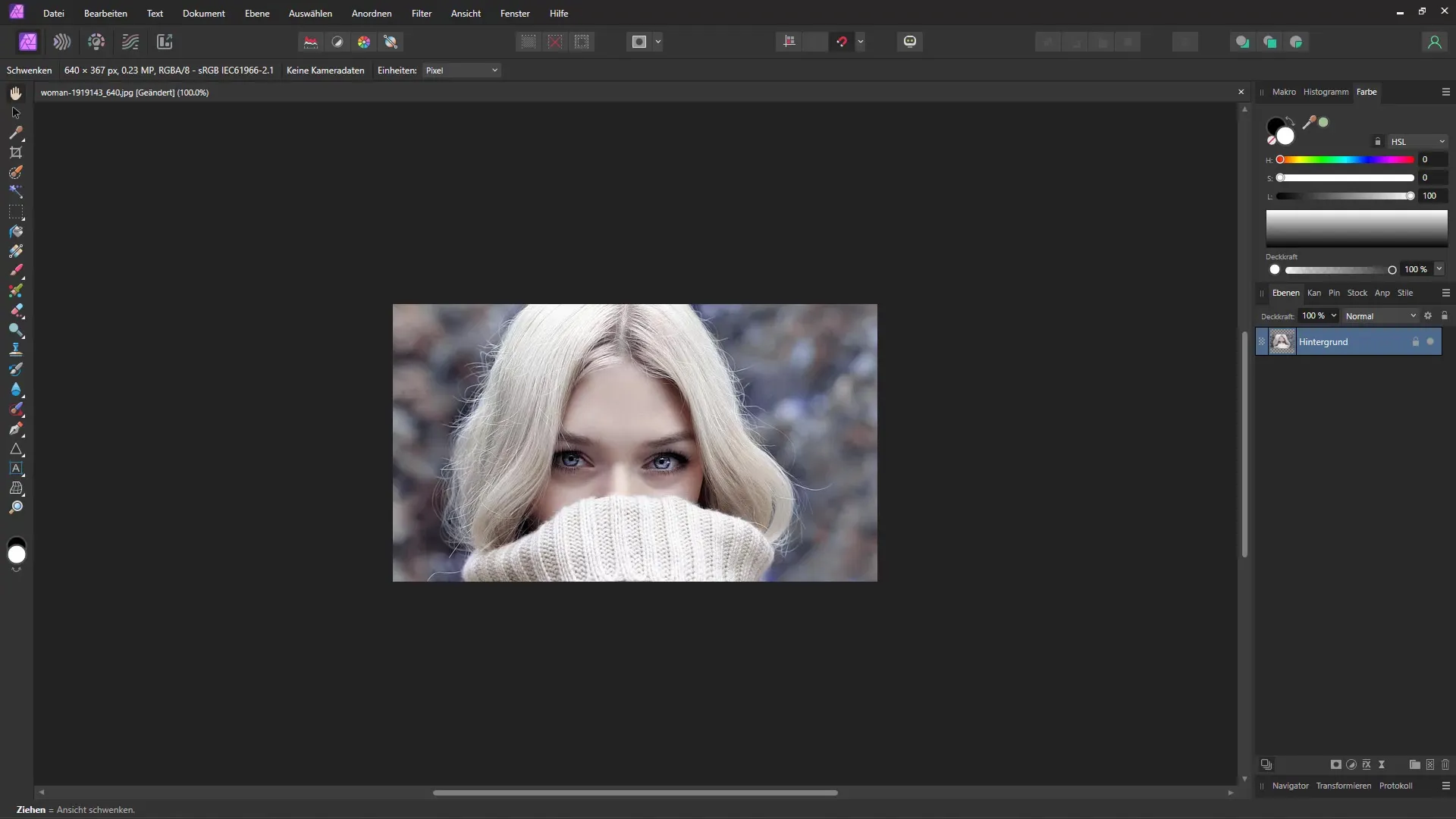
After you have changed the document size, you can also adjust the DPI number, I recommend doing this in centimeters to achieve a good print result. If you want to set the DPI to 300, it is important to keep an eye on the pixel count to ensure you achieve the best printing quality.
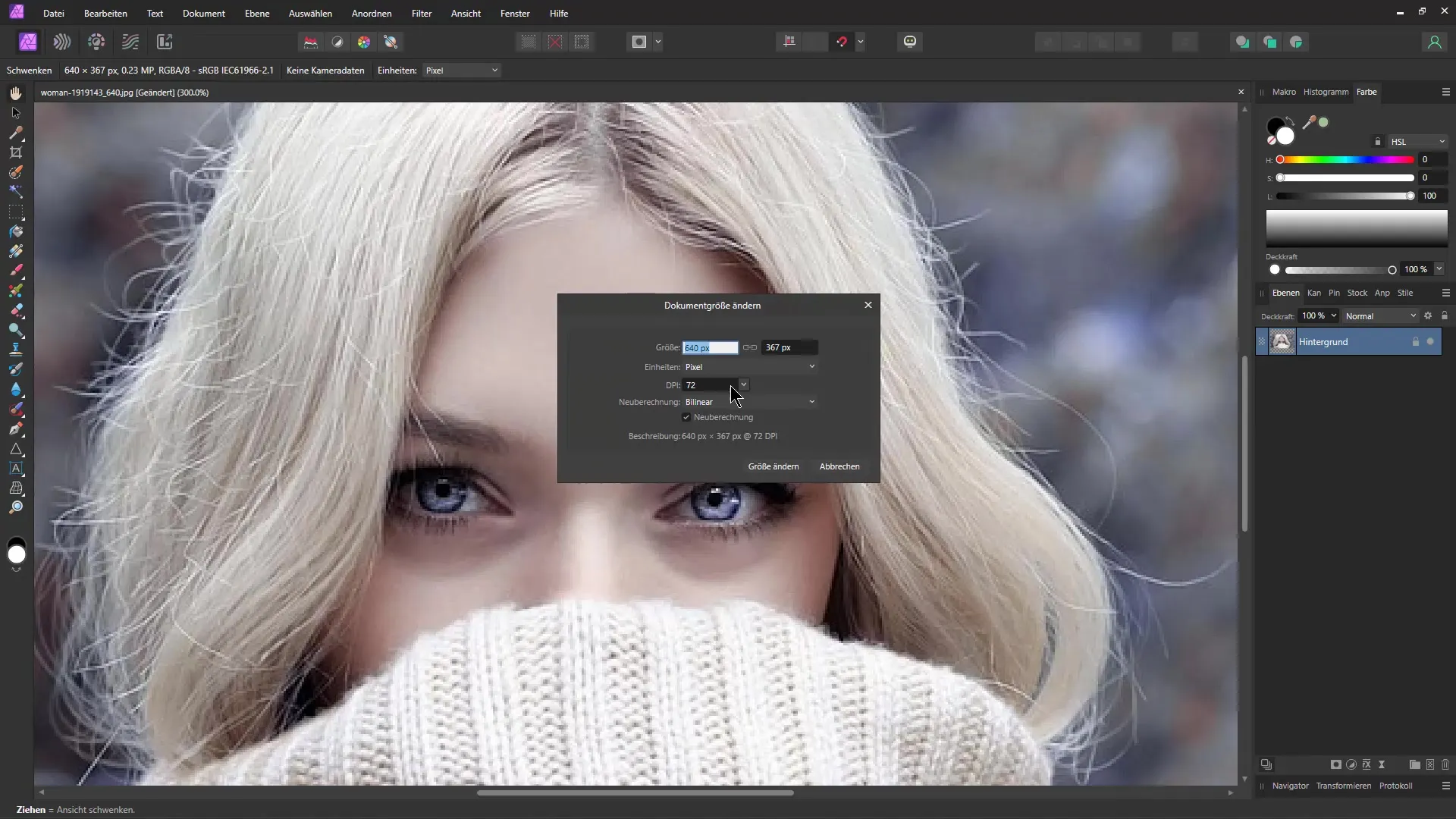
You will notice that the image preview is now blurry, as we have only changed the size.
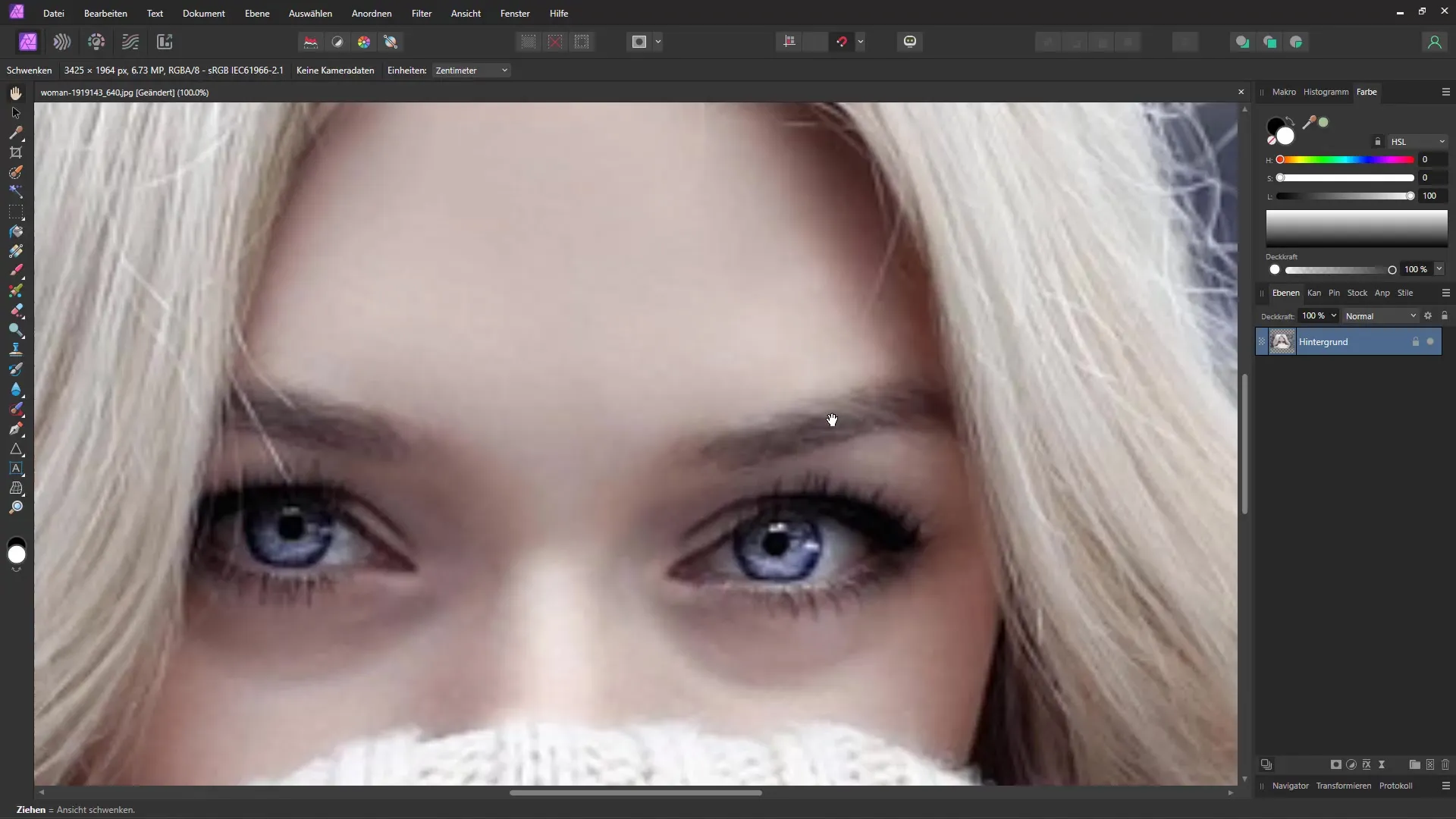
Sharpening the Image
There are several methods to sharpen the image. One way is to duplicate the image. To do this, press "Ctrl + J". Then go to "Filter" and select "Sharpen" and then "High Pass". This is a common trick from the Photoshop world.
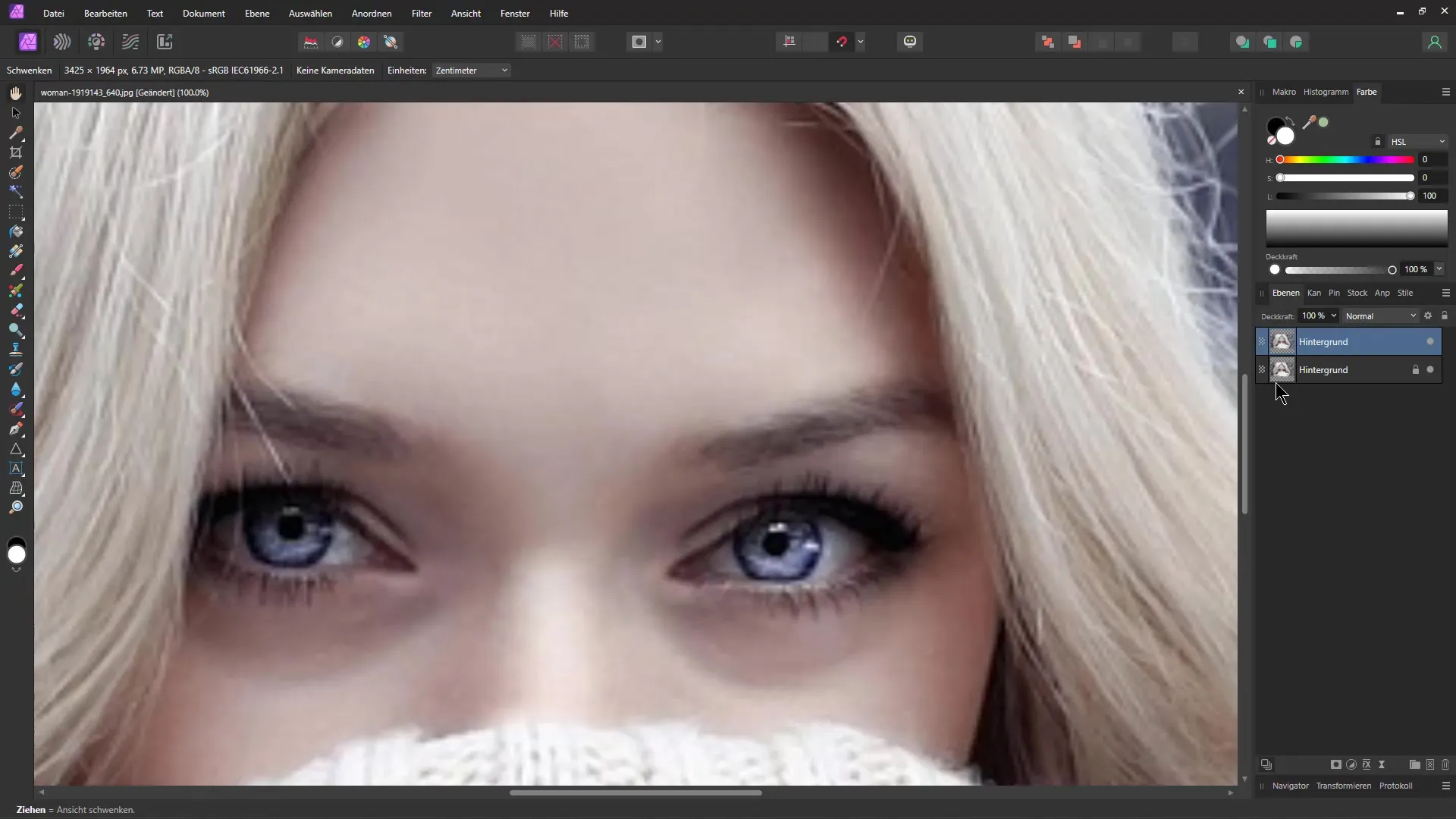
You can adjust the high pass filter to see how the details are highlighted. By changing the blend mode to "Overlay", you can better assess the effects.
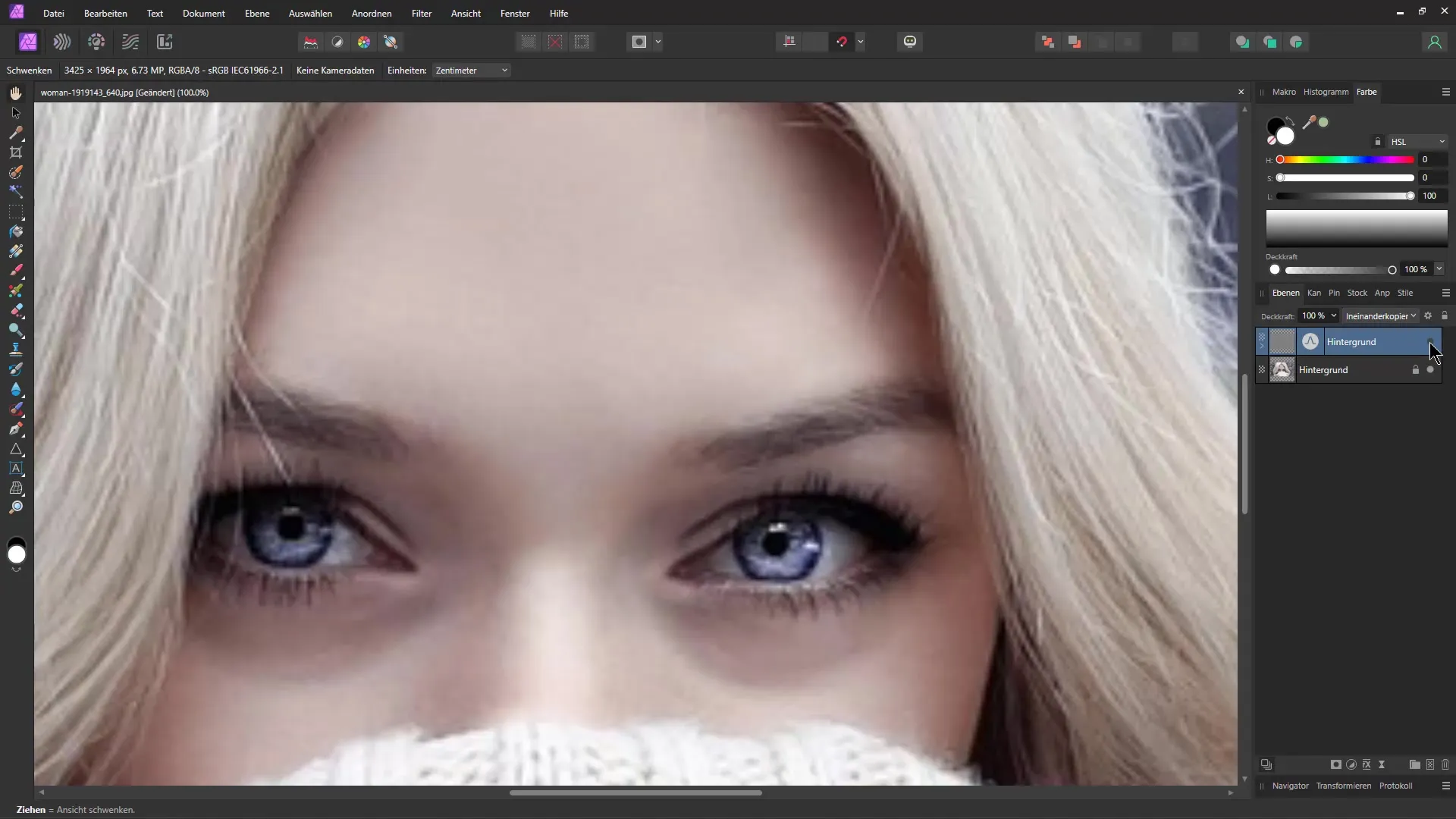
By repeatedly hiding and showing the sharpening, you will see how the sharpness of the image changes and where adjustments may still be needed.
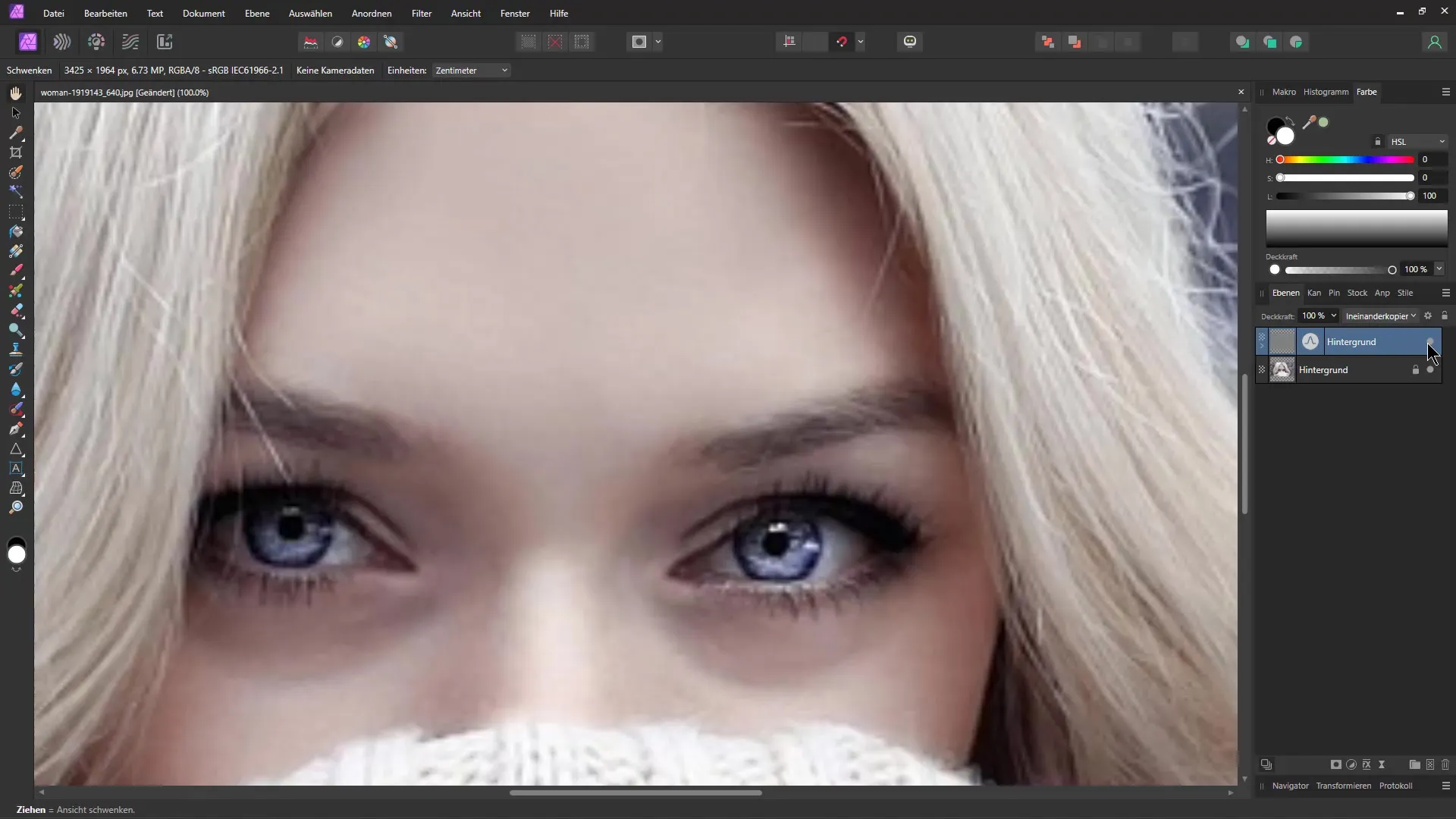
Fine-tuning for Better Sharpness
Double-click on the high pass filter and adjust the value to further increase the sharpness, thus achieving better image quality.
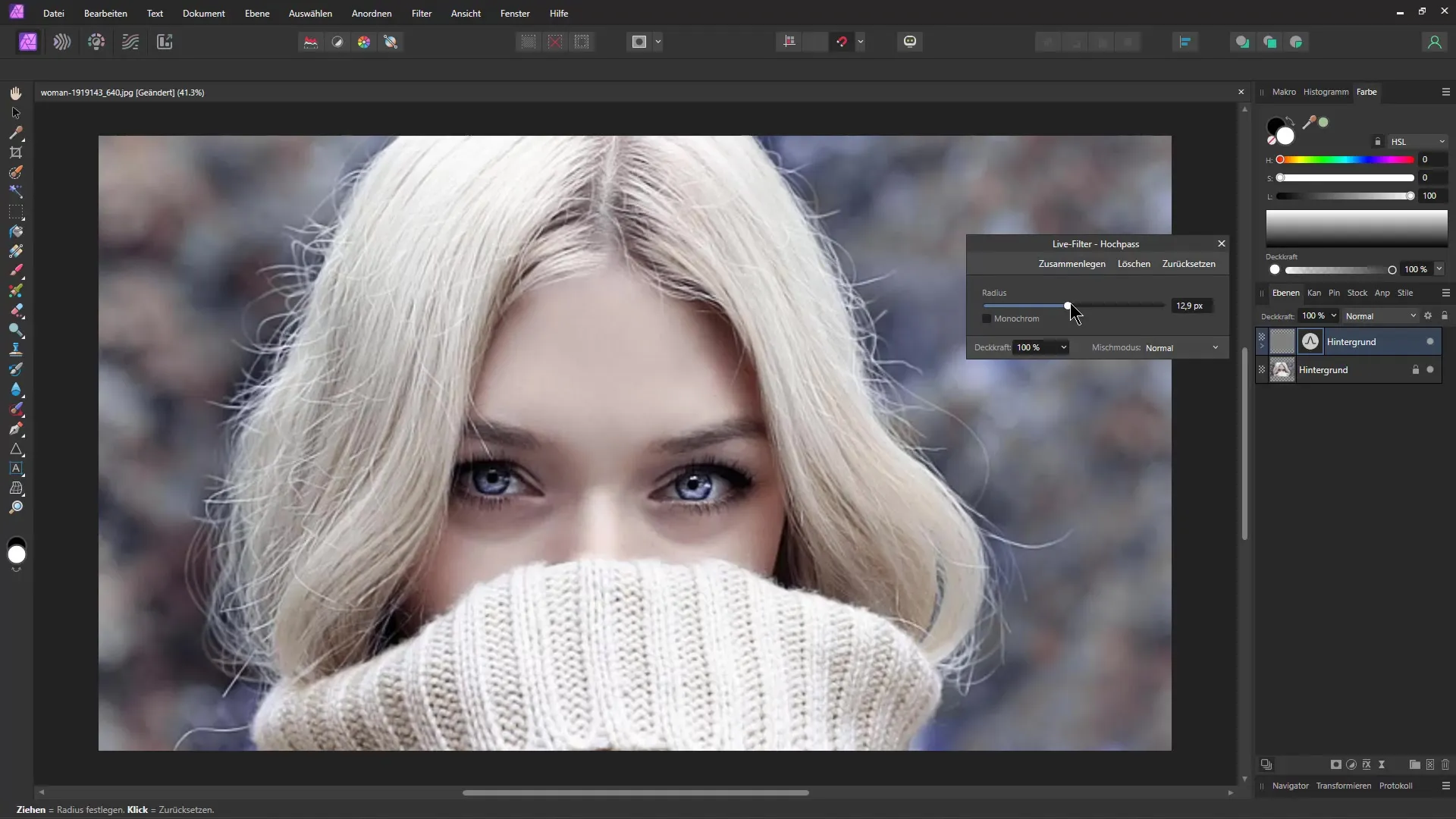
For an alternative method, you can use the "Unsharp Mask" filter under "Filter". Here, you have the option to increase the values simultaneously to sharpen the image.
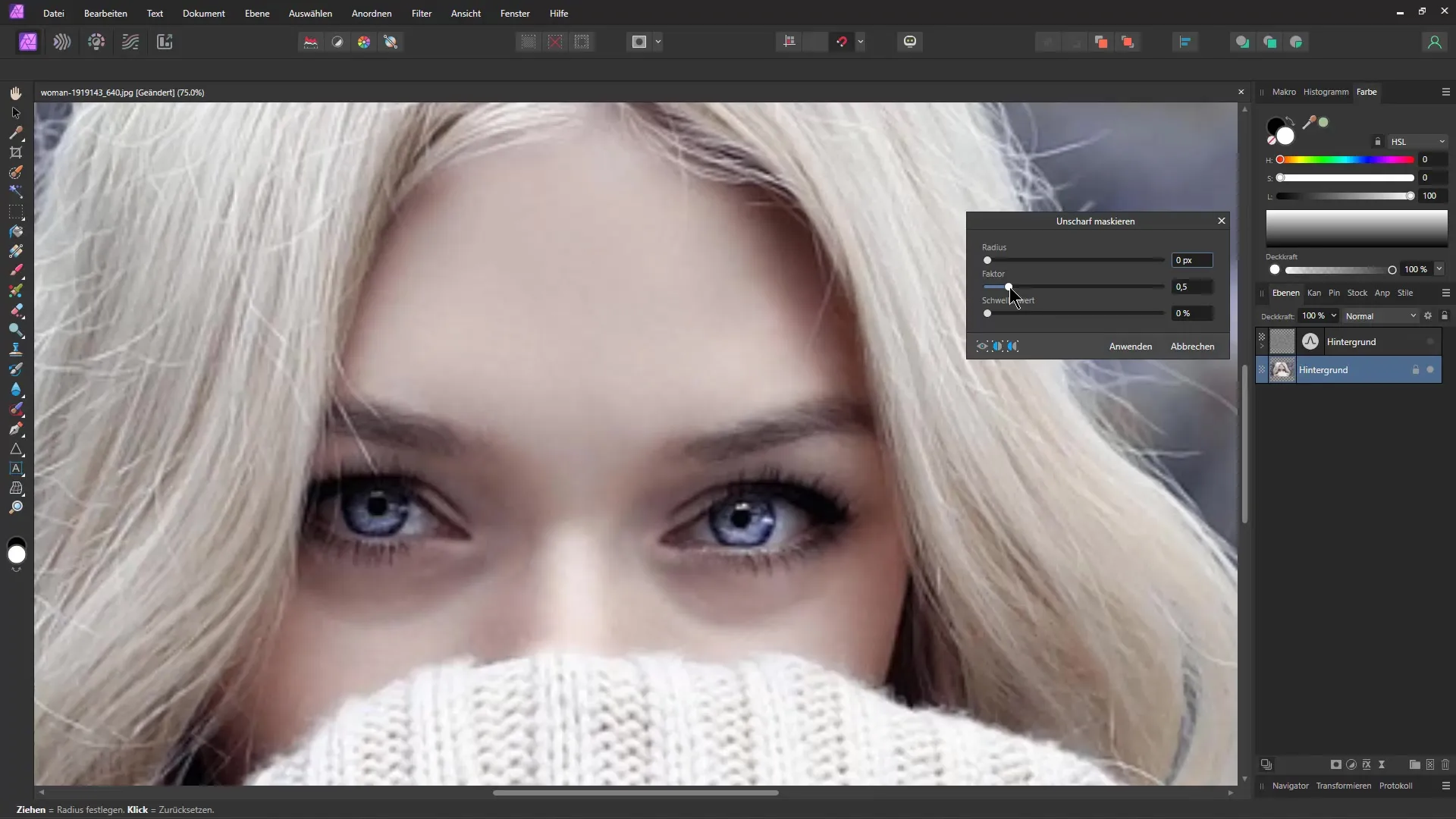
Don't forget to also use it as a live filter so that you can undo the changes at any time. This gives you more flexibility in image editing.
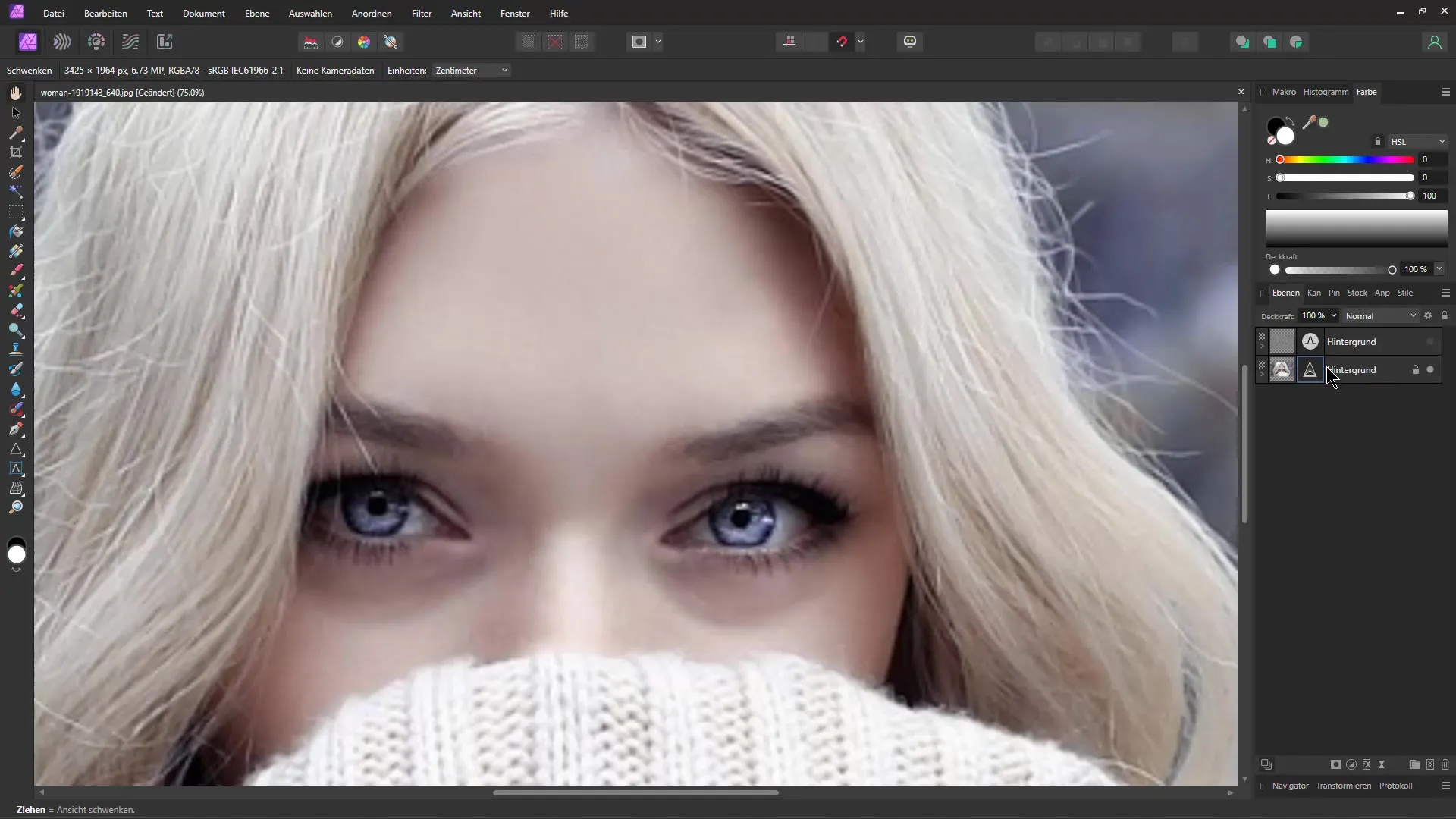
AI-based Enhancement
There are now AI-based tools that contribute to image enhancement. I tried a website that applies this technique. You upload the image in higher resolution and select options like "Sharpening", "Background Enhancement", and "Facial Enhancement".
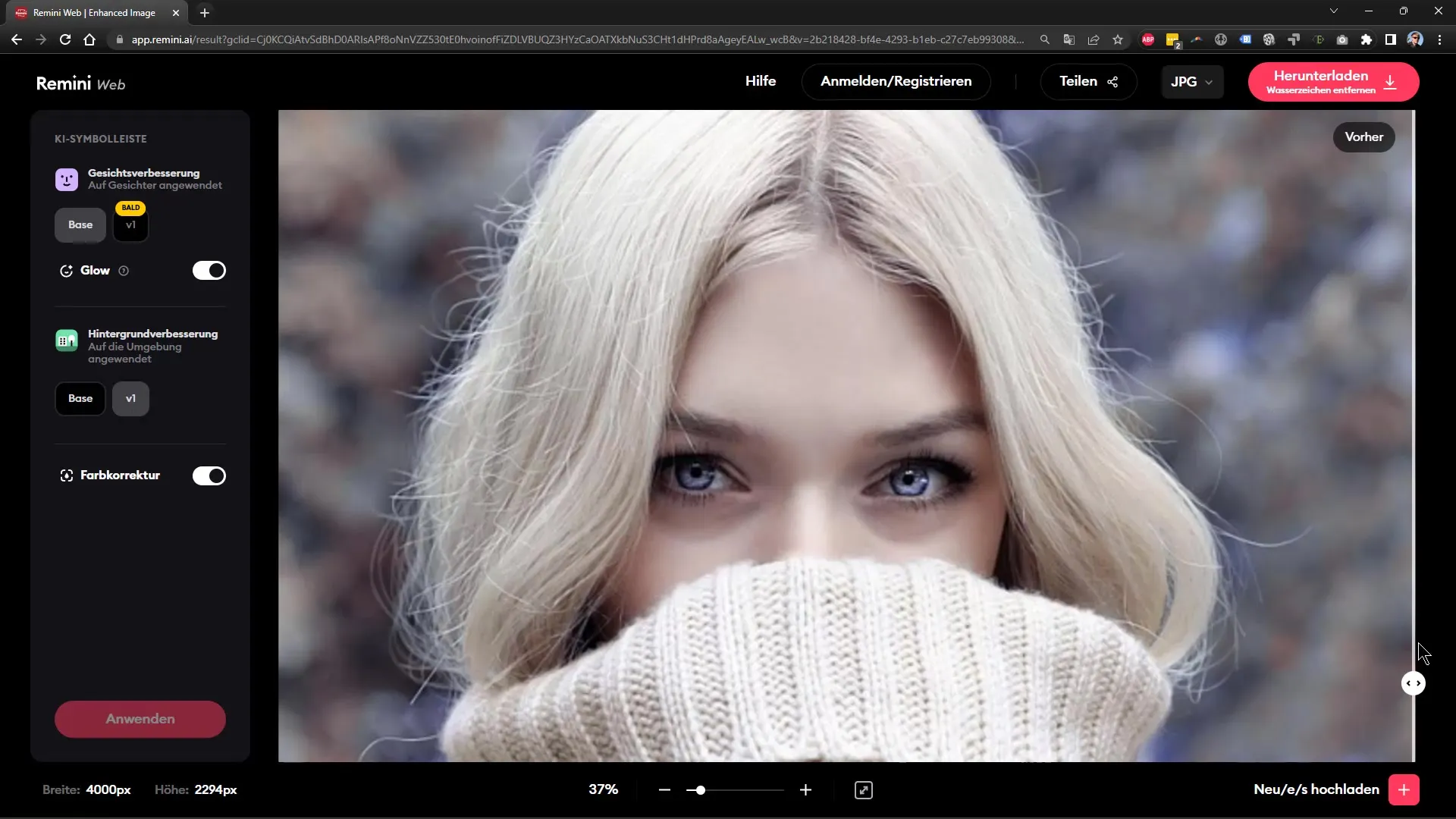
The result was impressive: details in the eyes became sharper and even strands of hair became more visible, which made the image very appealing.
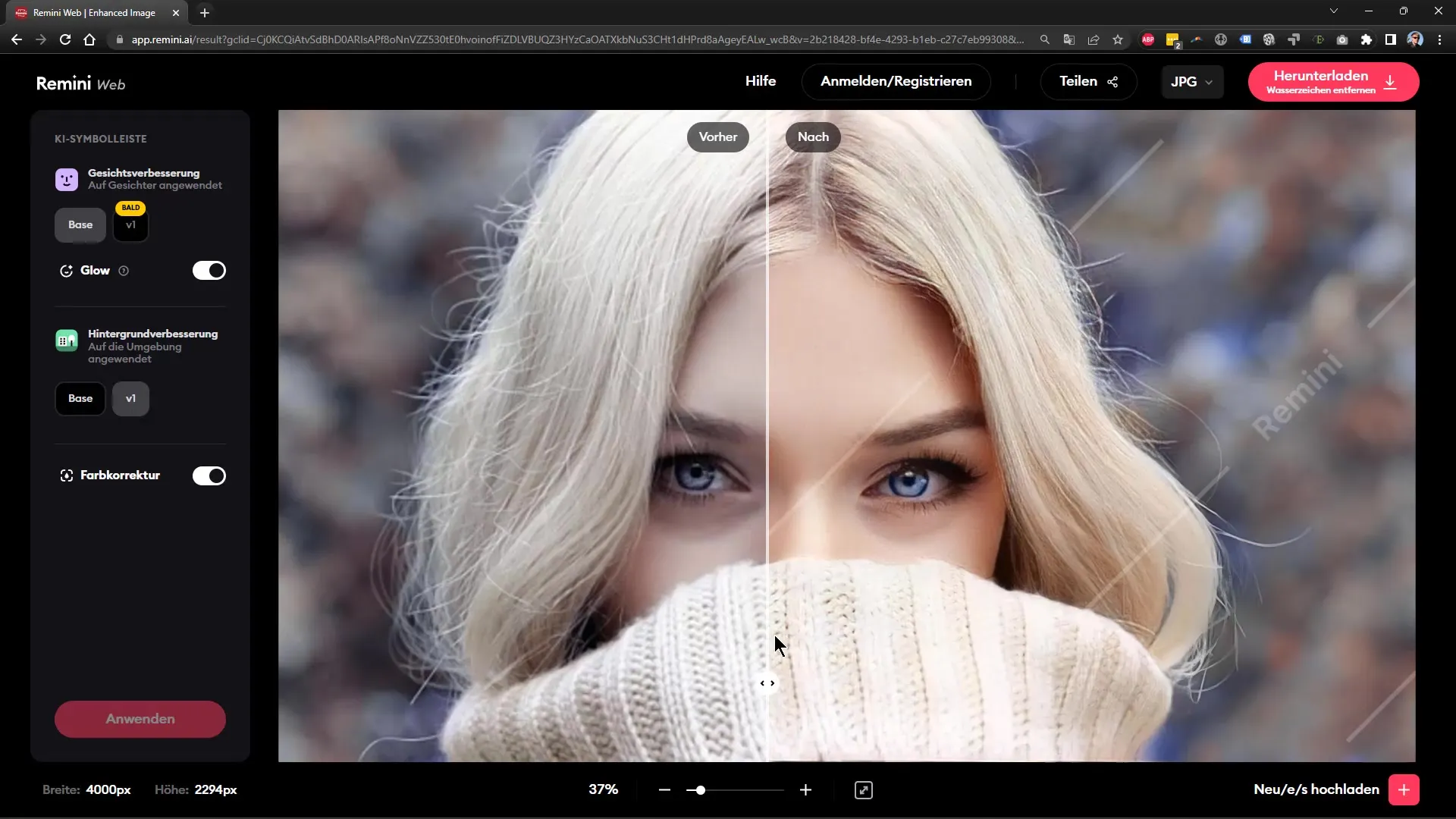
These types of optimizations are contemporary and significantly enhance the image quality, even if the original image was not ideal.
Practical Application Examples
If you encounter situations where you have low resolutions, it is recommended to fill the document size and then proceed with sharpening. This improves the print quality, even if the details in the original are not optimal.
I encourage you to also explore various AI tools. There are many useful applications in this field that are already available on your smartphone. They help you enhance blurry or low-resolution images. By the way, I recommend upscayl as an alternative. It is free and provides very good results.
Have fun experimenting with these techniques!
Summary
In this guide, you learned how to quickly and effectively optimize images with low resolution or blur in Affinity Photo. By taking simple steps such as changing the document size, applying targeted sharpening, and using AI tools, you can significantly improve the image quality and prepare it for printing.
Frequently Asked Questions
How can I change the document size in Affinity Photo?Go to "Document" and choose the desired pixel count and DPI.
How can I intelligently sharpen an image?You can duplicate the image and use the High Pass filter to increase sharpness.
Are AI-based tools expensive?Many AI tools offer both free and paid options.
Can I undo my changes in Affinity Photo?Yes, you can always revert adjustments if you apply them as Live Filters.
Does increasing DPI make a difference?Yes, higher DPI ensures better print quality and therefore sharper images.


