Designing a captivating Instagram Story is more important than ever. A well-designed story attracts the attention of your followers and helps you stay in their memory. In this guide, I will show you step by step how to create an Instagram Story with Canva that is both creative and effective. Whether you already have experience with Canva or are a beginner, this guide is simple and easy to follow.
Most important insights
- Designing an Instagram Story requires creativity and strategic planning.
- Canva offers a variety of elements, backgrounds, and text styles to make your story unique.
- Maintaining a consistent style and format is crucial for brand identity.
Step-by-step guide
To create your Instagram Story, follow these steps:
Step 1: Create a New Design Post
Start by opening a new design in Canva. Choose the template for the Instagram Story. This way you quickly get to the right dimensions.
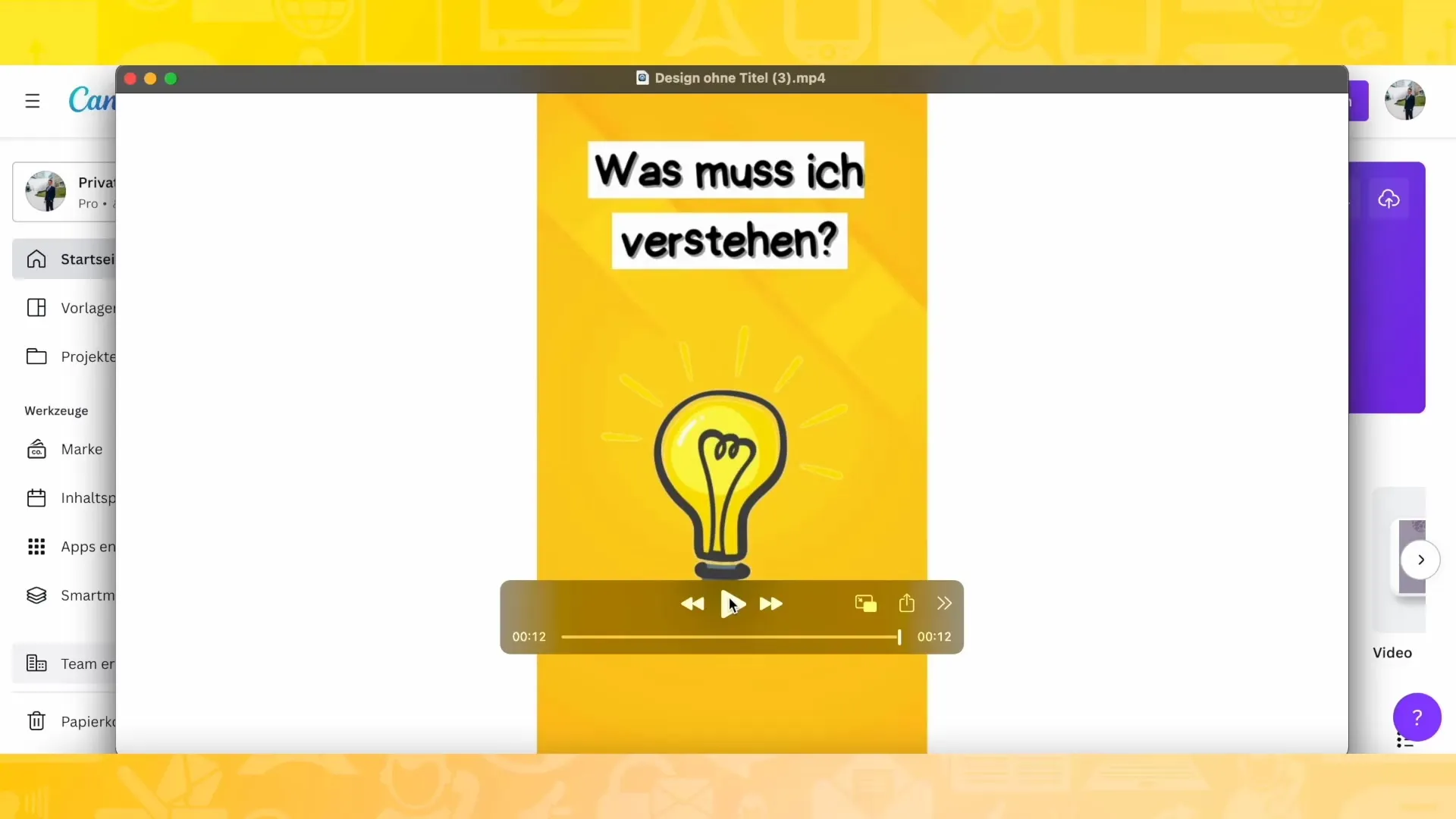
Step 2: Choose a Background
You can now design the background of your story. I recommend choosing a solid color background or adding an interesting graphic. Choose a color that stands out and fits well with your content. For example, you can choose a yellow background.
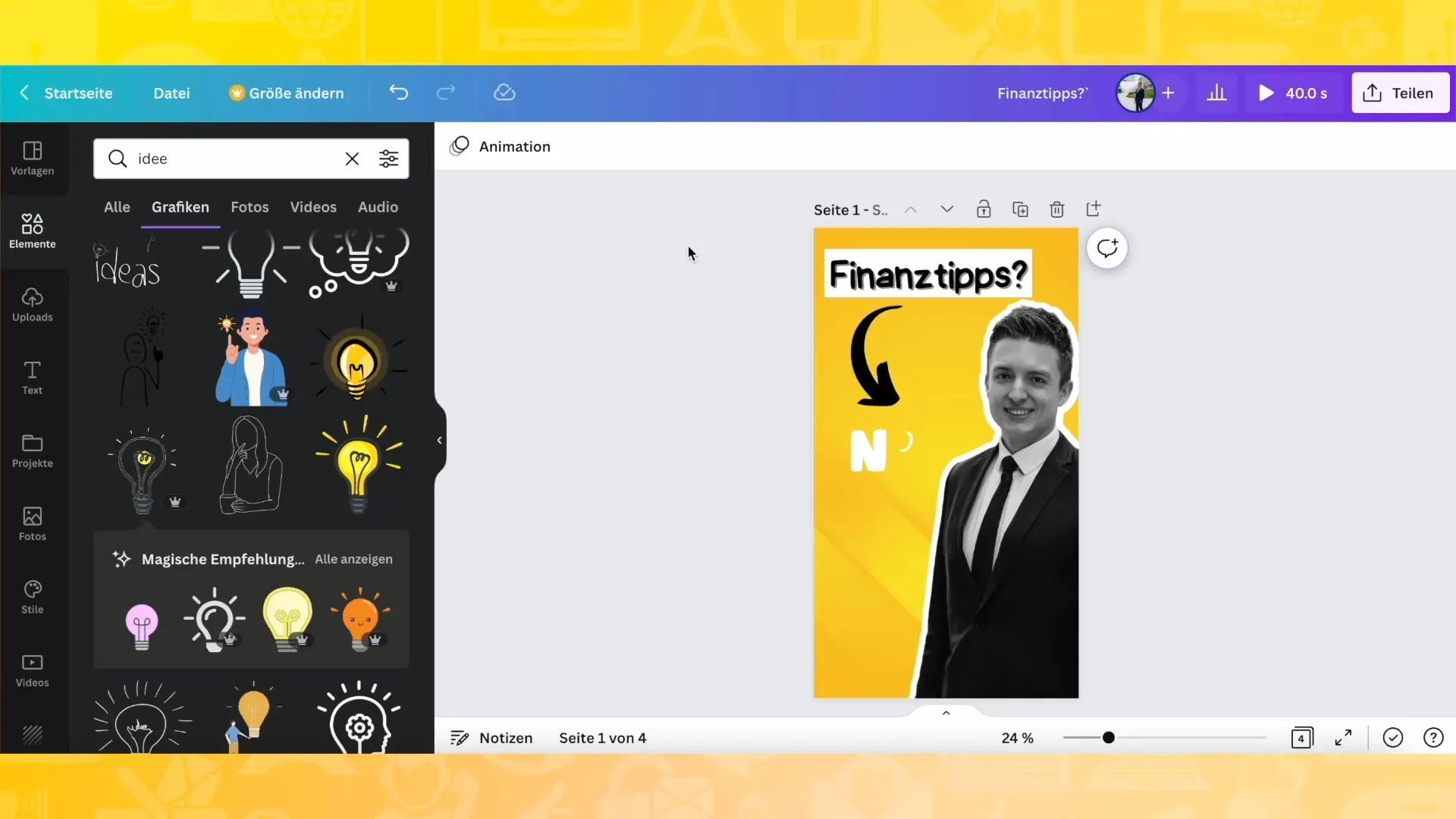
Step 3: Adjust the Background
After selecting the background, you can customize it as you like. Rotate it or choose different variations from the designs offered. Here you can get creative and test what looks best.
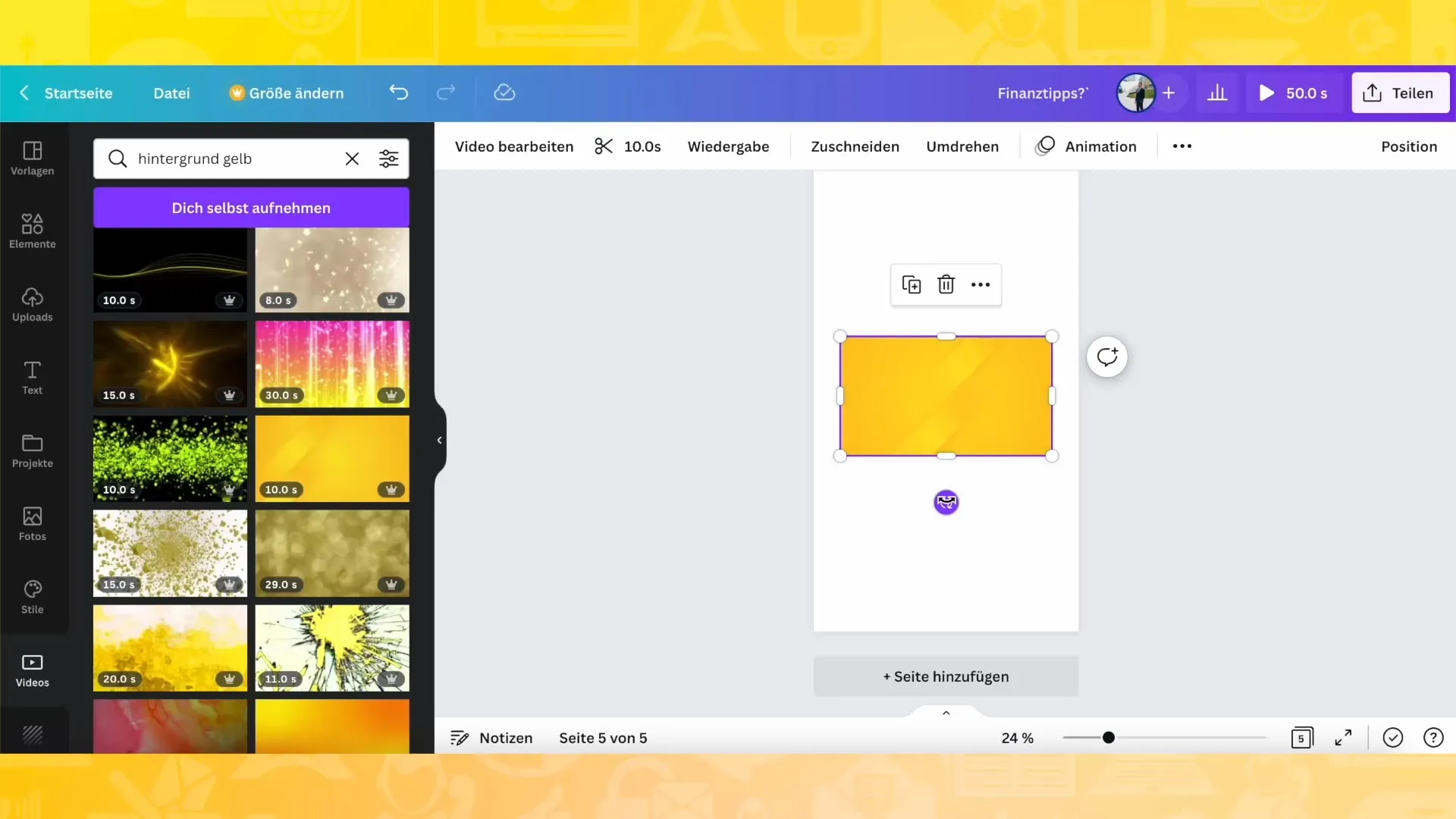
Step 4: Duplicate Pages
For an Instagram Story, it is advantageous to create multiple pages. Duplicate the background three times so that you have a total of four pages. This allows you to present various content.
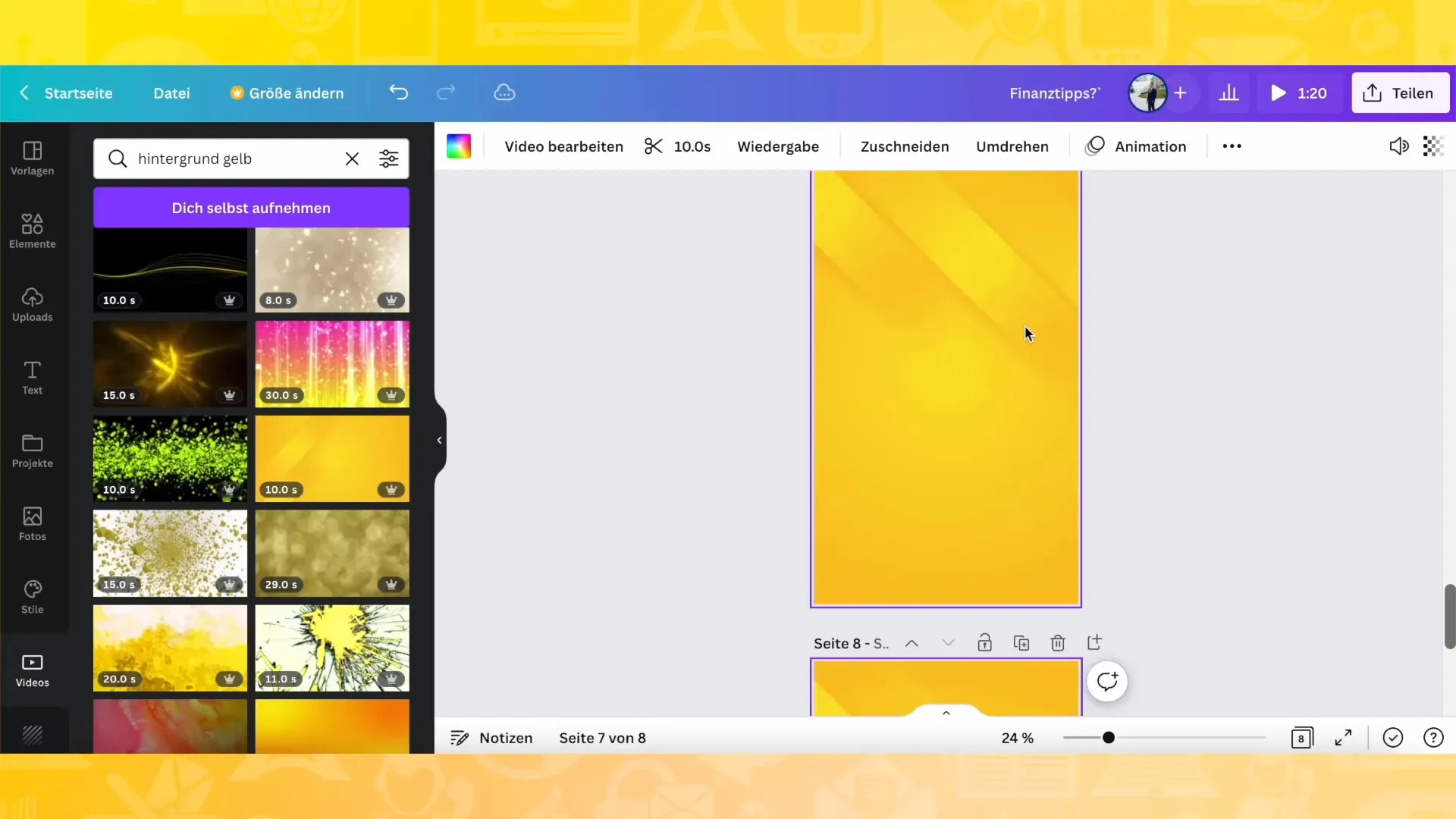
Step 5: Add Text
Now it's time to add text to your story. Choose an appropriate font and color that stands out from the background. Make sure the text is legible. You can also add a shadow to the text to give it some depth.
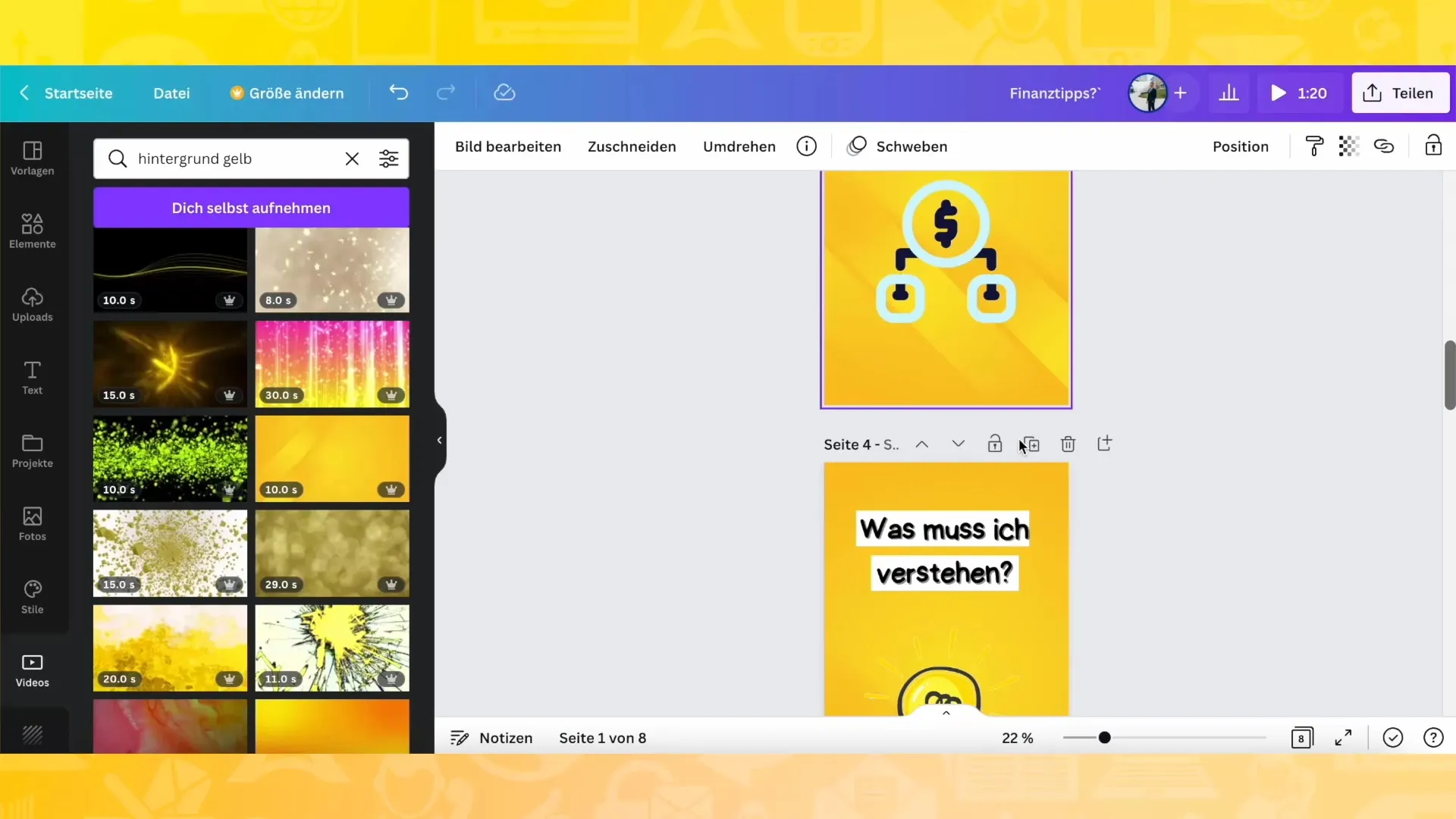
Step 6: Insert Graphic Elements
What would an Instagram Story be without graphic elements? Go to the "Elements" in Canva and add arrows, symbols, or other graphic shapes that support your message. Experiment with different colors and sizes to achieve the best effect.
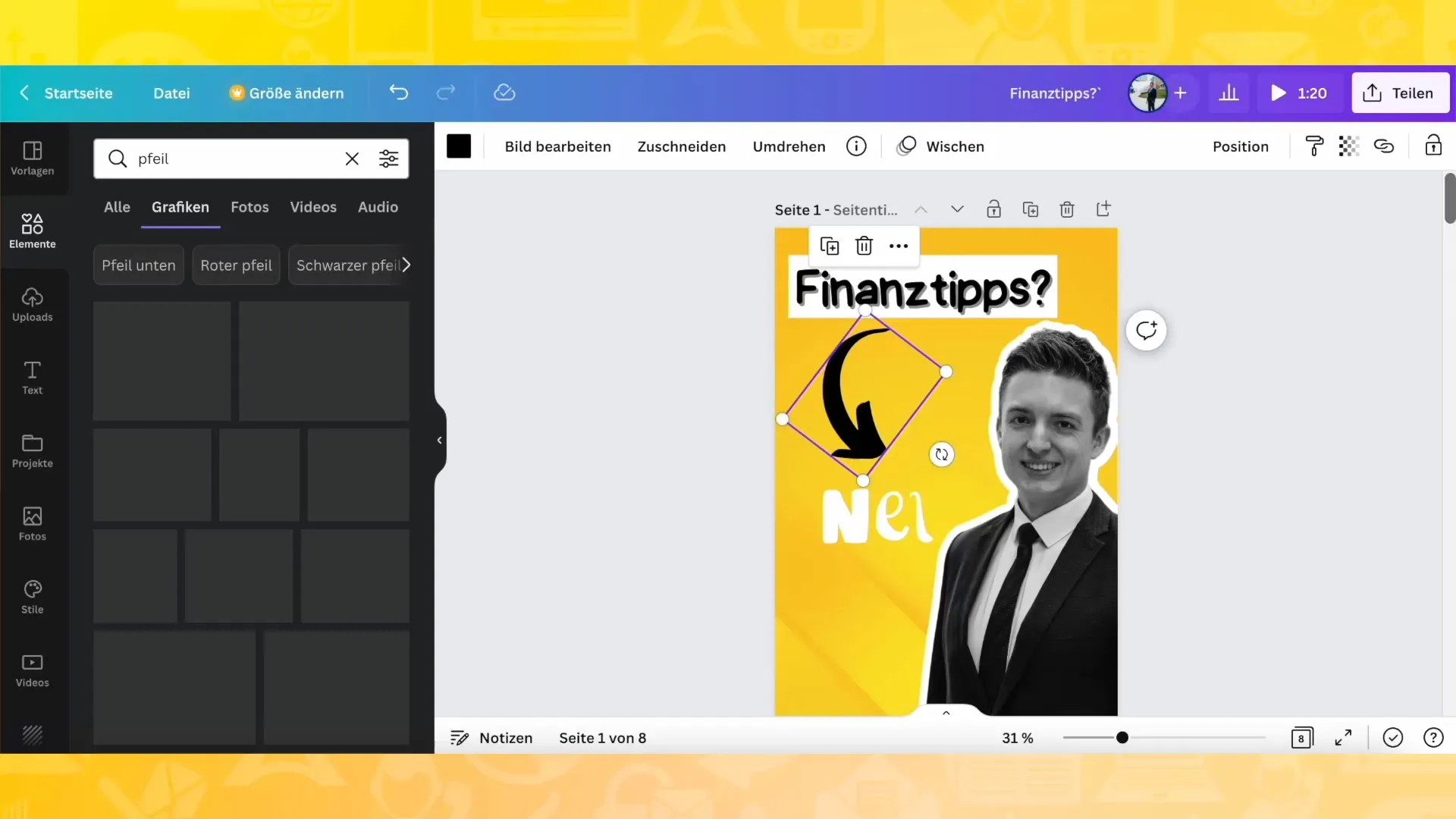
Step 7: Insert Clock and Icon
A clock or a suitable icon can add more context to your story. Look in the graphics for a movable element that fits your theme and add it. Make sure the color matches your existing design.
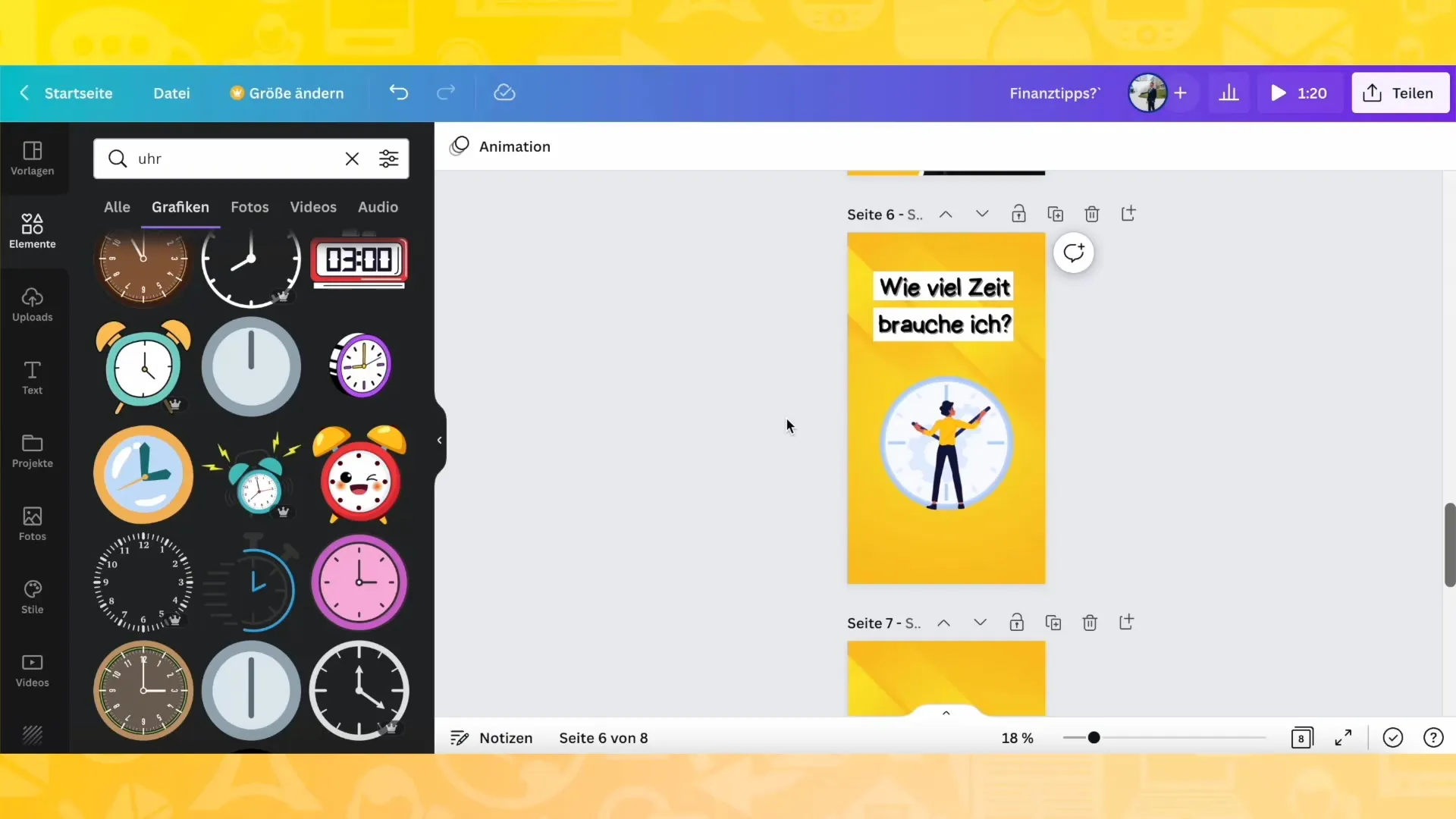
Step 8: Make Final Adjustments
You now have the basic design of your story. Take your time to make the final adjustments. Play around with the color palette, arrangements, and effects to ensure that everything fits together and looks appealing.
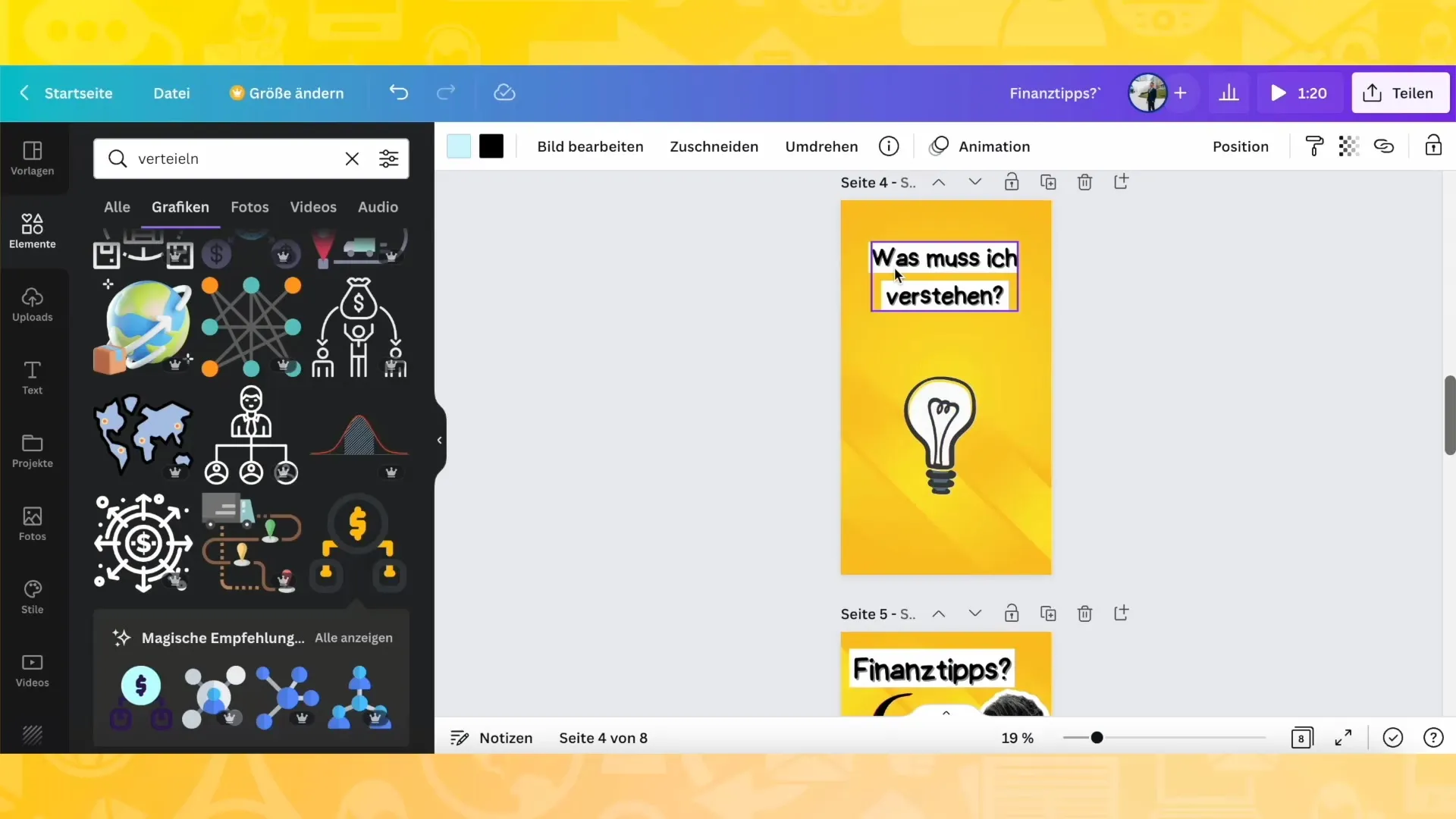
Step 9: Download Story
To save your story, download each page individually. This is especially important if you want to edit the story later in a video application. Make sure to save the pages with a transparent background so that only your design is visible.
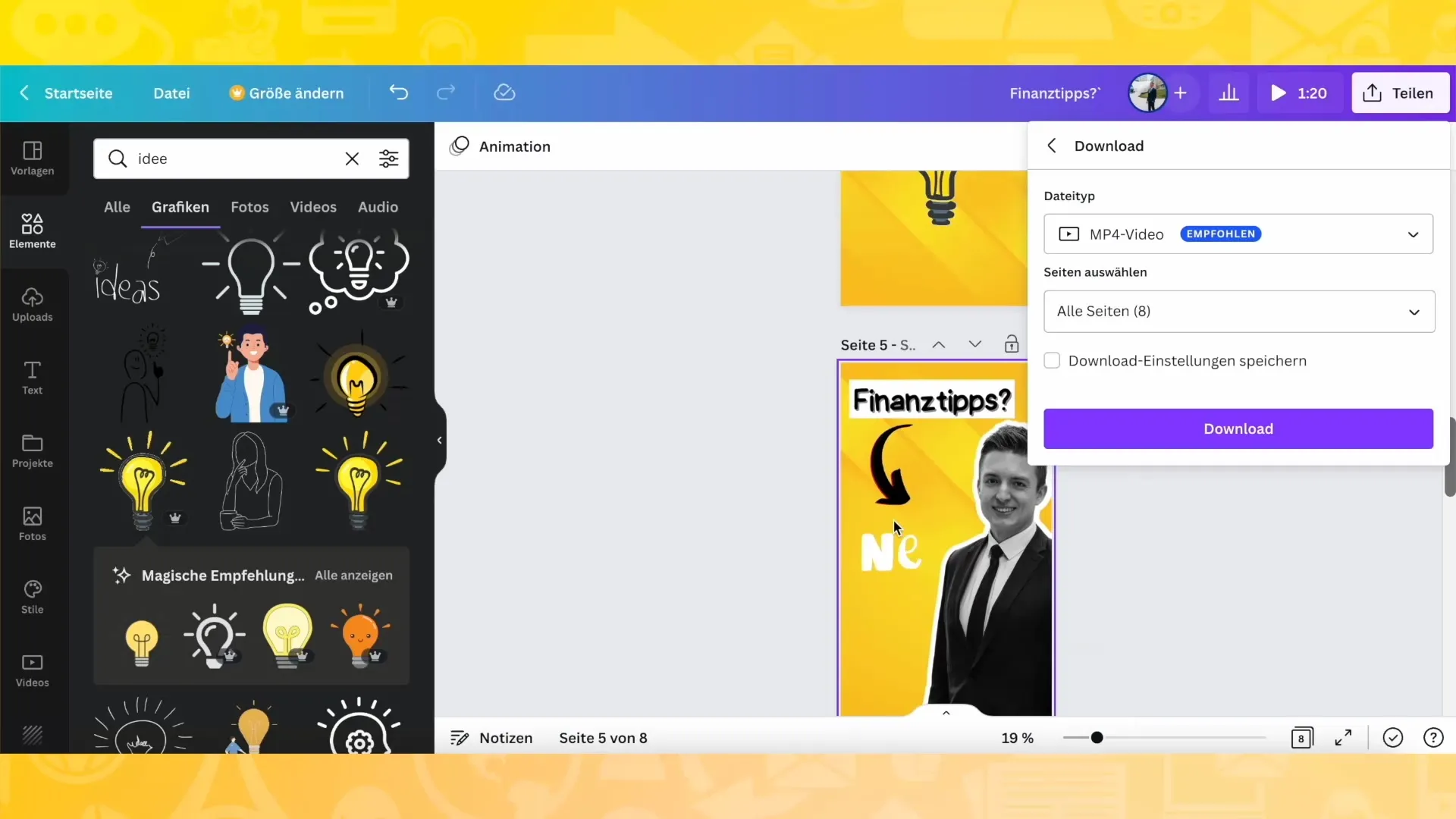
Trinn 10: Sette sammen videoer
Hvis du ønsker å lage en samlet video av klippene dine, importer dem til et videoredigeringsprogram. Sett sammen klippene og tilpass varigheten - ideelt sett til 3 sekunder per klipp, slik at historien flyter jevnt.
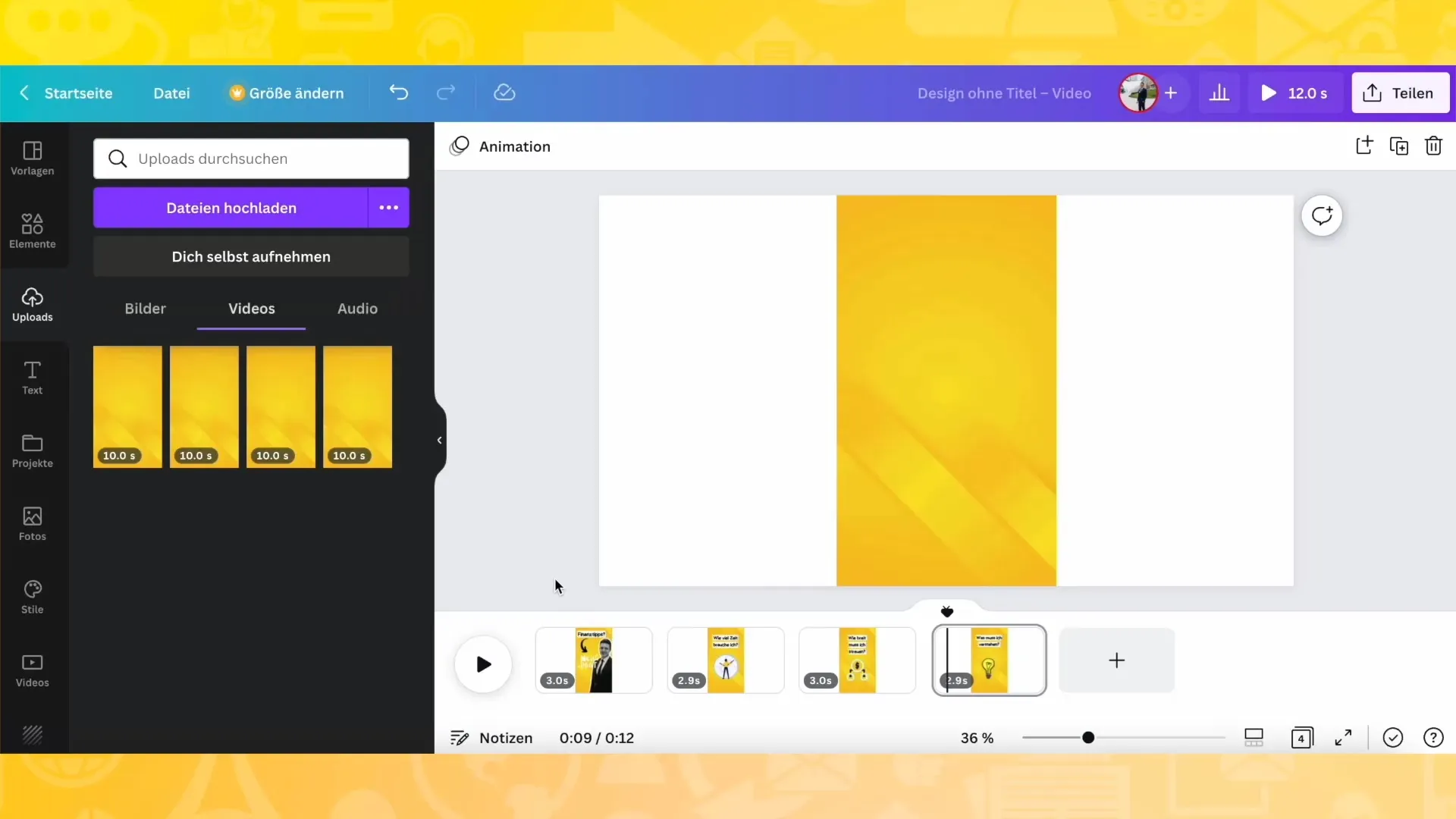
Oppsummering
I denne veiledningen har du lært hvordan du designer en Instagram Story med Canva. Fra valg av bakgrunn til innsetting av grafiske elementer og lagring av arbeidet ditt - alle stegene ble tydelig og forståelig forklart. Nå er du klar til å lage kreative og engasjerende historier som vil glede målgruppen din.
Ofte stilte spørsmål
Hvor lang bør en Instagram Story være?En Instagram Story bør ideelt sett være mellom 3-10 sekunder per lysbilde for å beholde seernes oppmerksomhet.
Hva er den beste bakgrunnen for min historie?Den beste bakgrunnen er en som skiller seg ut og passer godt til temaet ditt. Eksperimenter med farger og teksturer.
Kan jeg redigere historien min etter opplasting?Nei, en gang opplastede historier kan ikke redigeres ytterligere. Du må opprette en ny historie hvis du ønsker å gjøre endringer.


